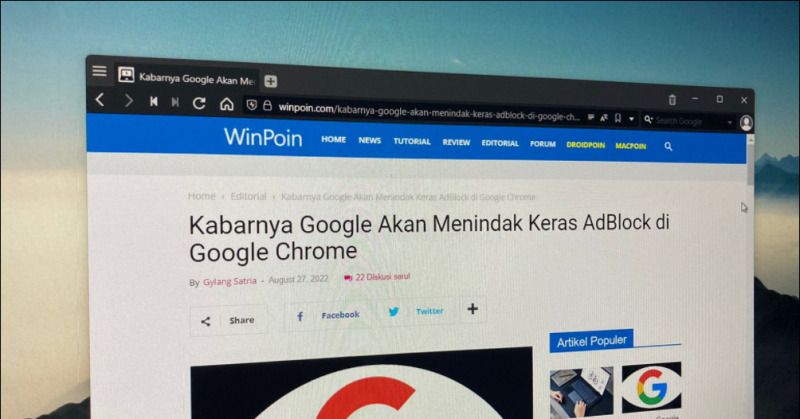
Who here relies on Google Chrome as their primary browser on Windows 11? If yes, have any of you struggled with updating it?
Well, this time around, dgdig is here to share three highly effective methods to update your go-to browser!
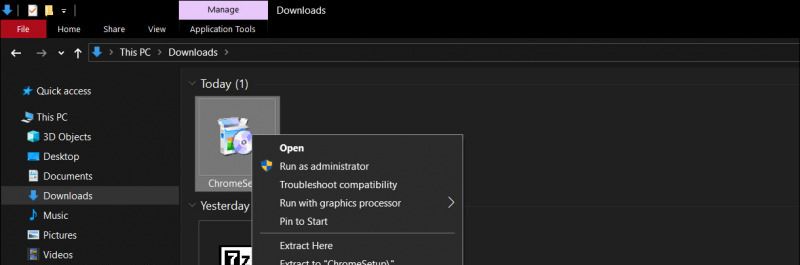
The first method is perhaps the most commonly used. It involves downloading the Google Chrome installer from the following link and then manually installing it.
The installation steps are identical to when you first installed Google Chrome. The difference is that this process only updates the browser, ensuring no data—such as history, cache, cookies, or other information—is erased.
The second method might be less familiar since it’s somewhat hidden. You can initiate the update directly from the Chrome browser by navigating to Help > About Google Chrome.
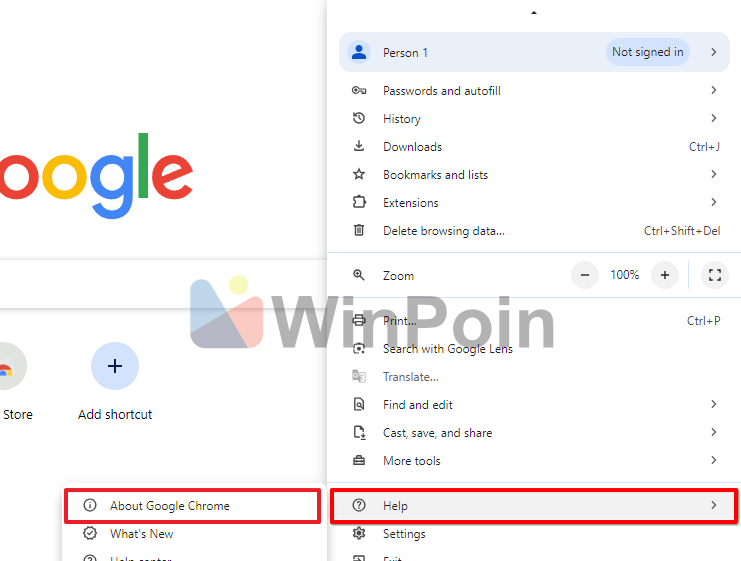
Once there, Chrome will automatically check for updates and install them if available.
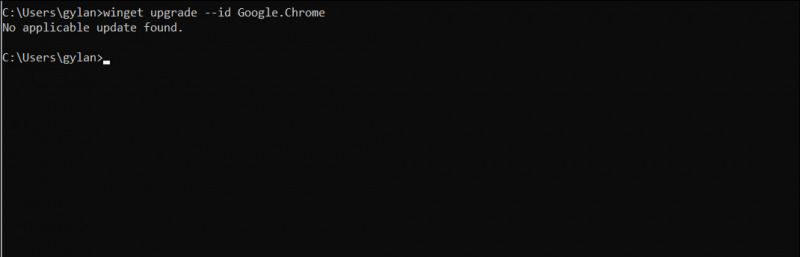
The third method is the most unique and impressive—using it will definitely make you stand out as an IT expert. This approach involves using the winget command to update Google Chrome.
It’s incredibly straightforward: simply open Command Prompt and type the following command:
After pressing Enter, winget will automatically download and install the latest version of Google Chrome if an update is available.
So, there you have it—three ways to update Google Chrome. Which method do you prefer?
3 Effective Ways to Update Google Chrome Browser
What's New
Trending
Other Articles
NewsPC
Microsoft Integrates AI into Windows 11 Settings Page
Rumors and leaks about the presence of AI features in the Windows 11 settings page
NewsPC
Microsoft Officially Introduces New AI Features – Copilot Vision, Text Formatting in Notepad, and More
Alongside the launch of their two new Surface devices, the Surface Laptop 13 Inch and
NewsPC
Linux Fedora Now Supports WSL
The Windows Subsystem for Linux (WSL) remains one of the most valuable tools for engineers
NewsPC
New“Docker Desktop Now Available on Microsoft Store”
Docker Desktop is an application that allows developers to run and manage Docker on their
PCTutorial
“How to Add Extra Folders to Gallery in Windows 11 File Explorer”
Earlier, we explored the process of Removing “Gallery” from Windows 11 File Explorer, a step
PCTutorial
How to Verify Windows ISO File Authenticity Using PowerShell
Sometimes, we download ISO files not directly from Microsoft servers, which raises concerns about the
DgDig.com
DgDig is a comprehensive website dedicated to sharing the latest tech news, in-depth gadget information, step-by-step tutorials, and essential Windows guides to keep you informed and empowered in the world of technology.






