Starting with Google Chrome 130, Google has introduced a change to the style of notification toast that appears when you perform system actions in the browser. Examples include copying a link or adding items to the reading list.

As shown in the image above, the notification toast will appear right above the screen and below the address bar. The advantage of this feature is that it clearly indicates the action you’ve taken. However, personally, I prefer the old style where no notifications appeared on the screen at all.
Also Read: Surprisingly, Preview Update KB5044384 Introduces Extra Bugs
Can we disable these notification toasts? The answer is yes. Google has included an experimental flag that allows users to manually enable or disable this feature.
If you’re curious, here’s a quick guide from dgdig on how to remove the top notification toast in Google Chrome.
Step 1. First, open Google Chrome.
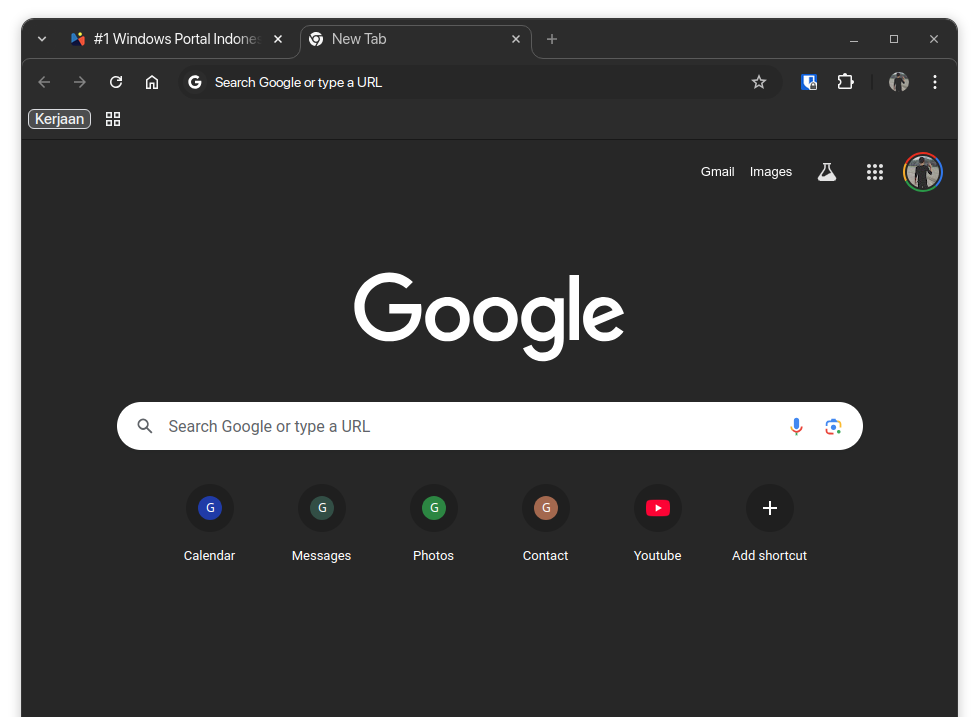
Step 2. Next, copy and paste the following URL into the address bar.
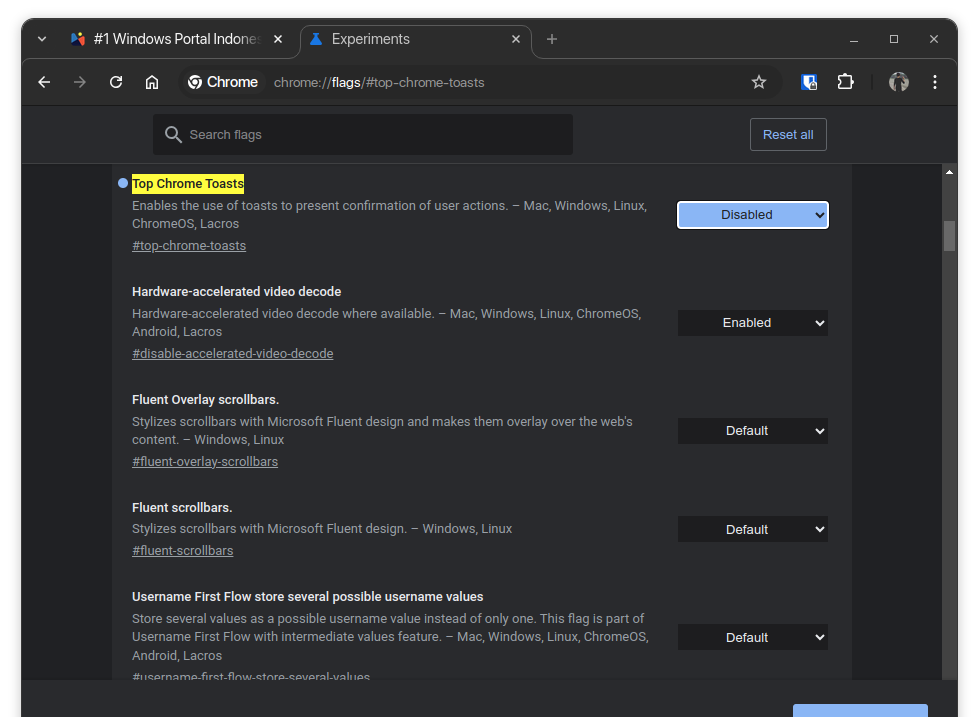
Also Read: Three Reasons Why You Shouldn’t Upgrade to Windows 11 24H2 Yet!
Step 3. As shown in the image above, set Top Chrome Toasts to Disabled, then relaunch Google Chrome.
Once you’ve turned off this option, the notification toast will no longer appear in Google Chrome. If you ever want to re-enable it, simply set the Top Chrome Toast option to Enabled in Step 3.
What are your thoughts on this update? Let us know in the comments below.






