For those who have already purchased Microsoft Office 2024, whether it’s the Home or Home & Business version, or if you’ve obtained a free license from your office, be it the Professional or Standard edition, you can still customize the appearance of the Office application just like in previous versions.
For those unaware, Office 2024 incorporates all the enhancements Microsoft has introduced in Microsoft Office 365 over the past three years, including Dynamic Charts and over a dozen new text and array functions in Excel, improved search and meeting creation options in Outlook, as well as enhancements in performance, security, and accessibility.
Now, back to the main point: how do you change the theme in Microsoft Office 2024? If you’re curious, here’s a quick summary of the steps.
Step 1. First, open Microsoft Office 2024 (for example, Word).
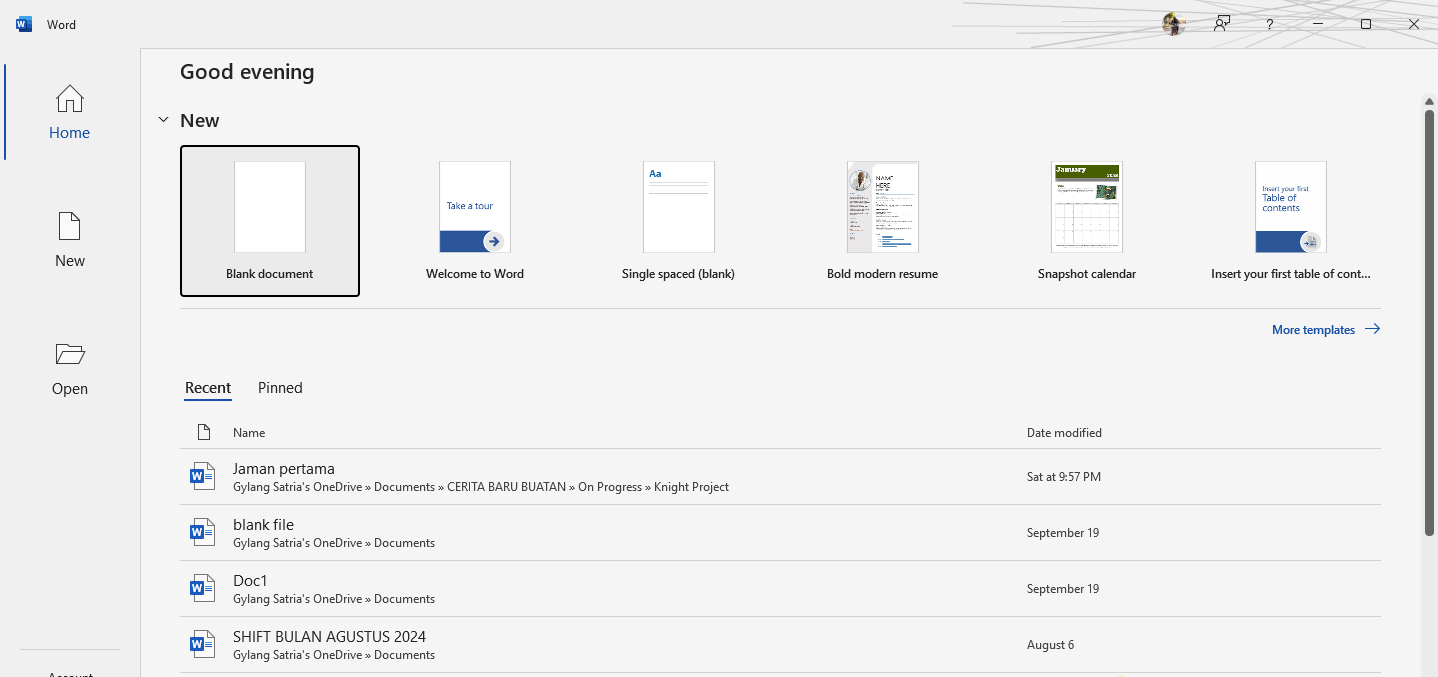
Step 2. Next, click on Account located on the side.
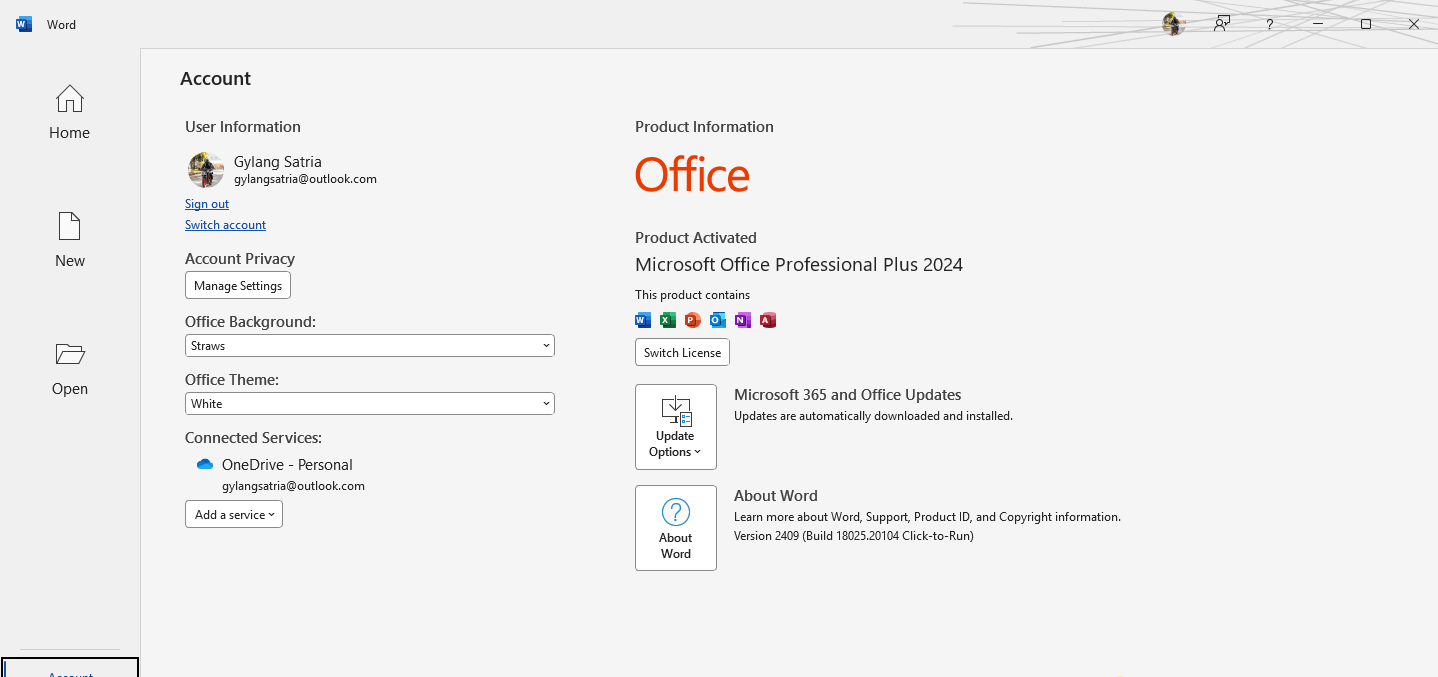
Step 3. Then, under Office theme, adjust it to your preference. Currently, there are four options available: dark gray, dark, white, and colorful.
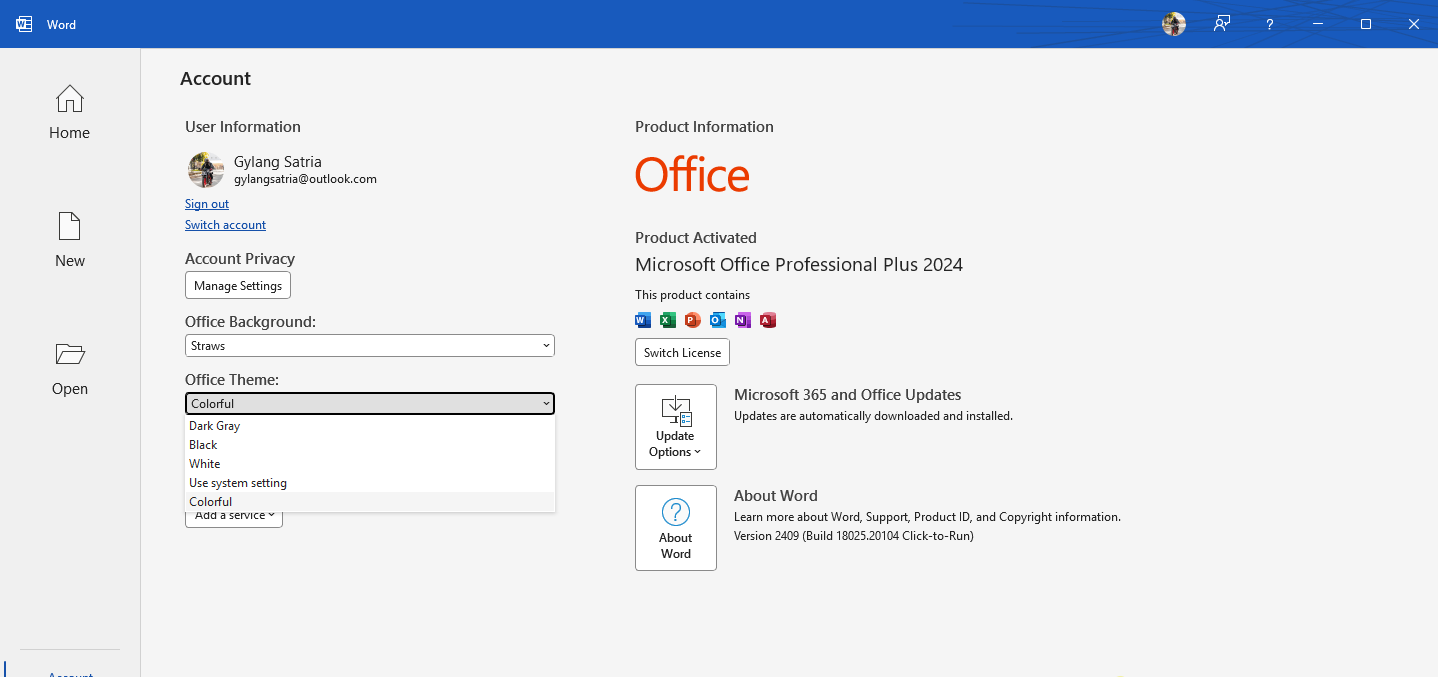
Additionally, you can also customize the Office background to match your personal taste.
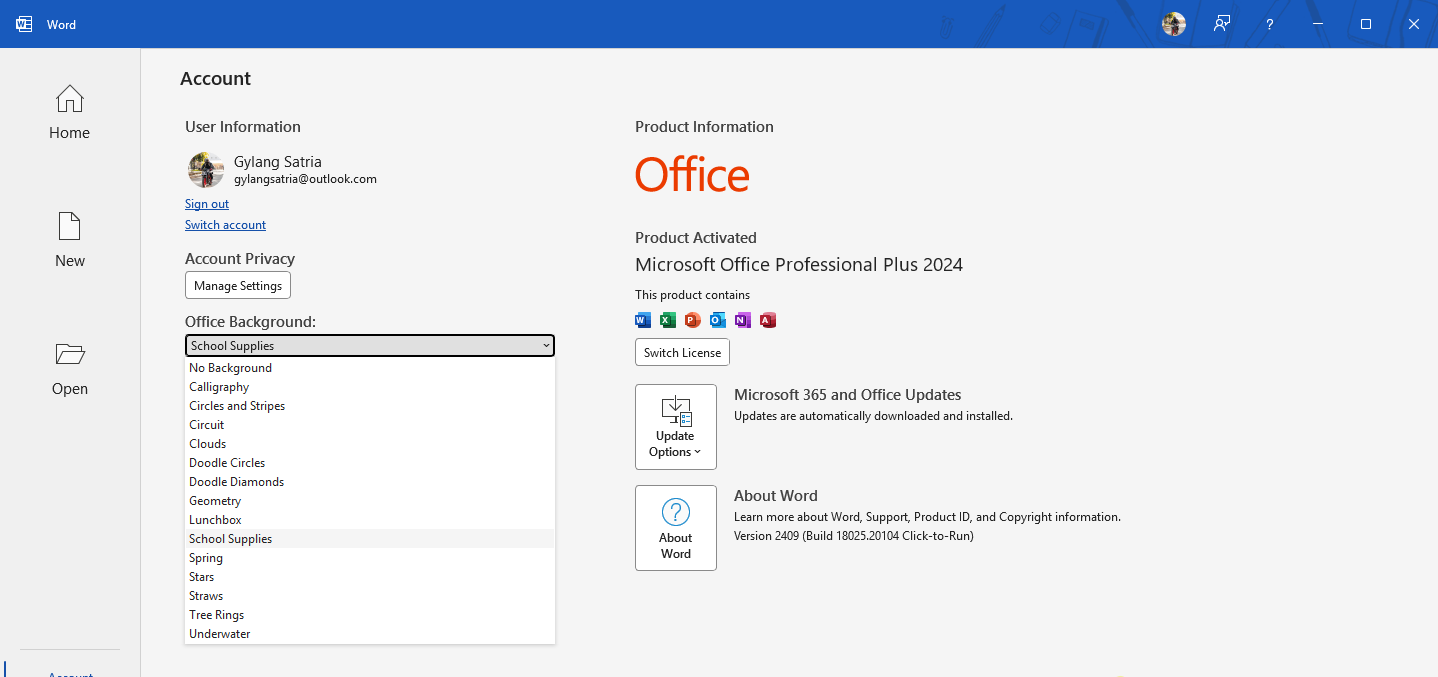
And that’s it! Those are the steps to change the theme in Microsoft Office 2024. The process is essentially the same as in previous versions since Microsoft hasn’t made many changes to the interface and themes.
However, if you pay attention, Office 2024 feels more fresh, especially if you’re a user migrating from Office 2019 or earlier versions.
That’s all, hope this article is helpful. Thank you.






