Unlike Opera, which features Aria, and Microsoft Edge with its Copilot, Mozilla Firefox does not have its own AI service. However, this doesn’t mean Mozilla has neglected to include quick access to existing chatbot functionalities. In its latest update, Firefox introduced Firefox Labs, packed with a variety of experimental features.
One of these features is quick access to AI chatbots, allowing users to choose between ChatGPT, Gemini, or other chatbot options. So, how do you activate AI chatbots in Mozilla Firefox? Here’s a step-by-step guide.
Step 1. First, open Firefox > Settings.
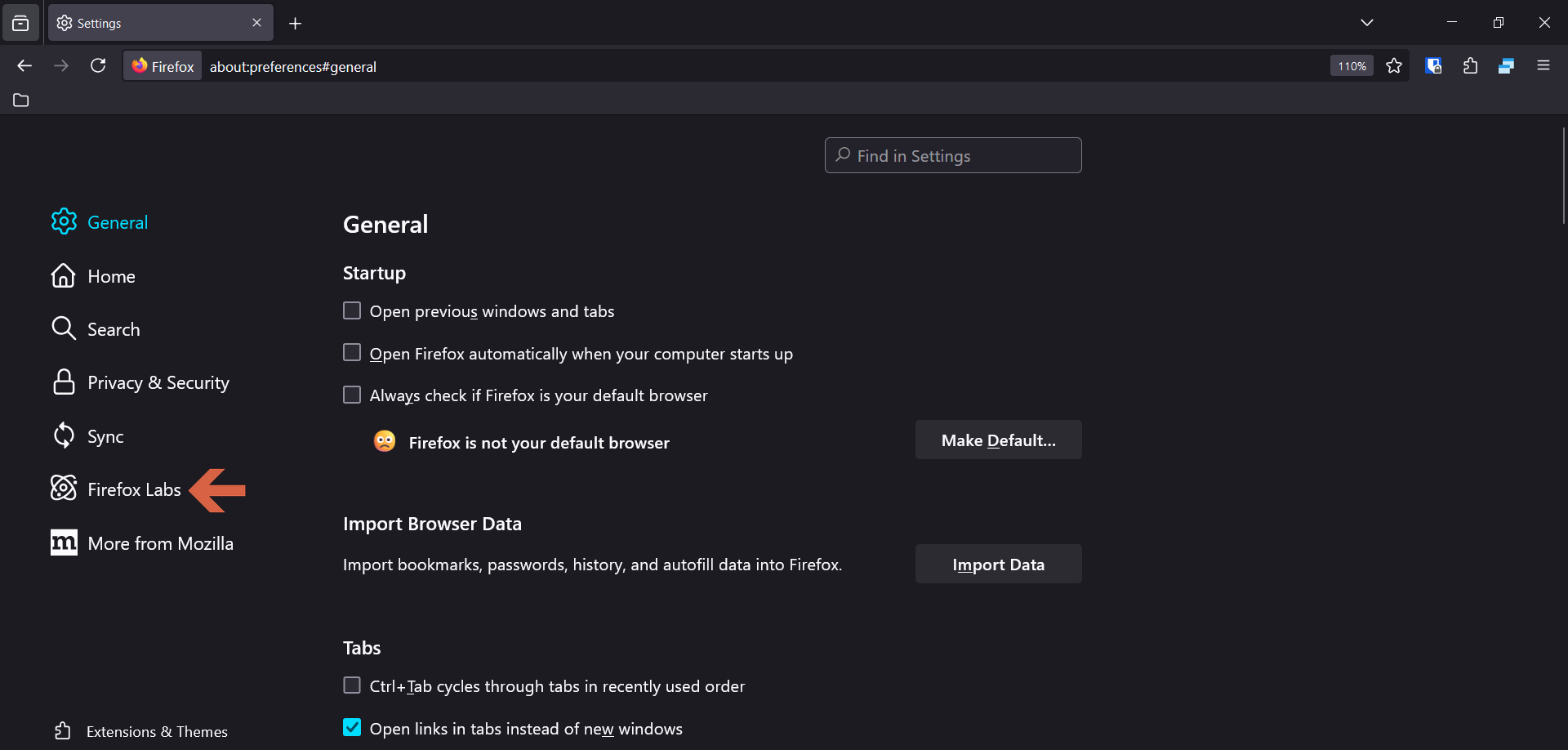
Step 2. Next, click on Firefox Labs.
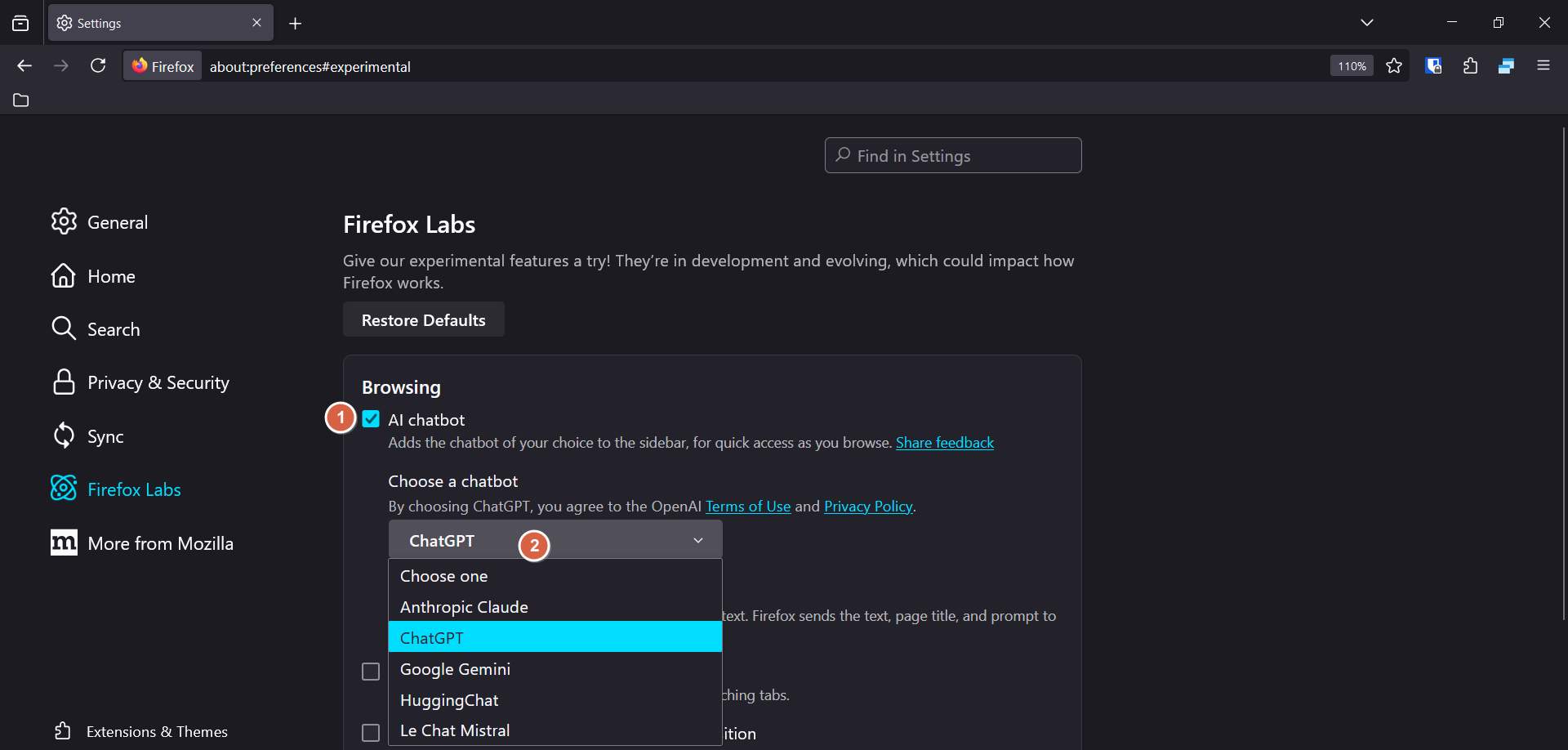
Then, enable the checkbox for AI chatbot and select the AI service you want to use. In this example, I chose ChatGPT due to its familiarity.
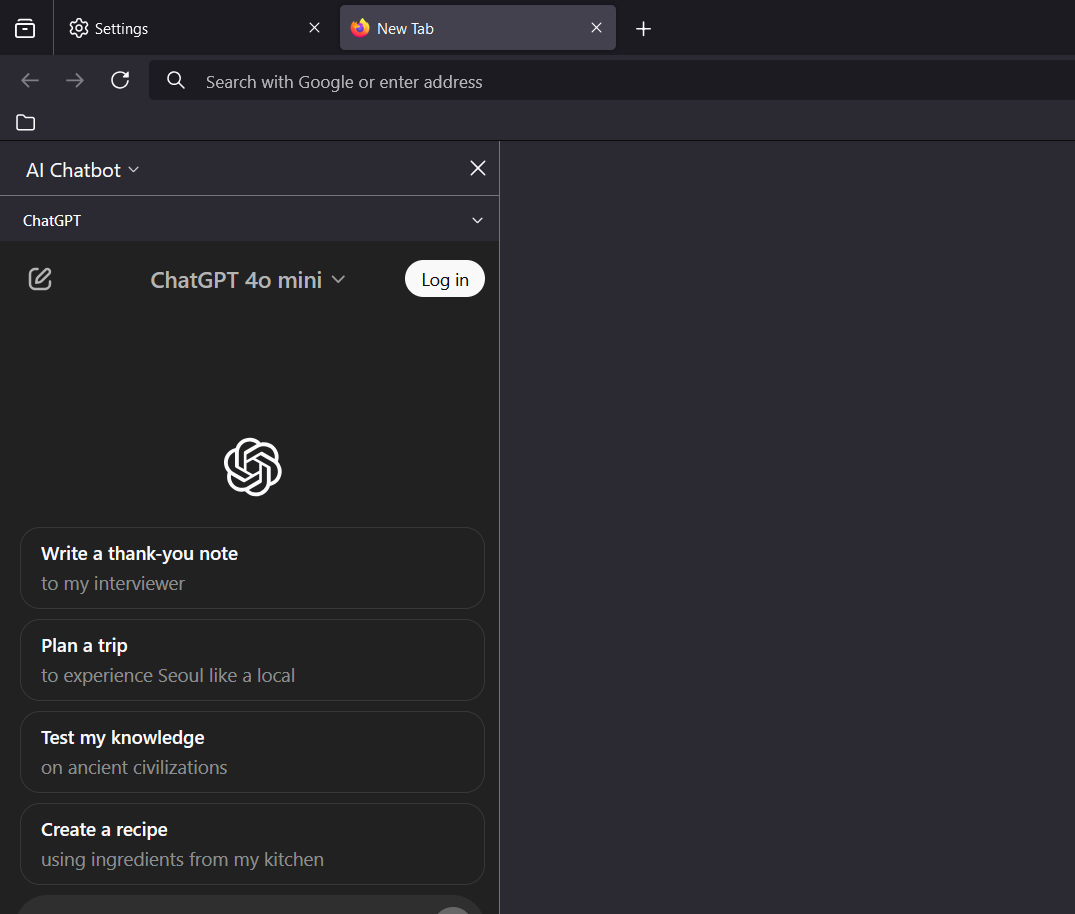
After that, ChatGPT will appear as a sidebar on the left side of the screen, allowing you to use it alongside other web pages you’re working on.
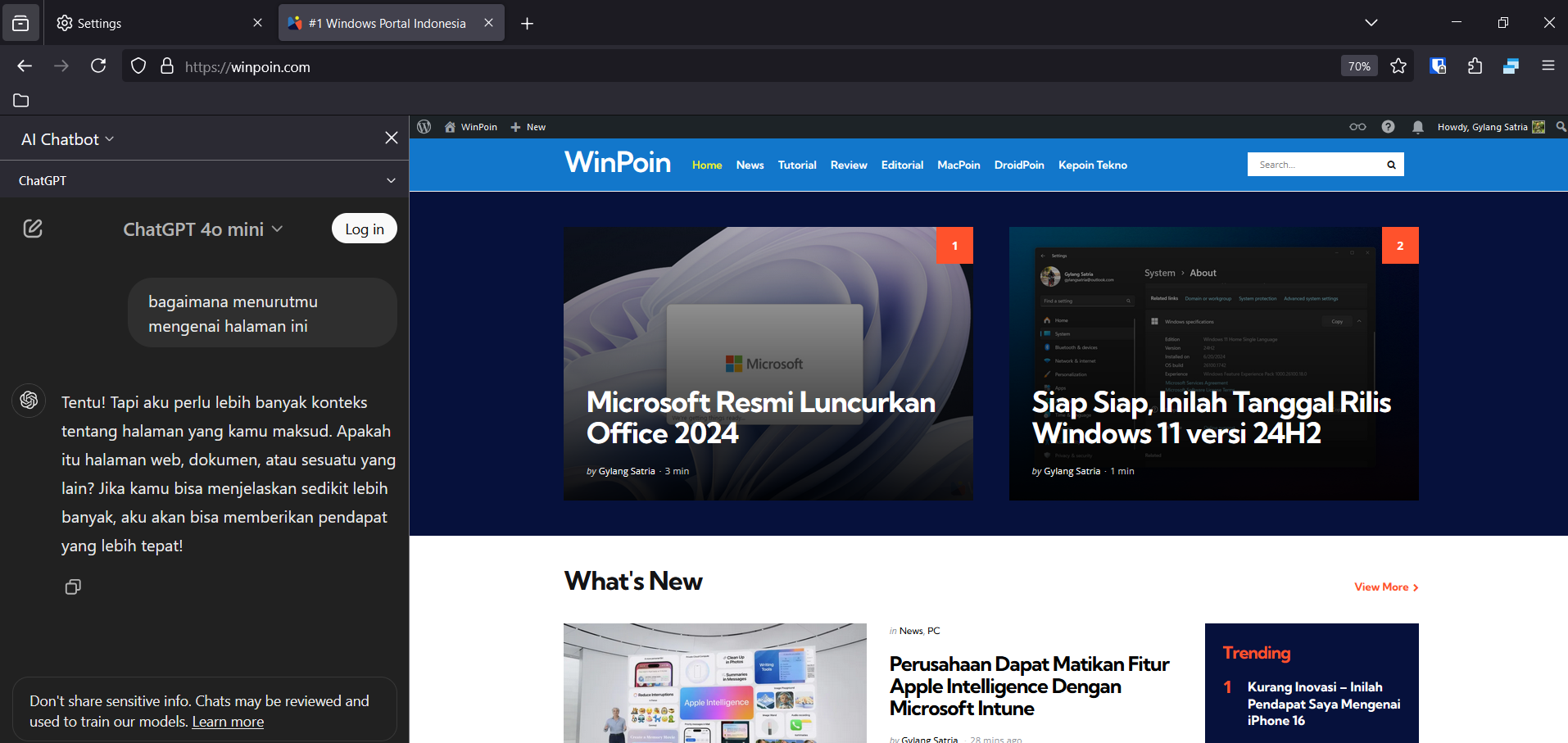
In terms of functionality, there’s nothing particularly special about this feature beyond opening the chatbot as a sidebar. It lacks integrations like Aria or other advanced browser features found in Firefox.
Nevertheless, for those who frequently use chatbots, this feature might be worth exploring. Keep in mind, however, that it’s still under development and will require more time to become stable for everyday use.
What are your thoughts? Share your comments below.






