One of the most frustrating aspects for Nvidia GPU users is the frequent periodic updates, which can occur up to twice a month. For those on Wi-Fi, this isn’t a significant issue, but for Mobile Data users, it can lead to unnecessary data consumption.
So, is it possible to manage these Nvidia driver updates? For instance, can we disable update notifications or control automatic updates?
The answer is yes, and it’s quite straightforward. You can utilize the pre-installed application called GeForce Experience, which typically comes with the driver. Here’s a concise guide on how to manage Nvidia driver updates via GeForce Experience.
Step 1. First, open the GeForce Experience application.
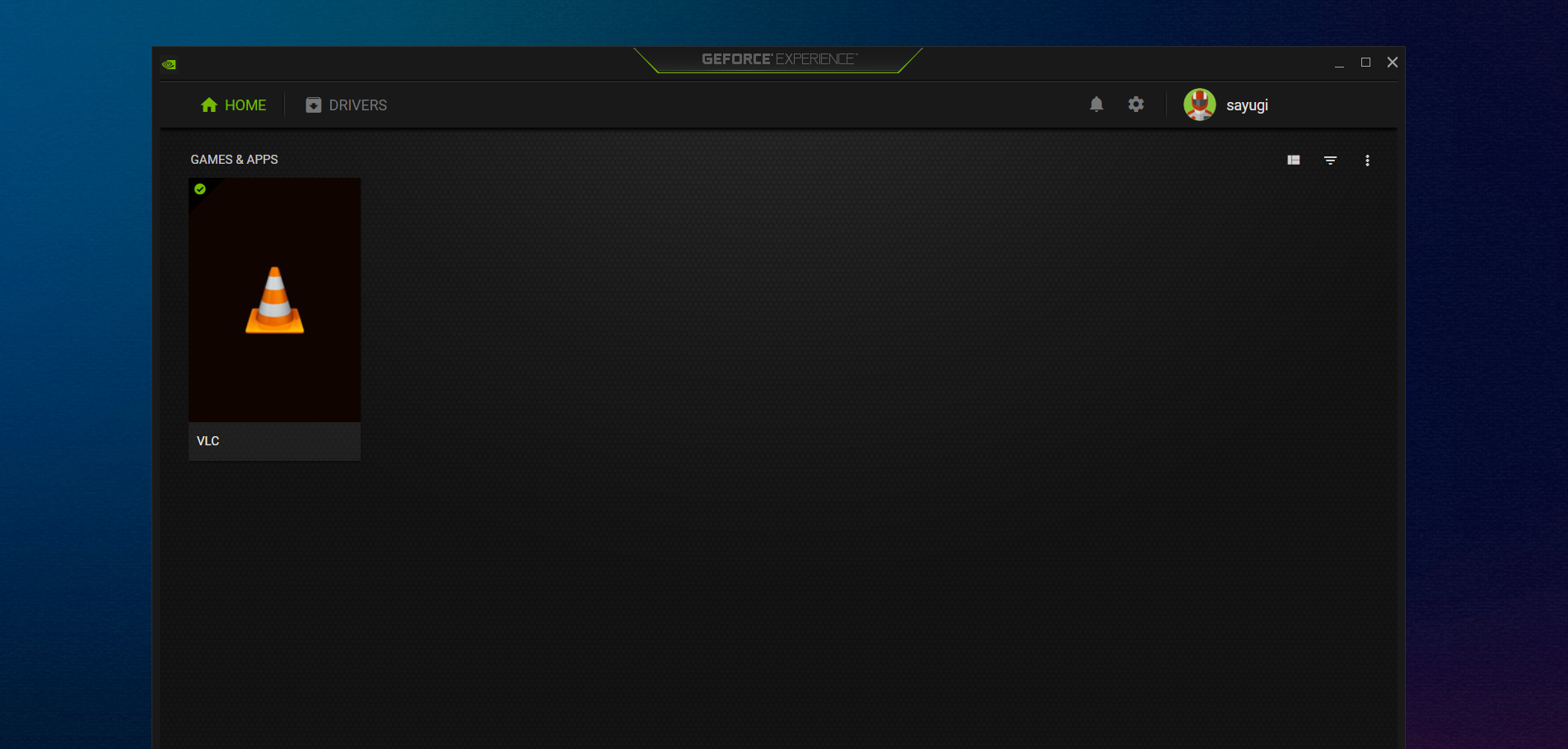
Step 2. Next, click the gear icon to access the settings page.
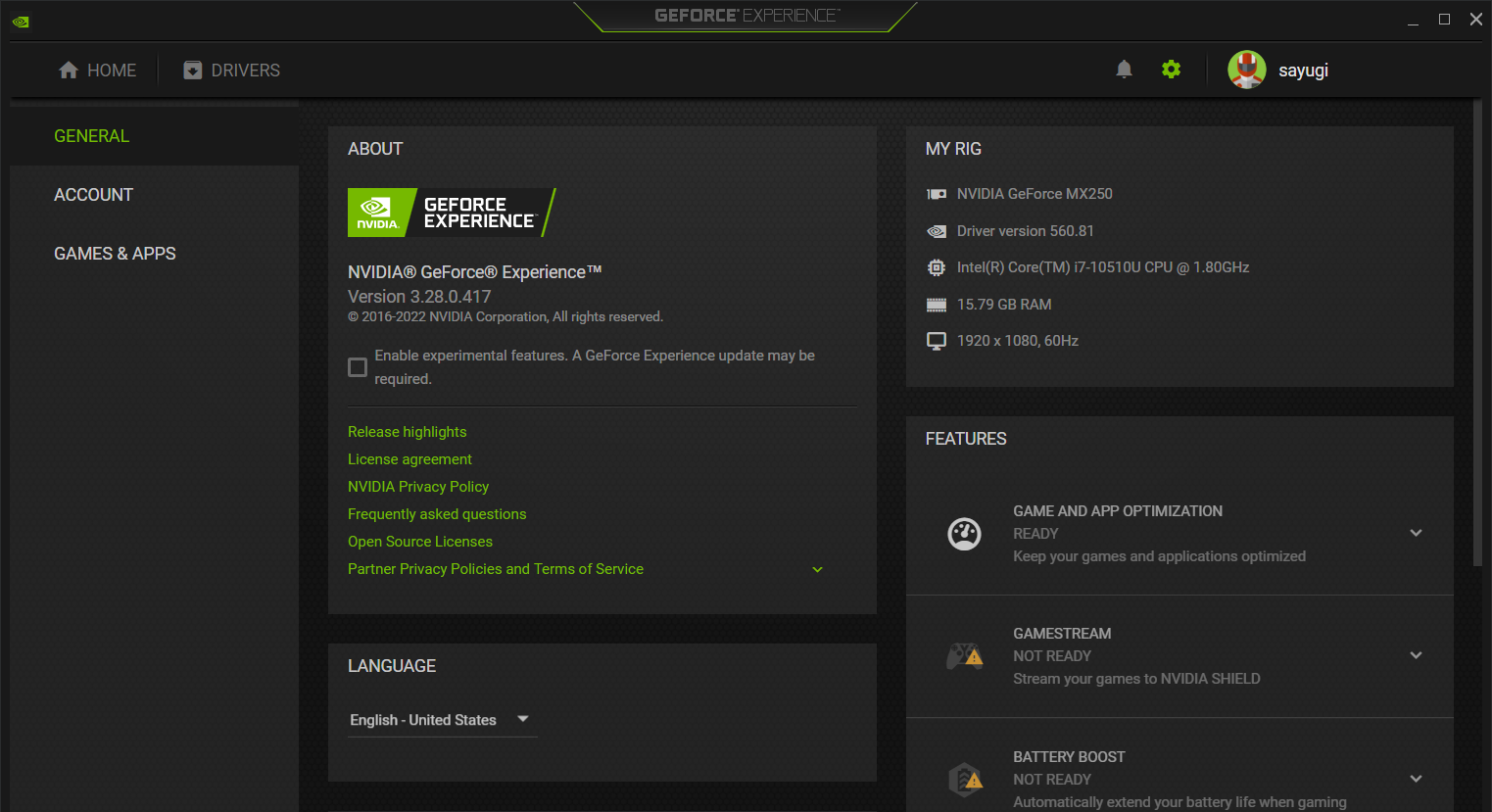
Step 3. Then, navigate to the GeForce driver update notification section. Uncheck the box if you prefer not to receive any update notifications when new updates are available.
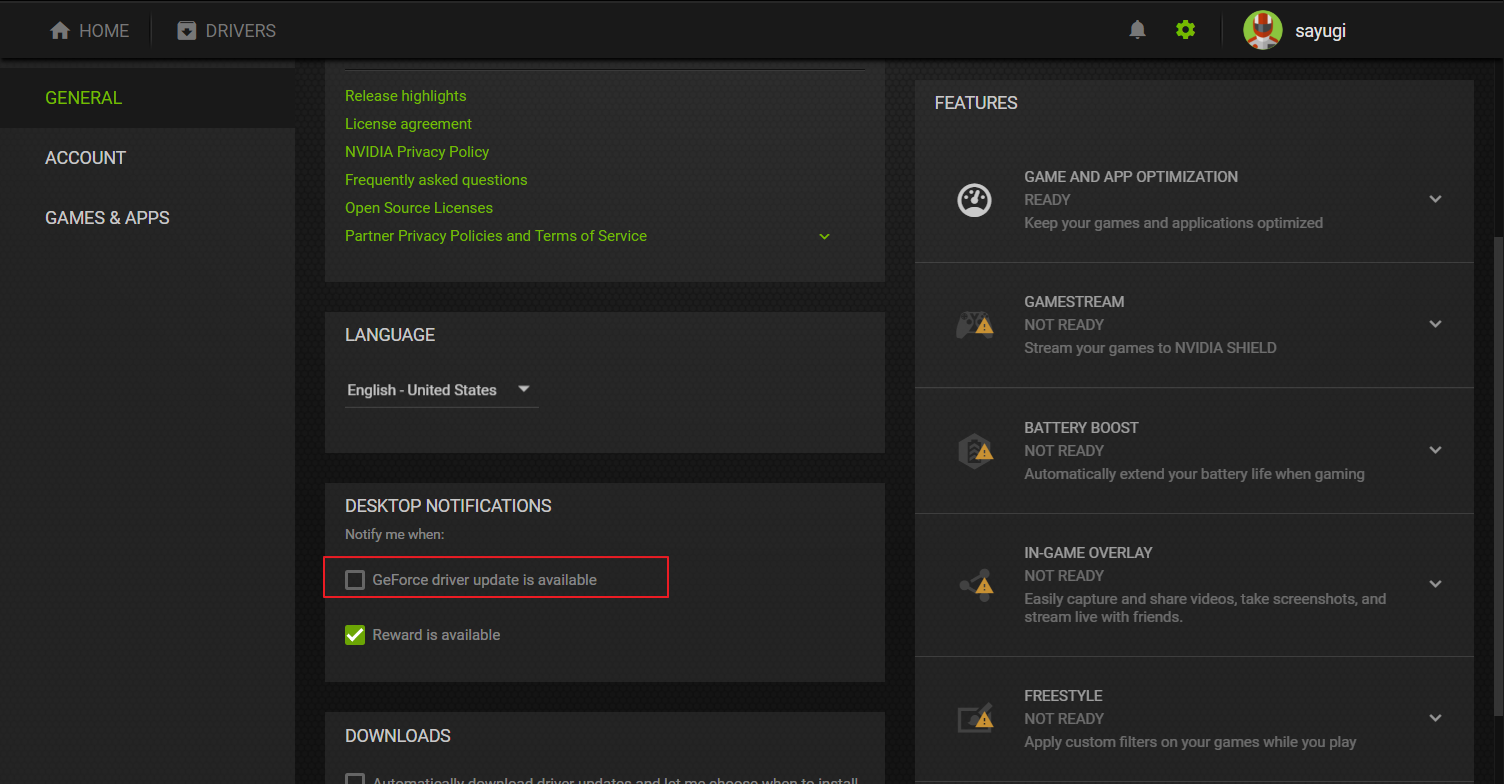
Step 3. Following that, you can adjust the automatically download driver updates and let me choose when to install option. Check the box if you want new drivers to download automatically, or uncheck it if you don’t.
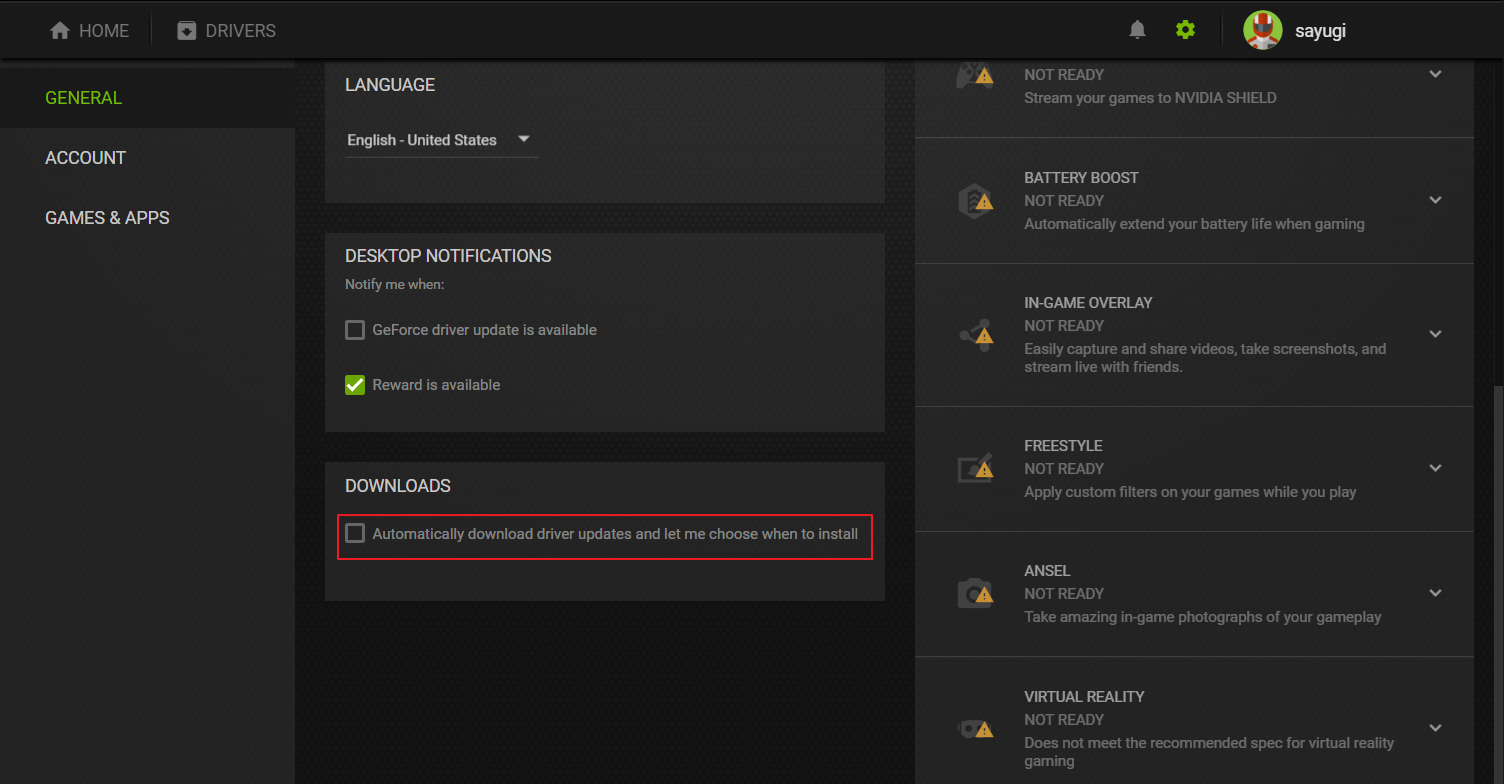
Personally, I disable both options since I prefer to update manually. I also find constant update notifications on the desktop to be intrusive.
Nevertheless, keeping your drivers up-to-date is crucial as new versions often bring enhancements and fixes. However, the final decision rests with you as the user.
Give it a try and see how it works for you. I hope this article proves helpful. Thank you.






