Google Chrome offers a fascinating feature called “Preload Pages,” which is said to enhance page loading speed.
According to Google, Preload Pages is designed to improve your internet browsing experience by predicting and preloading pages you might visit via Google’s servers, ensuring faster page loads.
By default, Preload Pages is active but only in standard mode. However, you can opt for the Extended setting for optimal performance. Below, we’ll guide you on how to enable Preload Pages to speed up your browsing on Google Chrome.
Step 1. First, open Google Chrome and navigate to the Settings page.
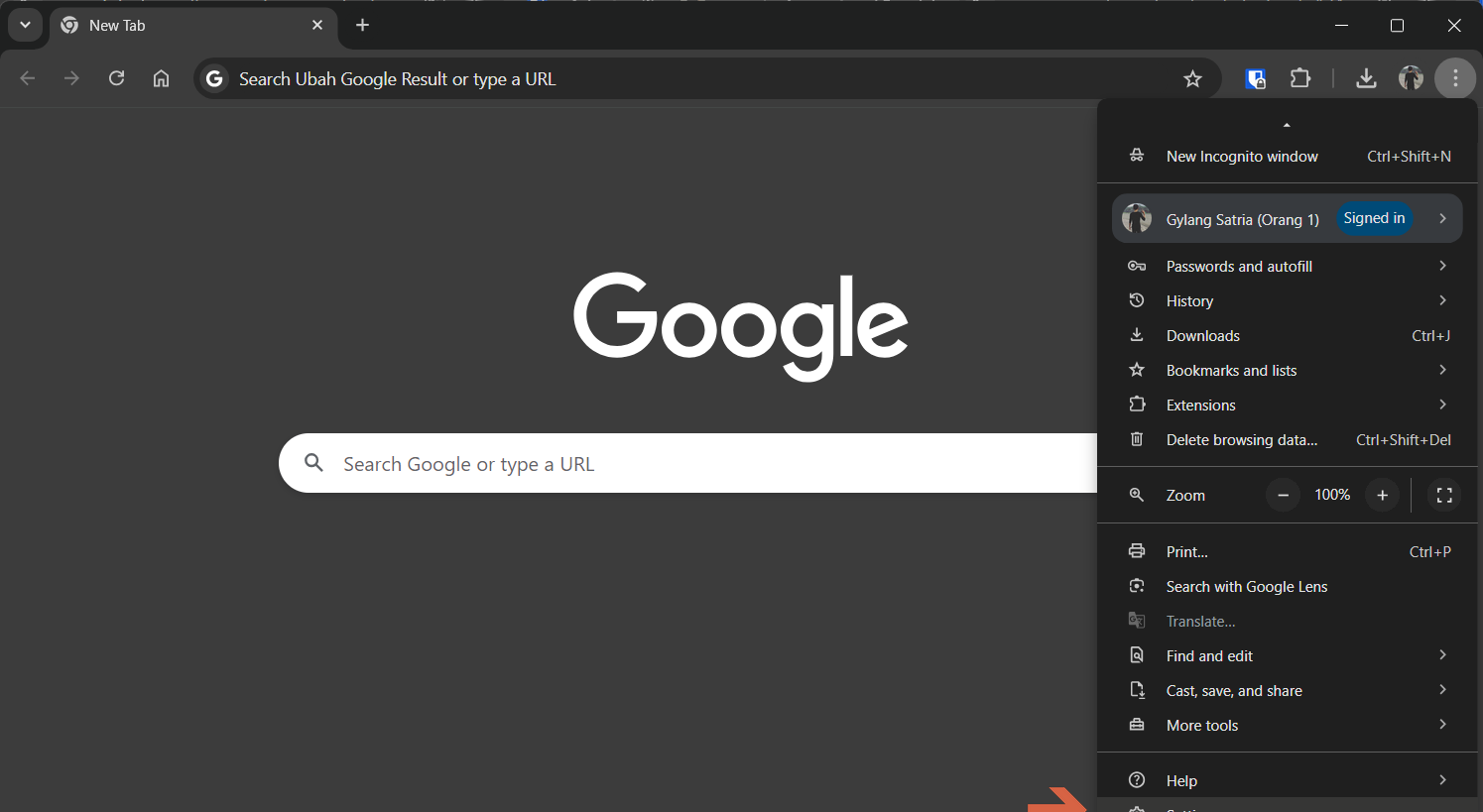
Step 2. Next, proceed to the Performance > Speed menu. Ensure the Preload pages feature is activated and select Extended preloading.
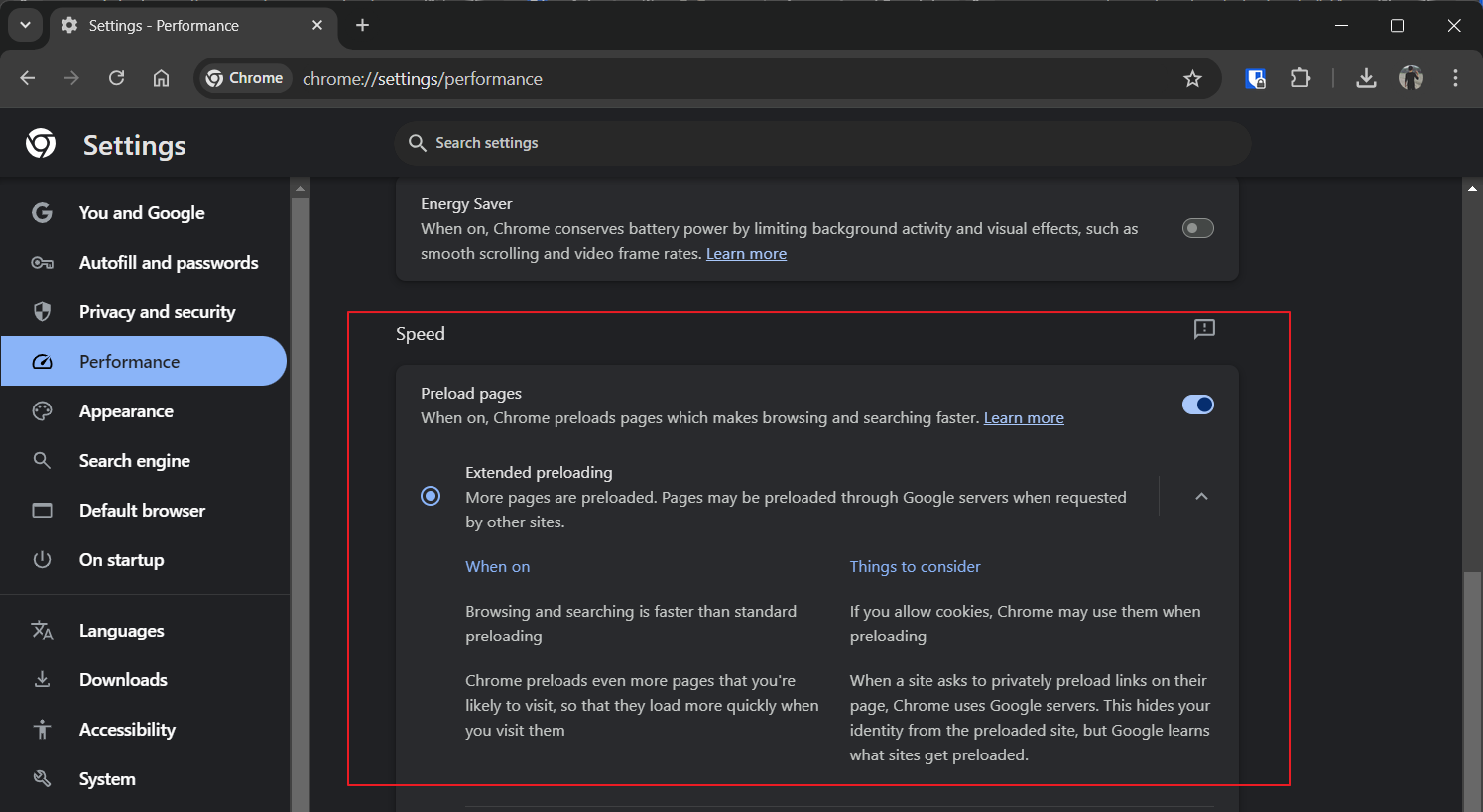
Once these steps are completed, Chrome will predict pages you might visit and preload them via Google servers when requested by other sites, accelerating your browsing and search experience.
How much faster will pages load?
This is somewhat challenging to quantify, as the performance boost might be subtle. However, you may notice web pages displaying slightly quicker.
If you’re using a fast internet connection, the feature’s impact might be less noticeable since everything loads almost instantly.
That said, Preload Pages remains beneficial as Chrome uses stored cookies for the preloading process. While this might raise privacy concerns, Google has clarified key details about the feature on its settings page.
Feel free to test it out yourself and see if it makes a noticeable difference in your web page loading times!






