Currently, Microsoft offers two distinct Sticky Notes options on Windows 11: one is the legacy version available since Windows 10, and the other is the new Sticky Notes introduced a few months ago.
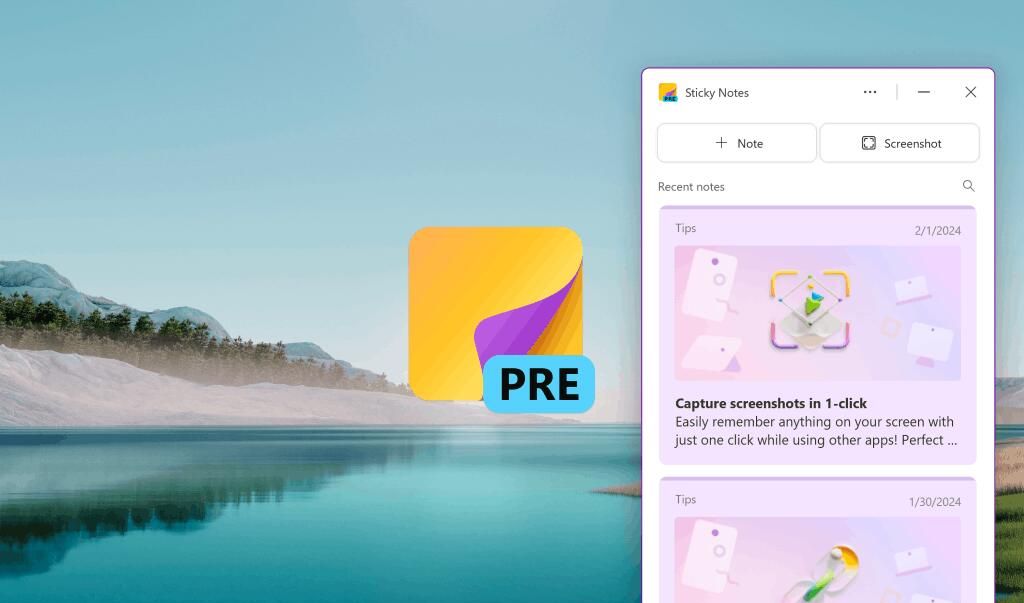
Since there are two versions, why not remove one of them? After all, their functions are quite similar, and changes made in Sticky Notes 1 are automatically synced to Sticky Notes 2.
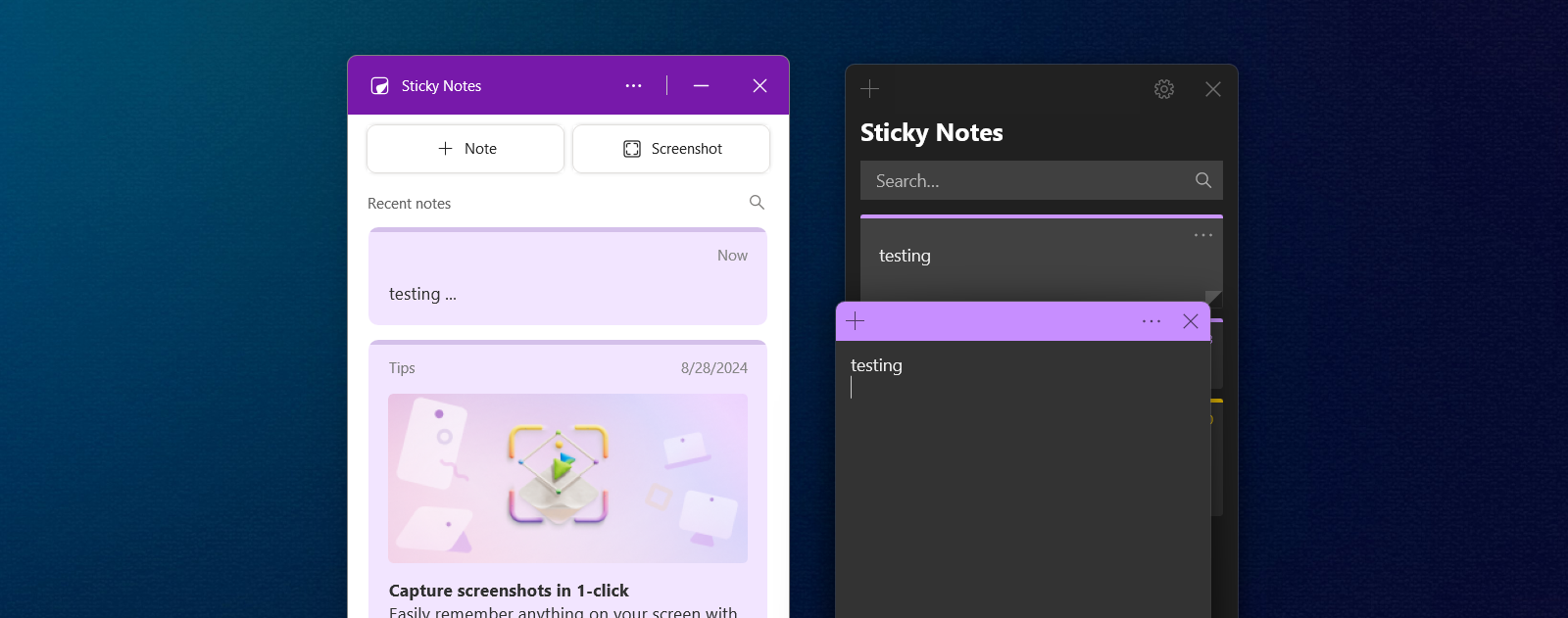
So, how do you delete Sticky Notes on Windows 11? It’s simple! Just uninstall the app like you would any other application.
Step 1. First, navigate to Settings > Apps > Installed Apps.
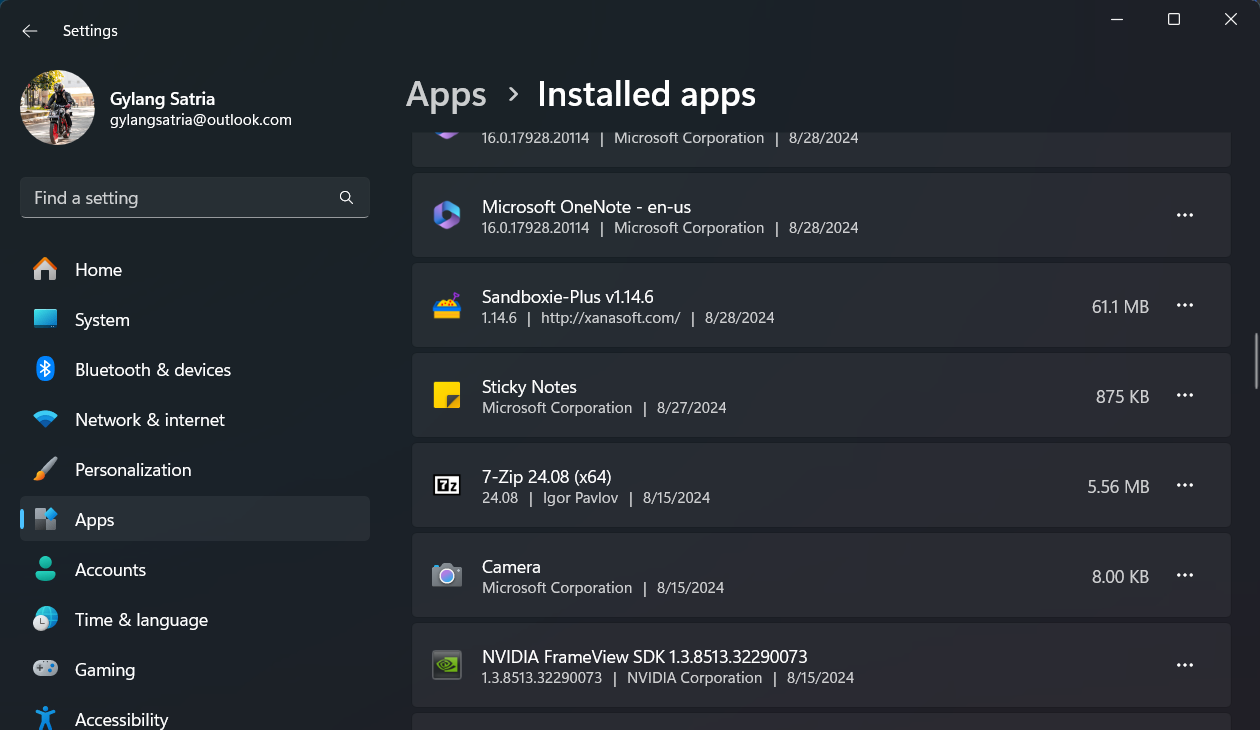
Step 2. To remove the legacy Sticky Notes, uninstall the Sticky Notes app as shown in the image below.
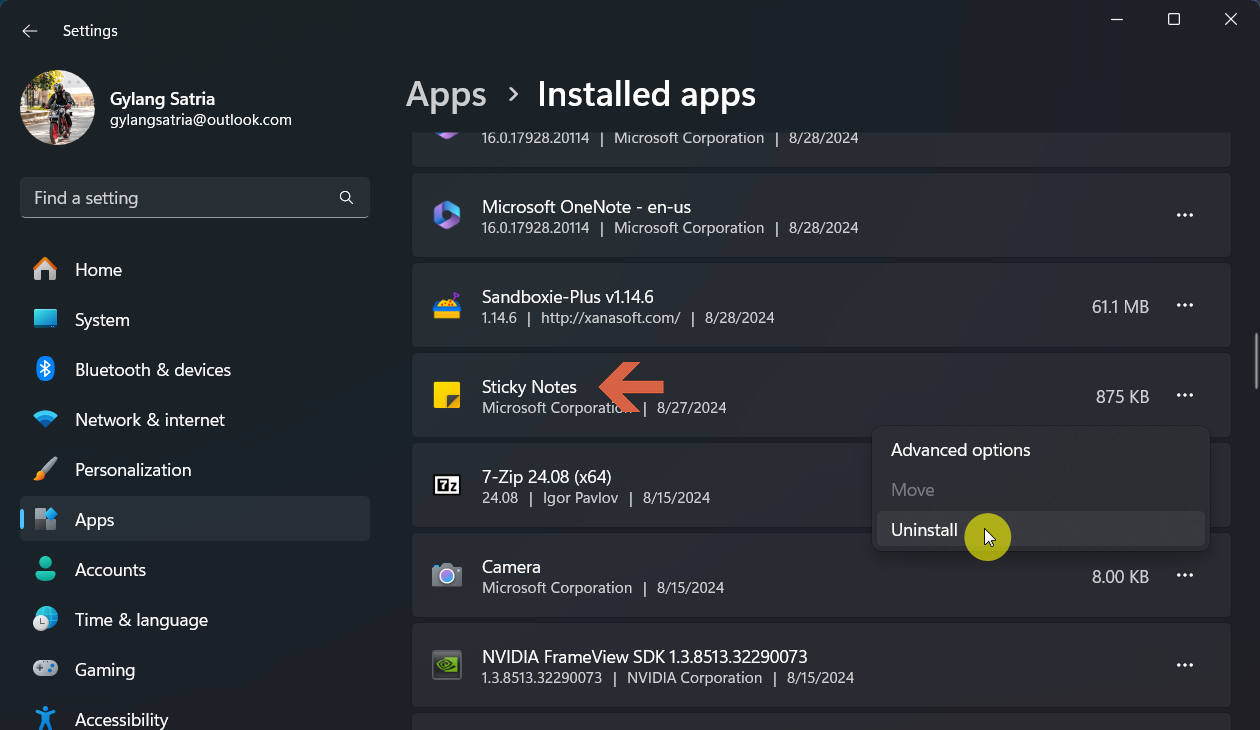
Meanwhile, deleting the new Sticky Notes requires uninstalling OneNote. This is because the new Sticky Notes is integrated into Microsoft OneNote. Installing OneNote from the Microsoft Store automatically includes the new Sticky Notes on your device.
Also Read: Microsoft Tests New Sticky Notes for Windows 11
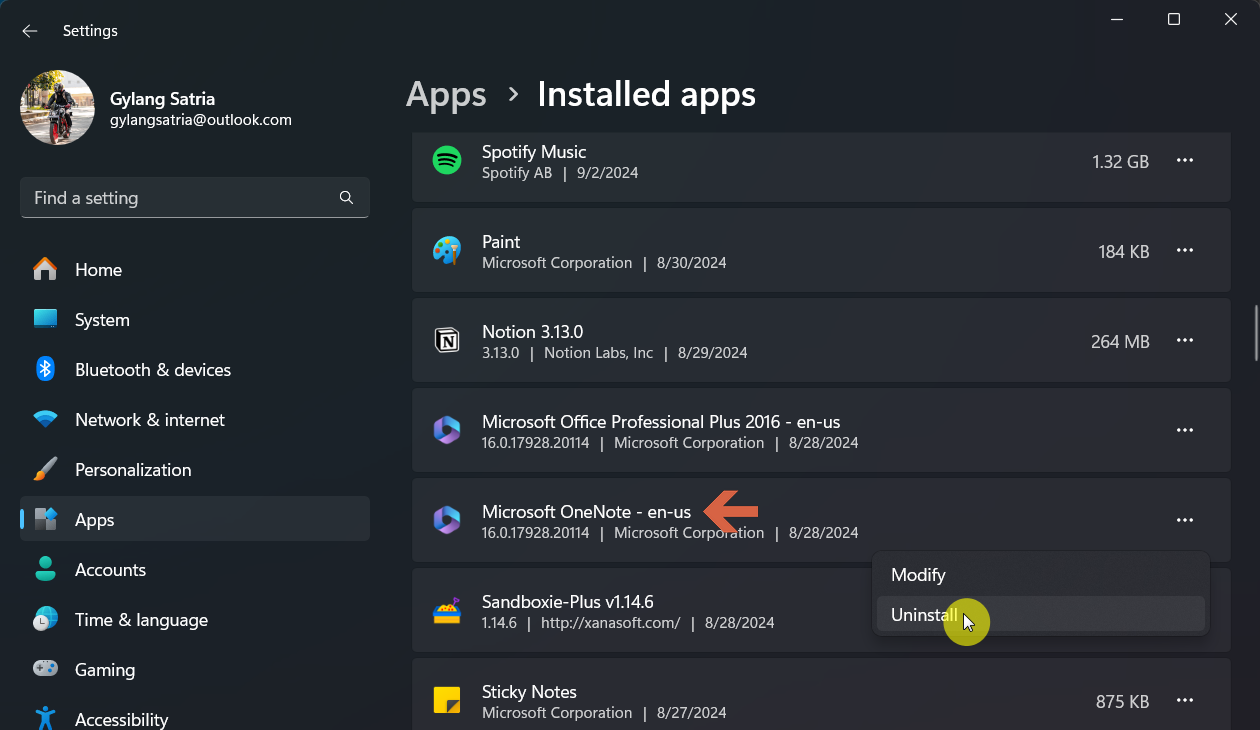
Functionally, the new Sticky Notes is more modern, offering advanced features like Screenshot and more.
Also Read: New Sticky Notes Gains Always On Top Feature
For users prioritizing faster app performance, the legacy Sticky Notes remains a solid choice.
So, which one should you delete? Personally, I prefer the new Sticky Notes due to its enhanced features and ongoing updates. The legacy version, which hasn’t seen updates in a while, is the one I’ll remove.
Which one will you choose? Share your thoughts in the comments below!






