You might already be familiar with how to reset Microsoft Edge Desktop to its default settings by clearing all data, including accounts, bookmarks, extensions, and more. But what about Microsoft Edge for Android? Can the same steps be applied?
The answer is, of course, yes! For those looking to reset Microsoft Edge for Android, there’s no need to uninstall and reinstall the app, as this would consume unnecessary data. Instead, you can follow these simple steps to reset Microsoft Edge for Android.
Step 1. First, navigate to Settings > Apps.
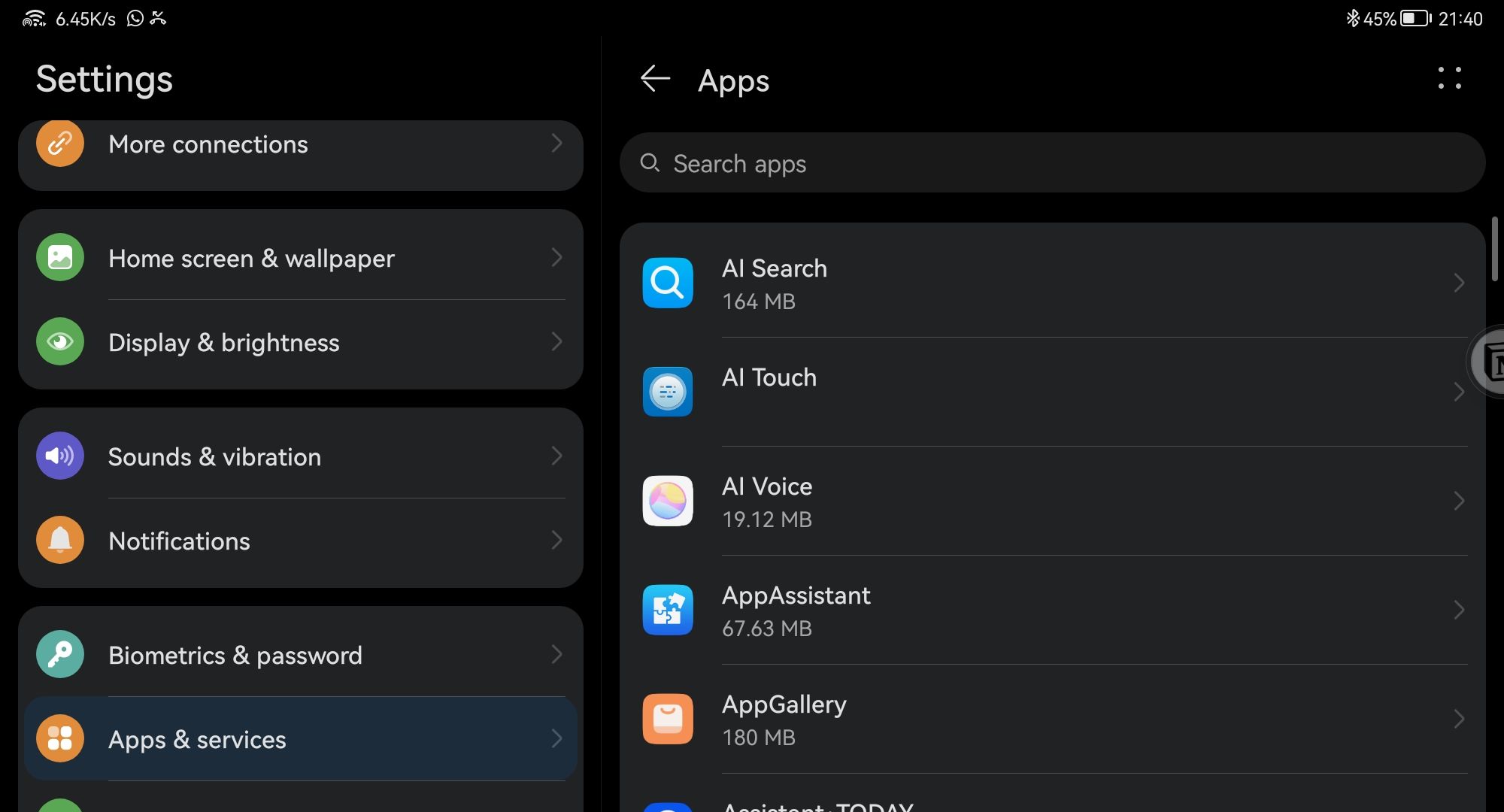
Step 2. Next, select Edge > then choose Storage.
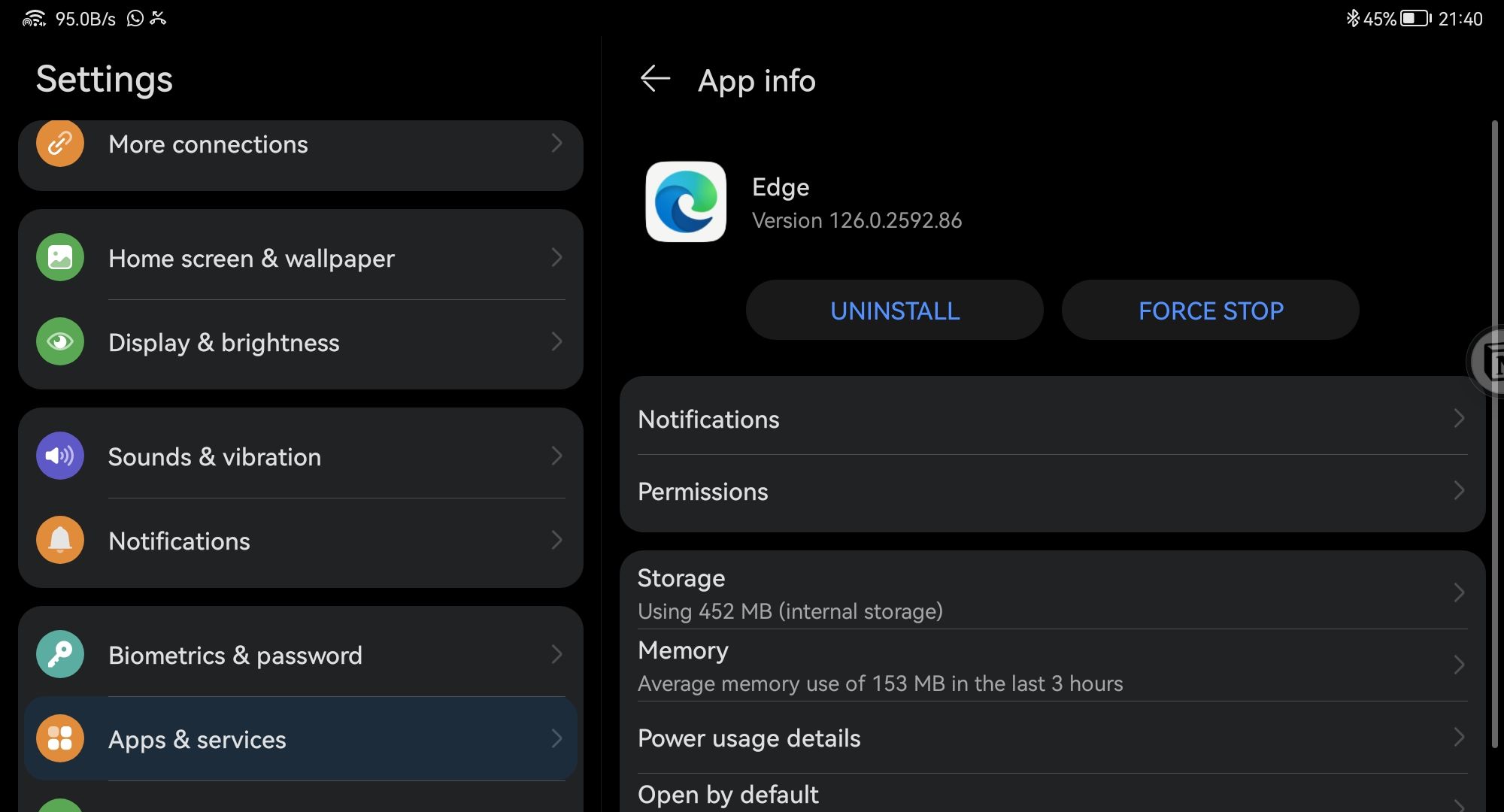
Step 3. Click on Manage Storage
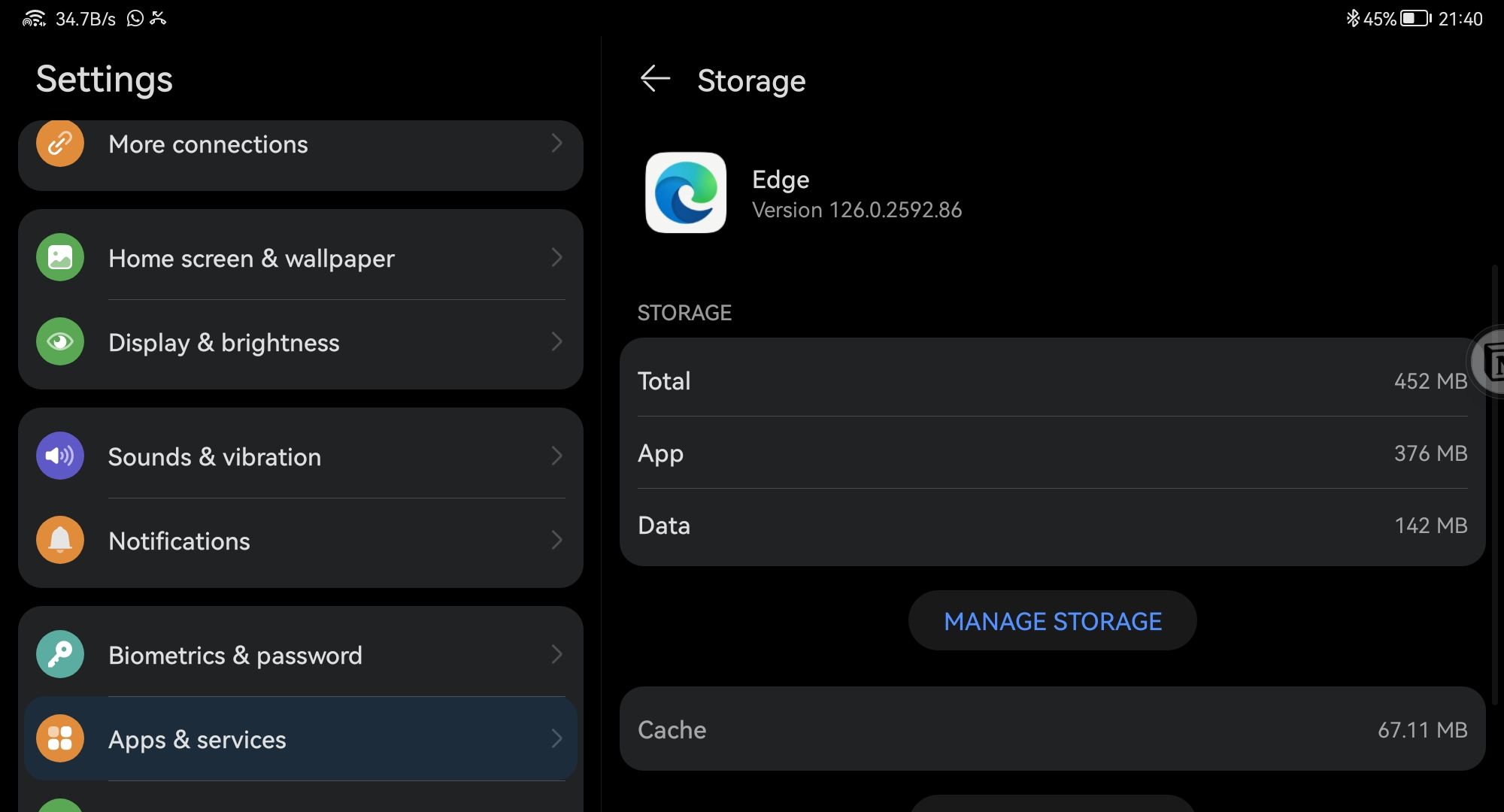
Step 4. Finally, select Clear all data.
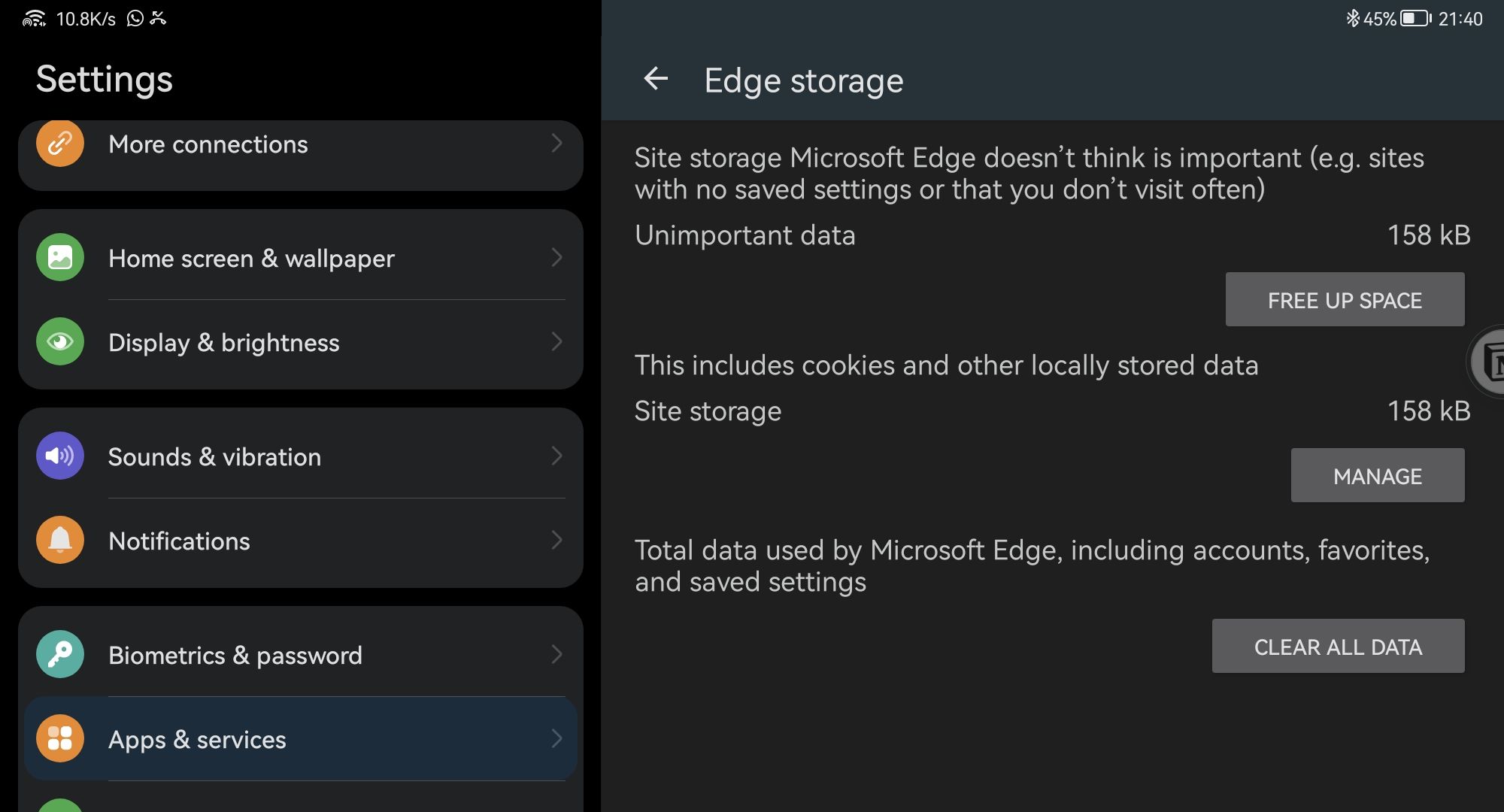
The exact steps may vary depending on your Android version and device, but clicking clear all data will effectively erase all data from Microsoft Edge for Android.
This includes accounts, favorites or bookmarks, saved settings, and all local configurations related to Microsoft Edge for Android. Simple, right? Give it a try!
Are you also a Microsoft Edge user on Android? Share your thoughts in the comments below.






