Previously, we discussed how to Disable the Recall Feature in Windows 11. Essentially, this feature utilizes significant storage resources—Microsoft estimates that saving snapshots for three months requires approximately 25GB, with a recommended 50GB of available storage space.
Untuk ketentuannya secara default Recall akan melakukan mengambil ruang hard drive ukuran 256GB sebesar 25GB, 75GB untuk SSD 512GB, dan 150GB untuk SSD 1TB. Cukup banyak bukan?
By default, Recall allocates specific storage sizes: 25GB for 256GB hard drives, 75GB for 512GB SSDs, and 150GB for 1TB SSDs. That’s quite substantial, isn’t it?
Consider this: on a 1TB SSD, you’re left with only 850GB of usable space. Beyond reduced capacity, the SSD’s write cycles are also depleted faster, potentially shortening its lifespan.
Read Also:
Nah meskipun begitu, pengguna sebenarnya bisa mengatur berapa banyak alokasi yang akan diambil oleh fitur Recall melalui halaman Settings, dimana jika kamu memiliki SSD sebesar 512 GB, kamu dapat mengubahnya menjadi 50 GB atau 25 GB, untuk pengguna SSD 1 TB, dapat mengubah menjadi 100GB, 75GB, 50GB, dan 25GB, dan untuk pengguna SSD 256 GB dapat mengubahnya menjadi 10 GB.
Berikut adalah langkah singkat untuk mengubah alokasi storage fitur Recall di Windows 11.
Here’s an additional insight: Recall’s storage allocation works similarly to the Recycle Bin. When the feature nears its storage limit, the system automatically deletes the oldest snapshots to make room for new ones. This ensures the feature never exceeds its allocated storage, preventing it from exhausting system resources.
Langkah 2. Pada bagian Maximum storage for snapshots silahkan kamu ubah sesuai dengan ketentuan diatas.
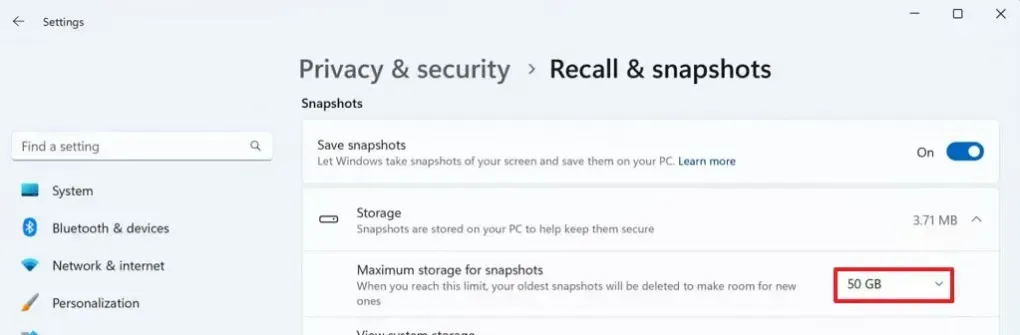
Setelah diubah, sistem akan langsung menerapkan penyimpanan baru untuk fitur Recall di Windows 11.
Users can customize the storage allocation for Recall via the Settings page. For instance, if you have a 512GB SSD, you can adjust it to 50GB or 25GB. For 1TB SSDs, options include 100GB, 75GB, 50GB, or 25GB, while 256GB SSDs can be set to 10GB.






