Similar to the Windows 10 era, Microsoft offers a specialized program called ‘Windows Insider,’ which allows users to test the latest features of Windows 11 before its public release.
The primary goal of this initiative is to assist Microsoft in refining Windows 10 (and Windows 11) to meet user expectations by enabling them to provide feedback, such as bug reports, feature requests, and more.
Before proceeding with this article, ensure you’ve read the dgdig article titled Has the Windows Release Cycle Changed? Is the Windows Insider Program Still Necessary?, as there have been some changes to the Insider program, including release cycles and methods that may differ from its initial launch.
If you’re certain about joining the Windows Insider Program, just like in Windows 10, you can easily enroll directly from the Windows 11 Settings page. For Windows 10, refer to the following article.
All you need is a Microsoft account, and the process is straightforward. Here’s a step-by-step guide:
Read Also:
Step 1. First, navigate to Settings > Windows Update > Windows Insider Program.
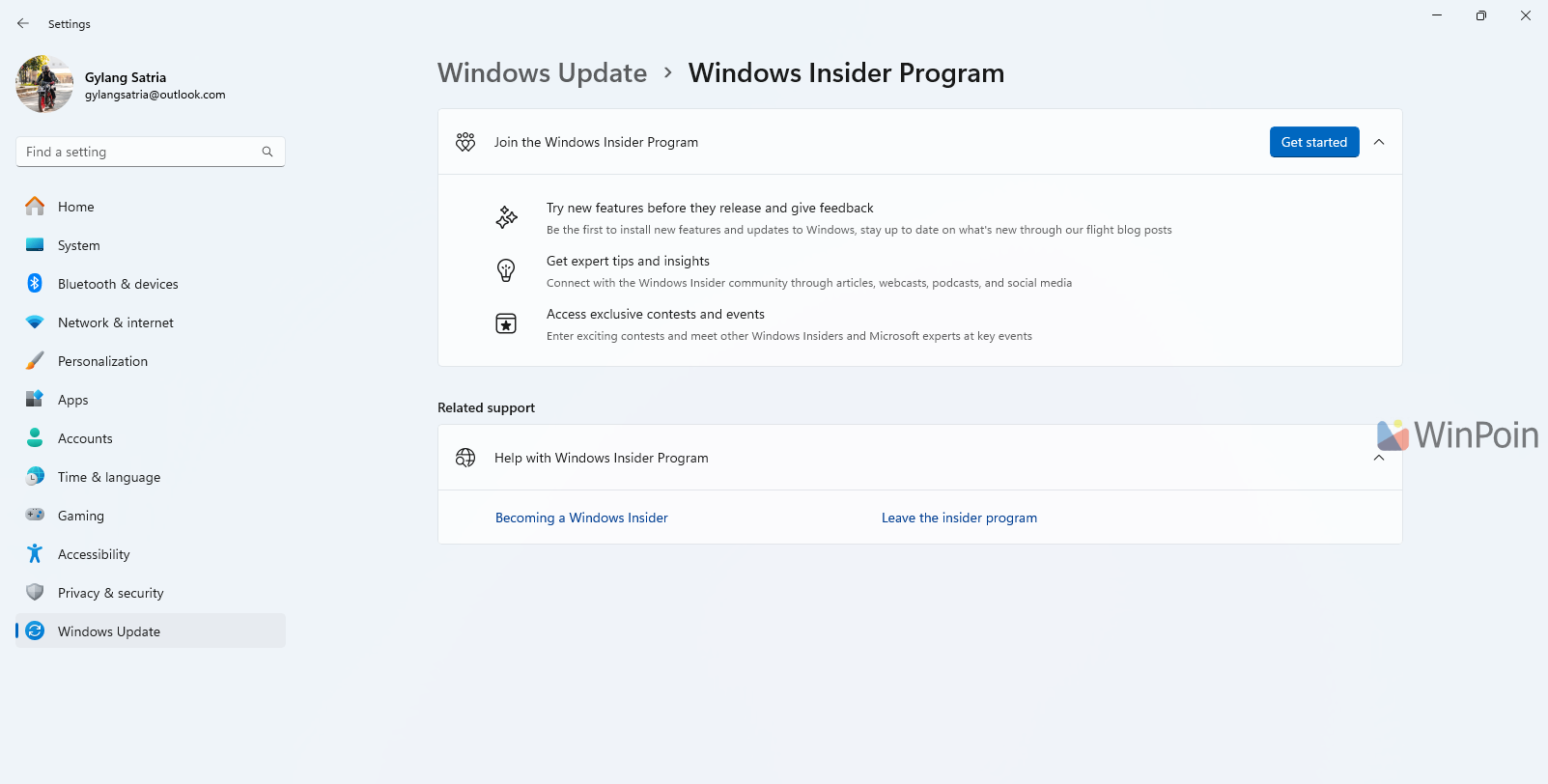
Step 2. Next, click Get started under the Join the Windows Insider Program section.
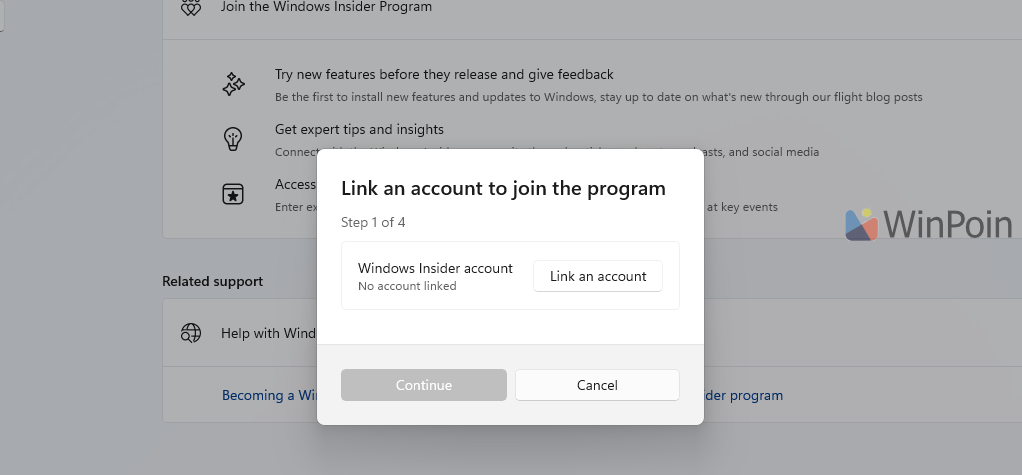
Then, select Link an account and connect it to your existing Microsoft account.
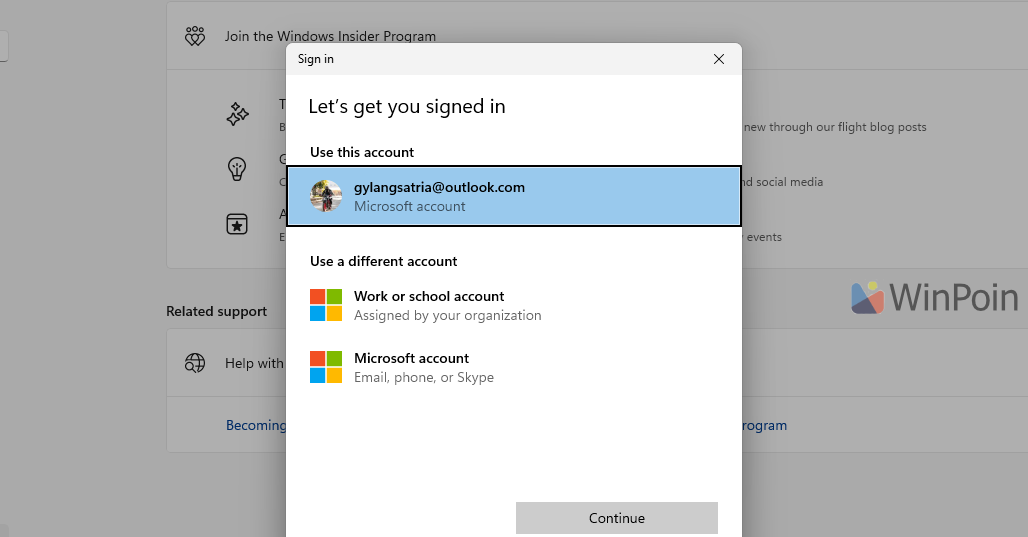
Step 3. Afterward, choose the Insider version you wish to follow, which includes options like Canary, Dev, Beta, and Release Preview.
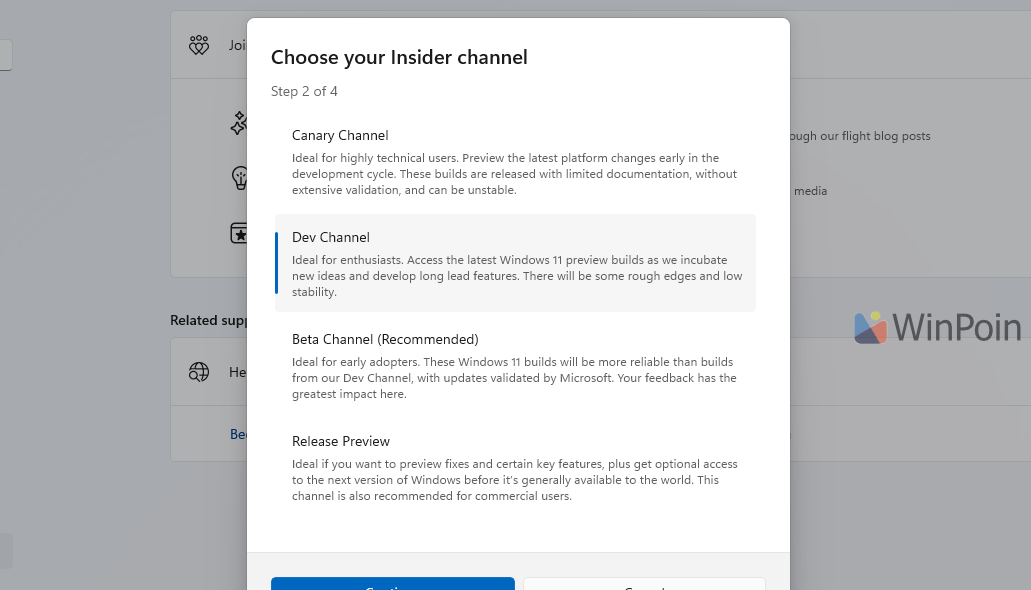
For this example, I’ll join the Insider Beta version. Once selected, click Continue and agree to the Insider Agreement that appears.
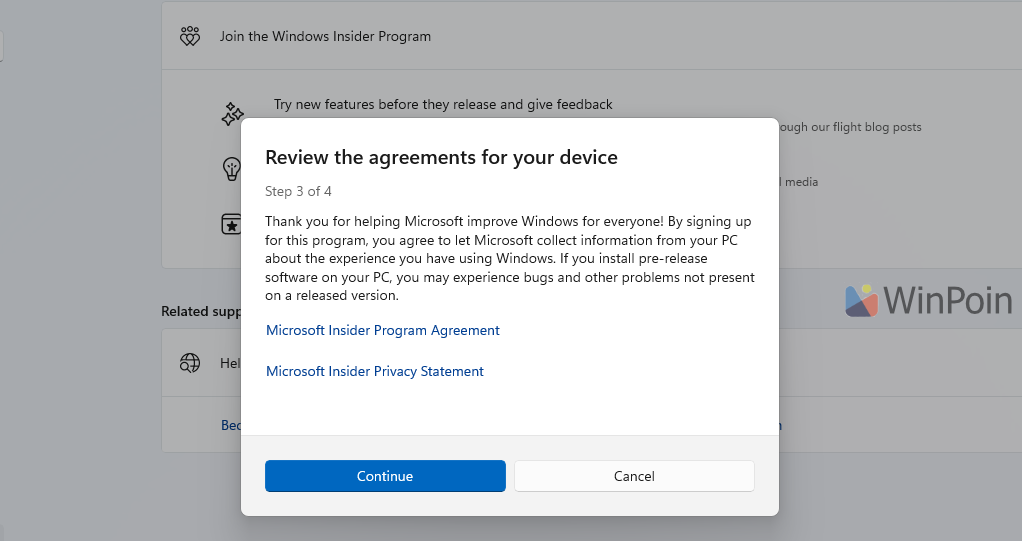
Step 4. Click Continue and finally, restart your device.
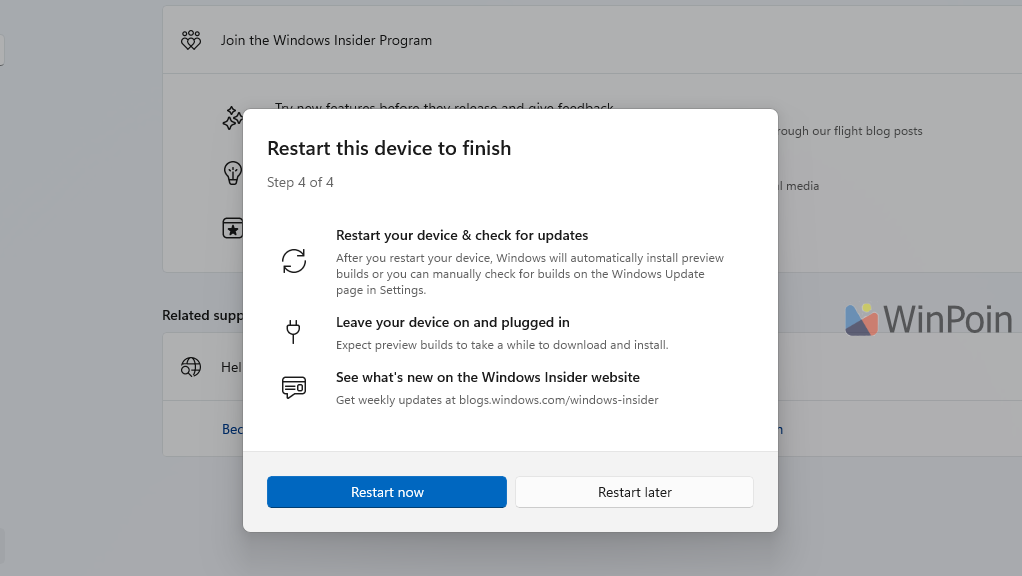
After the system restarts, go to Settings > Windows Update and click Check for updates to begin updating your system to the chosen Insider build.
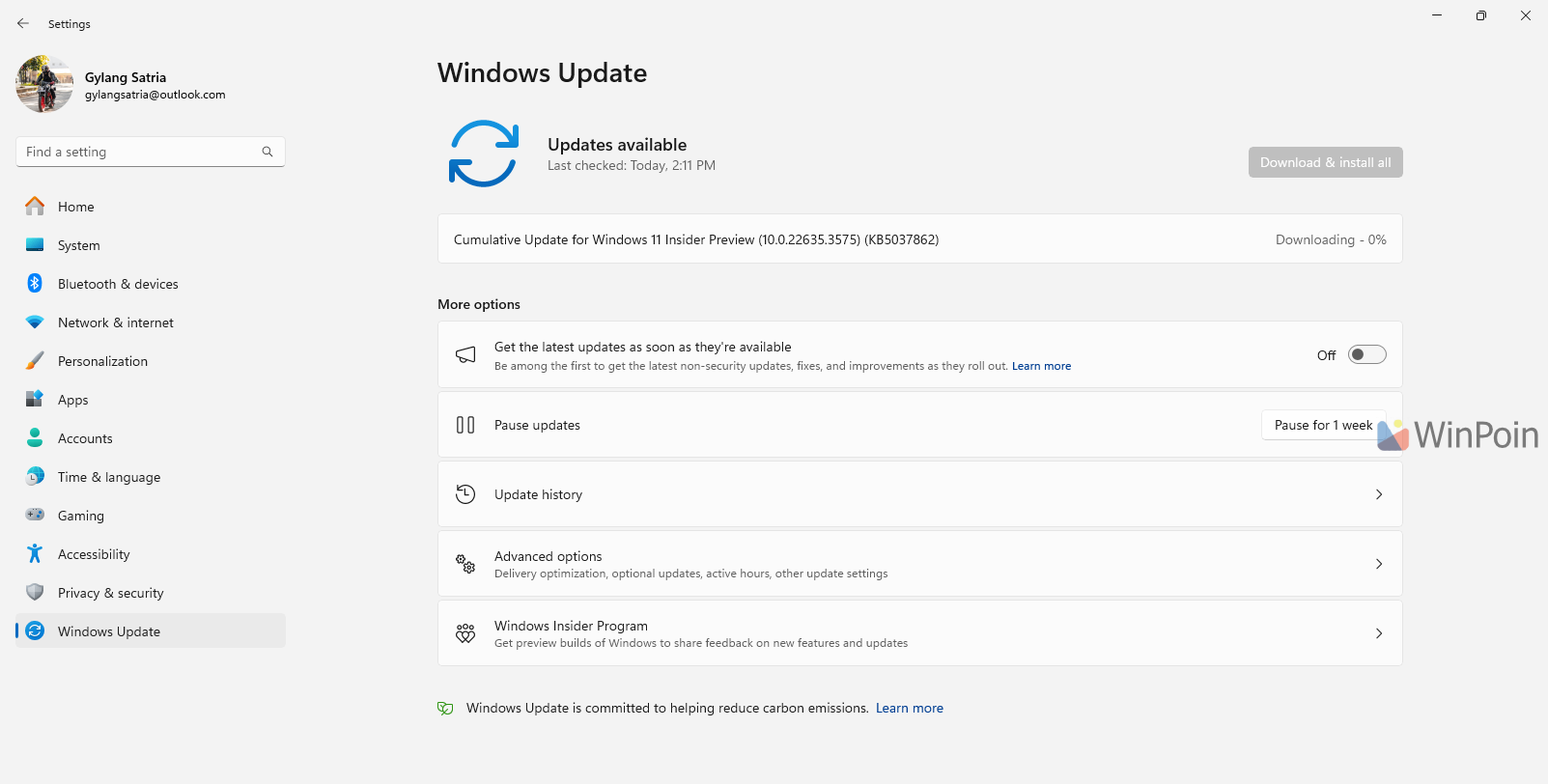
It’s incredibly simple, right? Give it a try, but remember that while the Windows Insider Program offers advantages, it also comes with potential downsides, such as bugs and new issues you might encounter.
Therefore, I recommend using Insider builds on a secondary device or a virtual machine to avoid problems and data loss.






