If you’re currently using Microsoft Edge Chromium, it’s essential to know that Microsoft has introduced a preview version of the scareware blocker. This feature leverages machine learning to safeguard users against deceptive web pages.
In general, this tool detects websites attempting to mislead users into believing their devices are infected with malware. These sites often try to convince users to grant remote access to their systems or contact fake technical support from the scammers.

Read Also:
Unlike Defender SmartScreen, which blocks access to known harmful sites, this new feature uses machine learning to scan web pages for potential fraud.
It then cross-references its findings with a database of known examples. Edge conducts this analysis locally on the user’s device, ensuring no sensitive data is sent to external servers or the cloud.
According to Microsoft, when the Scareware Blocker identifies a web page as potentially suspicious, the browser takes proactive steps to ensure user safety and provides clear guidance.
First, the browser automatically exits full-screen mode to prevent the page from covering the user’s screen, a common tactic used by malicious sites to intimidate or deceive visitors.
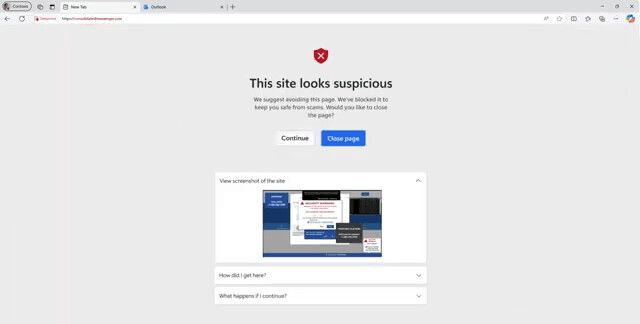
Additionally, the feature stops any audio playback from the page, minimizing potential manipulation or further disruption. To alert users, Edge displays a message with a thumbnail of the flagged page, offering visual context for better understanding.
At this point, users have two options: they can ignore the warning and continue browsing if they trust the page, or they can report the site as fraudulent directly to Microsoft. Contributing such data helps enhance the accuracy and effectiveness of the detection system.
This robust feature is undoubtedly beneficial, particularly in preventing the aforementioned scams. While most readers may not fall for scareware, there are still many users who might panic and risk being deceived.
The Scareware Blocker is currently available in preview for Microsoft Edge. You can enable it via Settings > Privacy, search, and services > Security > Scareware blocker.
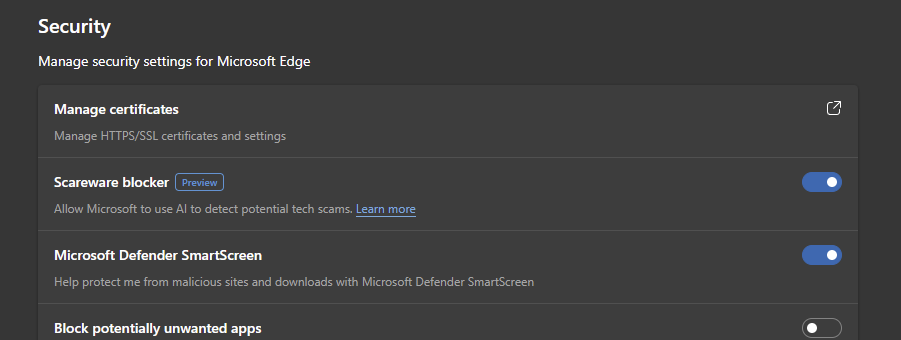
What do you think? Share your thoughts in the comments below.






