A few weeks ago, Microsoft unveiled additional extensions for Microsoft Photos, enabling the app to open the .jxl file format. This new format boasts superior specifications compared to the traditional .jpg. [PARAGRAPH]For those unfamiliar, JPEG XL is considered the successor to the outdated JPG format. Despite this, it remains as user-friendly as JPG and avoids compatibility issues often associated with other formats like HEIF and AVIF. [/PARAGRAPH][PARAGRAPH]By default, Windows 11 does not support this new format. However, if you require its use, you can add a specific extension to enable Microsoft Photos to open .jxl files. [/PARAGRAPH][PARAGRAPH][/PARAGRAPH][PARAGRAPH]Step 1. First, visit this page and download the JPEG XL Image Extension. [/PARAGRAPH][PARAGRAPH][/PARAGRAPH][PARAGRAPH]Step 2. You can click download to manually obtain the installer or select view in store to download the extension directly from Microsoft Store. [/PARAGRAPH][PARAGRAPH][/PARAGRAPH][PARAGRAPH][/PARAGRAPH][PARAGRAPH]Step 3. Once the extension is installed, you can immediately open .jxl files using Microsoft Photos. [/PARAGRAPH][PARAGRAPH][/PARAGRAPH][PARAGRAPH]As shown in the image above, Microsoft Photos can now seamlessly open the JPEG XL format. Impressive! [/PARAGRAPH][PARAGRAPH][/PARAGRAPH][PARAGRAPH]Currently, the .jxl format is still relatively rare, but it has the potential to fully replace the existing .jpg format in the future. What’s your take on this? Share your thoughts in the comments below. [/PARAGRAPH][PARAGRAPH][/PARAGRAPH]
Dan jika kamu belum tahu, format JPEG XL dapat dikatakan menjadi penerus format JPG yang sudah cukup ketinggalan jaman. Meskipun begitu, format ini mudah digunakan seperti JPG dan tidak memiliki masalah kompatibilitas yang terkait dengan format lain seperti HEIF dan AVIF.
Nah secara default, Windows 11 belum mendukung format baru ini guys, namun jika kamu memang membutuhkan penggunaan format ini, kamu bisa menambahkan ekstensi khusus agar aplikasi Microsoft Photos bisa membukanya.
Langkah 1. Pertama silahkan kamu buka halaman berikut dan download JPEG XL Image Extension.
Read Also:
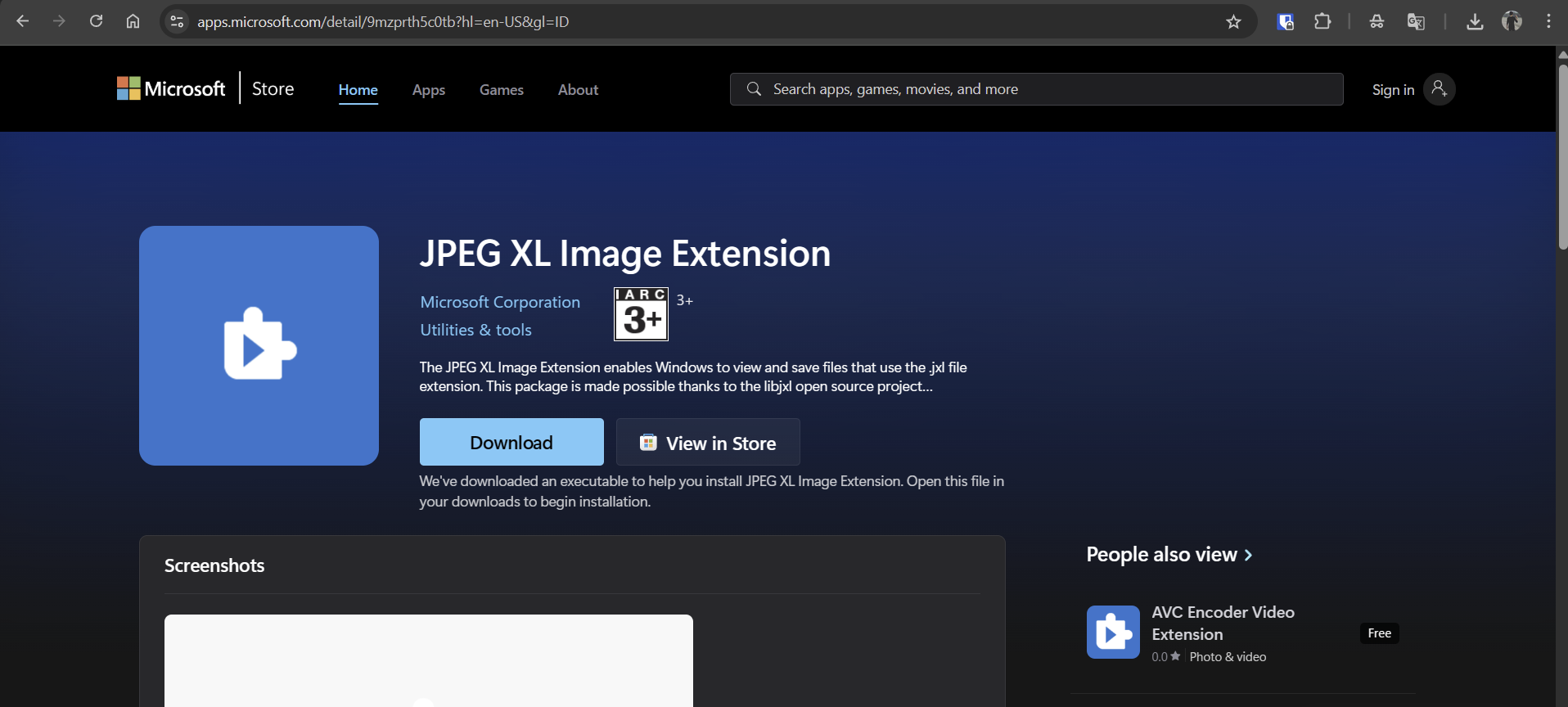
Langkah 2. Kamu bisa klik download untuk mendapatkan installer secara manual, atau bisa klik view in store untuk mendownload extension secara langsung dari Microsoft Store.
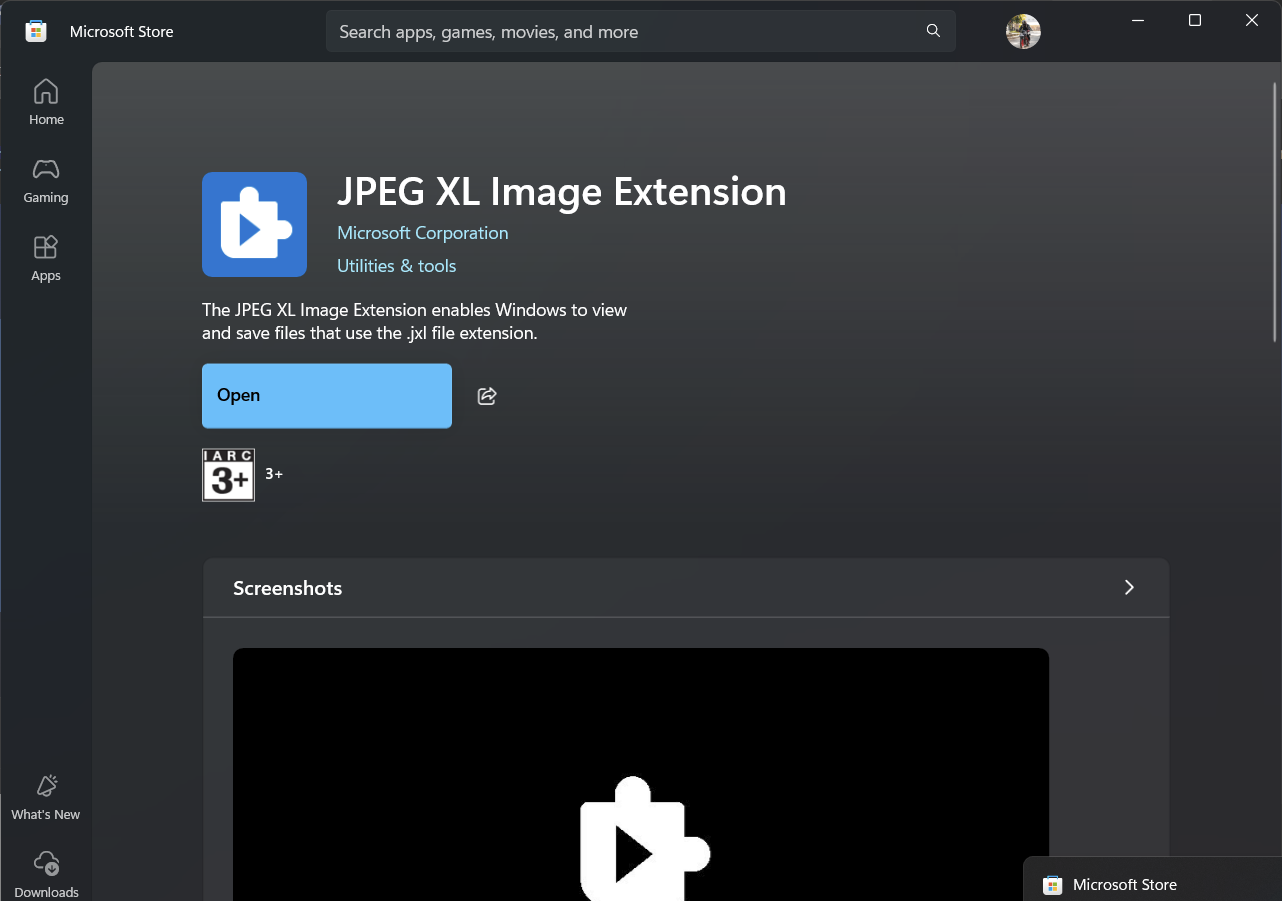
Langkah 3. Setelah kamu install extension tersebut, kamu bisa langsung membuka file dengan format .jxl yang kamu miliki dari Microsoft Photos.
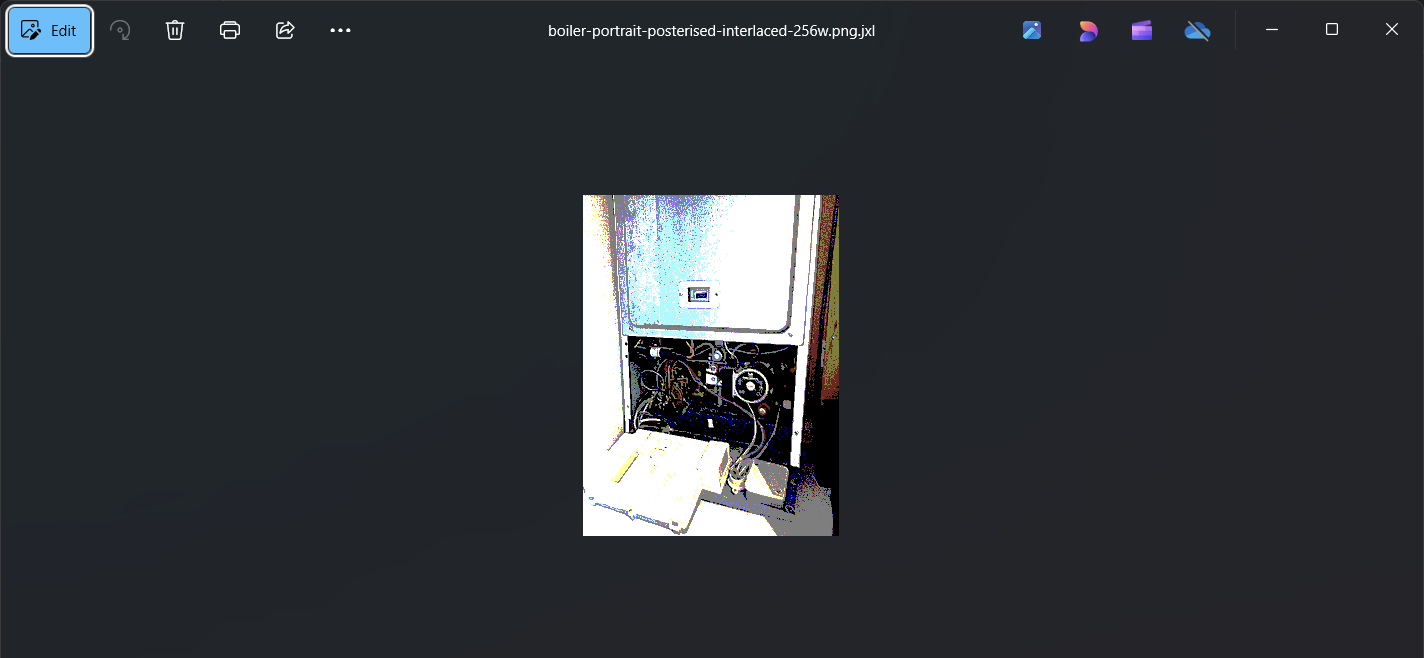
Nah contohnya seperti pada gambar diatas guys, kini aplikasi Microsoft Photos sudah bisa membuka format tersebut. Mantap
Untuk saat ini memang format jxl masih cukup jarang kita temukan, namun tentu dimasa depan bisa saja format ini akan sepenuhnya menggantikan format jpg yang telah ada. Namun bagaimana menurutmu? komen dibawah guys.






