As previously reported, Microsoft appears to be planning to integrate Copilot into the new tab page of Microsoft Edge, with testing already underway in Microsoft Edge Canary.
Honestly, I appreciate this move because, instead of a new tab cluttered with shortcuts, ads, and MSN news I never access, Copilot could serve as a more useful portal for users.
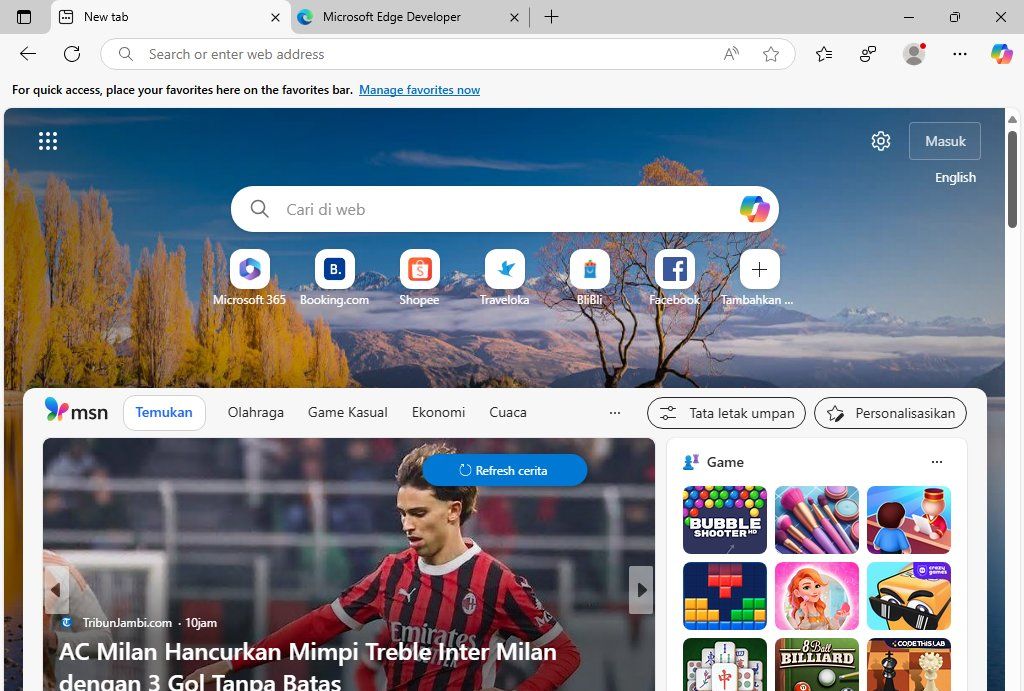
As shown in the image above, that’s the default look of the new tab page in Microsoft Edge—it seems messy, doesn’t it? That’s why I always customize it by simplifying the layout and disabling most of those elements.
Read Also:
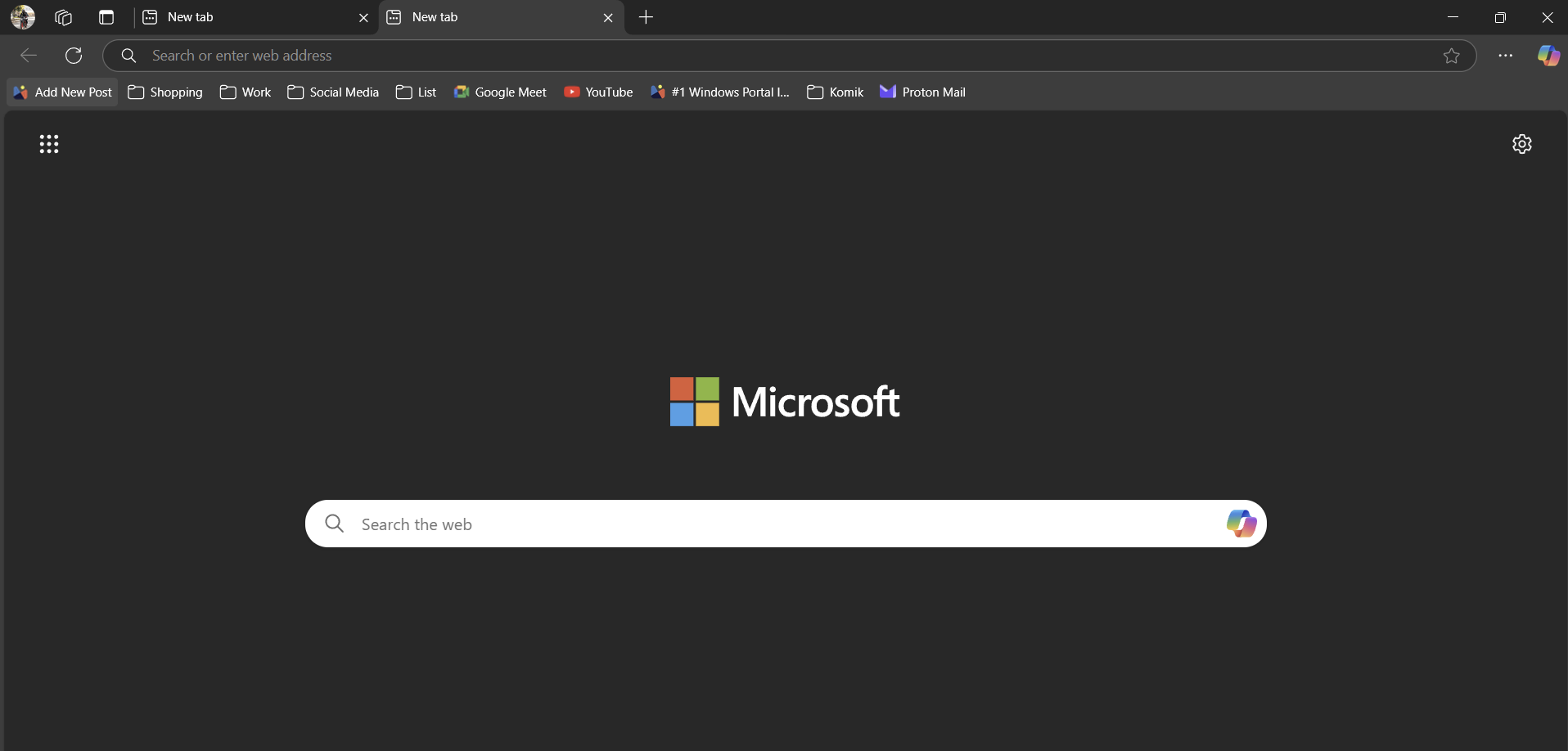
With the option to make Copilot part of the new tab page in Edge, this is undoubtedly good news. Instead of opening it via the button in the top-right corner, we can now access Copilot directly through the new tab. In this article, let’s explore how to set up Copilot as the new tab in Microsoft Edge.
Step 1. First, ensure you’re using the latest version of Microsoft Edge (in this case, the option is only available in Edge Canary version 137.0.3278.0 or newer).
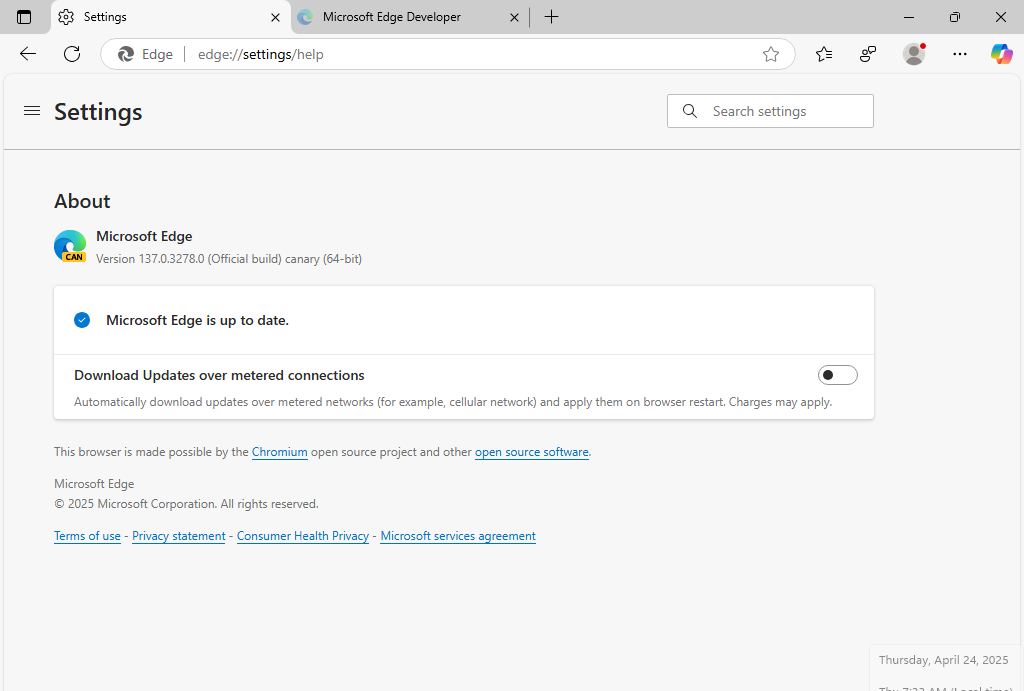
Step 2. Next, navigate to the experimental flags page.
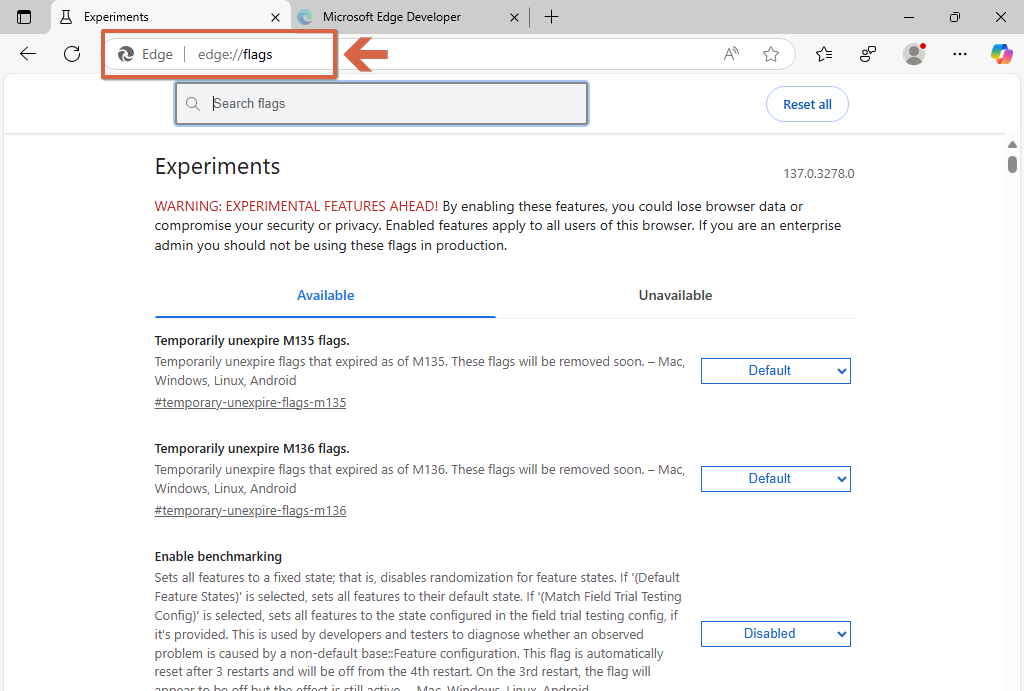
Step 3. Then, enable the following experimental flags (you can paste these into the search bar).

Configure the settings as shown in the image above, and once done, click Restart browser.

From now on, every time you open a new tab, you’ll see the Copilot interface, which you can use as usual—whether for searching, chatting with AI, generating images, and more.
However, it’s important to note that even after following the steps above, not all users can access this feature yet. We’ll need to wait a bit longer until it’s rolled out to a broader audience.
Once it’s available and I’ve had the chance to test it, I’ll share a review on Windows Portal Indonesia. Have you already got access to this feature? Let me know in the comments below.






