As previously mentioned, Microsoft has started integrating OCR features into the Photos app on Windows 11. However, earlier reports indicated that this feature is only accessible to Copilot+ users and Windows Insider participants.

Nevertheless, a similar feature is also available in the Snipping Tool, which now allows users to effortlessly copy text from images. This means the functionality can also be enabled on non-Copilot+ devices.
So, is it possible to activate this feature? The answer is yes. Leaker @Albacore has shared a straightforward guide for non-Copilot+ users to enable the feature. Here’s how you can try it out:
Disclaimer: If you’re running Windows 11 24H2 Insider Preview, you might already have access to this feature, even on non-Copilot+ devices. The only requirement is updating the Photos app to version 2024.11100.17007.0 or newer.
Step 1. Begin by opening the Registry Editor, then click File > Load Hive.
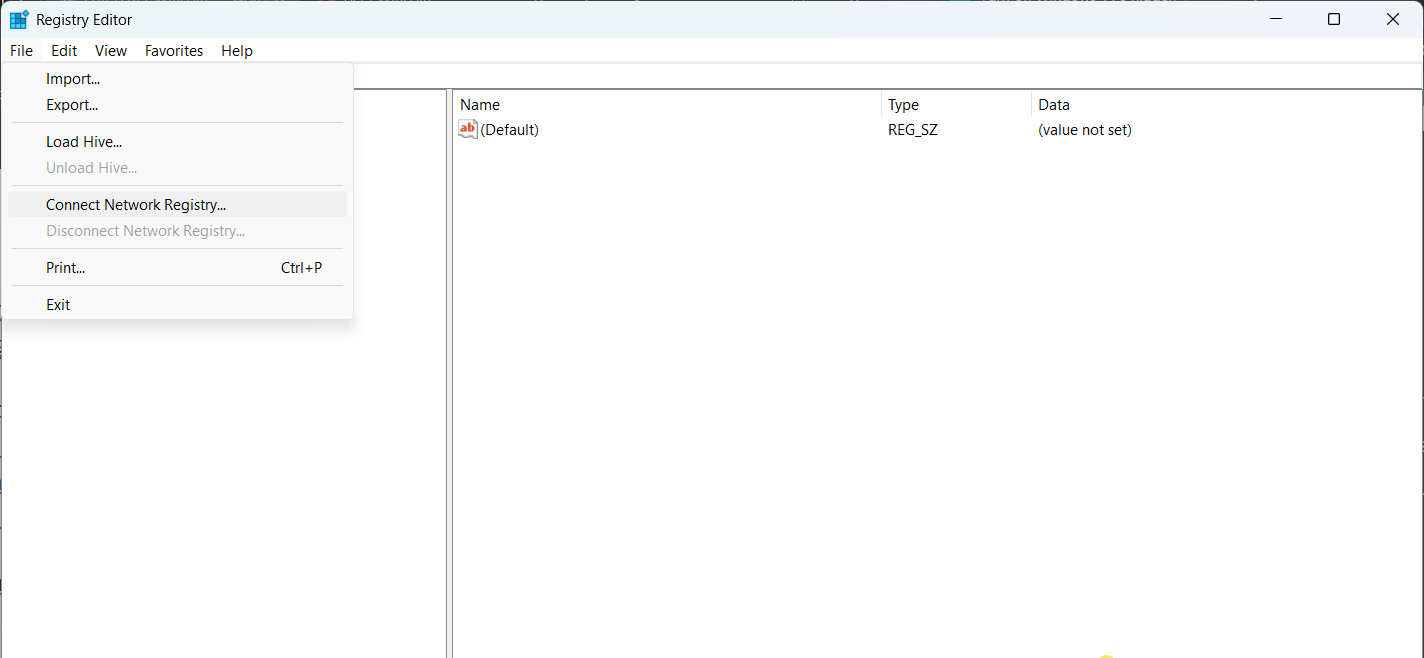
Step 2. Navigate to the following directory:
Next, use Photos as the key name.
Step 3. Create a Registry file with the following content.
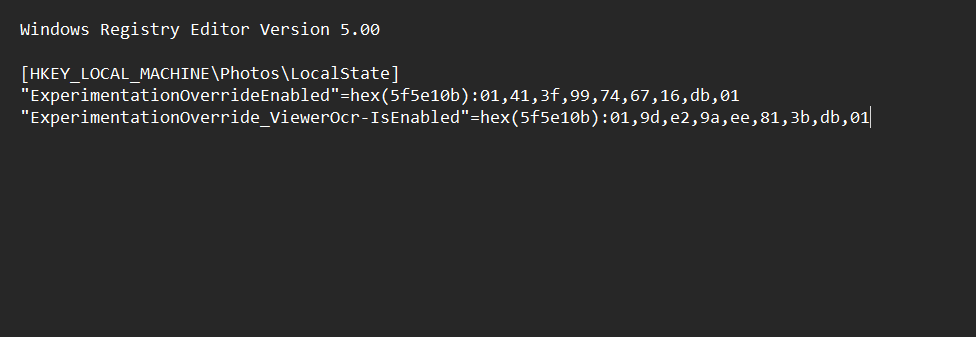
Then, import the .reg file you’ve created.
Step 4. Return to Regedit, select Photos under HKEY_LOCAL_MACHINE, and click File > Unload Hive.
This process might be a bit tricky, particularly in the second step, where file names may vary, making it challenging to access the desired directory.
Therefore, it’s advisable to wait until this feature is available by default, as modifying the registry editor could potentially cause system errors. In my testing, the steps above weren’t necessary, as both my Asus and HP devices already had OCR enabled by default without any tweaks.
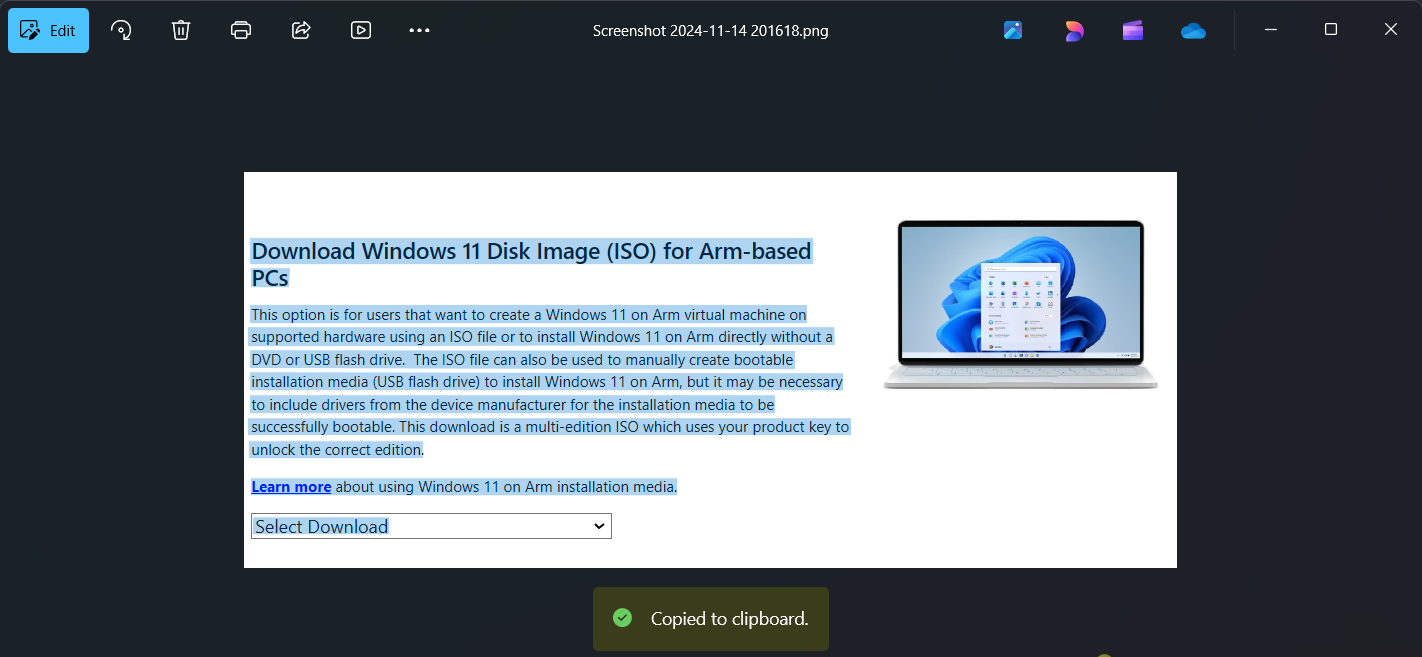
Have you unlocked this feature yet? If not, you can always rely on the Snipping Tool as an alternative.
Via: Albacore / X






