Are you looking to locate large files? It’s not as difficult as it might seem. Apart from performing a Large File Search with PowerShell, you can also utilize PC Manager for similar results.
However, if you prefer not to deal with entering commands in PowerShell or downloading the somewhat bloated PC Manager application, the updated File Explorer in Windows 11 already includes a built-in filter feature that can be quite handy.
Read Also: How to Enable Super Drag and Drop in Microsoft Edge
For those still using Windows 10 or the older File Explorer in Windows 11, you can follow these steps: How to Find Large Files in Windows 10
Read Also:
To search for large files in Windows 11 File Explorer, start by entering an asterisk (*) in the search bar of File Explorer.
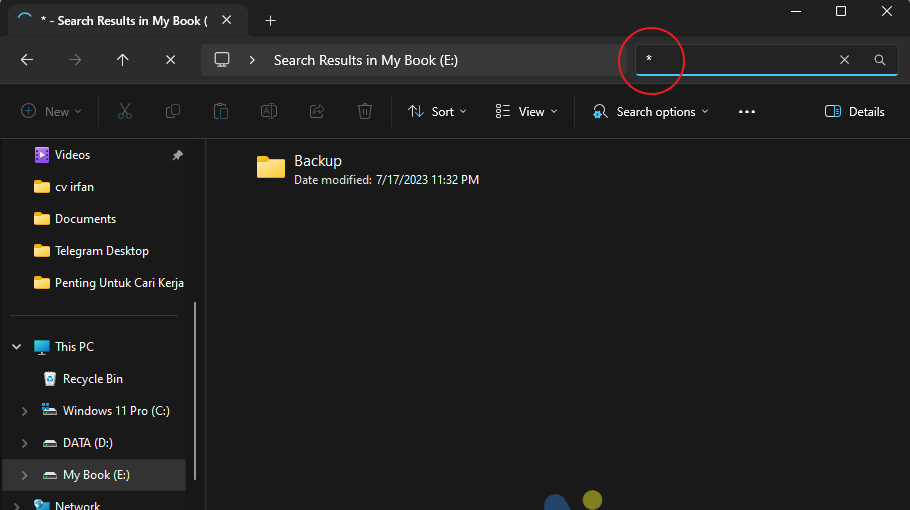
Next, click on Search Options, which will appear in the toolbox. Here, you can select Size > and apply filters based on the file size you wish to locate.
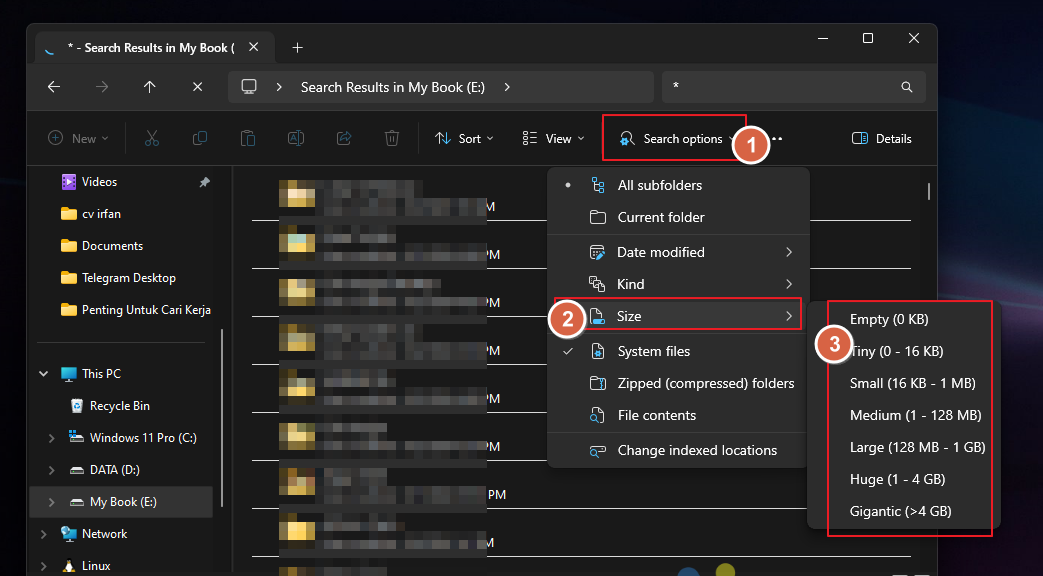
As shown in the image above, you can search for files ranging from 0 KB to over 4 GB, all of which will be automatically filtered by File Explorer.
Alternatively, if none of the filter options meet your criteria, you can manually specify the file size you’re looking for. For example, to find files larger than 2 GB, simply enter size:>2000mb in the File Explorer search bar.
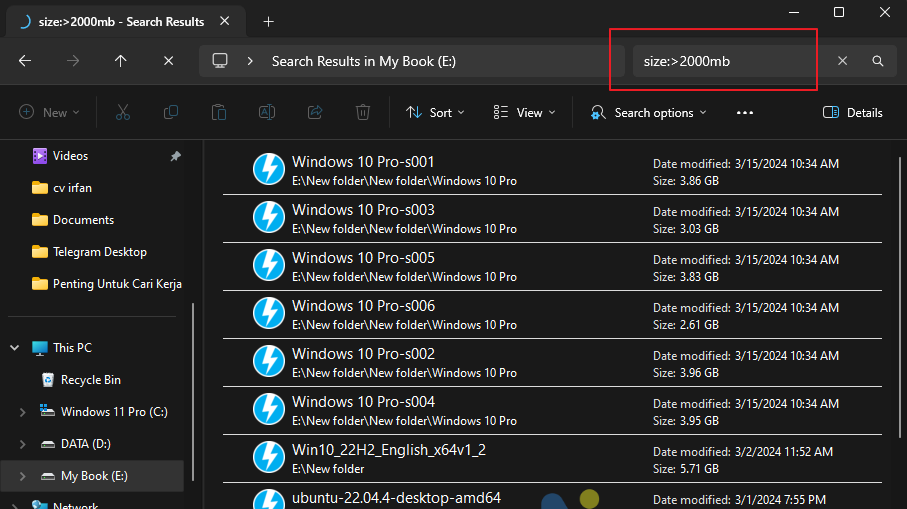
You can adjust the manual filter settings according to your needs. For instance, if you’re searching for files between 500 MB and 1 GB, you can input size:>500MB<1GB.
Feel free to use MB, GB, or TB units based on your requirements. Experiment and make the most of these features.
In conclusion, locating files of a specific size in the updated File Explorer on Windows 11 is relatively straightforward. As long as your storage is fast enough, the search results will appear quickly.
Give it a try, and we hope this proves helpful for you.






