Most modern laptops come equipped with built-in fingerprint sensors as part of Windows Hello, which allows you to not only log into Windows but also perform crucial authentication tasks related to your Microsoft account.
Also Read: How to Enable Fingerprint in Windows 11
However, there are instances where the fingerprint sensor fails to scan your fingerprint, preventing you from logging into Windows or completing other authentication processes. While alternative methods like using a PIN are available, this can still be quite frustrating.
So, can this issue be fixed? Are there methods to resolve it? Below are some steps you can take if your laptop’s fingerprint sensor stops functioning.
Some updates, especially if you’re using Windows 11 Insider Build, may still be buggy. You might have noticed that fingerprint settings are reset after completing an update.
To address this, you need to navigate to Settings > Account > Sign-in Options > Fingerprint (Windows Hello).
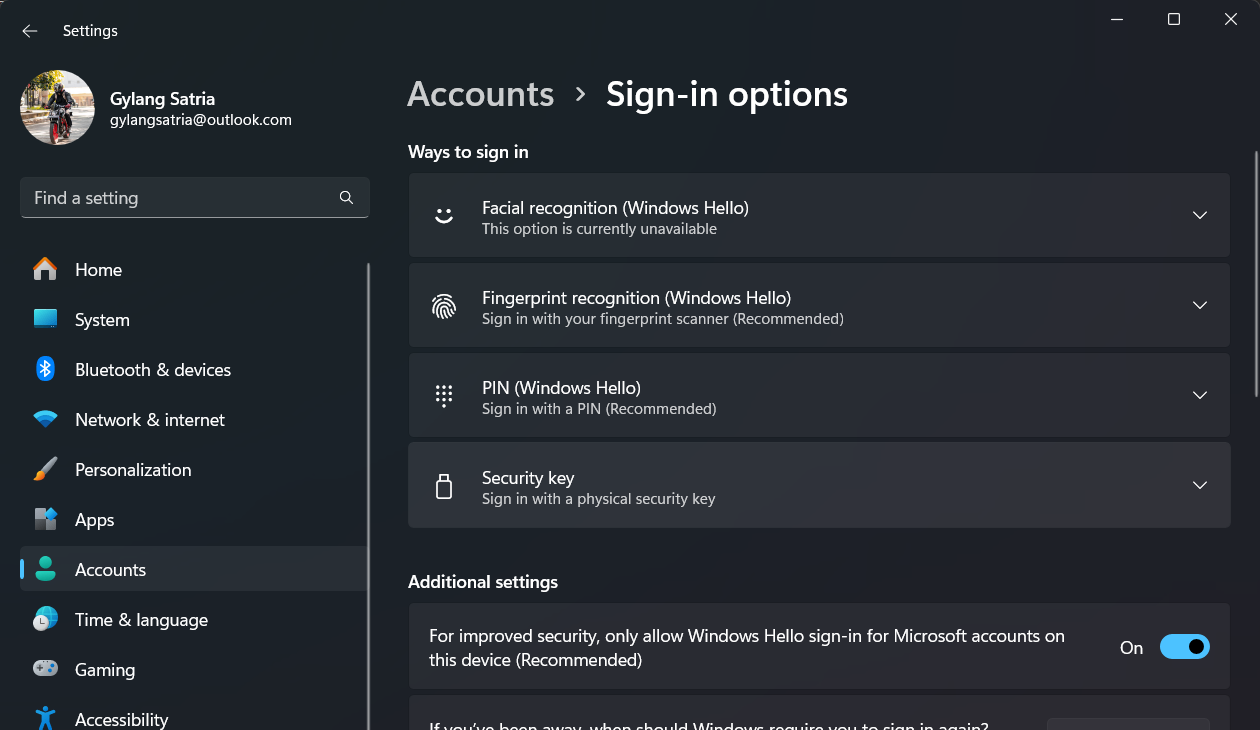
Ensure that the fingerprint settings are still present. If not, follow the tutorial below to reconfigure your fingerprint settings: How to Enable Fingerprint in Windows 11
In some cases, the fingerprint sensor driver may fail to install after an update or due to other issues. To fix this, open Device Manager, locate the fingerprint driver, and ensure it’s functioning properly as shown in the following image.
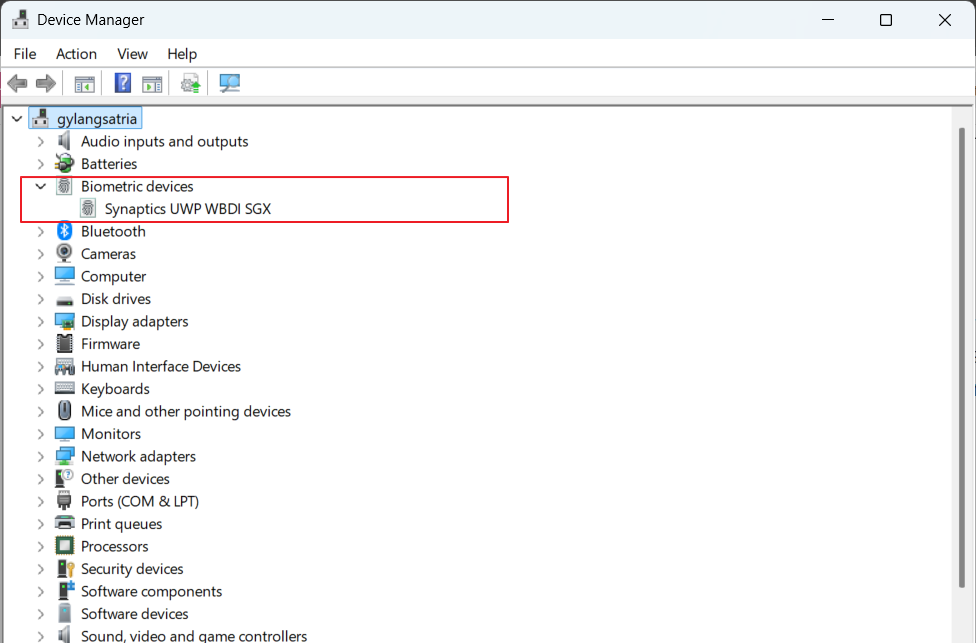
If the driver is missing, install it via Windows Update or download it from the official driver page for your device.
If the sensor appears dirty or dusty, clean it using a tissue and alcohol or hand sanitizer.
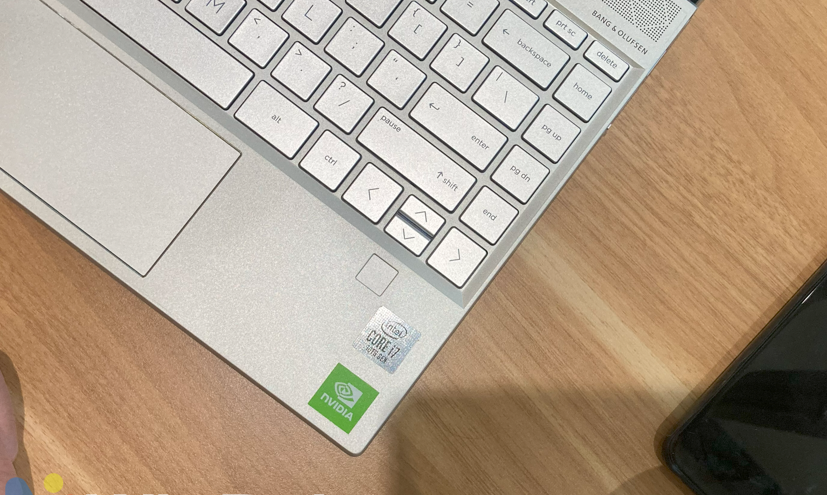
Alternatively, a microfibre cloth, commonly used for cleaning glasses, is a better option for cleaning the sensor.
Sometimes, the issue isn’t just with the Windows system but also with the device’s firmware or BIOS. If an update is available, ensure your BIOS is updated to the latest version to guarantee all hardware functions optimally.
However, proceed with caution when updating the BIOS and follow the manufacturer’s guidelines carefully.
These are the four main steps to resolve issues with your fingerprint sensor or Windows Hello. Proper device maintenance usually keeps the fingerprint sensor in good condition. Also, ensure your fingers are neither too wet nor too rough, as this can affect the sensor’s accuracy.
In my case, the sensor failed to read my fingerprint due to rough skin. The solution was to reconfigure the sensor with a softer finger, which worked perfectly.
Give these methods a try, and I hope this article proves helpful.






