For quick access in Windows 10, I added several folders near the power button in the Start Menu, but can we do the same in Windows 11?
The answer is definitely yes! While the Start Menu in both Windows 10 and 11 defaults to showing the profile menu and power, you can customize the experience to display quick access to folder locations next to the “Power” button.
For instance, I personally prefer adding access to the Downloads folder since it’s the one I access most frequently while using Windows.
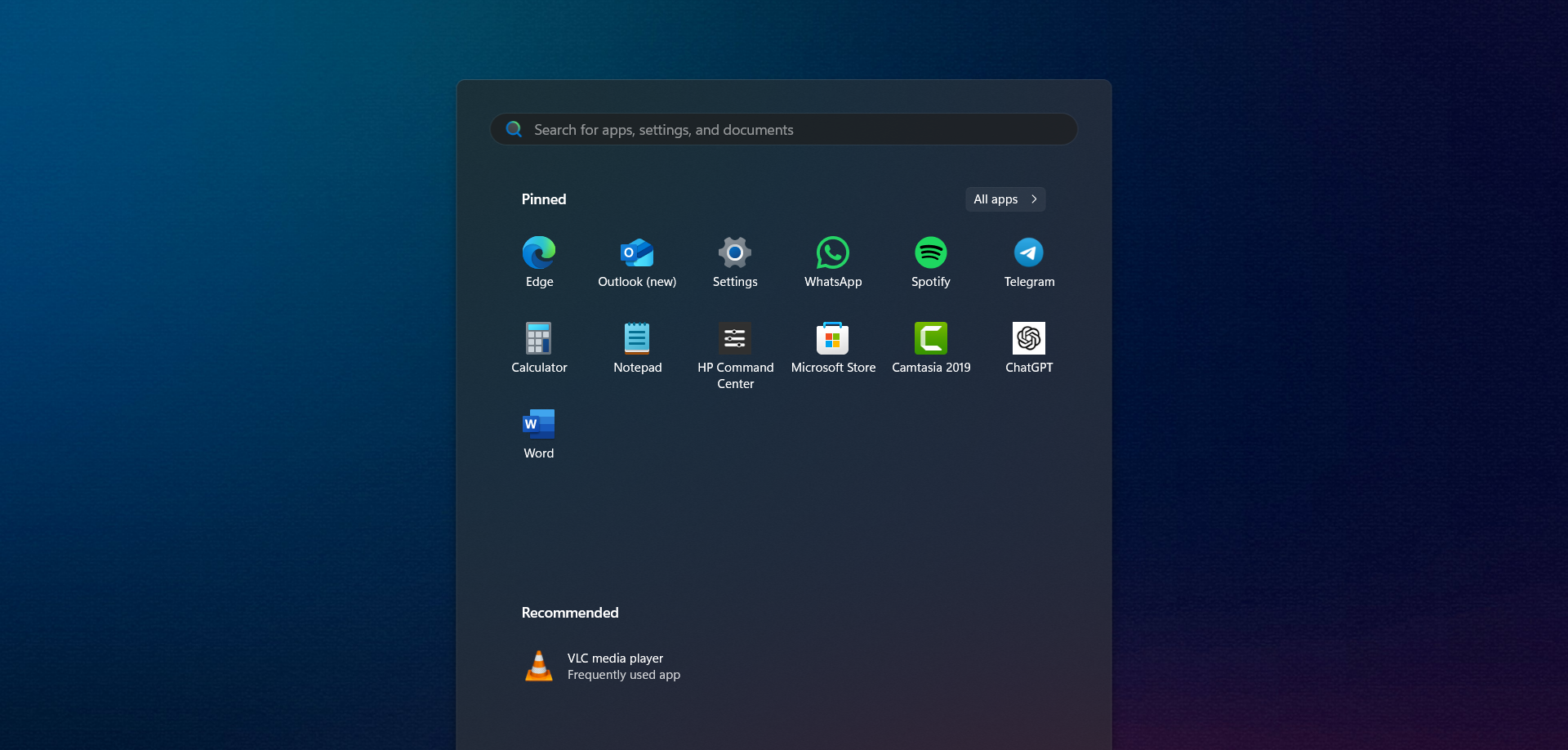
So, how do you add it? Do you need additional software? Absolutely not! Just follow these simple steps.
Step 1. First, open Settings > Personalization > Start.
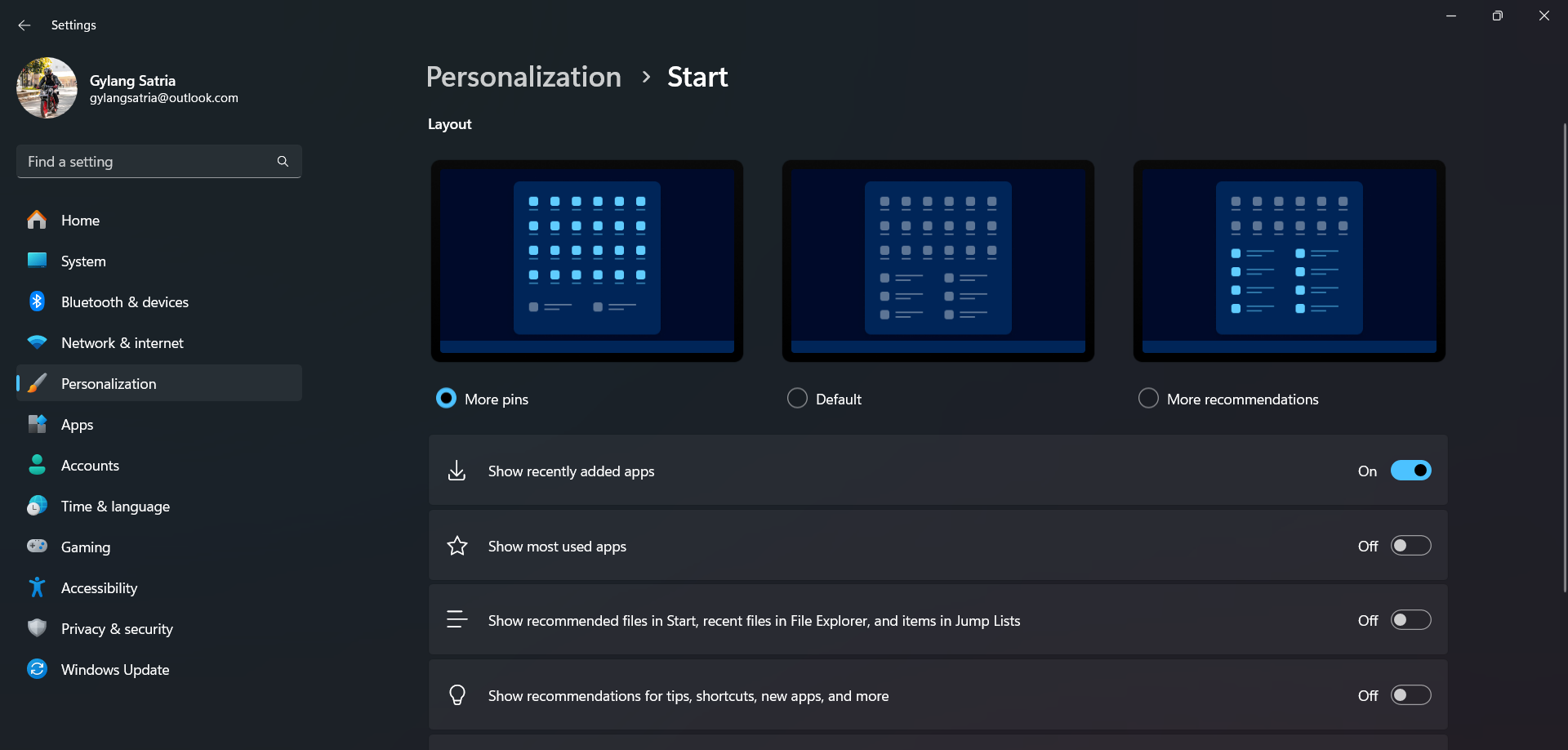
Step 2. Next, select the Folder option located at the bottom.
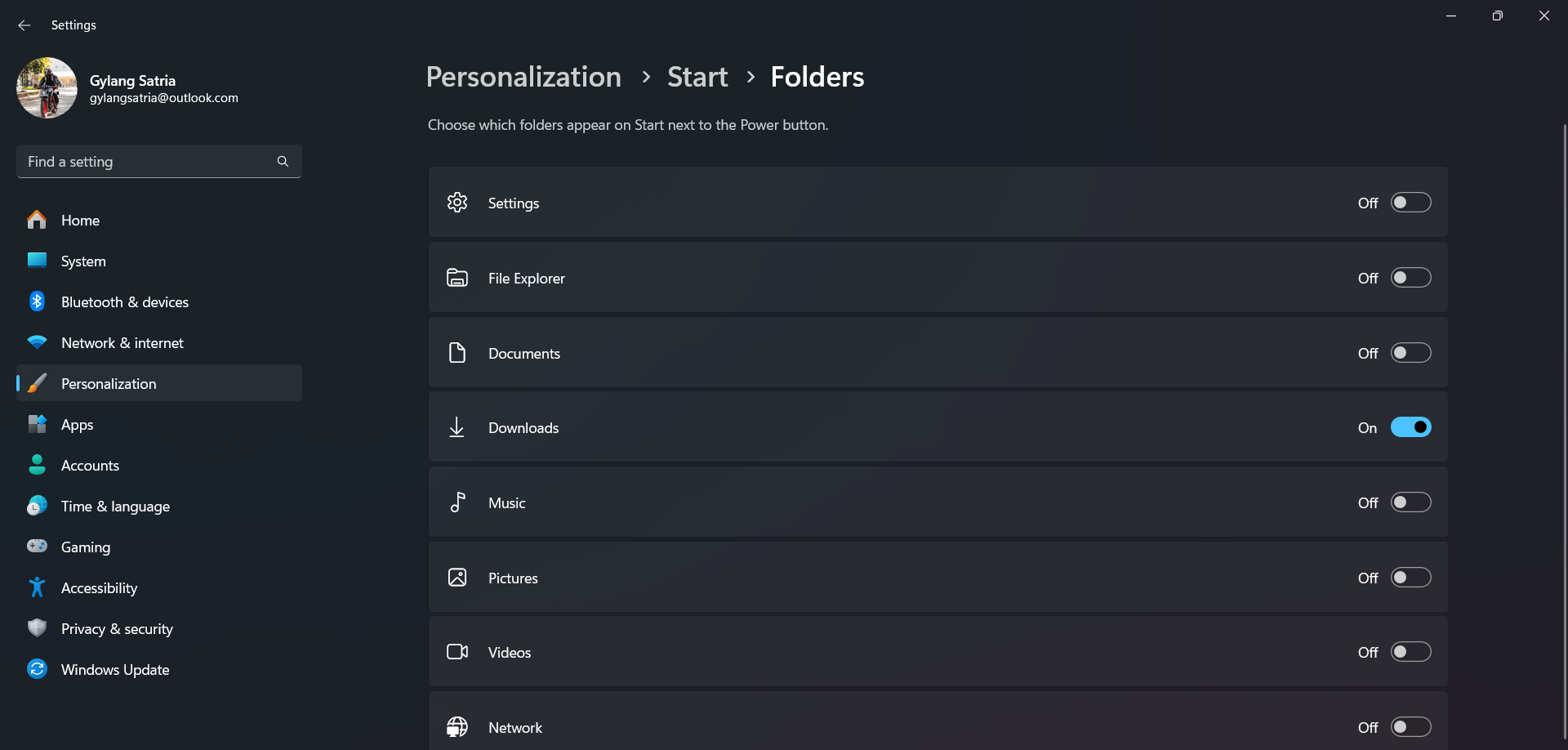
Then, add the folder you want to display next to the power button in the Windows 11 Start Menu.
Once done, the folder will automatically appear and function as a shortcut, eliminating the need to open File Explorer first.
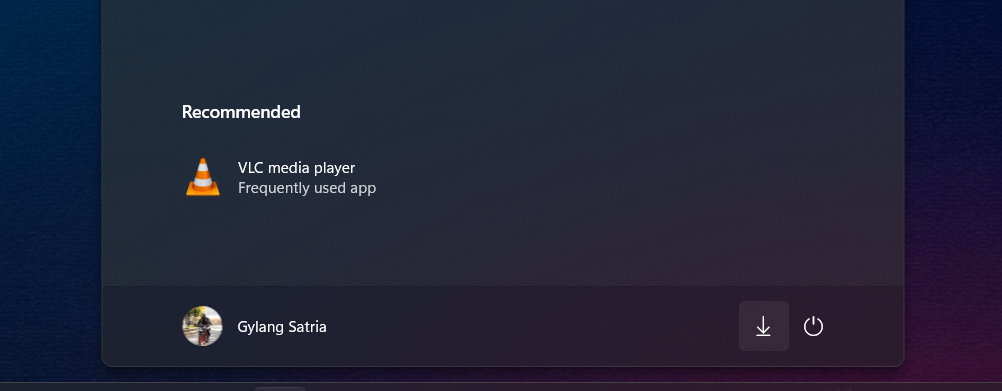
Simple, right? Give it a try, and I hope you find this article helpful. Thank you!






