Earlier, we explored the process of Removing “Gallery” from Windows 11 File Explorer, a step you can take if you find the feature unnecessary or rarely use it.
However, if you frequently utilize this feature, consider adding your photo collection folders to Gallery for easier access. As you might know, Gallery organizes images in a timeline based on when they were captured.
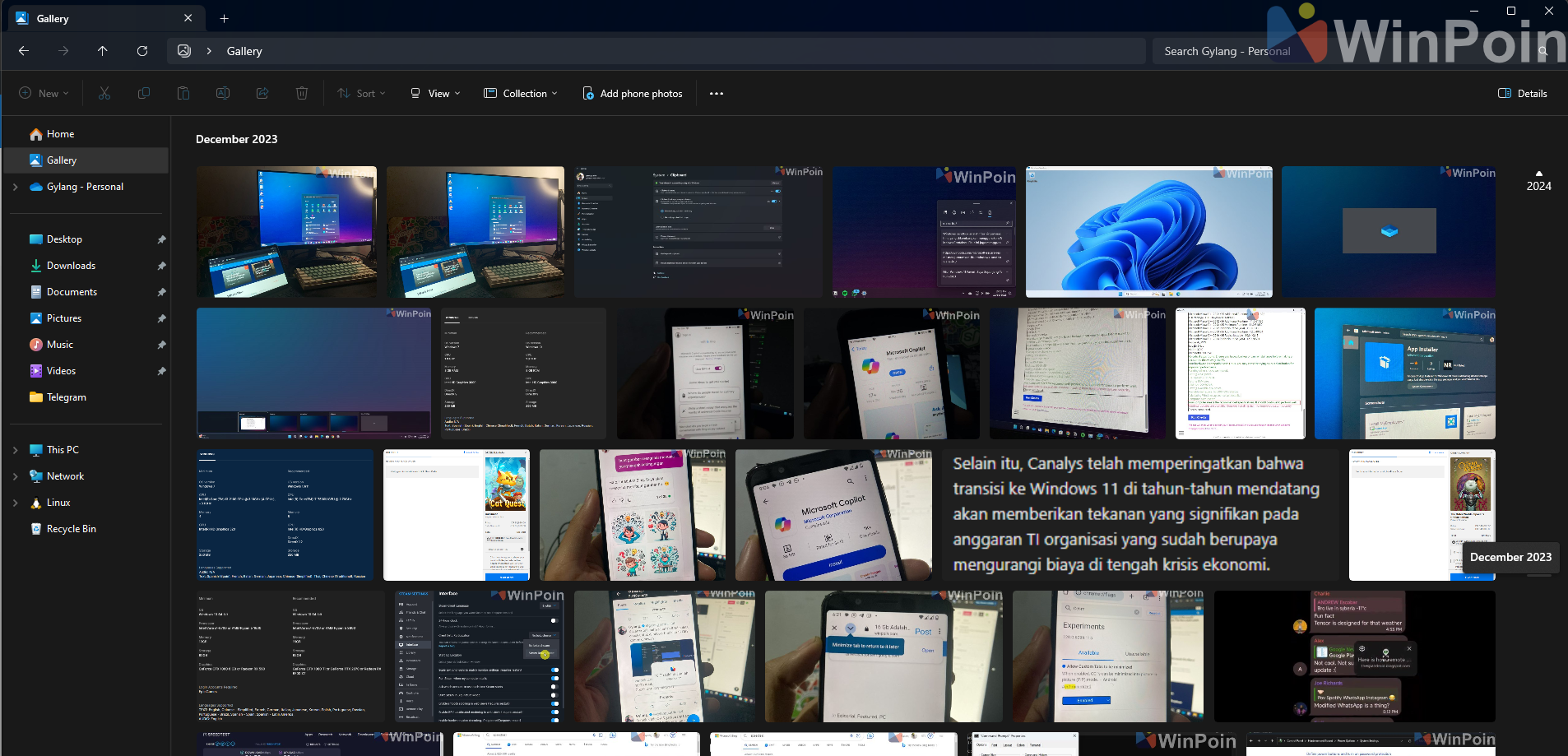
To include additional folders, follow these simple steps:
Read Also:
Step 1. Start by opening File Explorer and navigating to Gallery.
Step 2. Next, click on the Collections menu and select Manage collection.

Step 3. Then, click the Add. button.
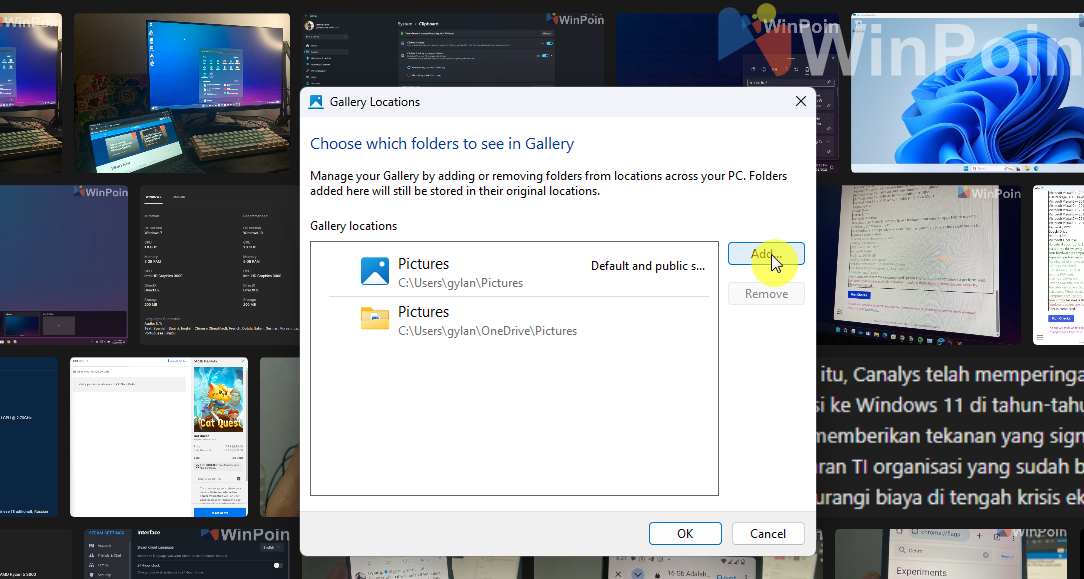
Afterward, select the new folder you want to include in Gallery within File Explorer.
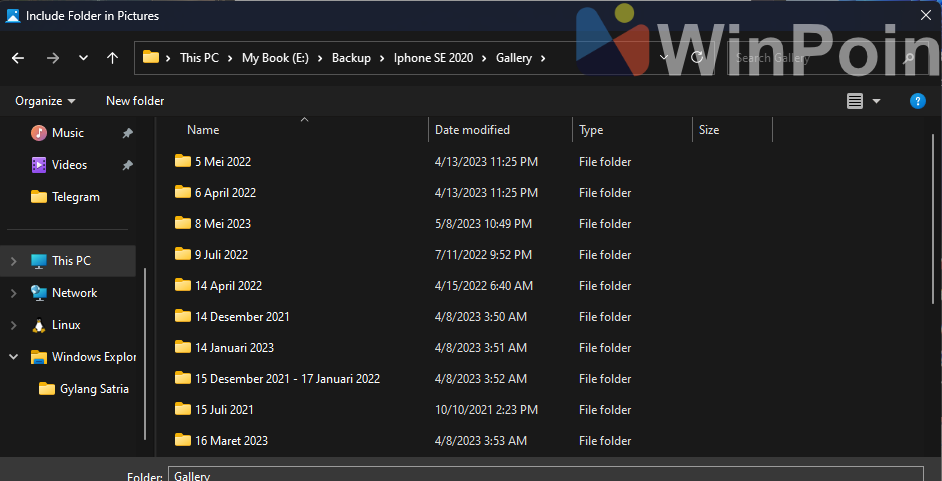
Once done, click OK to save the changes.

That’s it! Allow Gallery to load all media from the newly added folder.
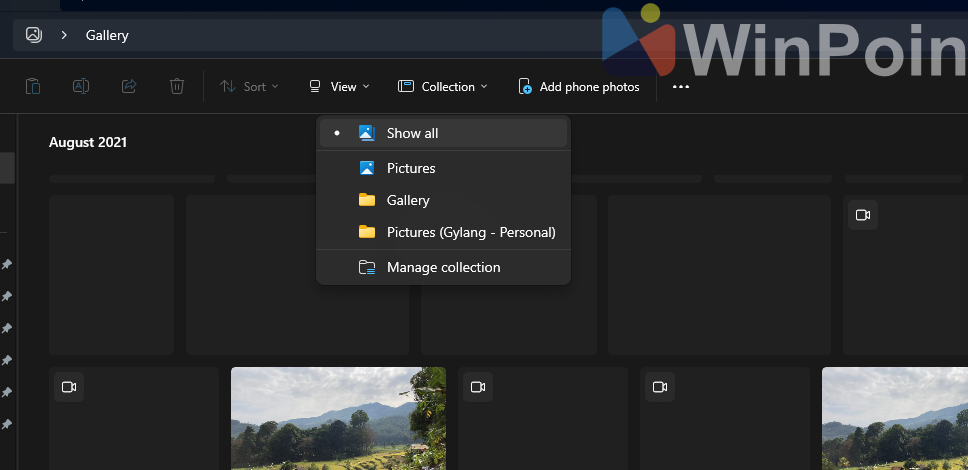
After adding, you can access the folder’s media in Gallery via the show all option or by directly selecting the folder. Personally, I find this feature highly useful, especially since Gallery’s timeline slider simplifies searching for images from specific dates.
Also Read: How to Uninstall Microsoft Edge in Windows 11
What do you think? Give it a try and let me know if this guide helps. Thank you!






