Similar to Windows 10, in Windows 11, we can archive apps downloaded and installed from the Microsoft Store. Archiving these apps helps save storage space on our devices.
The process is straightforward. This feature removes the app’s installation from the device without completely deleting it from the system. As a result, the app no longer occupies space in our local storage, and its services won’t consume internet bandwidth.
When you open an archived app later, it will reconnect to Microsoft’s server to re-download the necessary bits for on-demand installation. However, this only works if the app is still available on the Microsoft Store. If the app has been removed, the archiving process will fail.
To archive or enable app archiving in Windows 11, follow these steps:
Step 1. First, open Settings > Apps > Advanced apps settings.
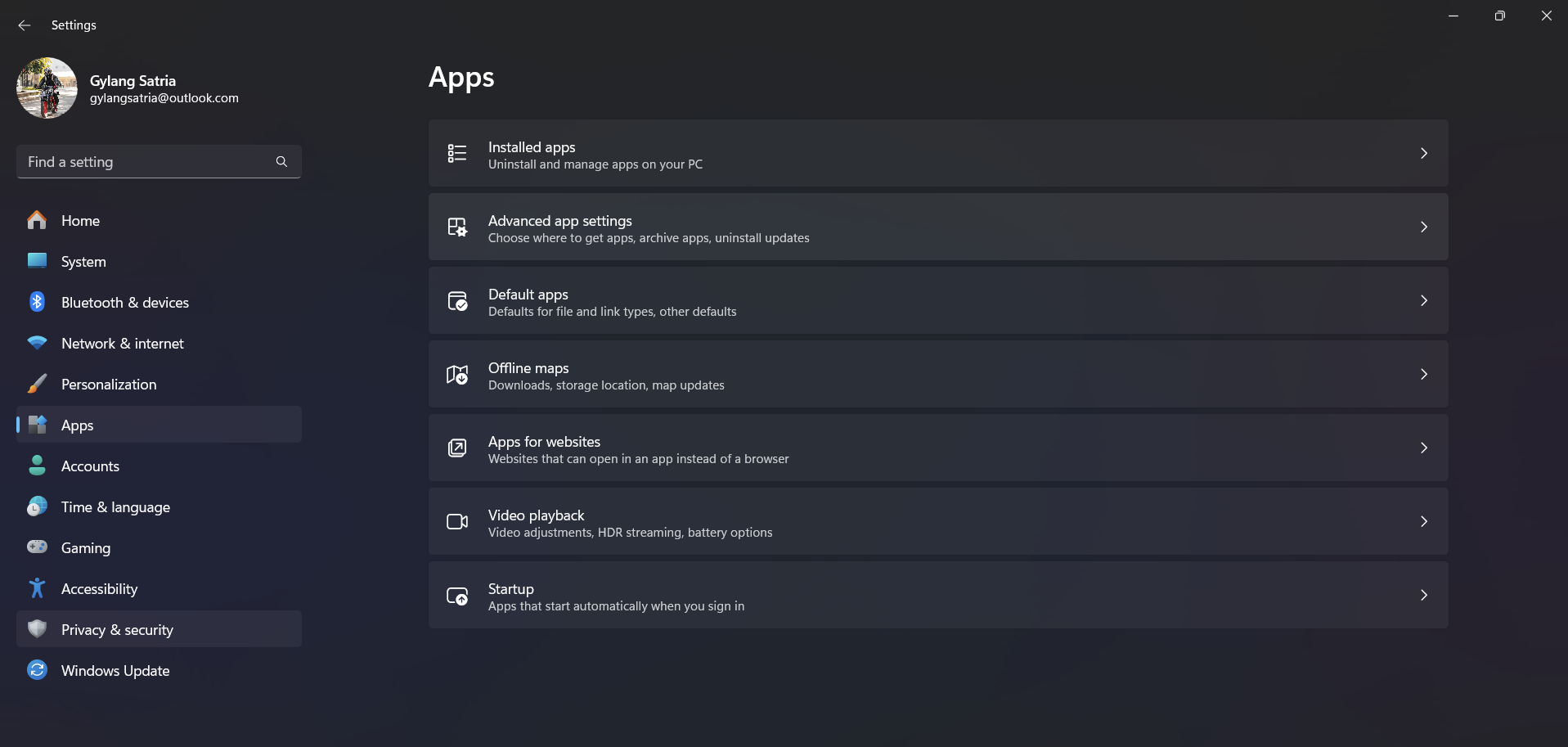
Step 2. Next, enable the Archive apps option.
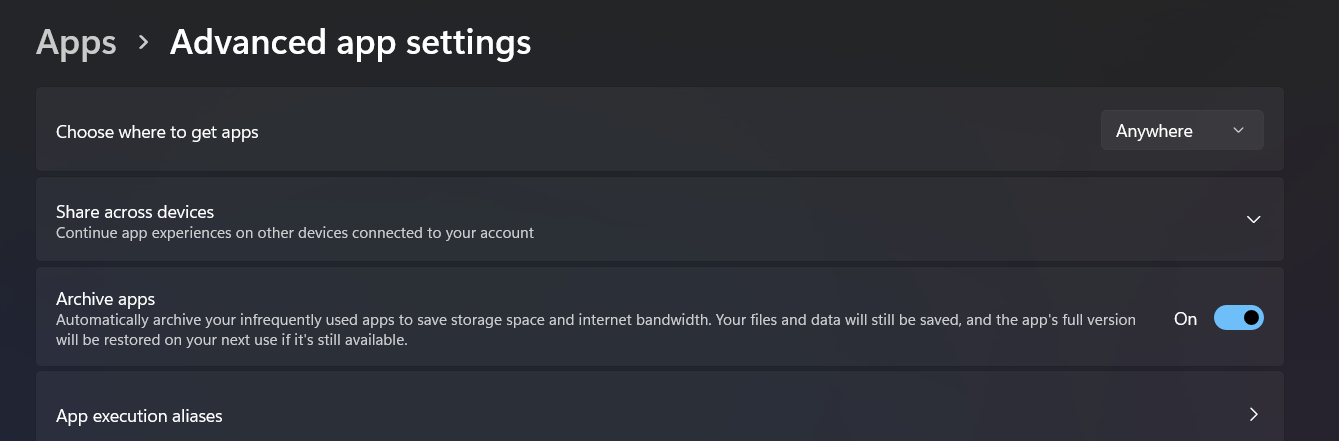
After completing these steps, Windows 11 will automatically archive rarely used apps to conserve system resources. When you open such an app, the system will connect to the Microsoft Store to re-download its bits.
Does this consume data? Potentially, yes. If you use the app, its bits will be re-downloaded, though not as much as the initial download since some data remains on the device. For users with limited data plans, it’s advisable to disable this feature. By default, this feature is usually enabled, but you can adjust it as per the steps above.
Give it a try—hope it proves useful.






