With the release of Microsoft Edge Canary version 94 three years ago, Microsoft introduced a feature called sleeping tabs, which allows inactive tabs to enter a sleep mode to conserve power and system resources.
Regarding the sleeping tabs feature, there is a policy named “AutoDiscardSleepingTabsEnabled”. This policy enables Microsoft Edge to automatically close tabs that have been in sleep mode for more than 1.5 days or 36 hours.
In my opinion, this policy is quite beneficial for those who rely on the sleeping tabs feature and occasionally forget to close unused tabs, leaving them in sleep mode for hours. So, how do you activate this policy? Here’s a quick summary of the steps:
Step 1. First, ensure the sleeping tabs feature is active. You can check this in Edge Settings > System & performance.
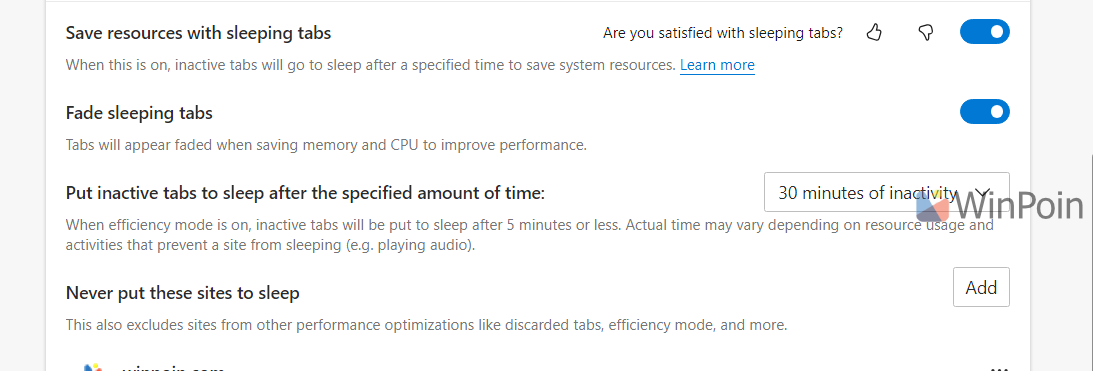
Step 2. Next, merge the registry file available for download from this link. (link via eleventforum)
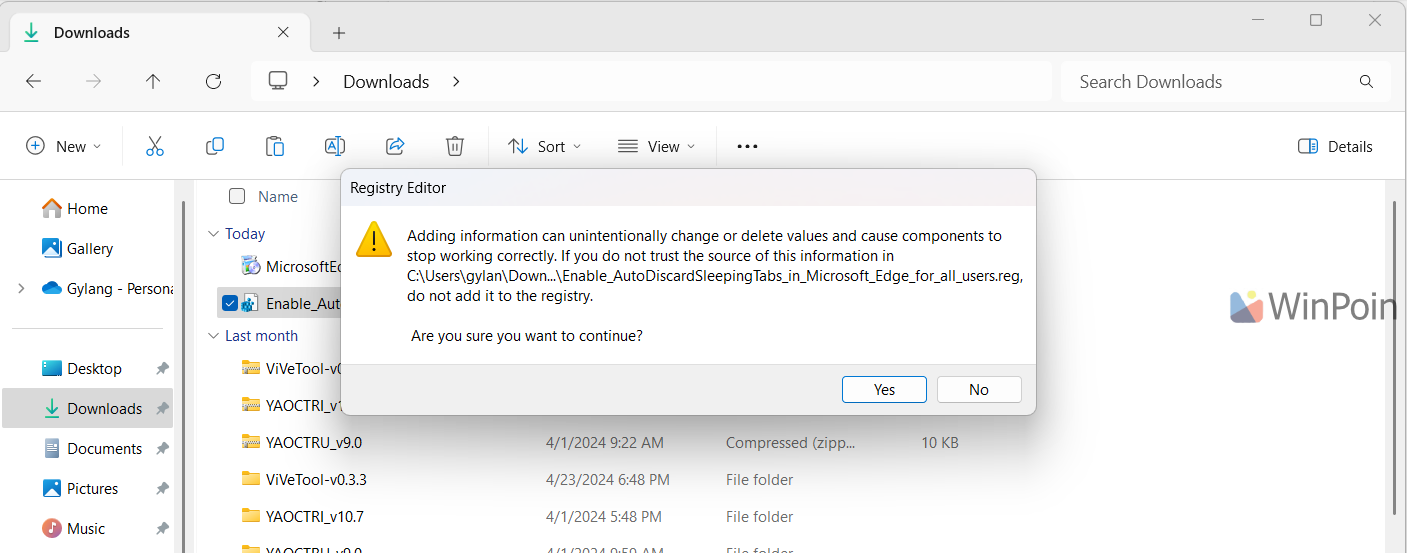
Alternatively, you can manually create a Dword 32-bit value named AutoDiscardSleepingTabsEnabled with a value of 0 in the following registry key:
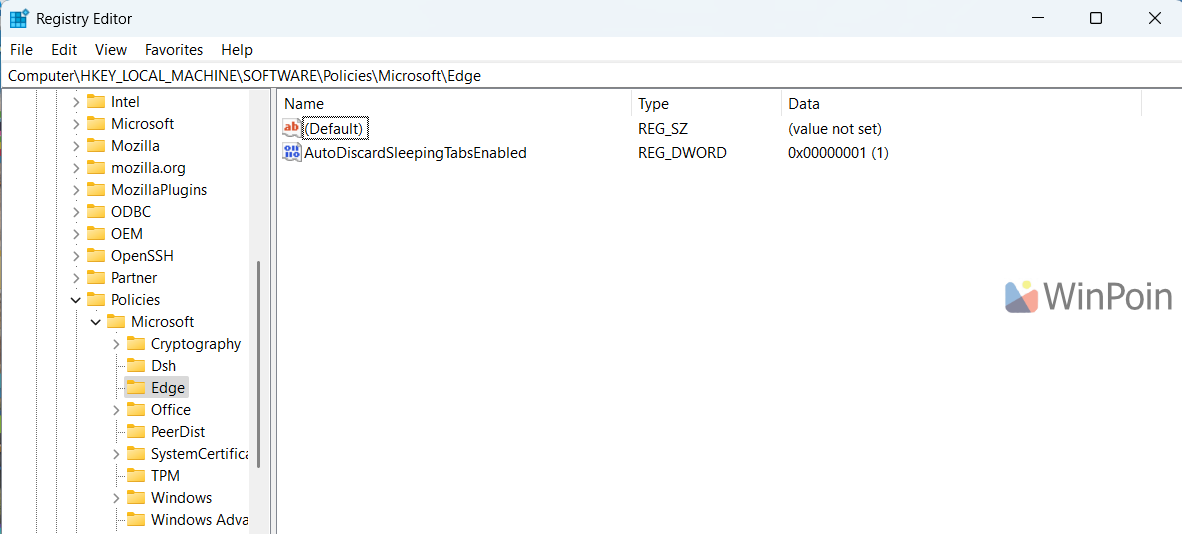
Once done, restart Microsoft Edge, and the policy will be active, automatically closing tabs in sleep mode that have been inactive for over 1.5 days.
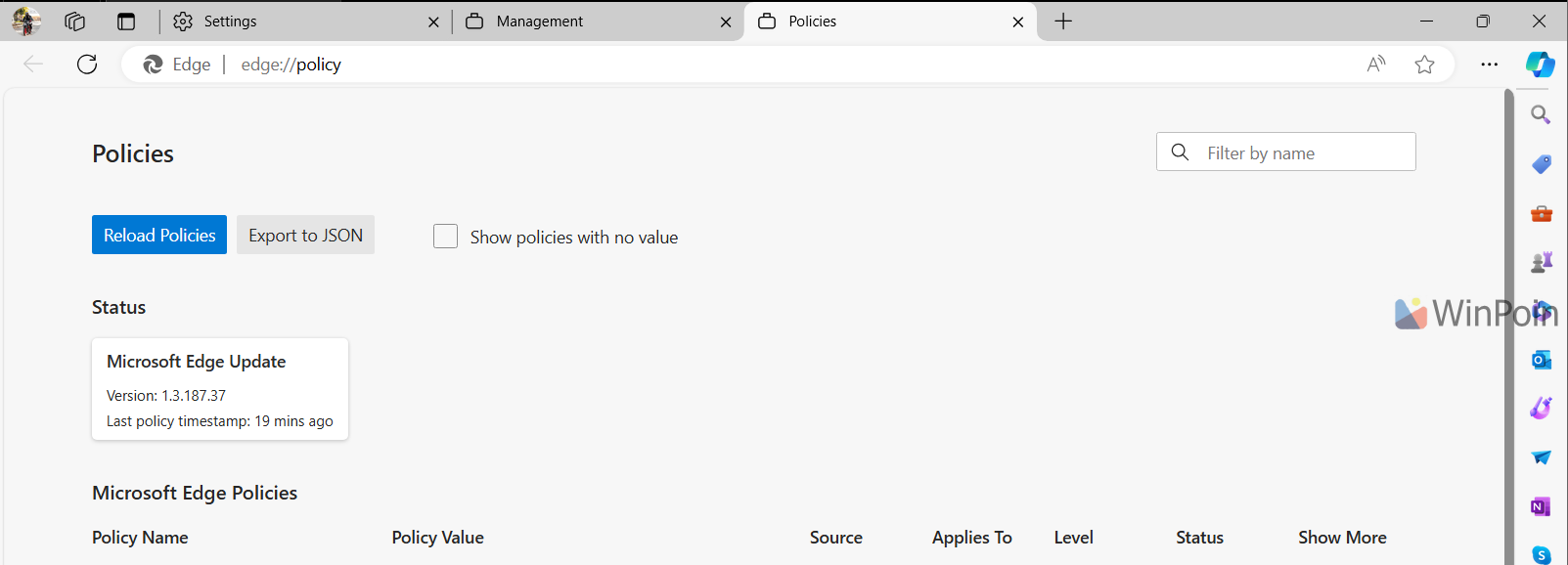
For Microsoft Edge users who actively utilize the sleeping tabs feature, I believe this policy is essential. To disable the AutoDiscardSleepingTabsEnabled policy, simply navigate to the registry key mentioned above and change the value from 1 to 0.
Give it a try and hope it proves useful.






