During the Windows 11 installation, users are prompted to select a keyboard layout or input method. Typically, the US layout is chosen as the default keyboard layout, as most keyboards in Indonesia follow the US layout.
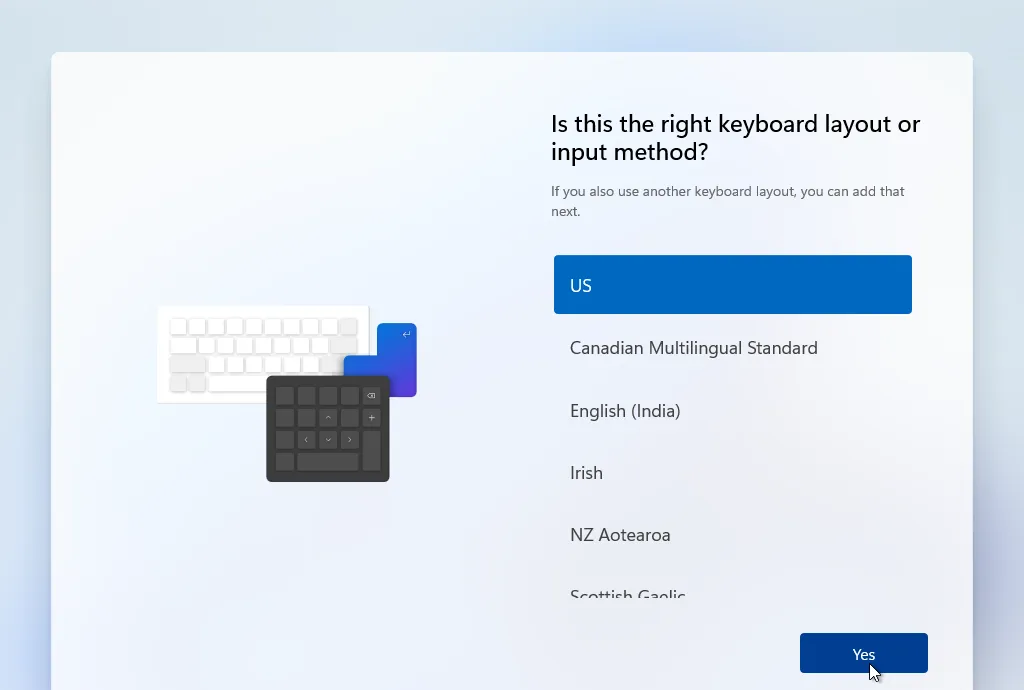
However, after the installation, is it possible to change the keyboard layout? This becomes necessary when purchasing a new keyboard that might have a different layout, such as the English UK layout, where the placement of @ and ” is reversed.
Fortunately, changing the keyboard layout in Windows 11 is straightforward and can be done directly from the Settings page. For those curious, here’s a quick guide summarized by dgdig.
Read Also:
Step 1. First, open Settings > Time & Language.
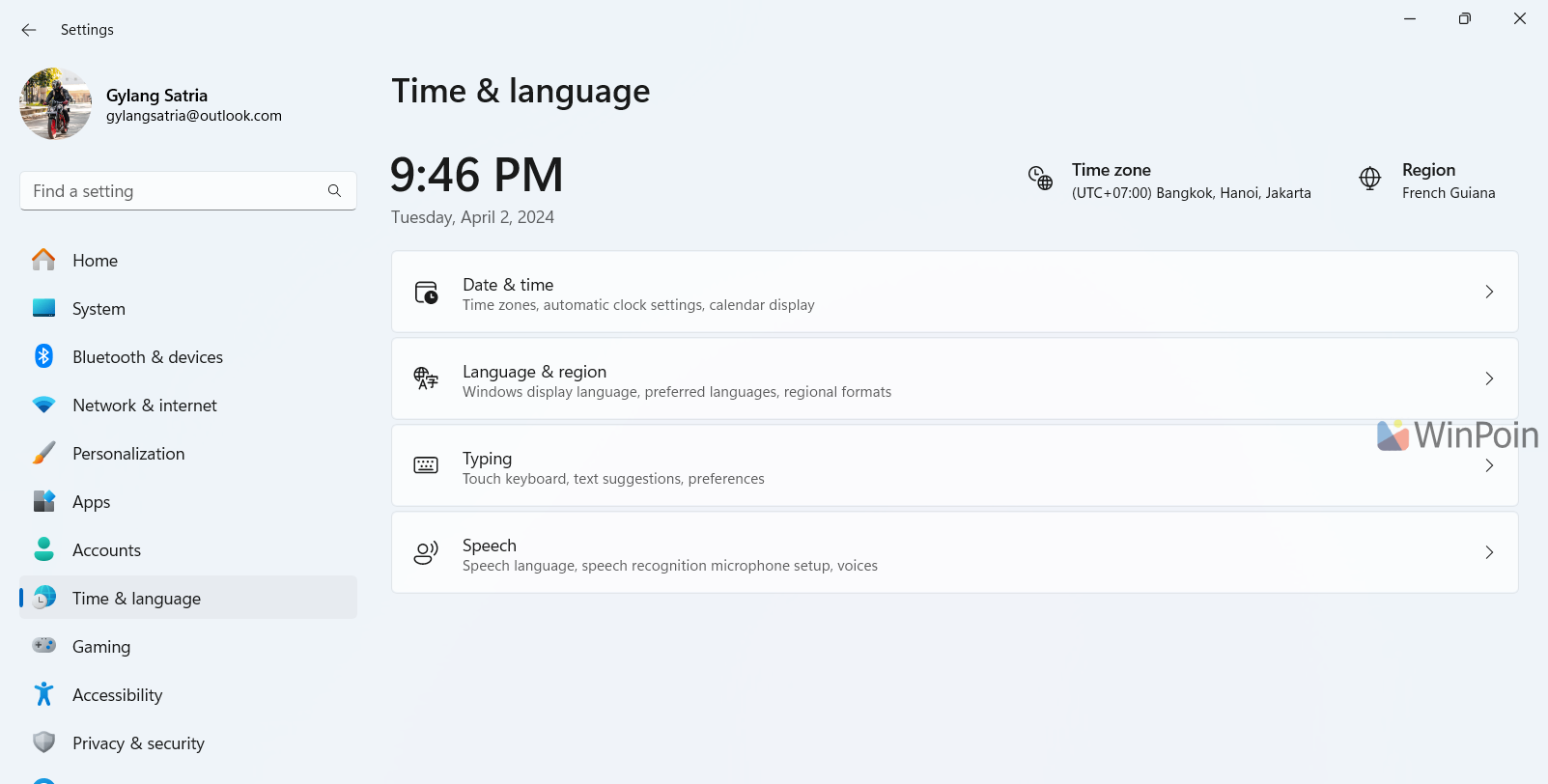
Step 2. Next, click on the three dots next to the language you’re using > then select Language options.
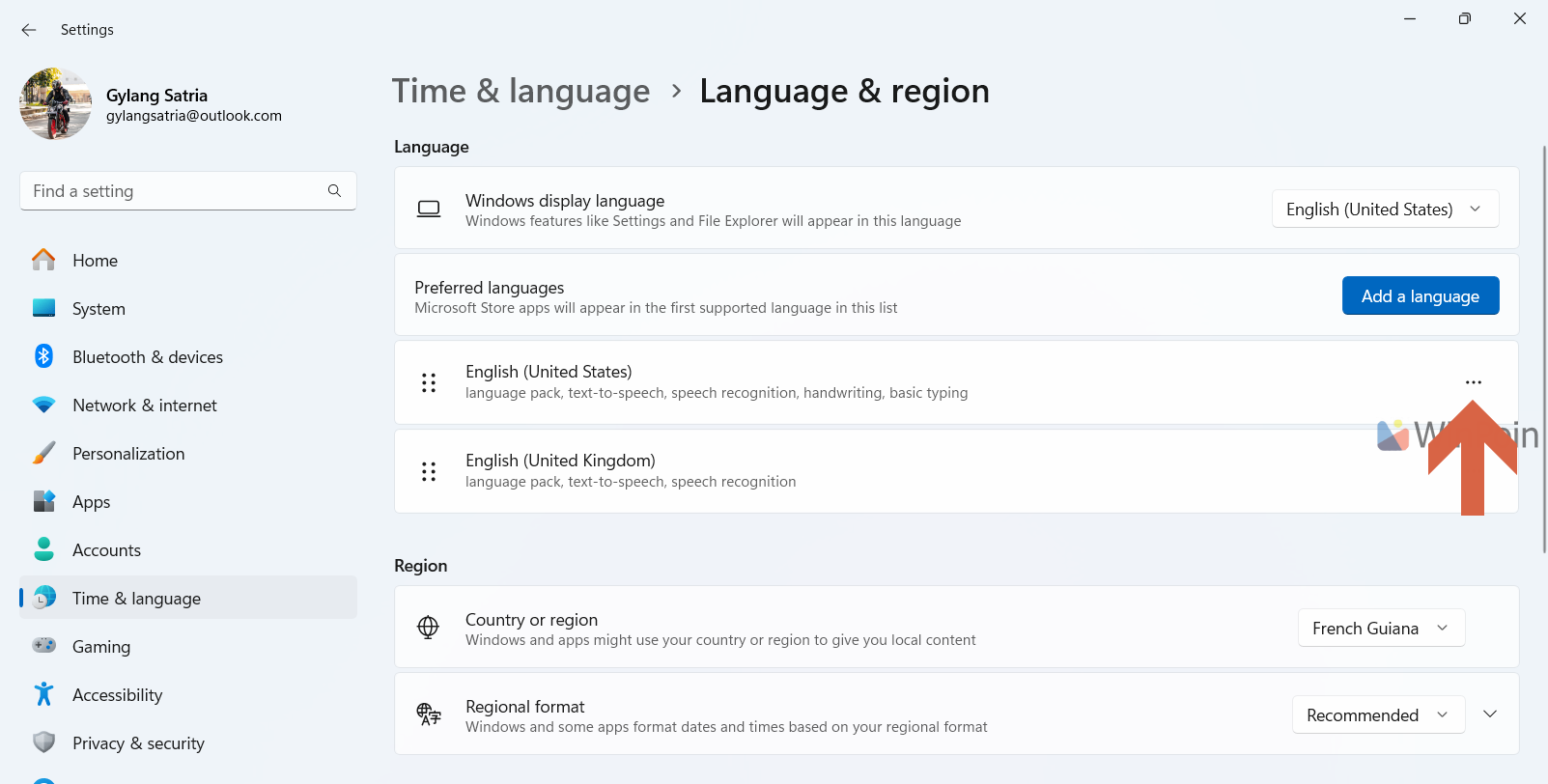
Step 3. After that, scroll down and locate the Keyboards option.
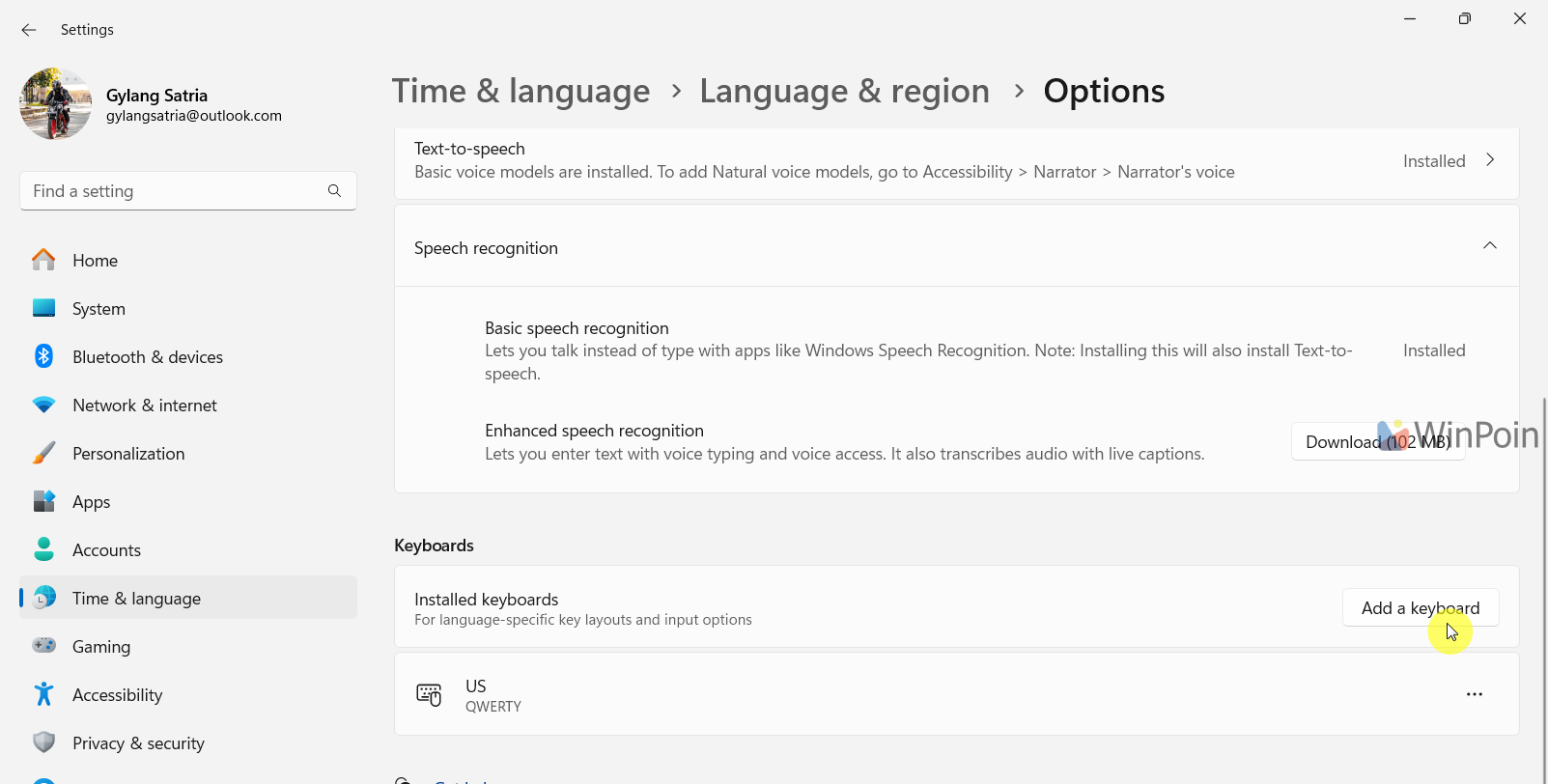
Click on Add a keyboard and search for the keyboard layout you wish to use.
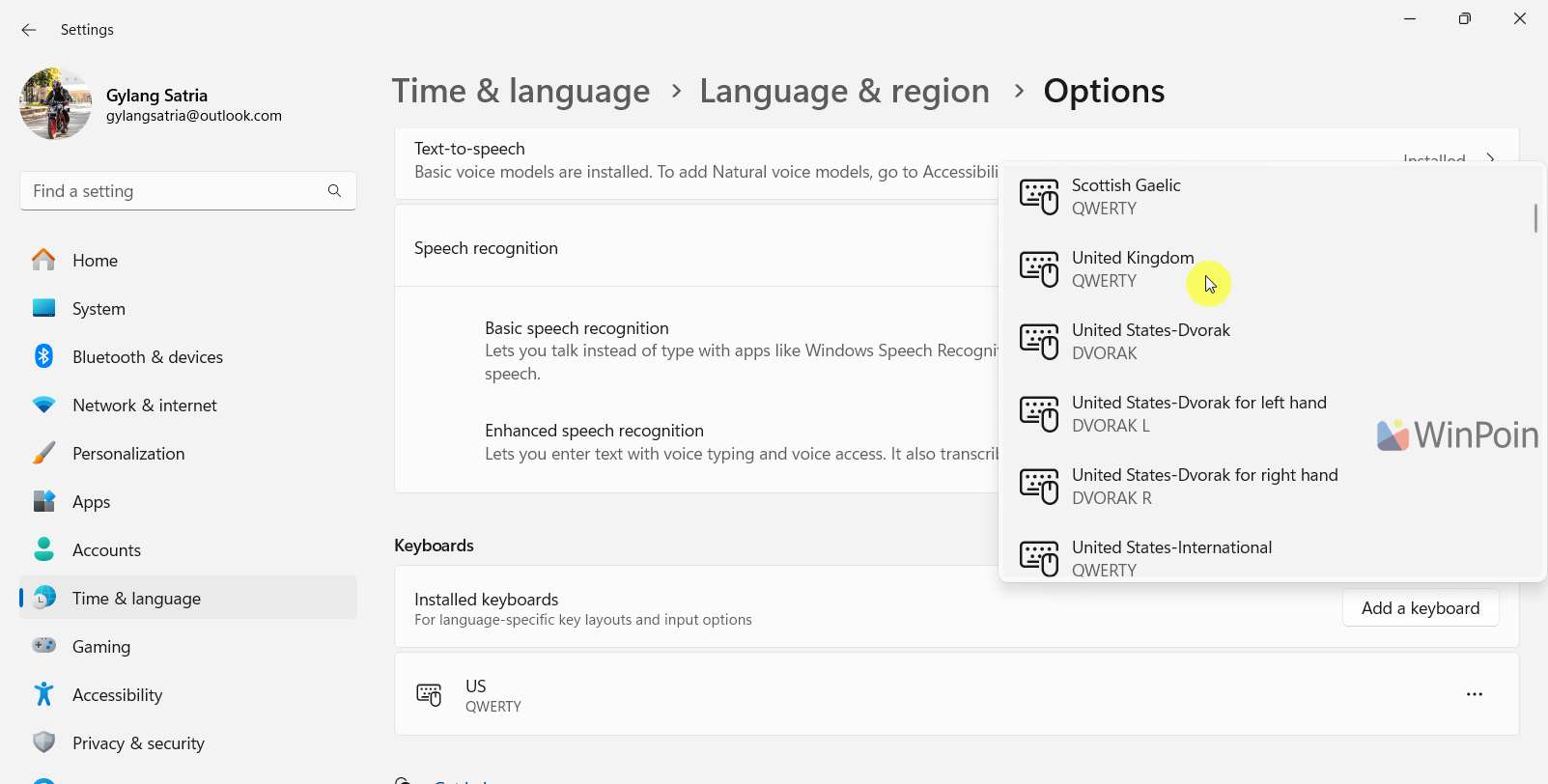
Here, I’ll choose the United Kingdom keyboard layout with a QWERTY setup.
Step 4. And that’s it! The new keyboard layout is now installed.
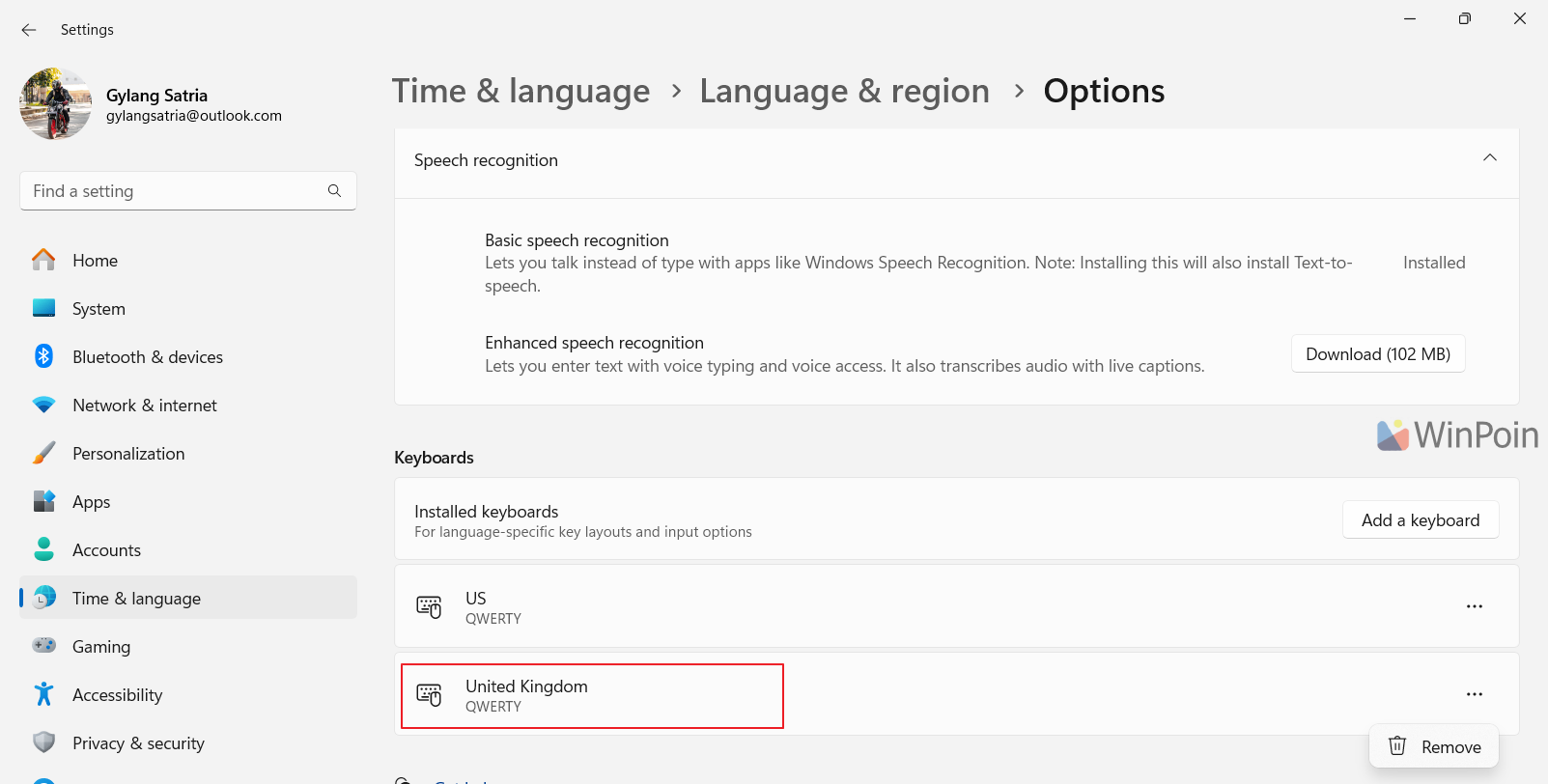
To switch to the new keyboard layout, I usually select it directly from the Taskbar in the System Tray instead of removing the old keyboard layout.

That’s a quick tip for those looking to change their keyboard layout on their system. I hope this tutorial is helpful, thank you.






