As previously reported, besides requiring a processor with PopCNT instructions, Support for CPUs with SSE4.2 Instructions is Also Required to boot into the Windows 11 24H2 system.
This has understandably raised concerns among many users about whether their processors support this feature. However, there’s no need to worry, as it’s quite simple to determine if your processor supports SSE4.2. Here’s how you can check for SSE4.2 support on your processor.
Step 1. First, download the CPU-Z application from the following link.
Step 2. Next, open the CPU-Z application and navigate to the CPU tab > Instructions section.
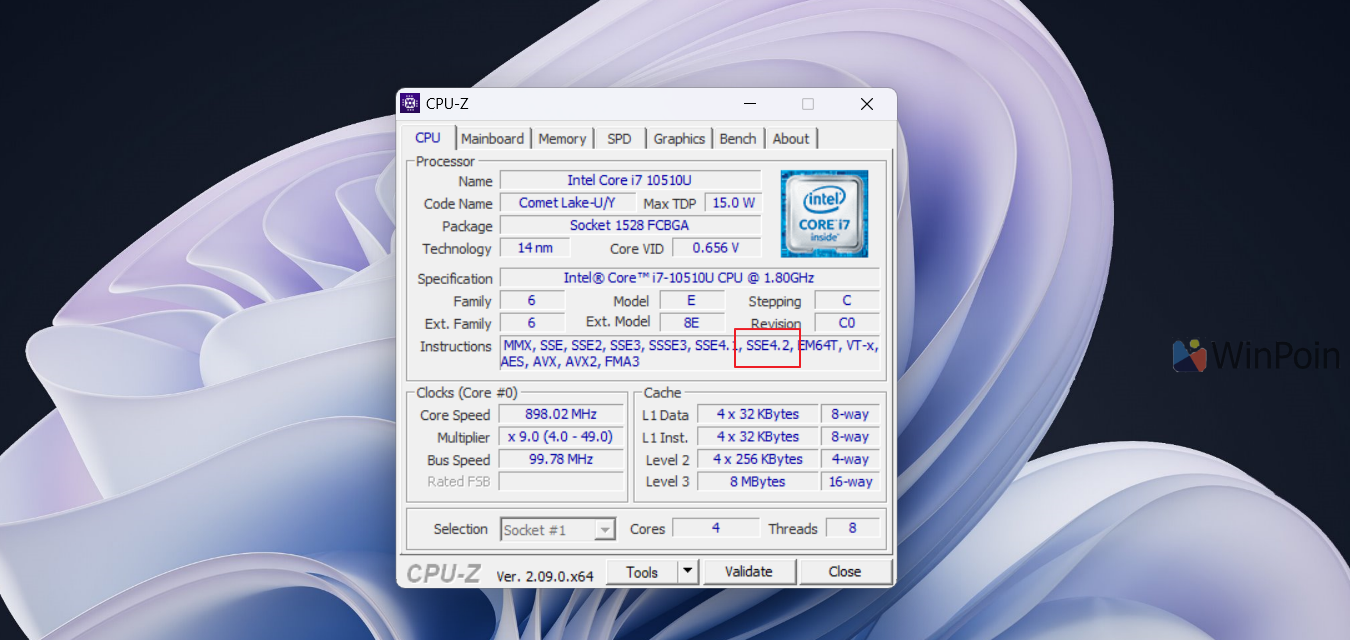
As shown in the image above, the Intel Core i7 10510U I’m using clearly supports SSE4.2. This means you can confidently proceed with the update, knowing your processor is compatible with Windows 11 24H2.
In general, processors older than 15 years may lack this instruction set. For a detailed list of CPUs supporting SSE4.2, visit the following page.
So, does your processor support SSE4.2? Share your thoughts in the comments below!






