In Google Chrome 124 and other Chromium-based browsers version 124, noticeable changes have been made to the font rendering on Windows operating systems. Fonts used in elements such as tab titles, menus, bookmarks, and others now appear bolder and slightly blurry on certain devices.
Secara umum, perubahan ini adalah sebuah peningkatan karena ketika melakukan rendering text, library Skia akan memperhitungkan pengaturan kontras dan warna di Windows for ClearType text smoothing technology. Namun sayangnya karena pengaturan grafis yang berbeda antar pengguna, tampilan font baru ini juga akan ditampilkan berbeda untuk pengguna yang berbeda.
Overall, this change represents an improvement as the Skia library now considers contrast and color settings in Windows for ClearType text smoothing technology. However, due to varying graphics configurations across user devices, the new font appearance may differ from one user to another.
Langkah 1. Pertama silahkan kamu buka chrome://flags pada address bar.
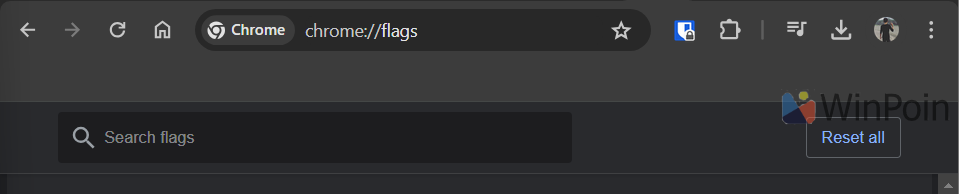
If you find the updated font display uncomfortable, blurry, or imperfect, you can easily disable it using an experimental flag. Here’s a quick guide to do so:
Langkah 2. Selanjutnya silahkan kamu cari “Refresh 2023 Top Chrome Font Style“.
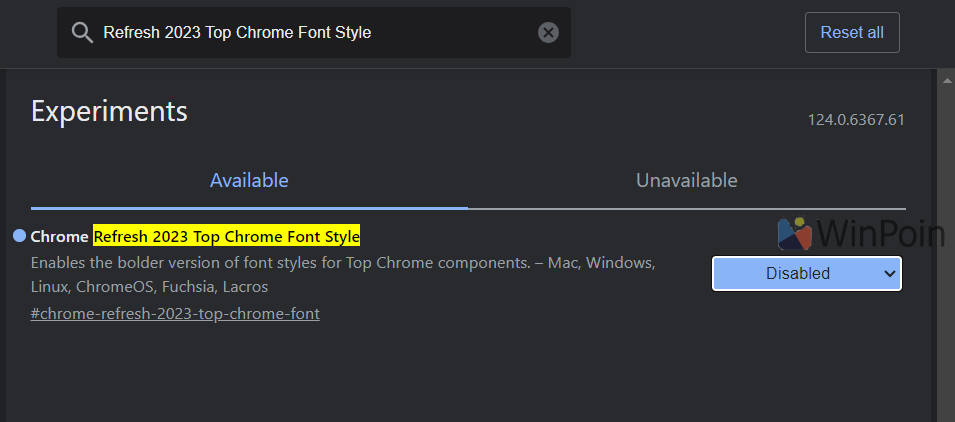
Step 1. First, open chrome://flags in the address bar.
Setelah itu silahkan kamu set dari default menjadi disabled, dan jangan lupa restart Google Chrome kamu. Setelah itu, font kemudian akan tampil sama seperti bagaimana tampil di Google Chrome v123 sebelumnya.
Mungkin nantinya kekurangan ini akan diperbaiki developer dan beruntungnya saat ini masih ada pengaturan yang memungkinkan kita mengubah hal ini.
Bagaimana menurutmu? komen dibawah guys dan berikan pendapatmu.
Step 2. Next, search for “Refresh 2023 Top Chrome Font Style.”
How to Disable Bold Font in the Top Section of Google Chrome 124
What's New
Trending
Other Articles
NewsPC
Microsoft Integrates AI into Windows 11 Settings Page
Rumors and leaks about the presence of AI features in the Windows 11 settings page
NewsPC
Microsoft Officially Introduces New AI Features – Copilot Vision, Text Formatting in Notepad, and More
Alongside the launch of their two new Surface devices, the Surface Laptop 13 Inch and
NewsPC
Linux Fedora Now Supports WSL
The Windows Subsystem for Linux (WSL) remains one of the most valuable tools for engineers
NewsPC
New“Docker Desktop Now Available on Microsoft Store”
Docker Desktop is an application that allows developers to run and manage Docker on their
PCTutorial
“How to Add Extra Folders to Gallery in Windows 11 File Explorer”
Earlier, we explored the process of Removing “Gallery” from Windows 11 File Explorer, a step
PCTutorial
How to Verify Windows ISO File Authenticity Using PowerShell
Sometimes, we download ISO files not directly from Microsoft servers, which raises concerns about the
DgDig.com
DgDig is a comprehensive website dedicated to sharing the latest tech news, in-depth gadget information, step-by-step tutorials, and essential Windows guides to keep you informed and empowered in the world of technology.






