Outlook users are likely familiar with a feature known as “Focused Inbox,” which is enabled by default and designed to organize the inbox into two distinct flows or tabs: Focused and Other.
Hot: Threatened by Arm, Intel Partners with AMD
The Focused Inbox utilizes machine learning to identify which emails deserve more attention. However, sometimes important messages can slip through, requiring users to switch between tabs to manage them effectively.
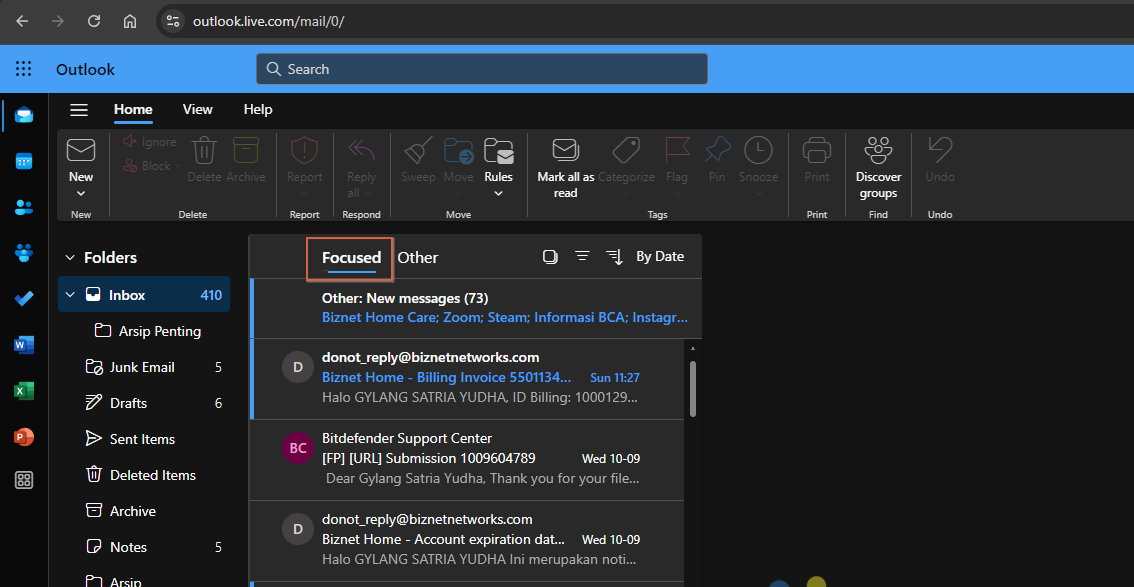
So, can this feature be disabled? Absolutely! Here’s a step-by-step guide courtesy of dgdig on how to turn off Focused Inbox in Outlook Web.
Step 1. Begin by logging into outlook.com.
Step 2. Next, click on the gear icon or settings button, as indicated in the image below.
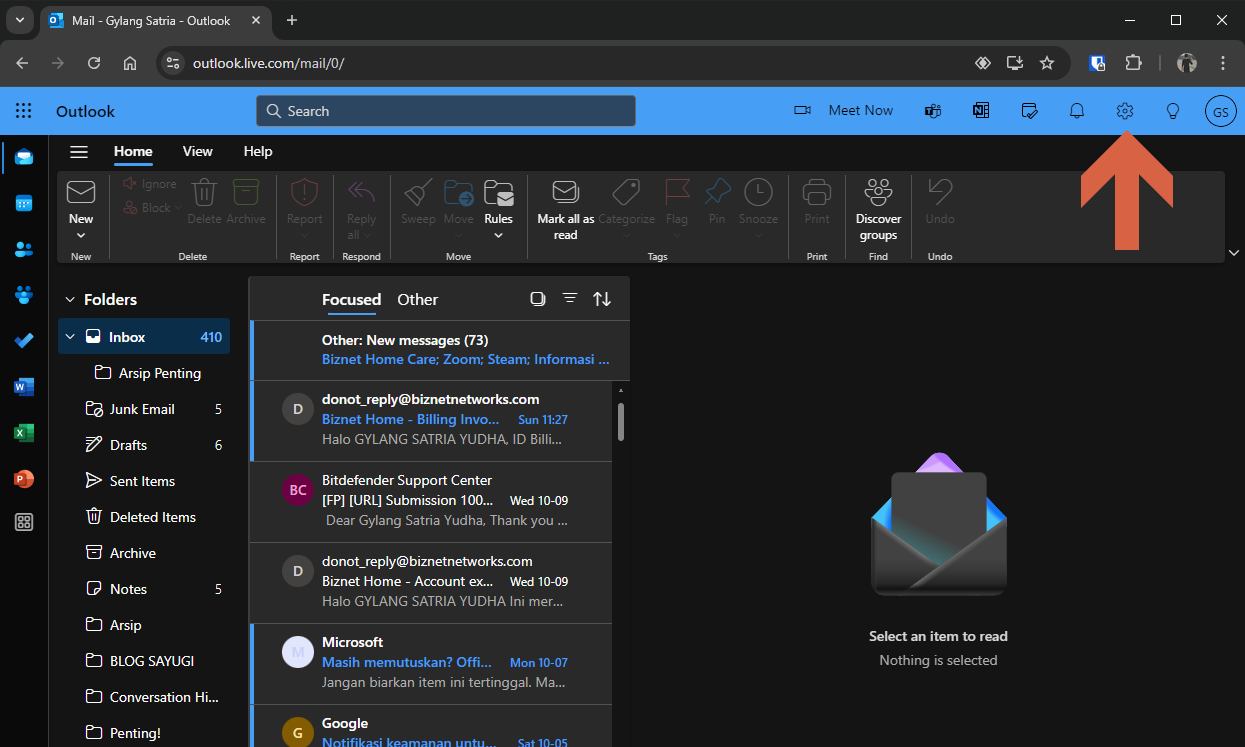
Step 3. Navigate to the Mail > Layout > section and set Focused Inbox to “Don’t sort my messages.”
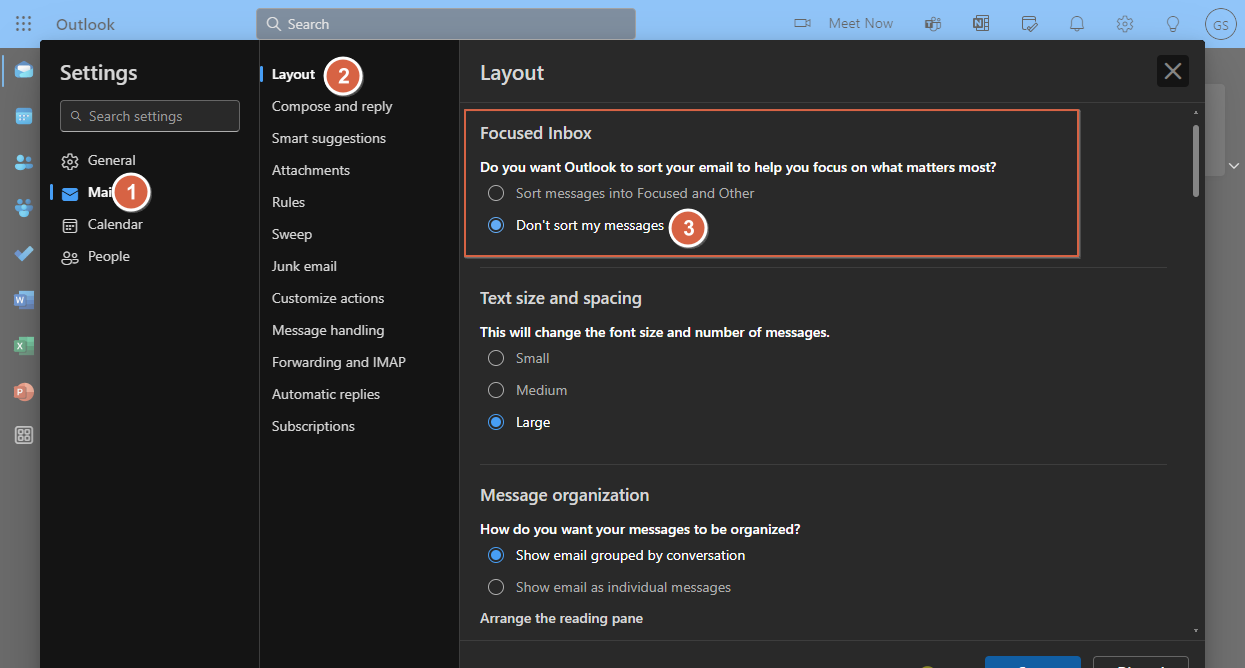
Finally, click save, and you’re done! Your mailbox will now display a single inbox instead of being split into two.
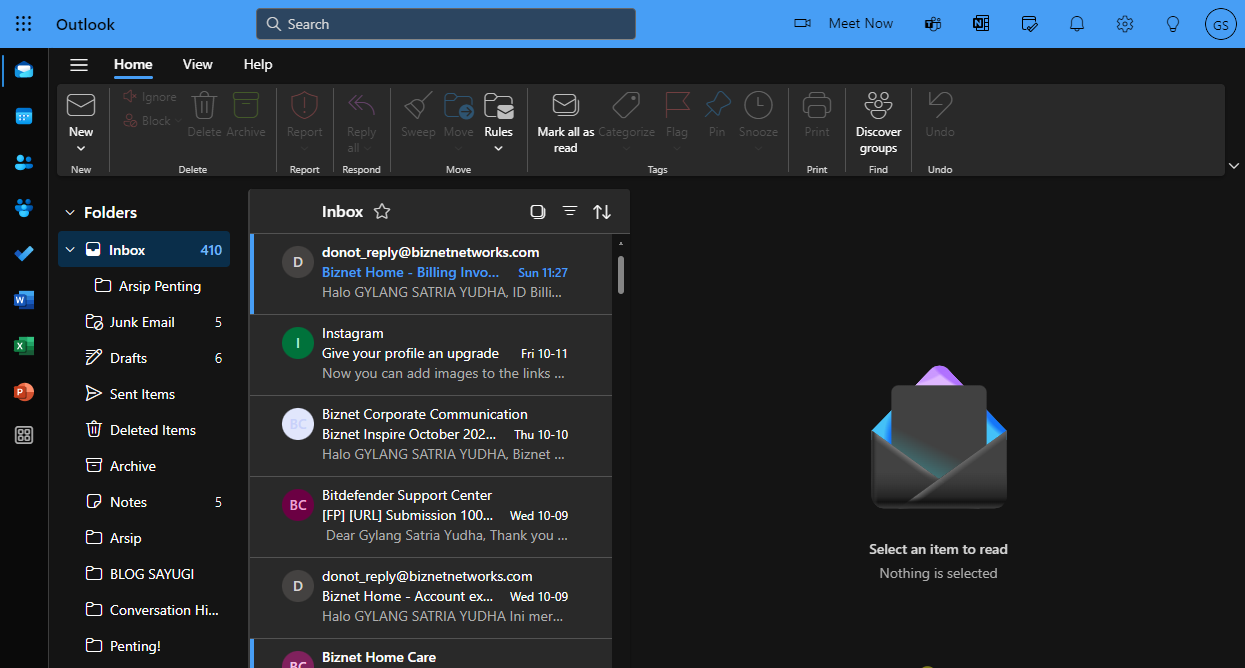
Give it a try and see how it works for you. We hope this article proves useful—thank you for reading!






