Have you ever encountered a situation where Google Chrome displays website notifications on your desktop? While such notifications are generally harmless, what if the content shown is inappropriate due to accidentally clicking “allow” for notifications?
This scenario can be quite embarrassing, especially if the notification appears at an inconvenient time, like during a classroom presentation or a client meeting.
Fortunately, removing these notifications is straightforward. For Microsoft Edge Chromium, you can follow 1 Interesting Discussion!. For Google Chrome, here’s a quick guide:
Step 1. First, open Google Chrome and navigate to the Settings page.
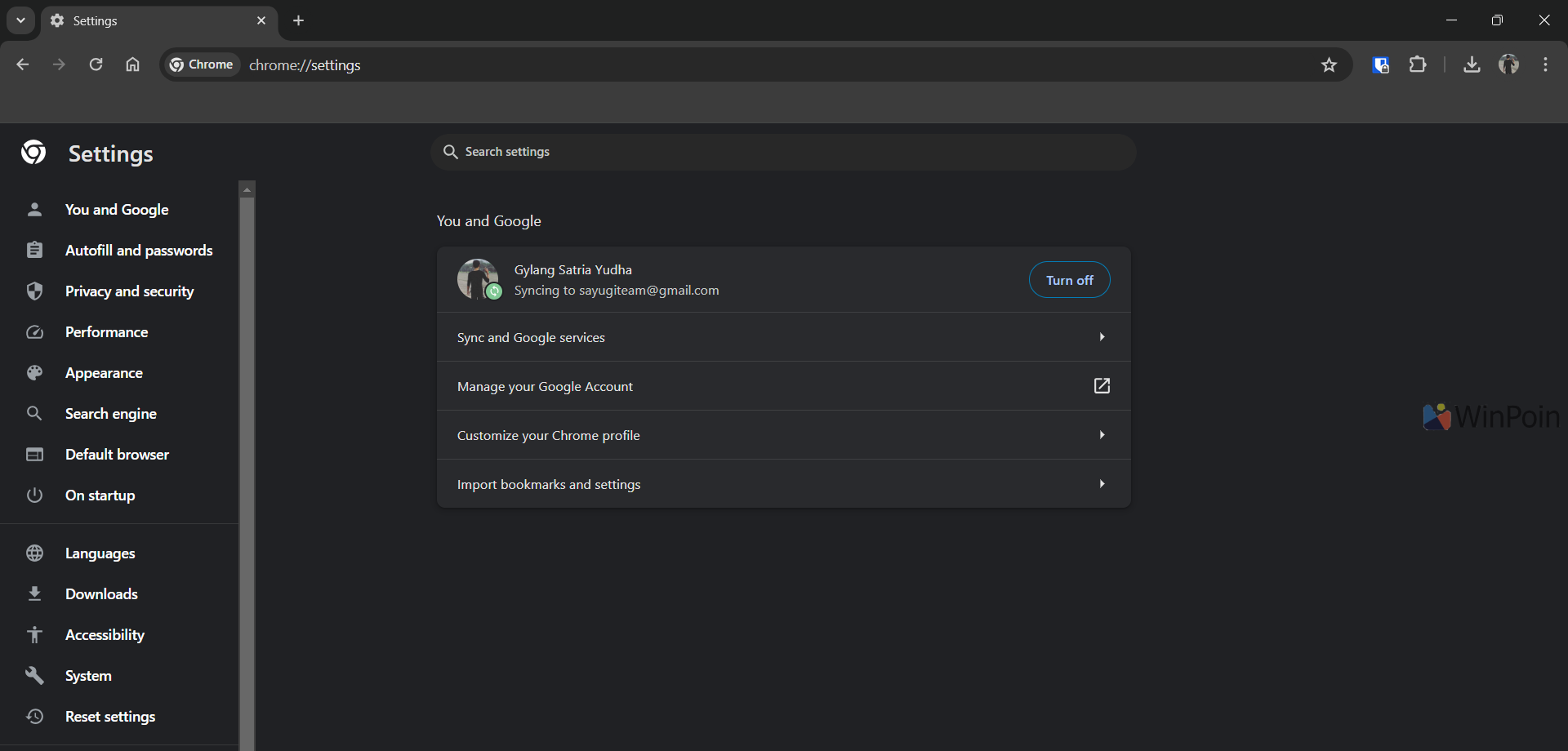
Step 2. Next, go to Privacy and security > Site settings > Notifications.
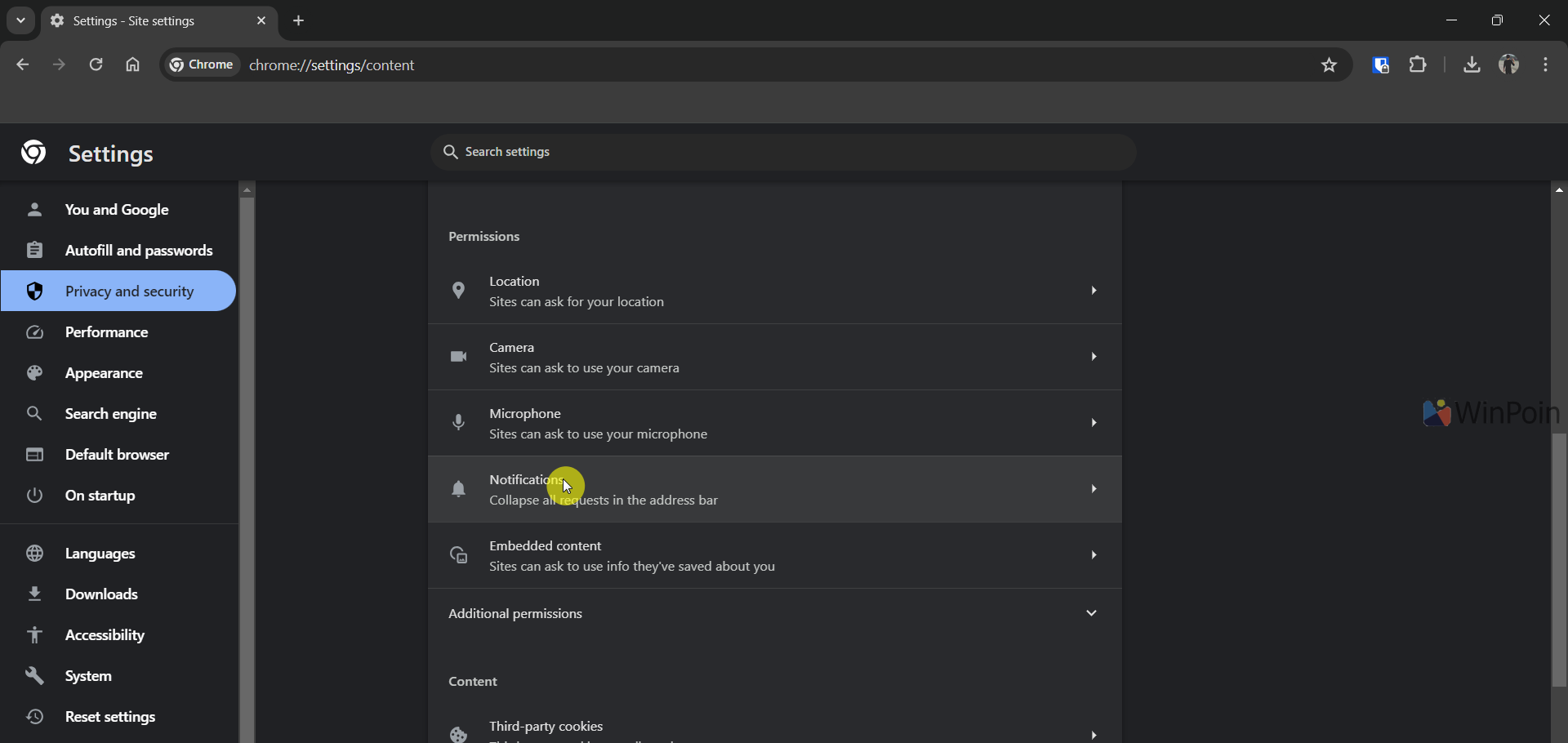
Step 3. Then, select the option Don’t allow sites to send notifications to block and remove notifications from Google Chrome.
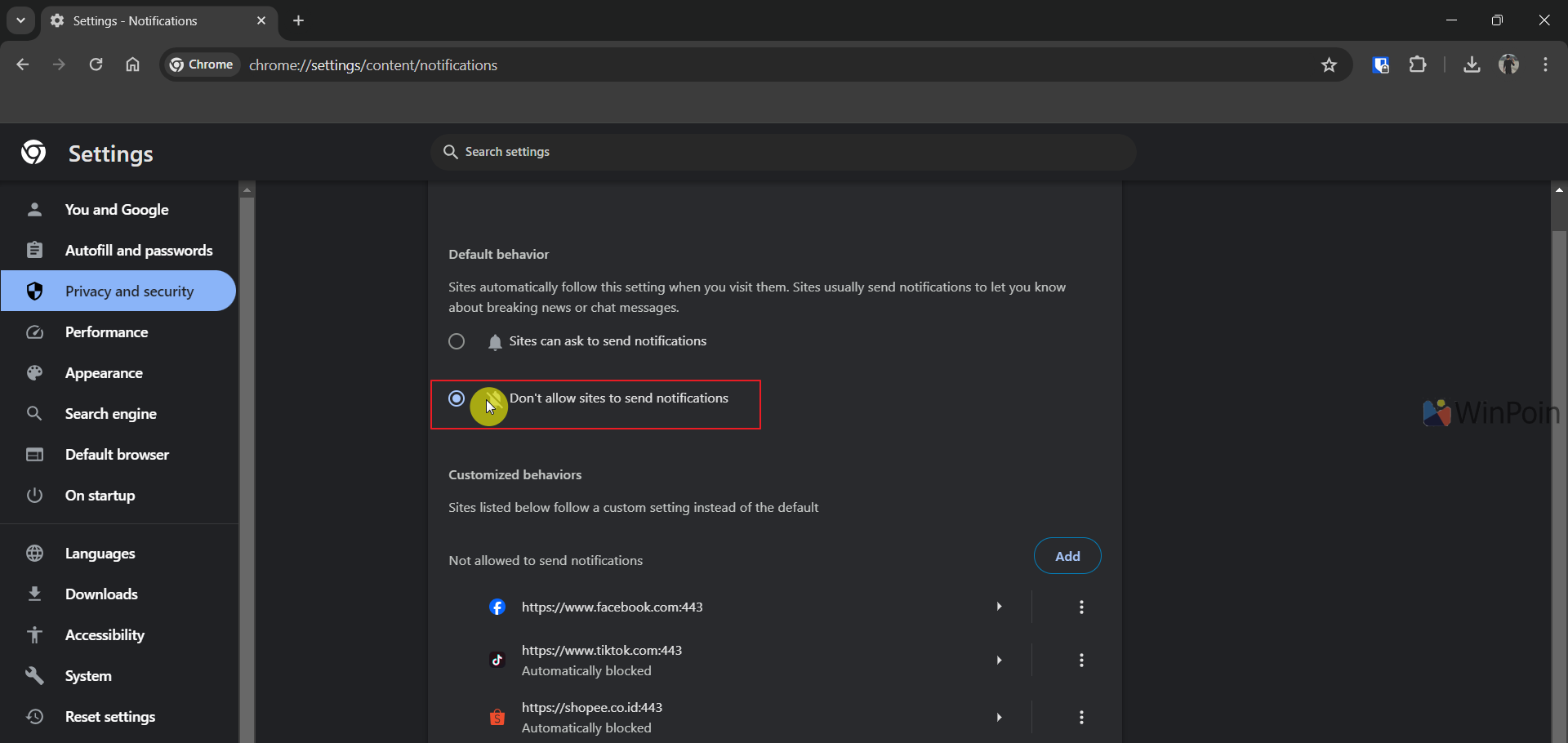
Alternatively, you can manually delete websites by clicking the three dots next to the site name displaying notifications in Google Chrome.
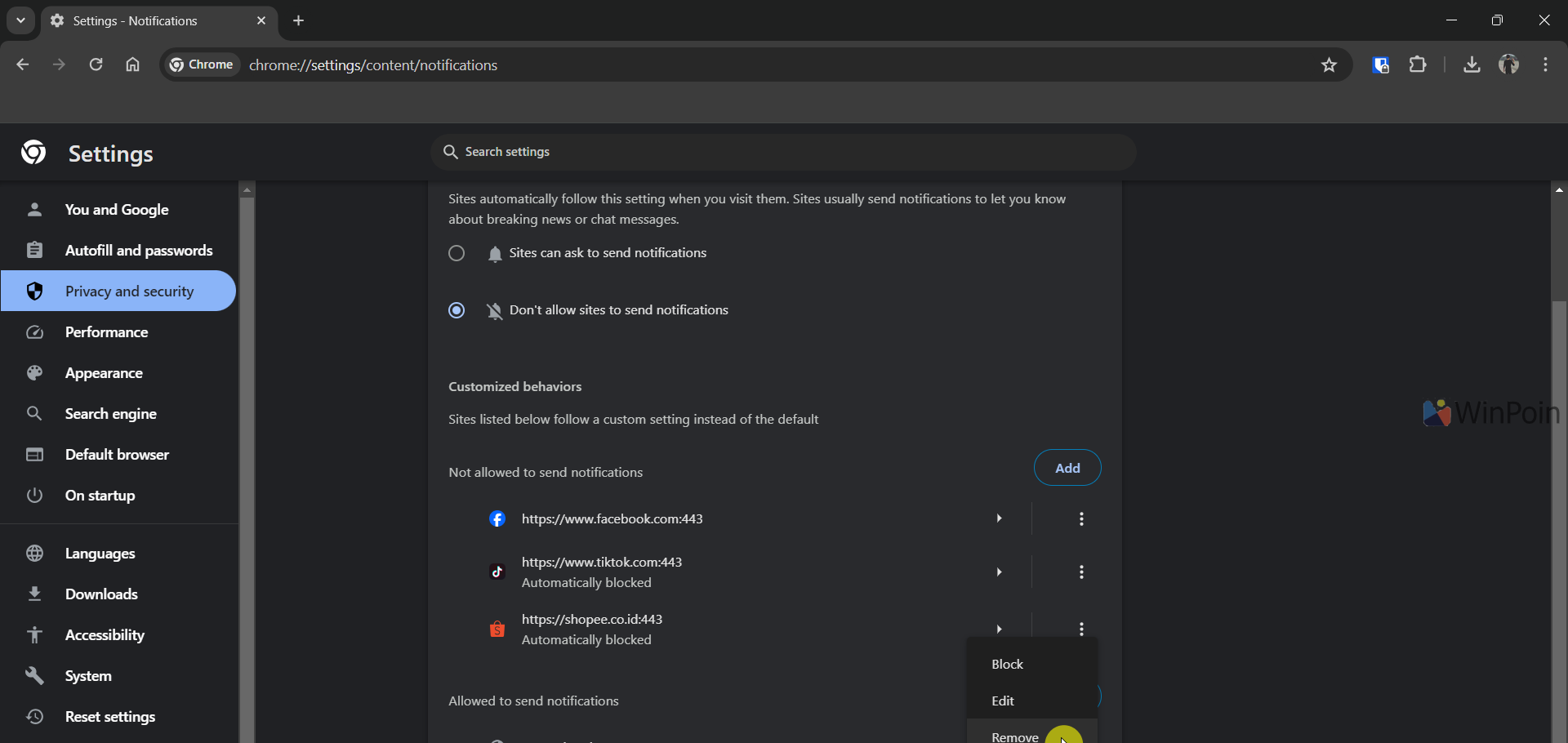
After these steps, all notifications in Google Chrome will disappear. If you prefer no notifications at all, choosing the Don’t allow sites to send notifications option is ideal, as it prevents all sites from displaying notifications without additional steps.
The second method is useful if you still want Chrome to show notifications from specific sites you’ve allowed.
Give it a try! We hope this article is helpful. Thank you.






