Starting with Windows 11 Insider Build 25300, Microsoft introduced a new enhancement focused on the snap windows feature, featuring snap layout suggestions to optimize window snapping.

This improvement was later included in the Windows 11 Insider Dev Build 23493 and eventually rolled out in Windows 11 22H2 and 23H2.
However, if you find this feature less appealing and prefer the classic way snap windows functioned, you can disable it effortlessly. The process is straightforward and can be done directly through the Settings page. Here’s a quick guide.
Read Also:
Step 1. First, navigate to Settings > System > Multitasking.
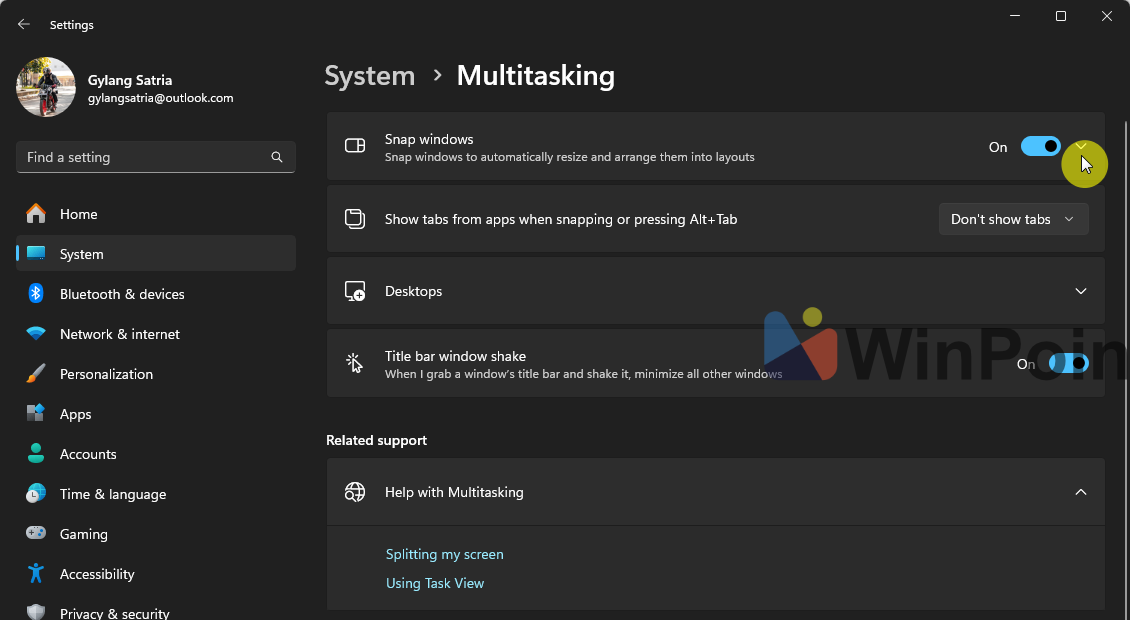
Step 2. Next, click on the arrowless icon as highlighted above.
Step 3. Then, uncheck the boxes for the options marked below.
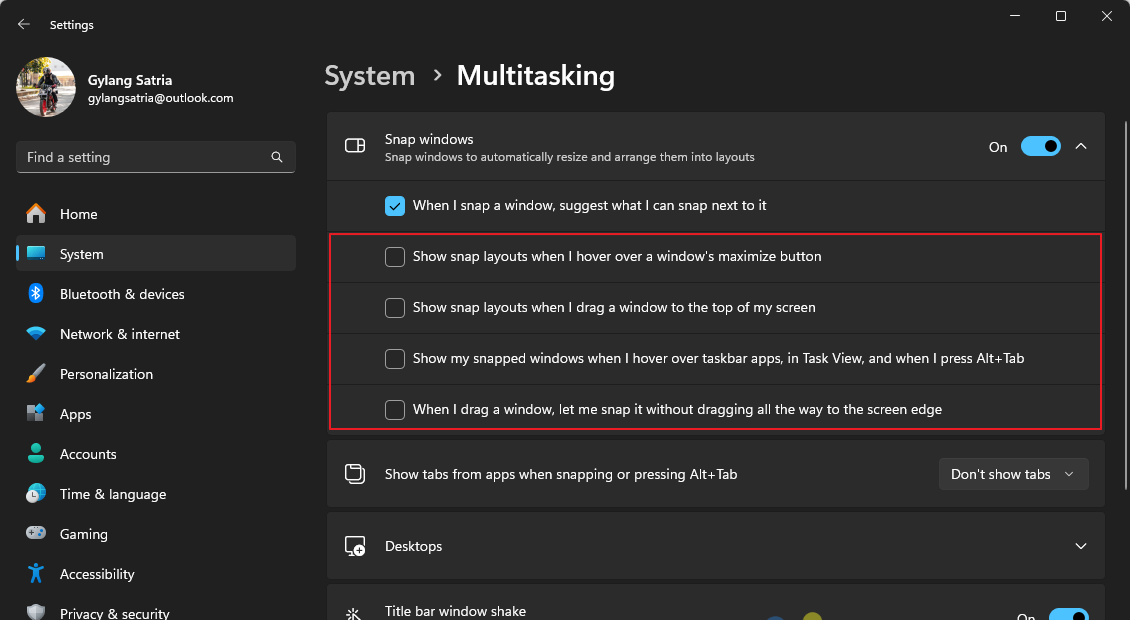
Once completed, the snap windows feature will revert to its behavior in Windows 10 and Windows 11 21H2, eliminating snap layout suggestions when hovering over the Maximize button or dragging a window to the top of the screen.
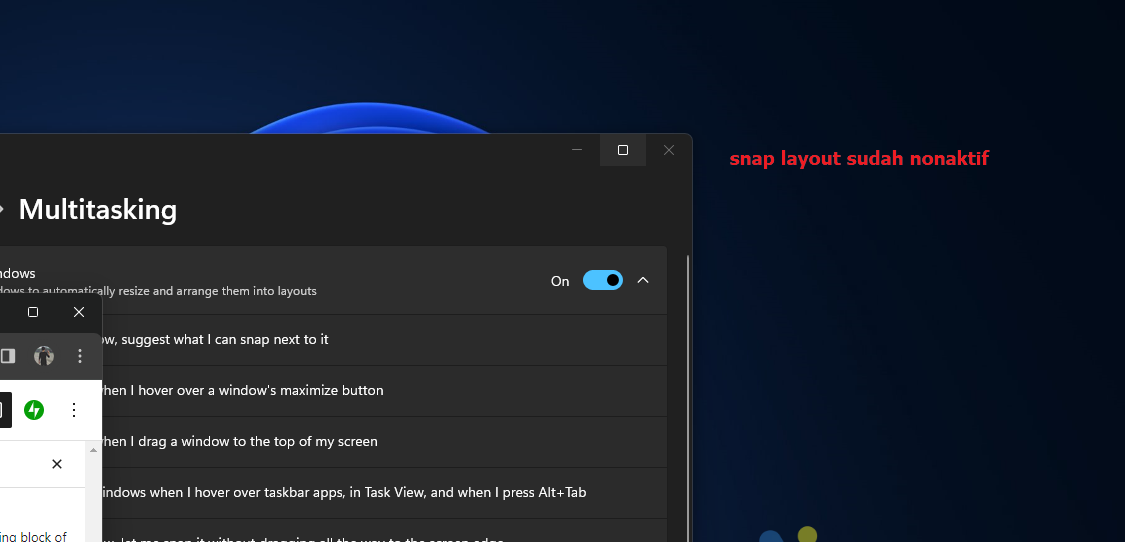
Personally, I prefer keeping this feature disabled as I rarely use it. While it can be helpful for automatically arranging snap windows, I find greater efficiency in manually selecting which windows to display side by side.
Related article: How to Disable Snap Layouts in Windows 11
What’s your take? Share your thoughts below. Do you like the snap layout feature?






