One of the security applications I’ve used for nearly five years is Kaspersky, which offers a Privacy Protection feature that includes Webcam Protection and Privacy Protection.
Also Read: 3 Cool Features of Kaspersky Internet Security 2019 – Reliable Antivirus for Windows 10
Among these features, Webcam Protection is my favorite because it allows us to know which applications are using the camera. Moreover, we can block access if any suspicious camera activity is detected.
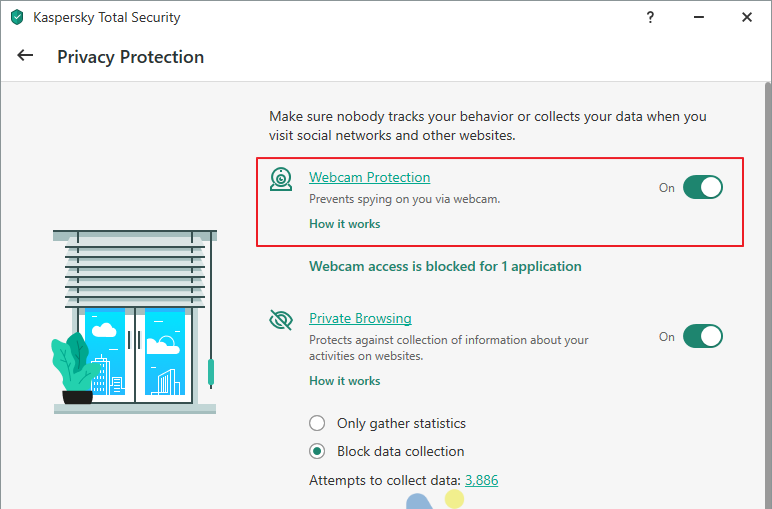
However, the notifications that appear at the top of the screen can be quite annoying. For instance, every time a site accessed through Google Chrome requests camera access, the Webcam Protection notification pops up repeatedly, disrupting the user experience.
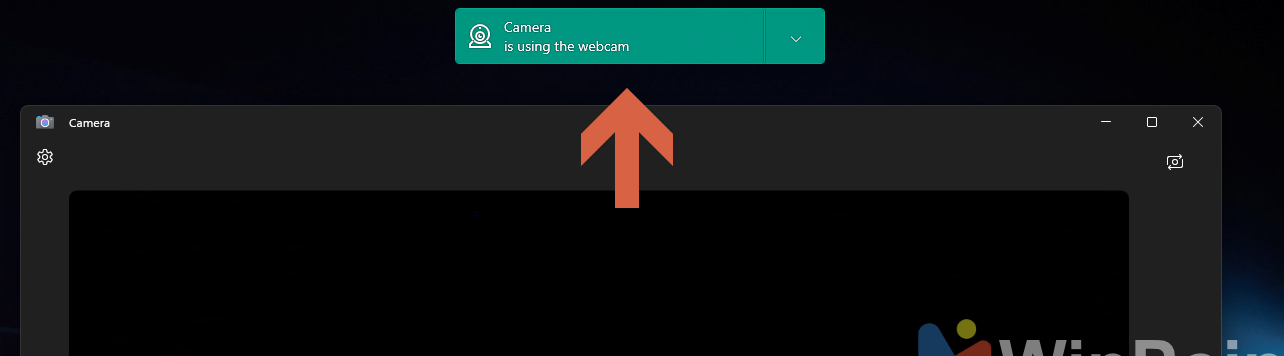
At times, these notifications stack up across different applications.
Can we disable these notifications? Absolutely! Here’s how you can do it:
Step 1. First, open your Kaspersky application (I’m using Kaspersky Total Security). If you’re using newer versions like Standard, Plus, or Premium, the steps should be similar.
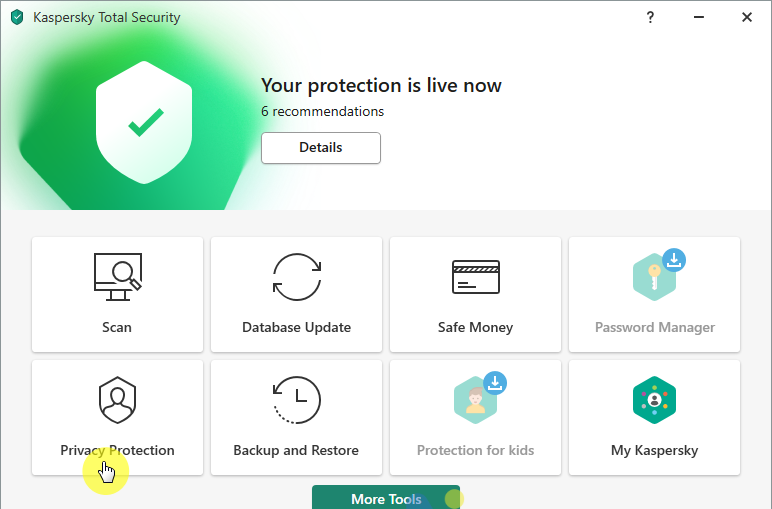
Step 2. Next, click on Privacy Protection > Webcam Protection.
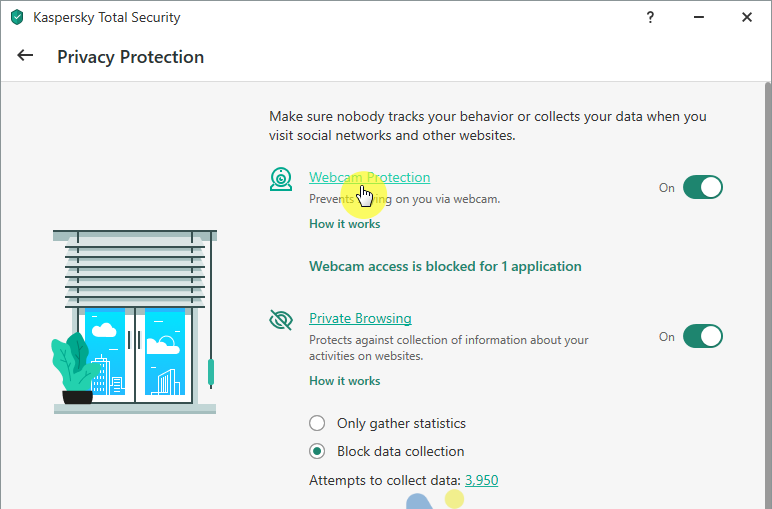
Step 3. Then, uncheck the option labeled “Show notifications when the webcam is in use by an application for which webcam access is allowed.”
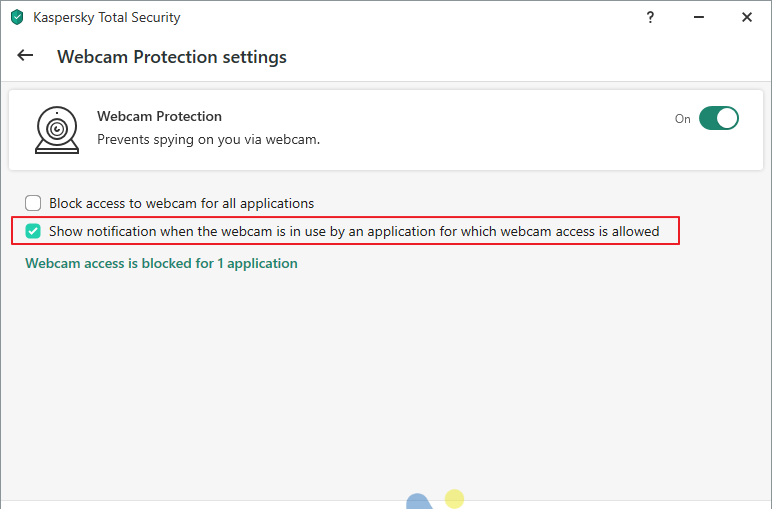
After that, click Save and confirm the changes by selecting Yes. That’s it! Close the Kaspersky application window, and you’ll no longer be bothered by Webcam Protection notifications.
The downside: Disabling this feature means you won’t know which applications are accessing your webcam. However, if you’re already aware of the applications that require camera access, turning off this feature shouldn’t be an issue.
Give it a try, and I hope this guide proves helpful!






