A few months ago, Microsoft unveiled a new weather widget on the Lock screen with a more appealing design. Initially, this update was introduced exclusively for Windows 11 Insider Dev and Beta users. To try it out, users had to enable it using ViveTool.
You can find the tutorial on the following page: How to Get the New Weather Widget on Windows 11 Insider Lock Screen
Now, the Weather Widget is available for all Windows 11 users. Whether you’re on Windows 11 22H2 or 23H2, you can easily activate it.
If you’re curious, here’s a quick guide by dgdig to display the Weather Widget on the Windows 11 Lock Screen.
Read Also:
Step 1. First, open Settings > Personalization > Lock screen.
Step 2. Next, under Lock screen status, change the setting from None to Weather and more.
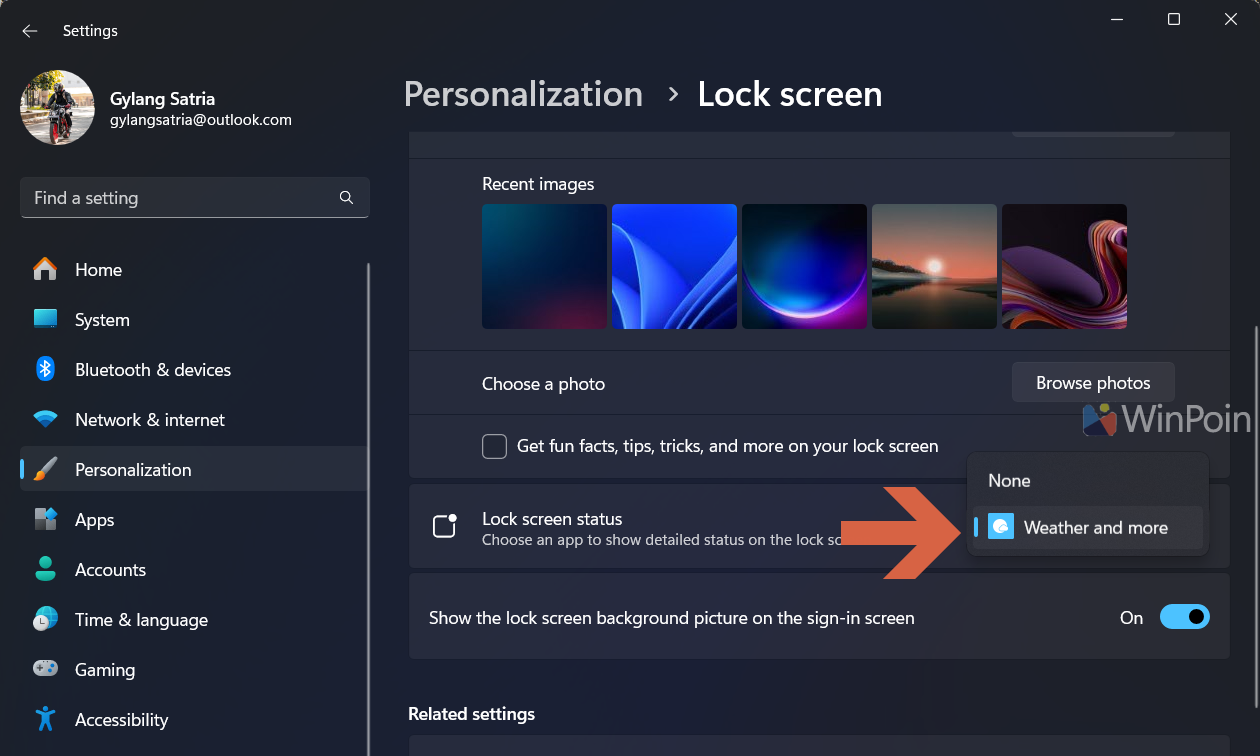
Once done, the Widget will automatically appear on the Lock Screen, as shown in the image below.
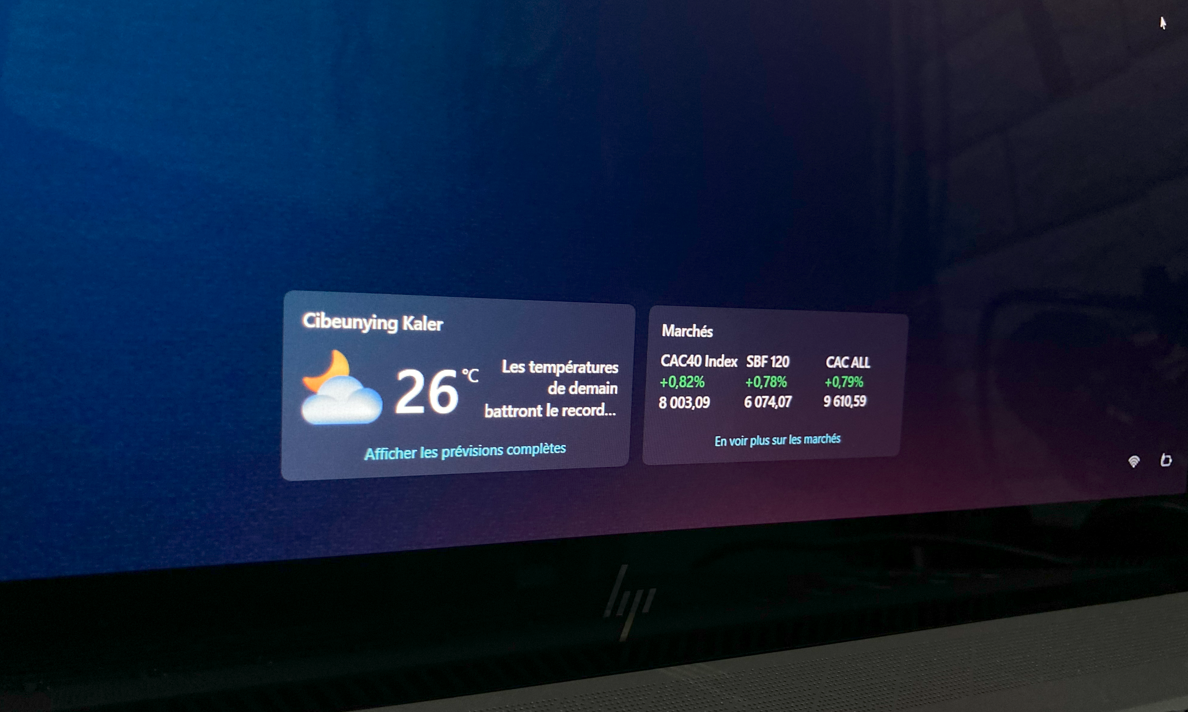
Compared to the old design, I personally prefer the new look as it feels cleaner and more organized on the lock screen.
What do you think? Share your thoughts in the comments below. Do you like it too?






