As previously announced, Microsoft has finally rolled out Windows 11 version 24H2, and users can locate this update in the Settings > Windows Updates section.
However, according to Microsoft, the release is being carried out gradually, meaning not all users have access to the new version yet.
So, how can you get Windows 11 24H2 immediately? One preferred method is using the available ISO file, which allows for an easy in-place upgrade.
Additionally, Microsoft has officially released the Windows 11 version 24H2 ISO file, which can be downloaded directly from their servers, ensuring the file is original and unmodified.
How can you obtain this ISO file? Here’s a quick guide.
Step 1. First, visit the following website.
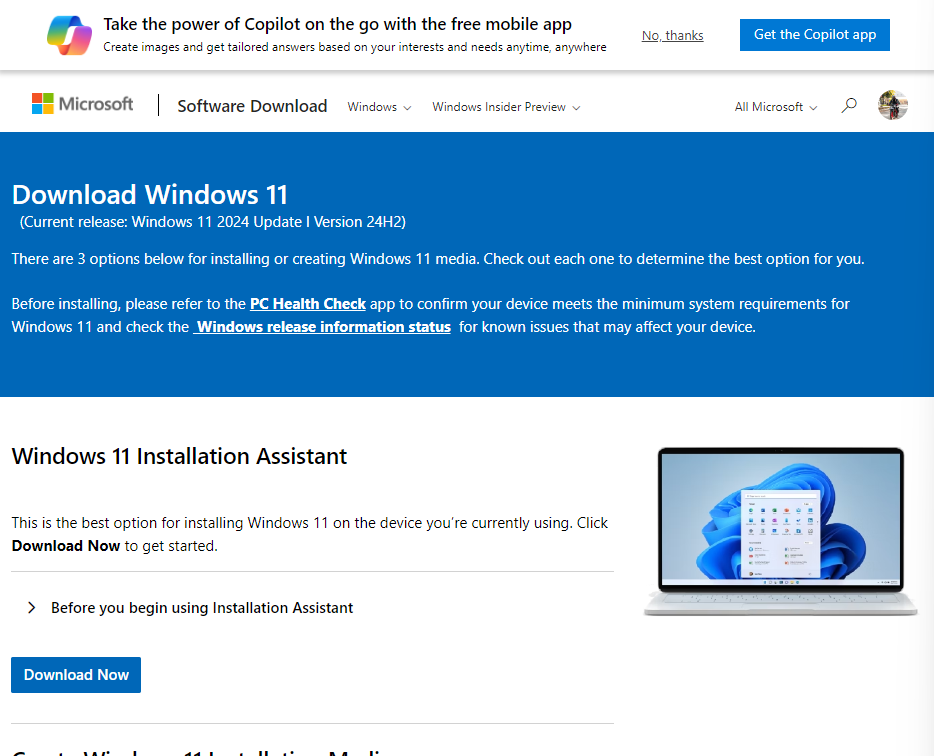
There, you’ll find various upgrade options, including the Windows 11 Installation Assistant and Media Creation Tool. At the bottom, you’ll also find a direct link to download the ISO file.
Step 2. Under the Download Windows 11 Disk Image section, select Windows 11 (multi-edition ISO for x64 devices), then click Download Now.
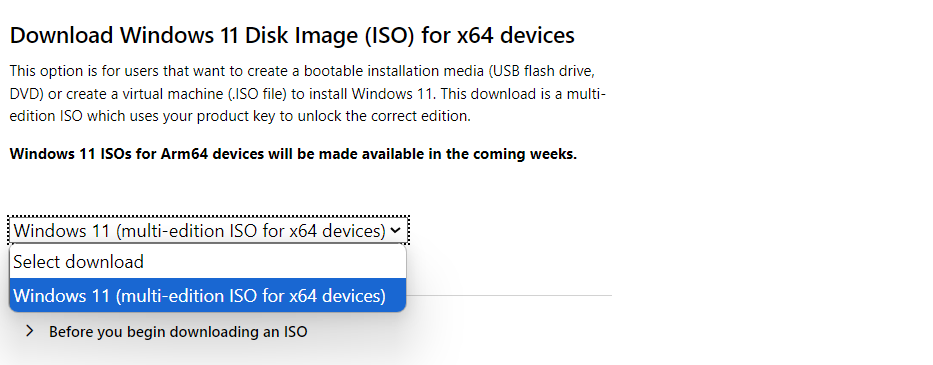
#A separate tutorial for Windows 11 on ARM will be provided later, so stay tuned.
Step 3. Next, choose your preferred language. Users of Windows 11 Home Single Language should select carefully, as this choice cannot be changed later.
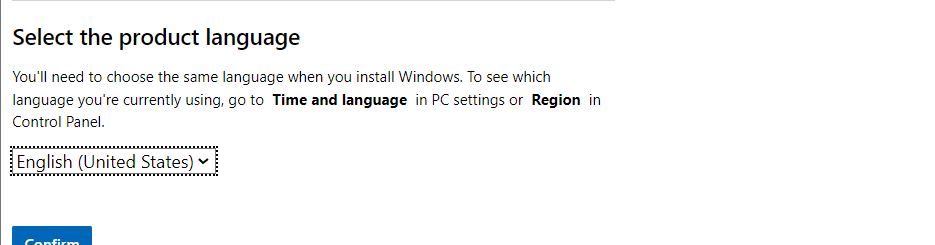
Also Read: What is Windows 11 Home Single Language – How Does It Differ from the Home Version?
Step 4. Click Confirm, then select 64-bit Download to start downloading the ISO file.

Ensure your internet quota is sufficient, as the file size is approximately 5.4 GB.
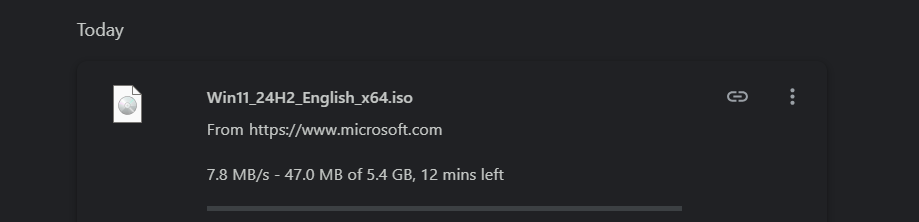
Once downloaded, you can use the file for a clean install or perform an in-place upgrade.
For the best experience with Windows 11 version 24H2, a clean install is recommended, as it includes changes like default BitLocker device encryption and the removal of Wordpad.
To explore the new features and those removed in Windows 11 version 24H2, check the link provided.
We hope this article is helpful. Thank you.






