If you’re currently using an ARM-based device like Copilot+ with the Snapdragon X processor, or perhaps the Acer Swift GO 14 Copilot+ PC, which already runs Windows 11 on ARM, then performing a clean install of Windows 11 won’t involve the usual x64 ISO file. Instead, you’ll need the arm64 ISO file.
Untuk file ISO arm64 sendiri untuk sekarang sayangnya belum disediakan oleh Microsoft, namun kamu tentunya dapat memanfaatkan UUP Dump untuk mendownload file ISO tersebut.
Unfortunately, Microsoft hasn’t officially provided the arm64 ISO file yet. However, you can utilize UUP Dump to download it.
Langkah 1. Pertama silahkan kamu kunjungi halaman UUP Dump.
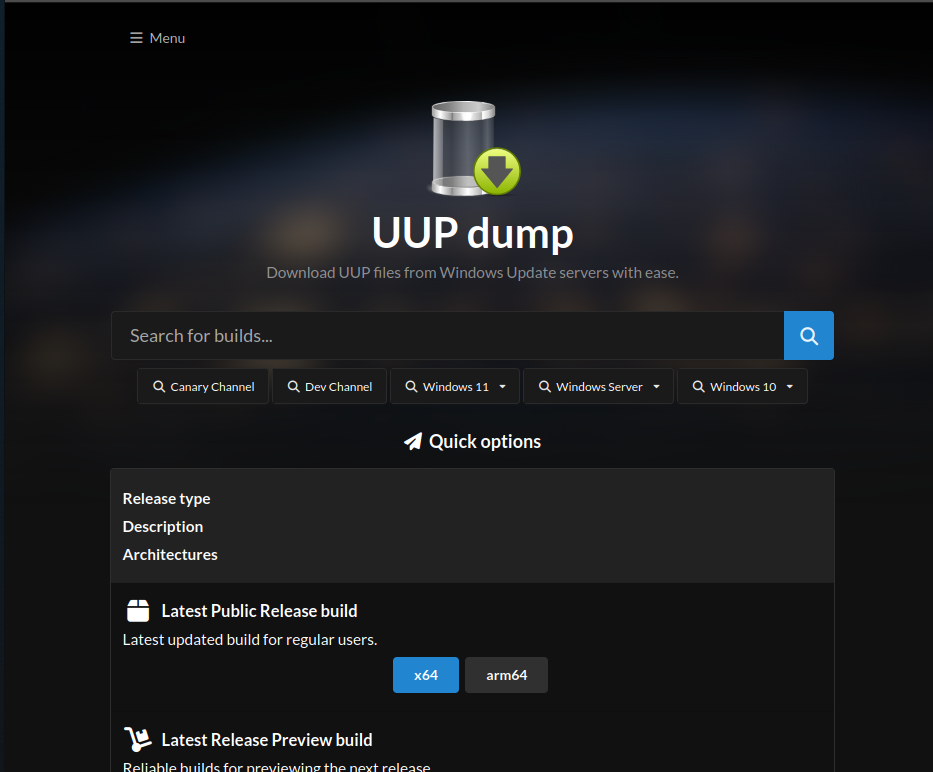
For those unfamiliar, UUP Dump is a powerful tool that allows you to create ISO files for various Windows versions, including Windows 10 and Windows 11, both in x64 and arm64 formats. In this article, dgdig will guide you through the process of downloading the Windows 11 on ARM (arm64) ISO file.
Langkah 2. Selanjunty aklik pada versi Windows 11 24H2 atau opsi terbaru yang tersedia.
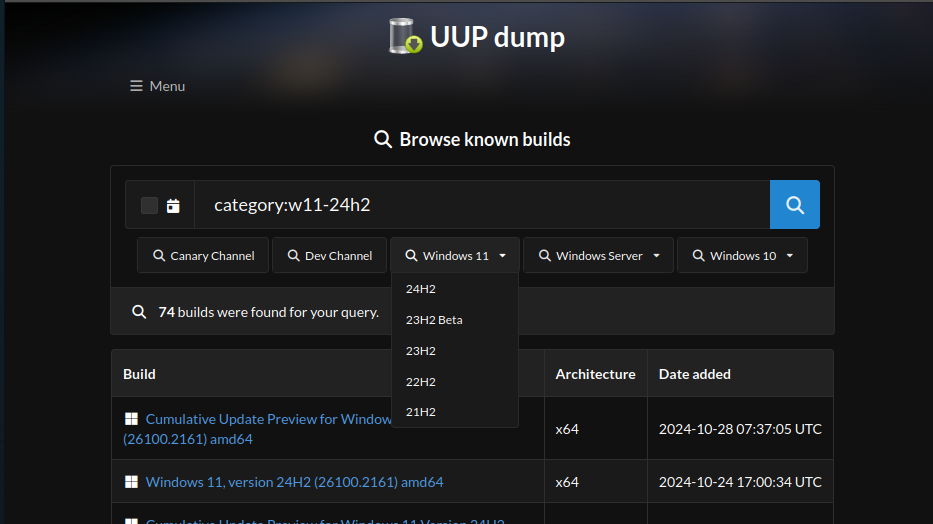
Step 1. First, visit the UUP Dump website.
Langkah 3. Selanjutnya silahkan pilih file dengan nama arm64 contohnya Windows 11, version 24H2 (26100.2161) arm64.
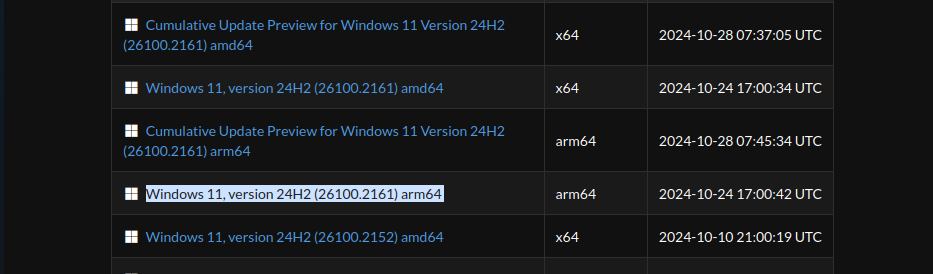
Step 2. Next, click on Windows 11 24H2 or the latest available version.
Langkah 4. Selanjutnya pilih bahasa dan edisi yang ingin kamu dapatkan.
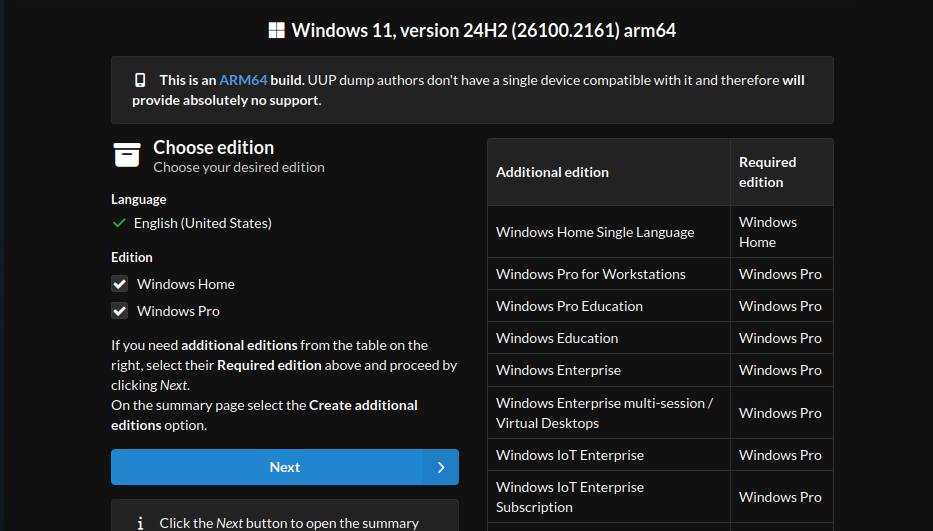
Step 3. Then, select the file labeled arm64, such as Windows 11, version 24H2 (26100.2161) arm64.
Selanjutnya pastikan kamu memilih opsi “Download and convert to ISO“.
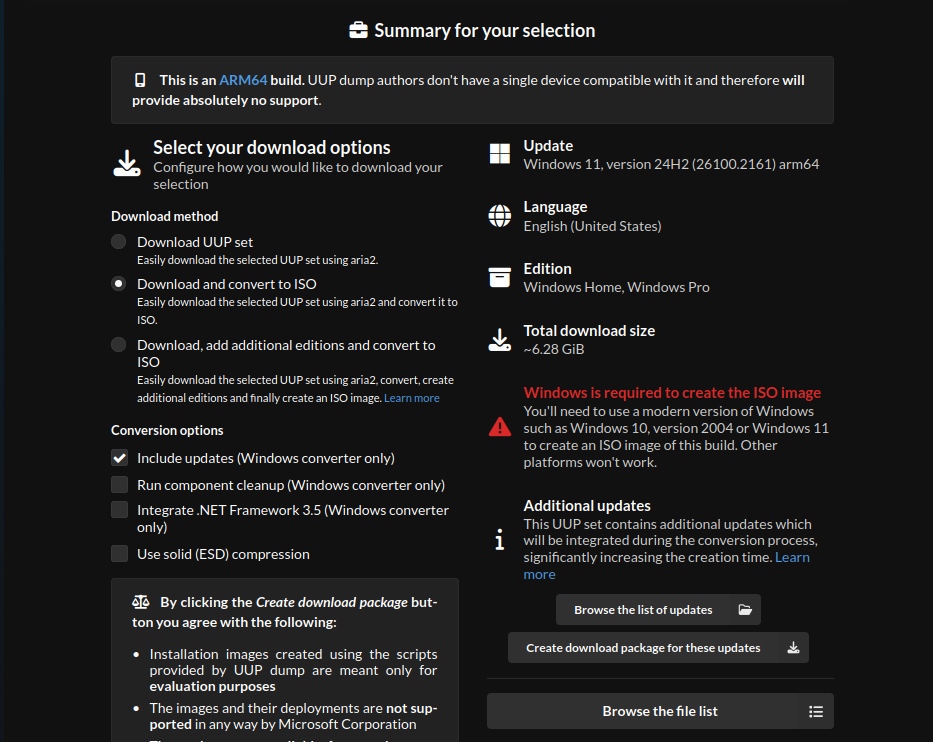
Step 4. Choose the language and edition you want.
Dan klik Create download package. Selanjutnya file akan tersimpan di folder download kamu.
Ensure you select the “Download and convert to ISO” option.
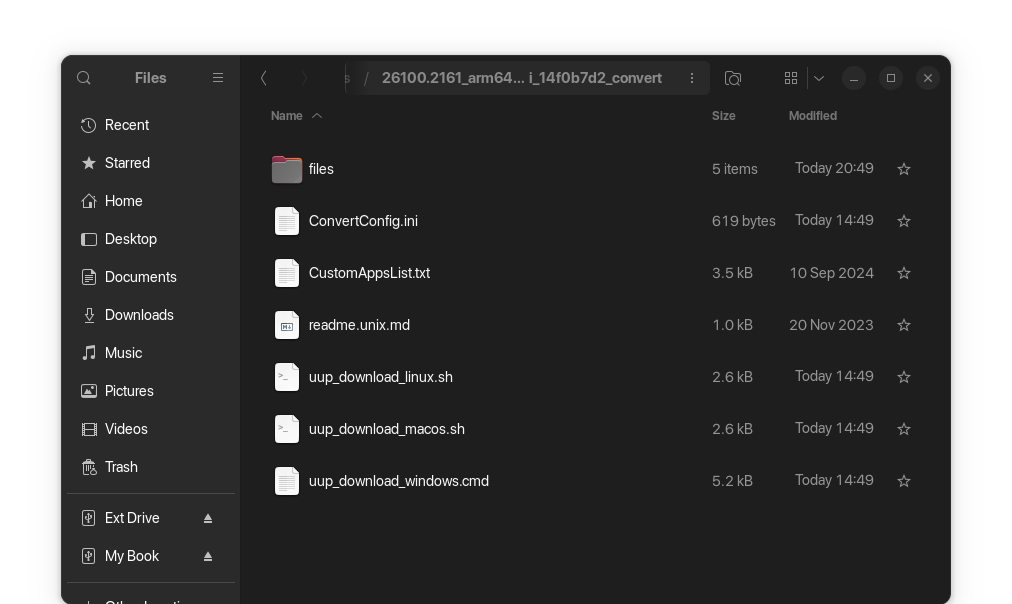
Click Create download package. The file will then save to your download folder.
Untuk menggunakan Linux, kamu bisa mengikuti langkah berikut karena ada langkah extra yang perlu kamu lakukan. Sementara untuk Windows, kamu cukup buka saja seperti biasa.
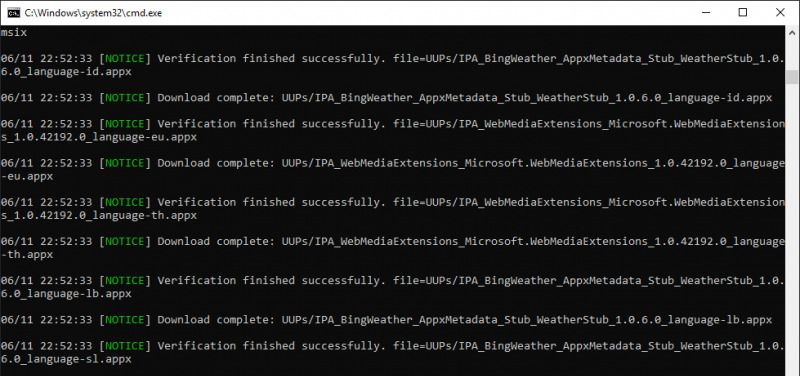
Step 5. Extract the downloaded file.
Setelah proses selesai, file ISO akan secara otomatis hadir di folder dimana uup_download_windows tersebut berada, untuk selanjutnya kamu dapat gunakan melakukan clean install atau upgrade Windows 11.
Step 6. Run the file named uup_download_windows.cmd by right-clicking and selecting “Run as administrator” to start downloading the ISO file.
Silahkan kamu coba guys, semoga bermanfaat.






