In certain scenarios, users may need to share confidential files via the OneDrive app, whether between users or simply transferring data from one device to another.
To enhance security and prevent unauthorized access, OneDrive for Android offers a feature called App Lock that can be utilized. This feature locks the OneDrive app with a user-defined PIN, ensuring that the app prompts for the PIN every time it is opened.
So, how do you enable App Lock in OneDrive? Here’s a quick step-by-step guide:
Step 1. First, ensure you are using the latest version of the OneDrive for Android app.
Step 2. Next, navigate to the OneDrive Settings page by tapping the profile icon within the app.
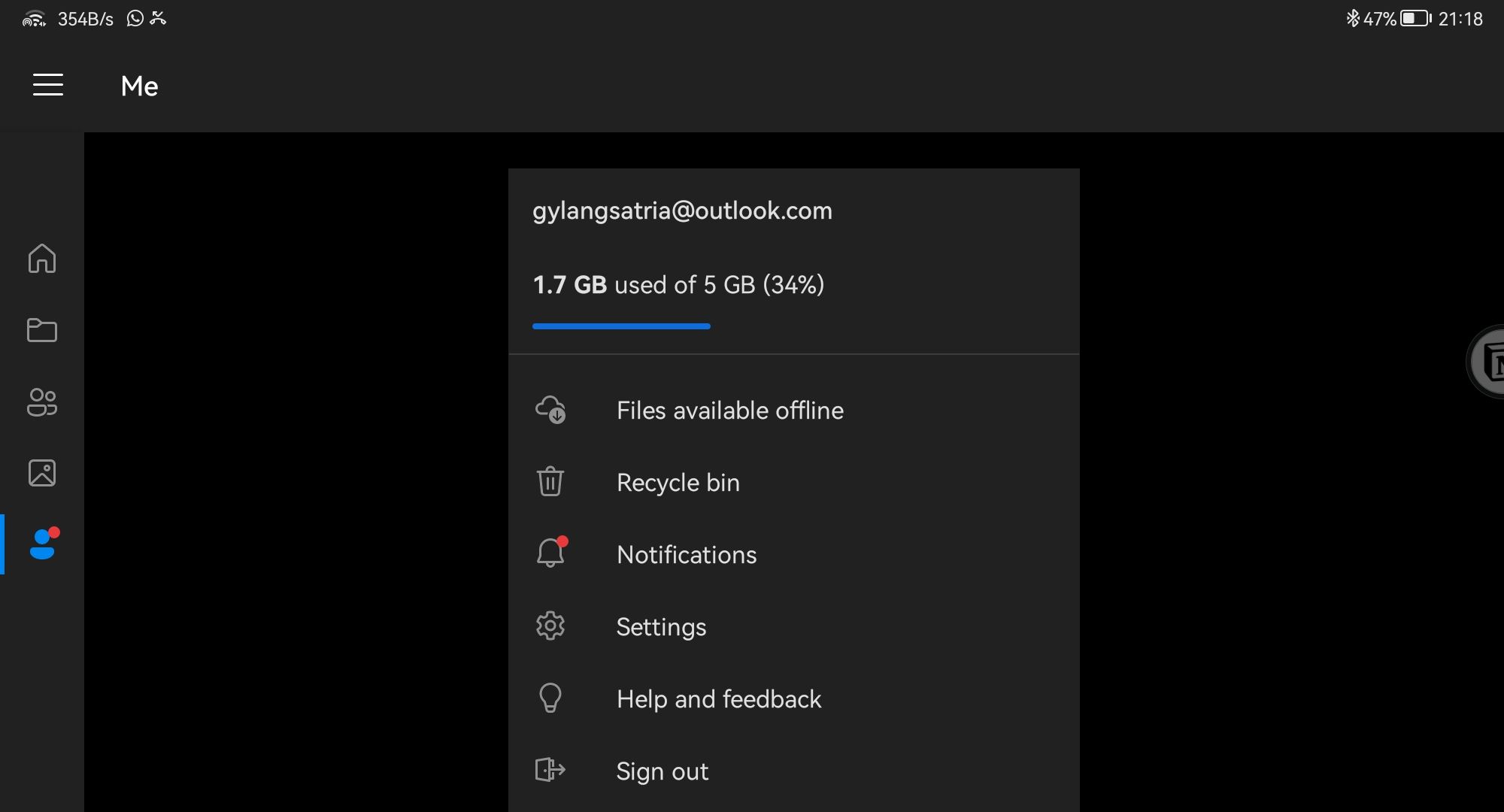
Step 3. Under the Security section, select App Lock.
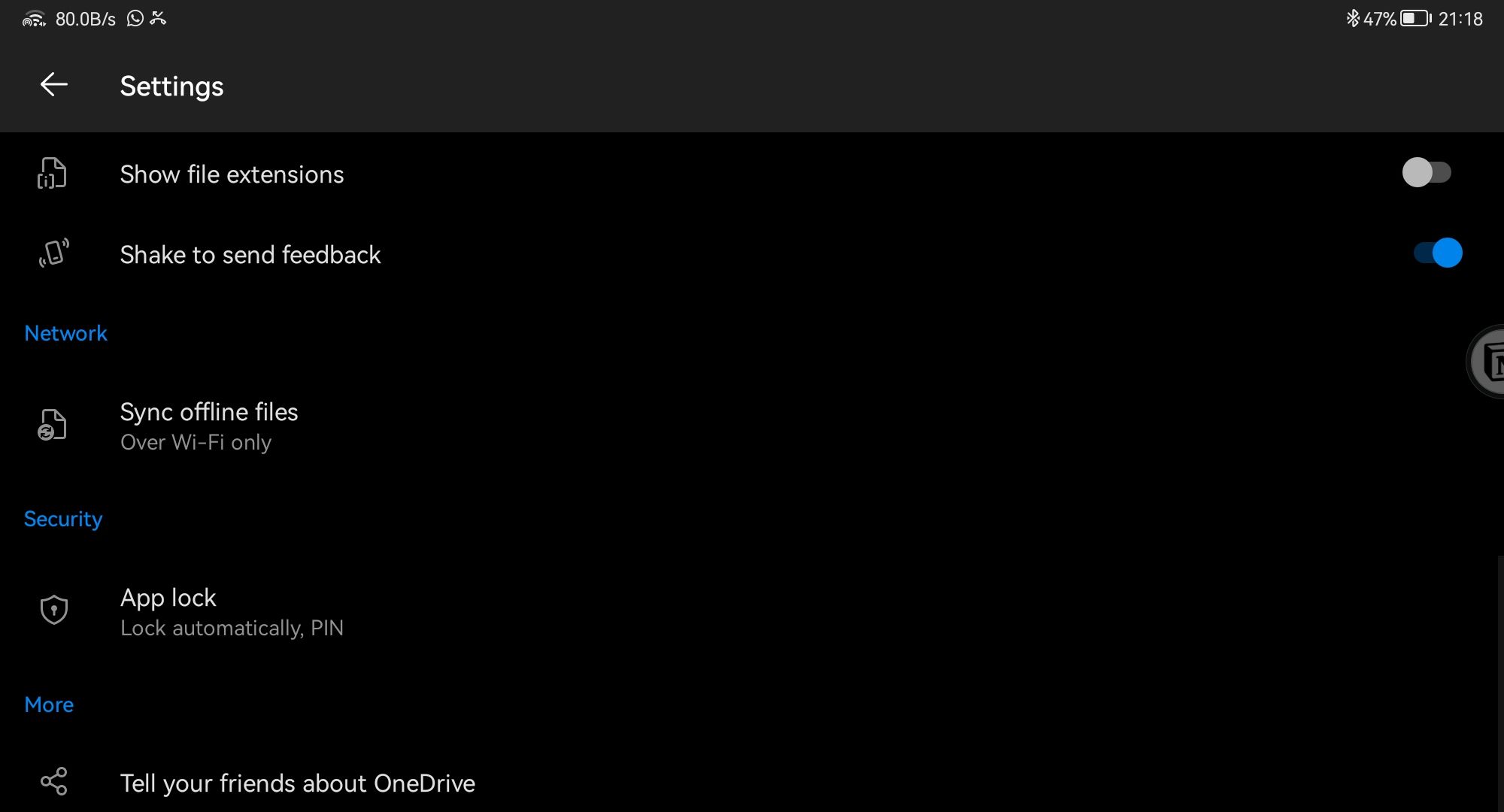
Step 4. Then, set up a PIN of your choice.
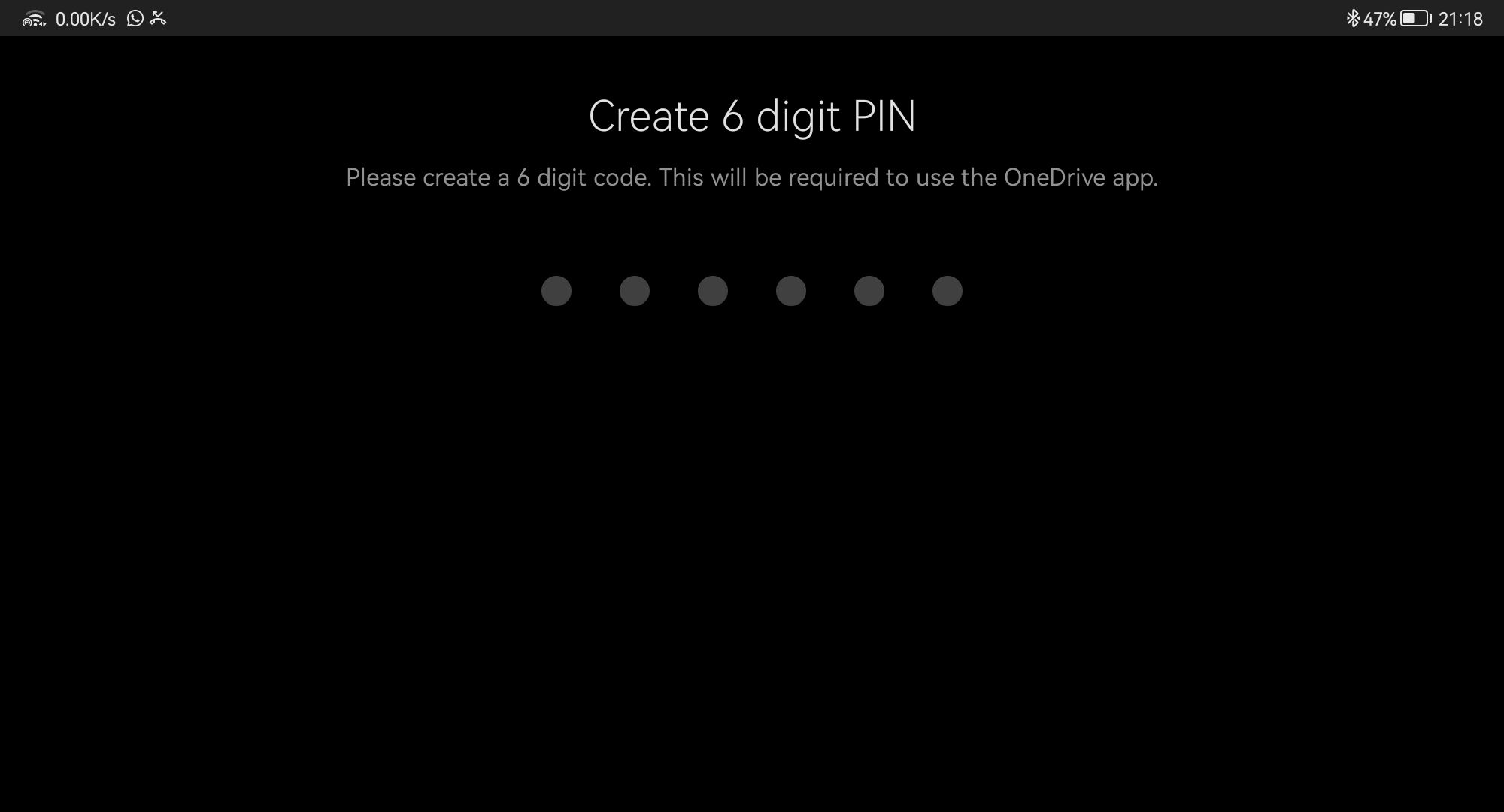
And that’s it! Now, every time you open the OneDrive for Android app, it will require you to enter the PIN you’ve created.
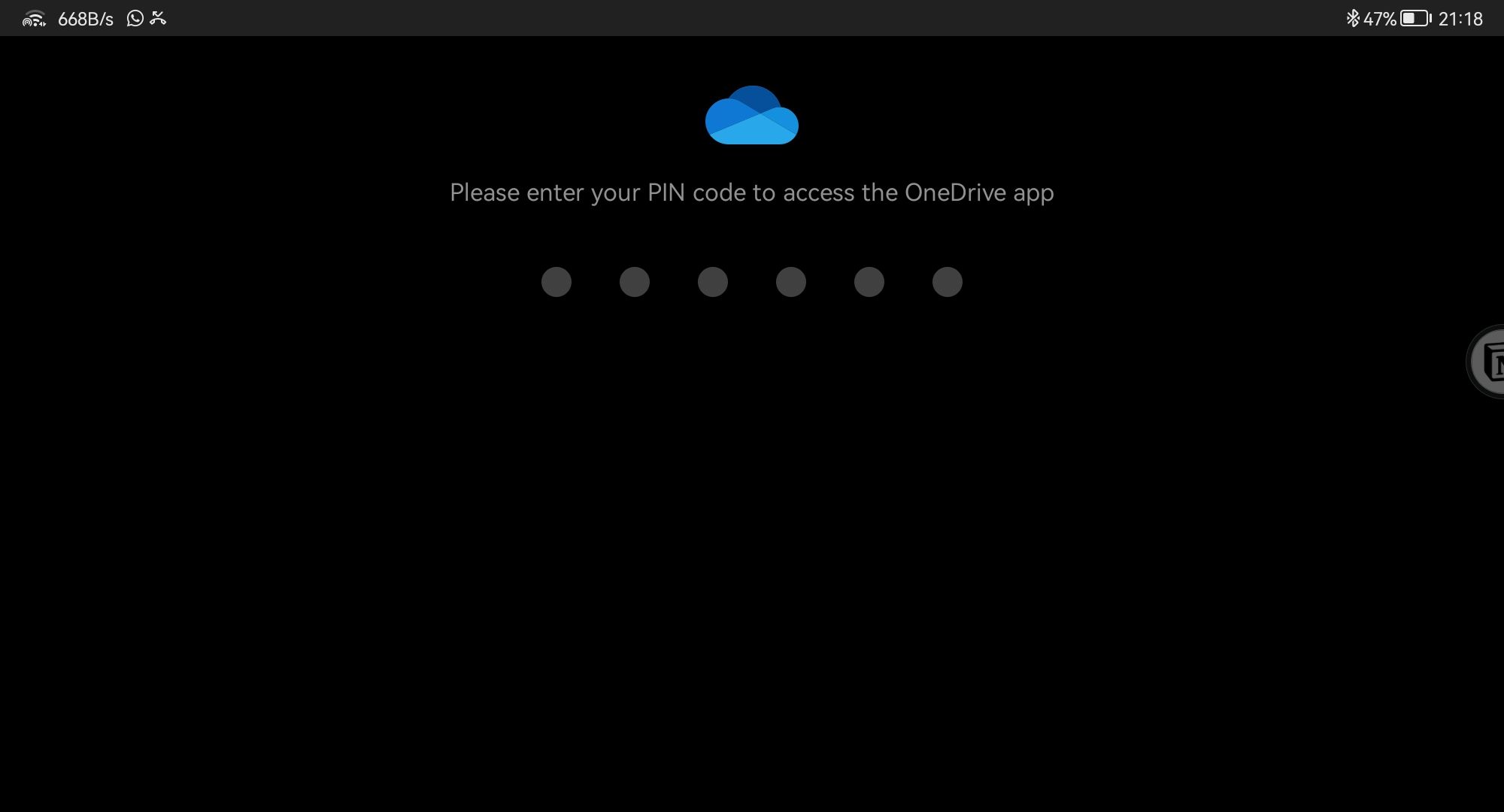
Give it a try and see how it works. We hope this article proves helpful!






