Unlike Microsoft Edge on Desktop, Microsoft Edge for Android includes a hidden feature called “Developer Options,” which contains various elements such as sign in test, news feed url, and more. Even in the current Canary release of Microsoft Edge for Android version 128, users can install extensions by ID.
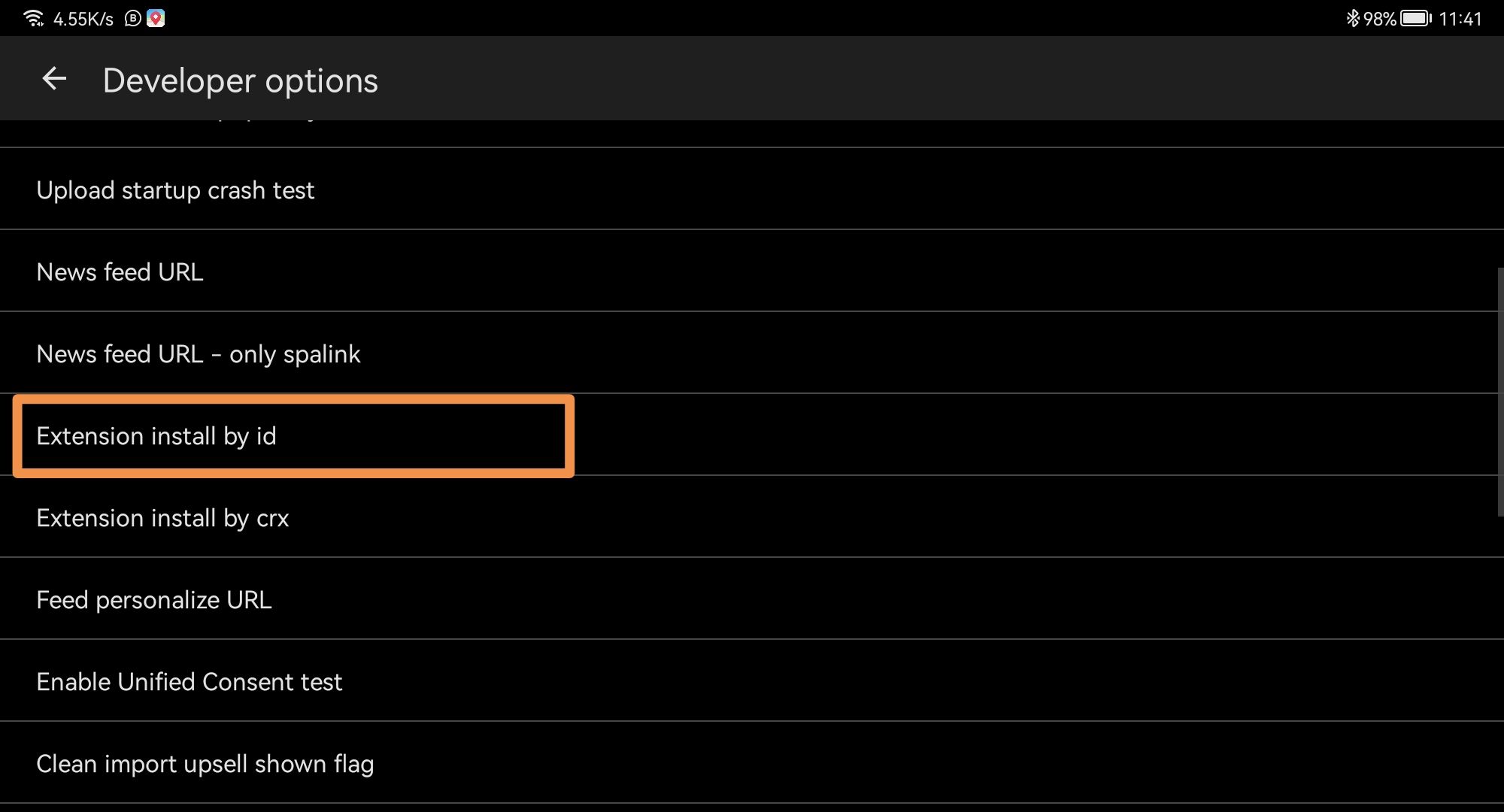
But where exactly is this Developer Options feature, and how can you enable it? Here’s a step-by-step guide on how to activate Developer Options in Microsoft Edge for Android.
Also Read: What’s the Difference Between AI PC, Copilot+ PC, and Regular PC? Here’s the Explanation
Read Also:
Step 1. First, ensure you’re using the latest version of Microsoft Edge for Android.
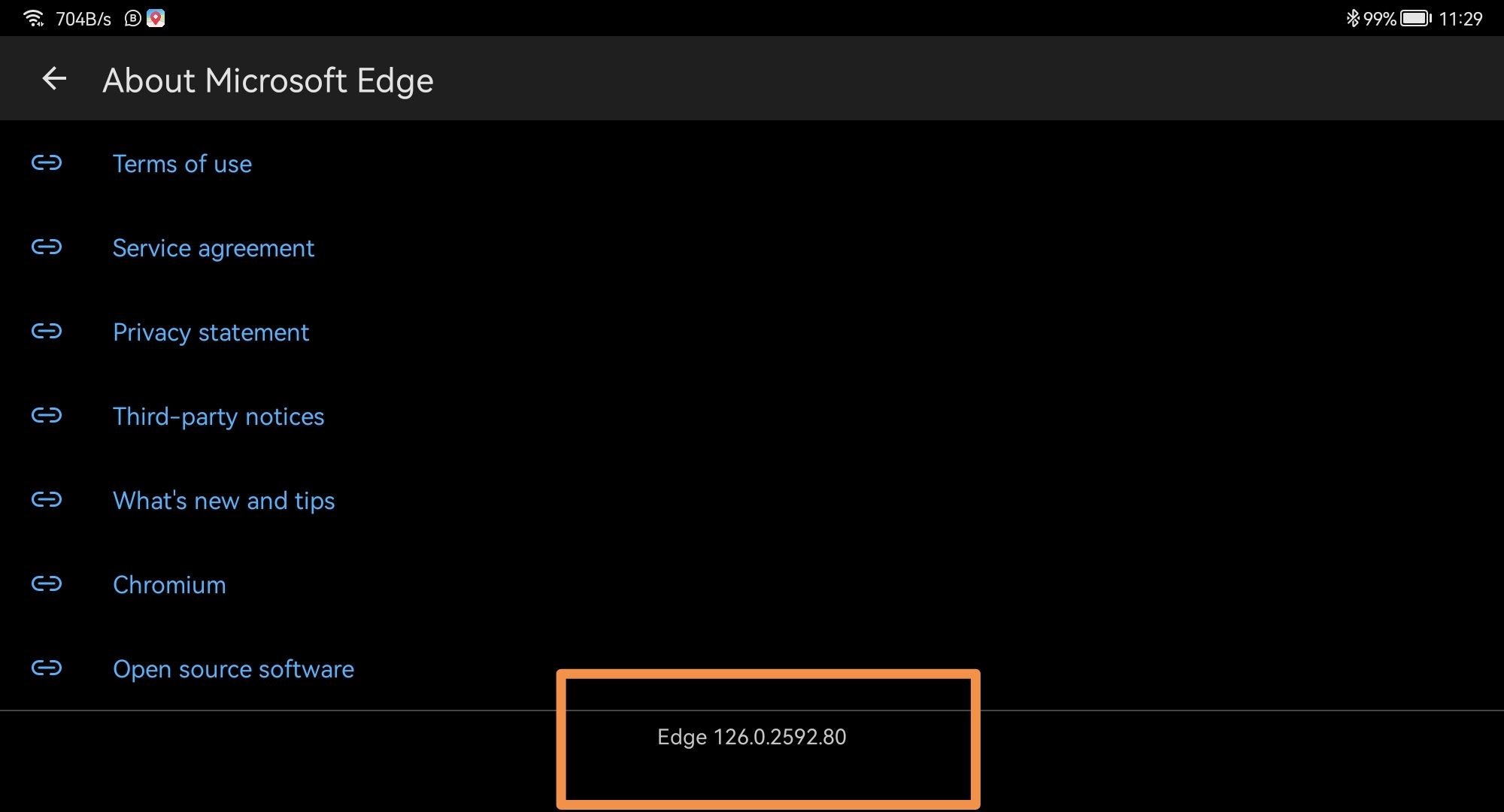
Step 2. Navigate to Edge Settings > About Microsoft Edge, then tap on the build number as highlighted in the image above.
Also Read: How to Prevent Ransomware on Windows Operating Systems
This process is quite similar to enabling Developer Options on Android devices.
Step 3. Afterward, return to the Edge Settings page. Now, just below the About Microsoft Edge option, you’ll find a new entry labeled Developer Options.
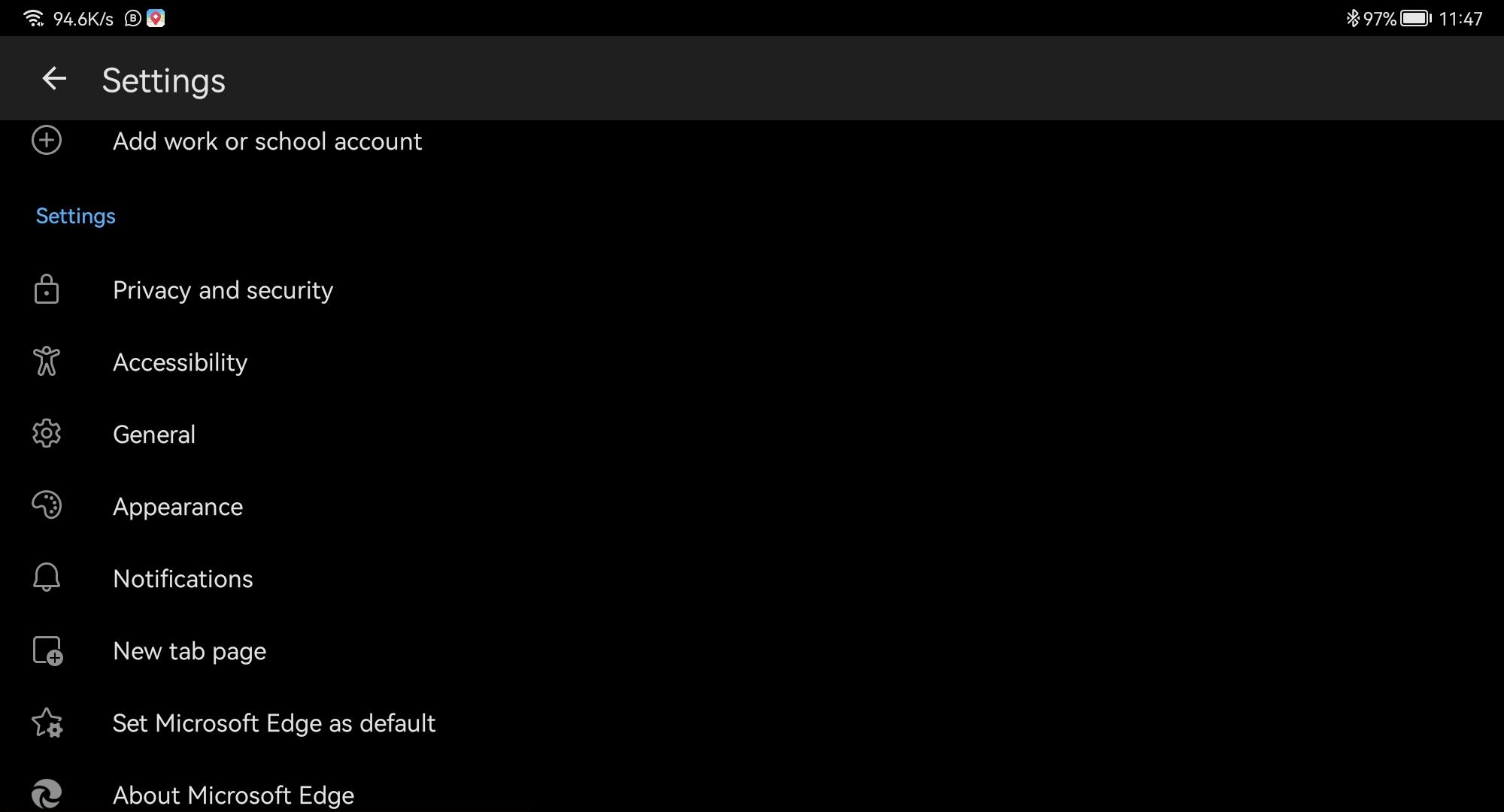
It’s that simple! Give it a try. On this page, you’ll discover numerous features that might be useful for those who enjoy exploring and tinkering with settings.
We hope this article proves helpful. Thank you.






