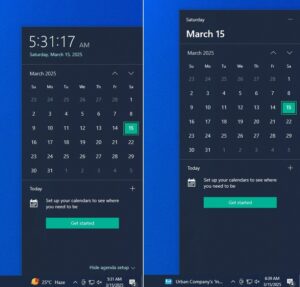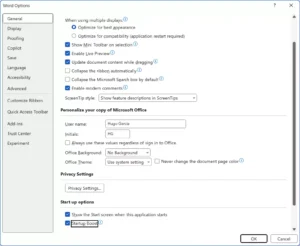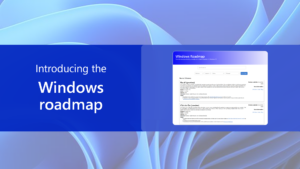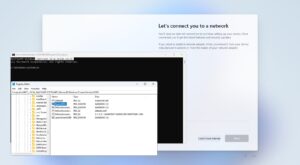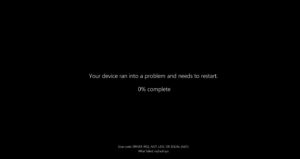Google Chrome now features Google Lens integration in the address bar, enabling users to search for photos within the web pages they visit. This functionality is similar to the Circle to Search feature on mobile devices, allowing for quick image searches without navigating to Google’s homepage.
With Google Chrome 127, this feature should be enabled by default for users, although Google appears to be rolling it out gradually for testing purposes. But can this feature be manually activated?
Read Also: Critical Issue: Dual-boot Windows and Linux Damaged Due to August 2024 Update
The answer is yes. Users can enable the Lens overlay feature by using an experimental flag. Curious about how to do it? Here’s a brief guide from dgdig.
Read Also: Microsoft to Discontinue Control Panel Soon – When?
Step 1. First, open Google Chrome and ensure you are using version 127.0.6533.120 or later.
Step 2. Next, copy the following URL and paste it into the address bar.
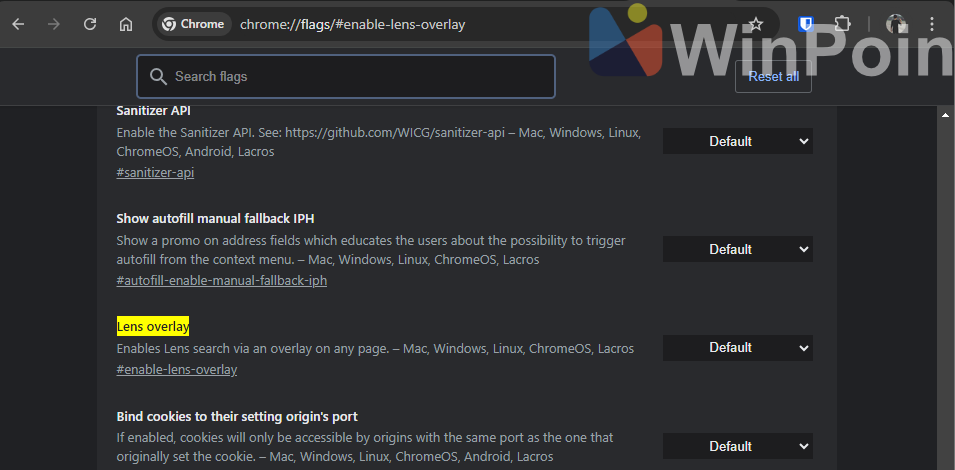
Step 3. Then, in the Lens overlay section, change the setting from default to enabled.

After that, relaunch your Chrome browser, and the Lens Overlay will now be available in the address bar for use.
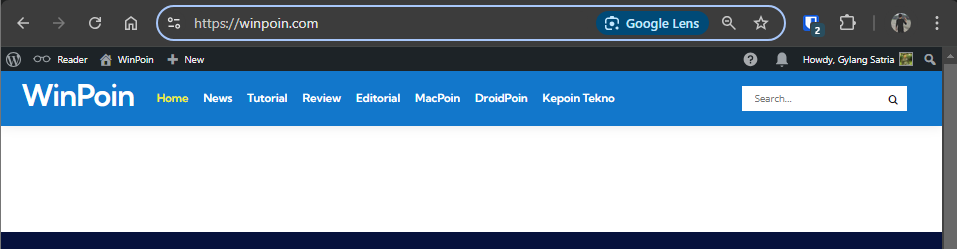
To use Google Lens, simply click the Google Lens button in the address bar and select the area you want to use as the search source.
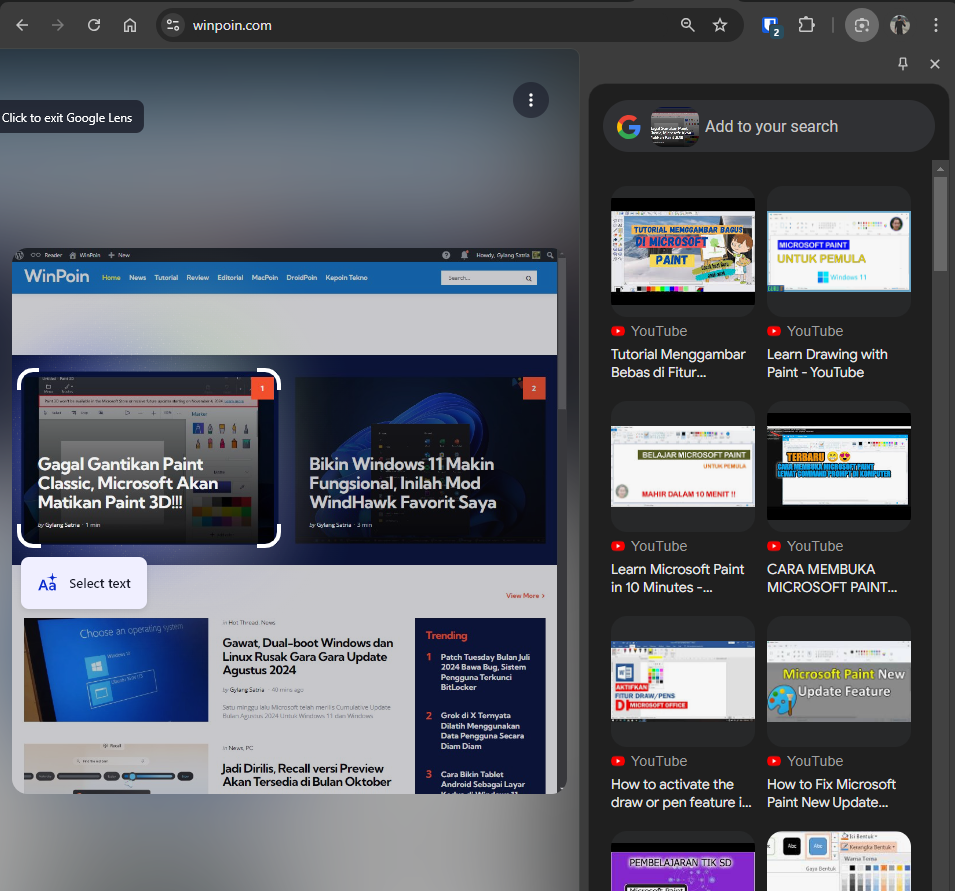
Impressive, right? This feature will undoubtedly be highly beneficial for quickly searching for information without the need to open the Google Lens page separately.
Give it a try, and I hope this article proves useful. Thank you.