Many high-end modern displays come equipped with HDR technology, which significantly enhances brightness and color accuracy compared to standard dynamic range (SDR) screens.
SDR typically focuses on either highlighting details in brighter scenes or darker areas, but it struggles to display both simultaneously.
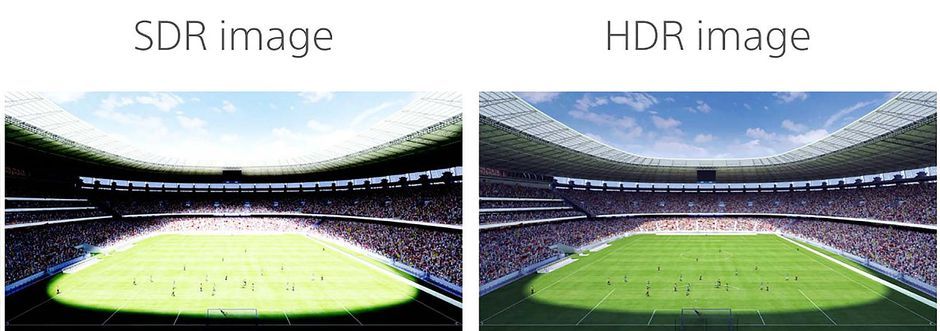
Curious if your device supports HDR? Refer to the detailed guide provided on the linked page for a step-by-step check.
If your device is HDR-compatible, here’s how to enable this feature on Windows 11:
Step 1. Open the Settings menu and navigate to Display > HDR.
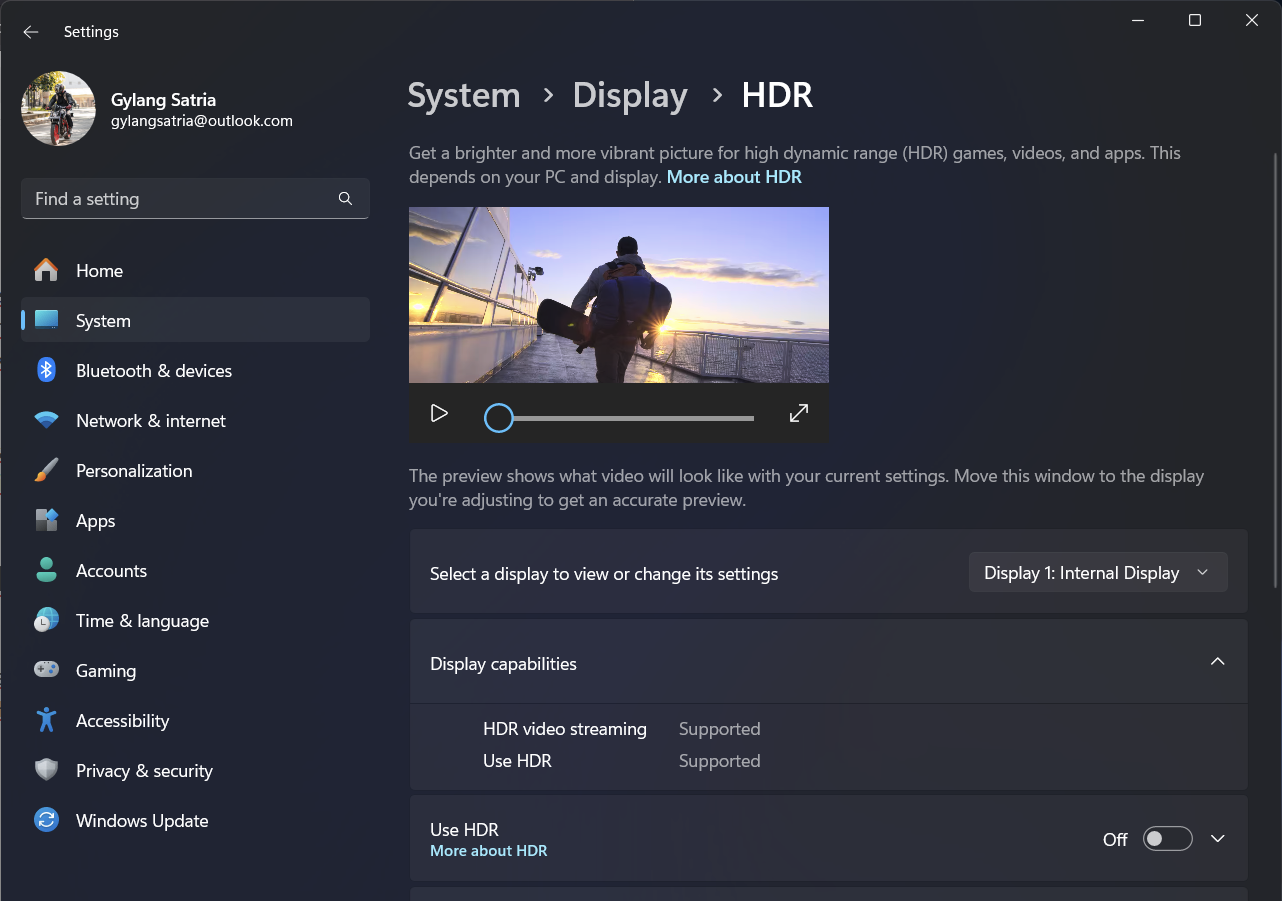
Step 2. As shown in the image above, toggle the switch under the Use HDR option.

Once activated, the screen will briefly flicker, indicating it has entered HDR mode. If your device supports it, the AutoHDR option will appear, enabling automatic activation during specific scenarios.
With HDR enabled, video playback, especially in dark scenes like the fight sequences in “Batman v Superman,” will showcase a noticeable improvement in quality.
What’s your favorite movie to watch with HDR? Share your picks in the comments below!






