With the release of Windows 11 version 23H2, Microsoft has introduced an enhancement to the Taskbar, specifically the Never Combined option. This feature allows the taskbar to display labels for each open application without combining them.
It’s worth noting that the never combined option has been highly requested by users. Since the days of Windows Vista up to Windows 10, users had the ability to choose this setting. However, Microsoft removed it in Windows 11, citing that it was not widely used.
Now, with Windows 11 23H2 or 22H2 Moment 4, you can re-enable this feature. Below, dgdig provides a quick guide on how to do it.
Step 1. First, ensure you are running the latest version of Windows 11.
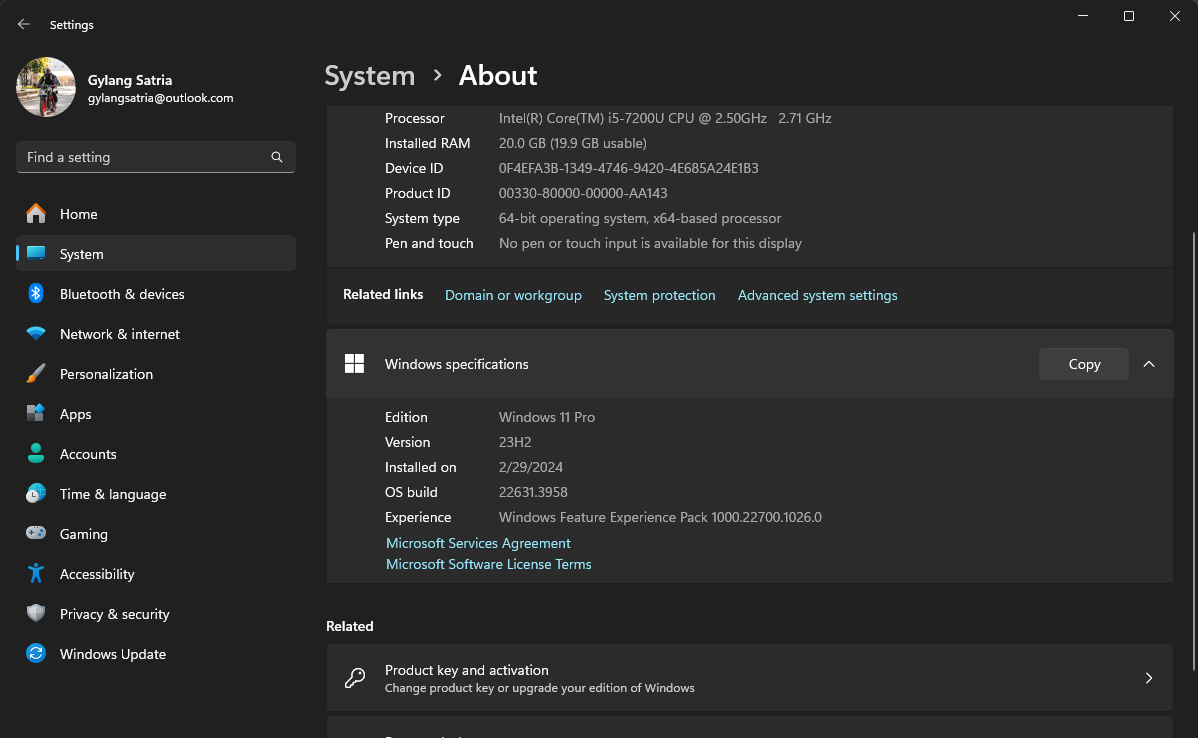
Step 2. Next, navigate to Settings > Personalization > Taskbar.
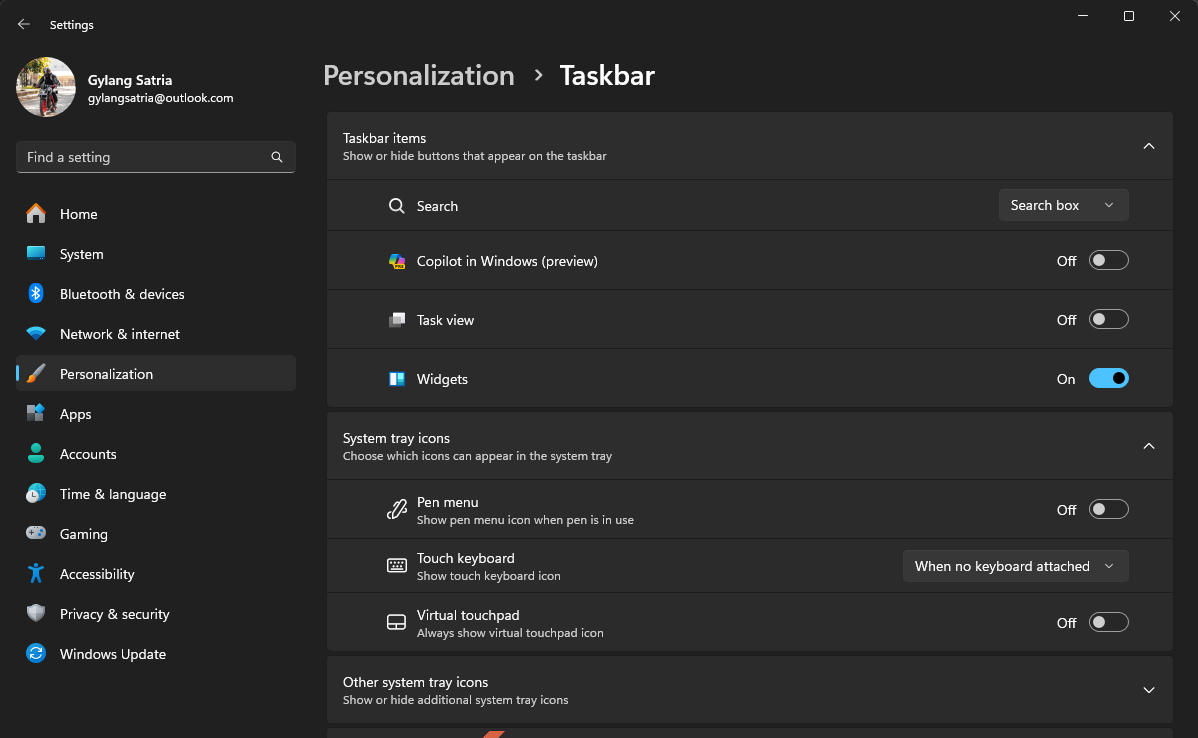
Step 3. Then, click on Taskbar behavior > under the Combine taskbar buttons and hide labels section, select the Never option.
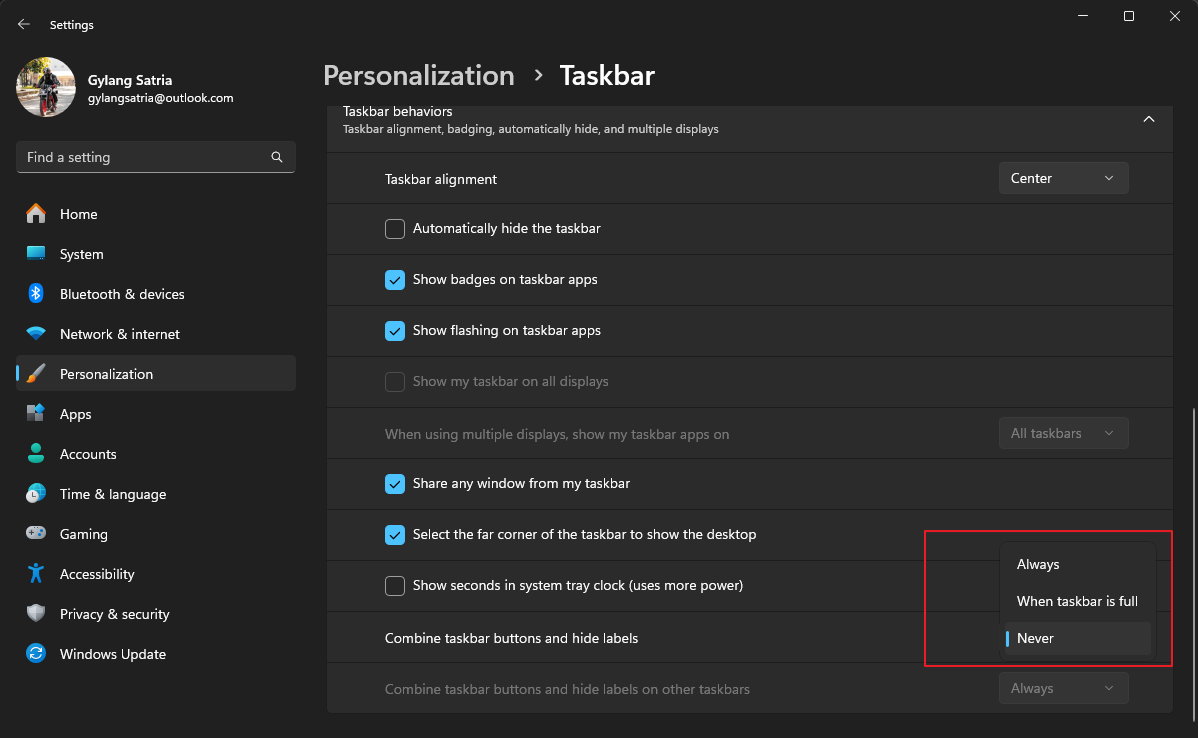
When combined with the steps from Resizing the Taskbar in Windows 11, the results are quite impressive. Here’s an example.

On a 24″ screen with a 1080p resolution, the appearance is visually appealing. Additionally, the never combined option makes it easier to select open application windows.
What’s your take on this? Do you like this option or not? Share your thoughts in the comments below.






