A few months ago, Microsoft began introducing a new feature called super drag and drop in Microsoft Edge Chromium. The functionality of this feature is quite impressive—when you drag a link, it automatically opens in a new tab within Microsoft Edge.
In addition to dragging links to open new tabs, dragging a word or phrase will also open a new tab directed to Bing Search.
For Microsoft Edge users, I highly recommend this feature as it simplifies the process of searching for information or opening links by simply dragging them. However, it’s important to note that this feature is not yet enabled by default. Users need to activate it through an experimental flag.
Read Also:
Fortunately, enabling it is straightforward. Here’s a quick guide to get started.
Step 1. First, ensure you’re using Microsoft Edge 125 or a newer version.
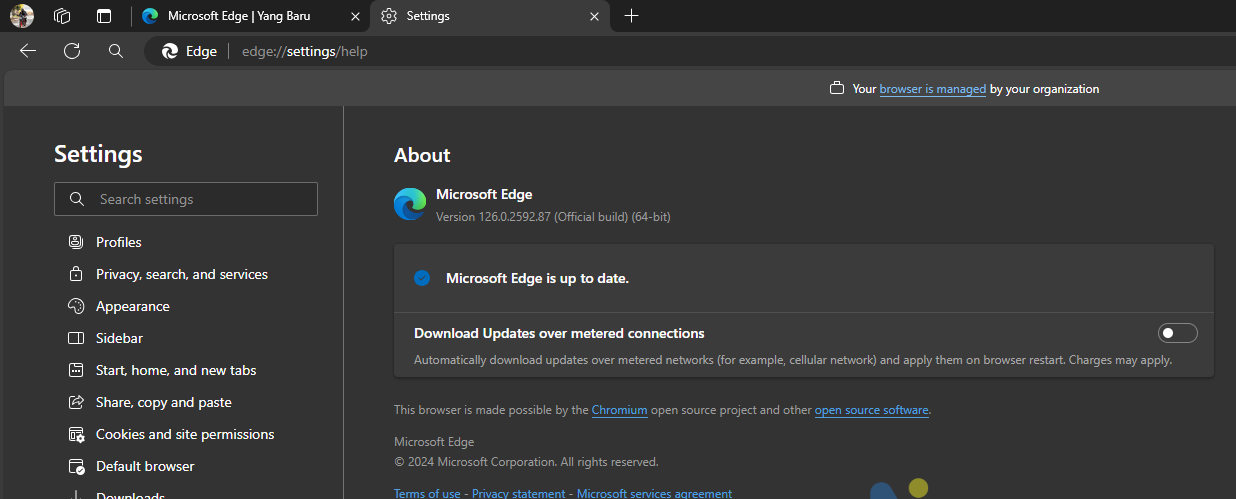
Step 2. Next, activate the following experimental flag.

Then, restart your Microsoft Edge browser.
Step 3. Navigate to Edge Settings > Appearance > Super Drag and Drop, and enable the Enable Super Drag and Drop option as shown in the image below.
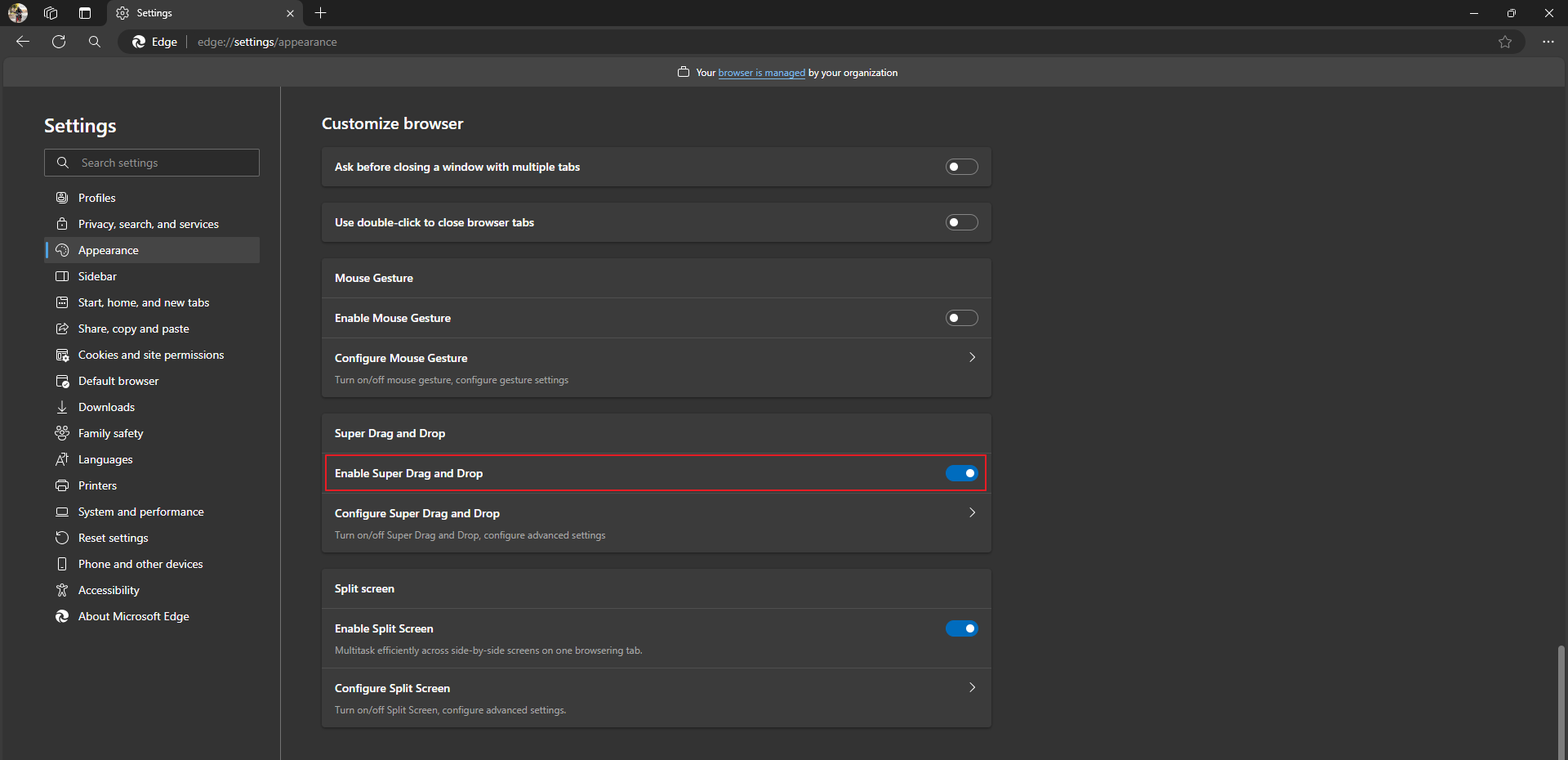
In the Configure Super Drag and Drop section, you can also adjust the Search mode and Open Mode, including setting your preferred default search engine.
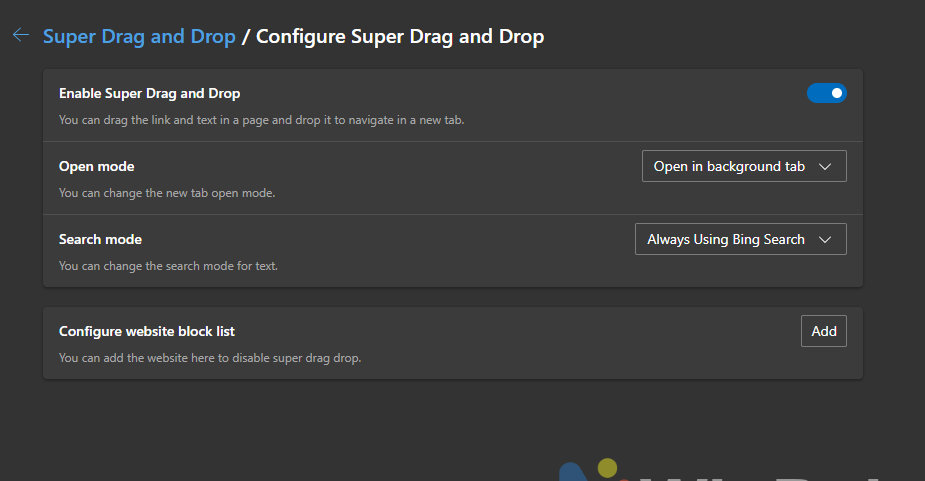
In other words, you can use Google or another search engine to look up words or phrases by simply dragging them. Pretty cool, right?
Once everything is set up, the Super Drag and Drop feature is ready to use. I believe this tool will be particularly beneficial for touchpad users, as it streamlines the process of opening new tabs from links or initiating searches from specific words.
Give it a try and see for yourself!






