Since the release of Windows 10 version 2003 (20H1) a few years ago, Microsoft introduced an option called “Text Cursor Indicator,” which allows you to customize its size and color, making it easier for you to locate the cursor.
This feature is particularly beneficial for those who are frequently typing and often find the text cursor hard to spot amidst large blocks of text. If you require this accessibility feature, it’s advisable to enable it right away.
Read Also: How to Add Color to the Text Cursor in Windows 10
In Windows 11, you can follow these steps to activate the Text Cursor Indicator:
Step 1. First, navigate to Settings > Accessibility > Text Cursor.
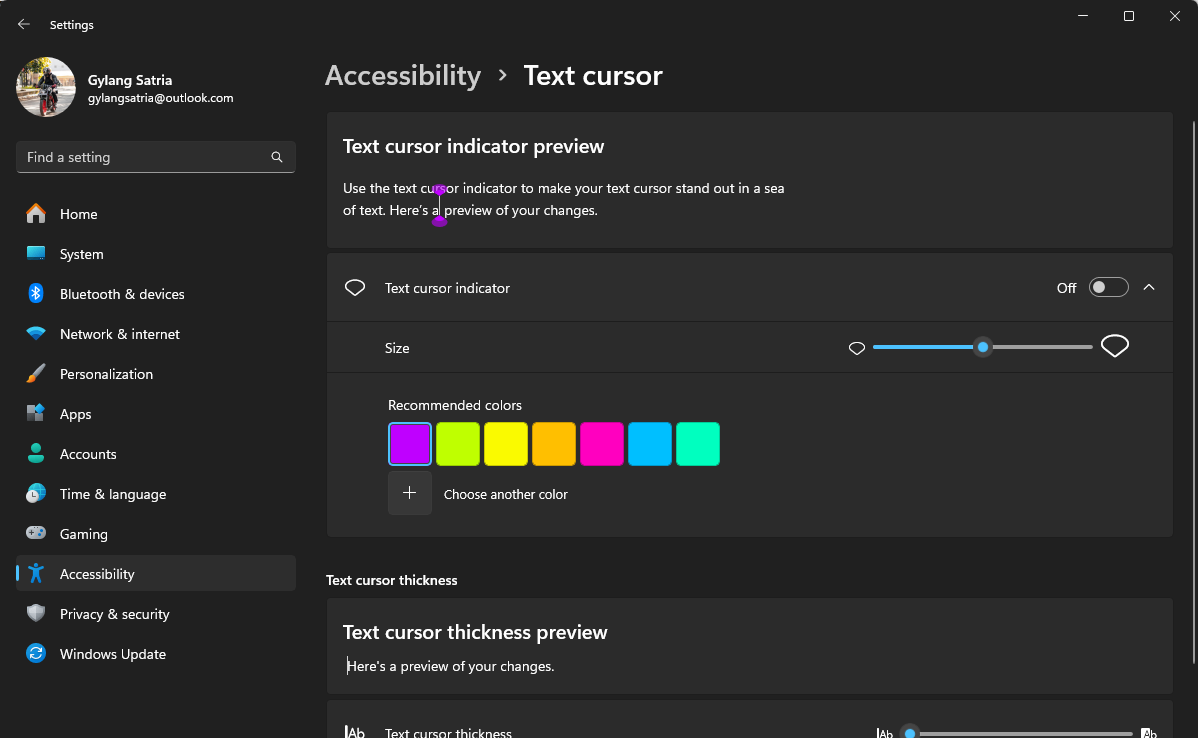
Step 2. Next, enable the Text Cursor Indicator toggle.
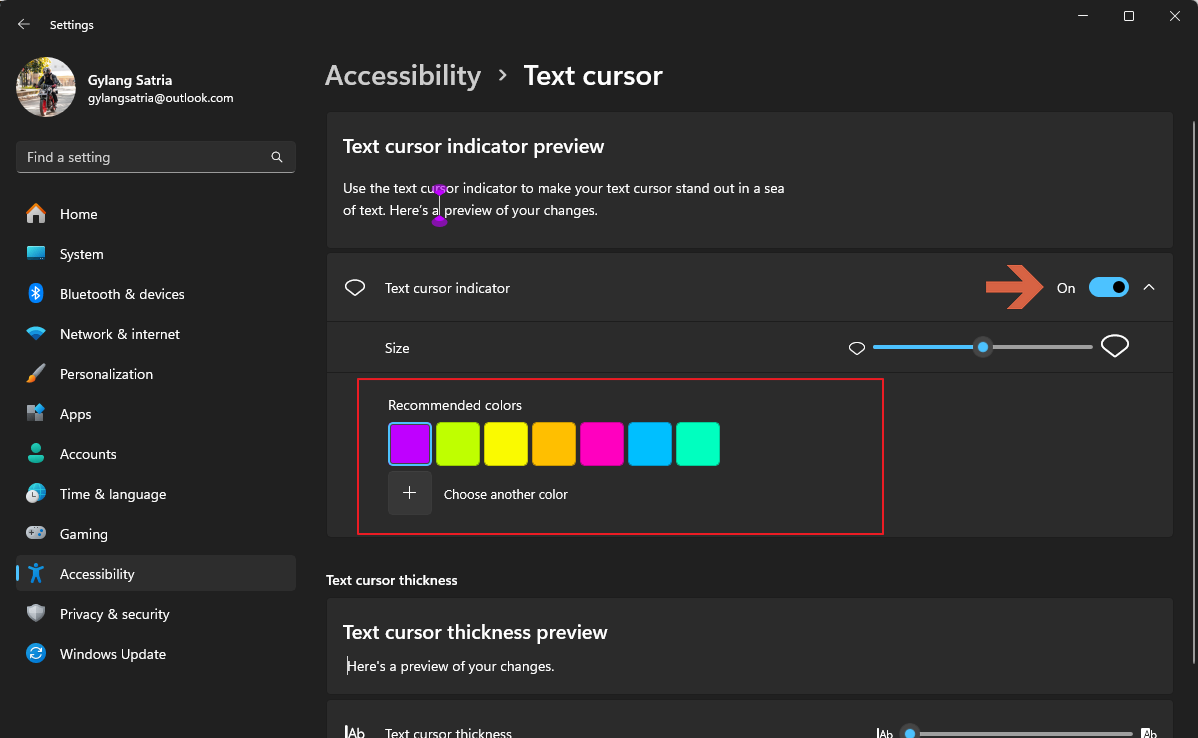
On this page, you can also adjust the size of the Text Cursor Indicator and select a preferred color. Personally, I prefer the smallest size (1) with a black color.
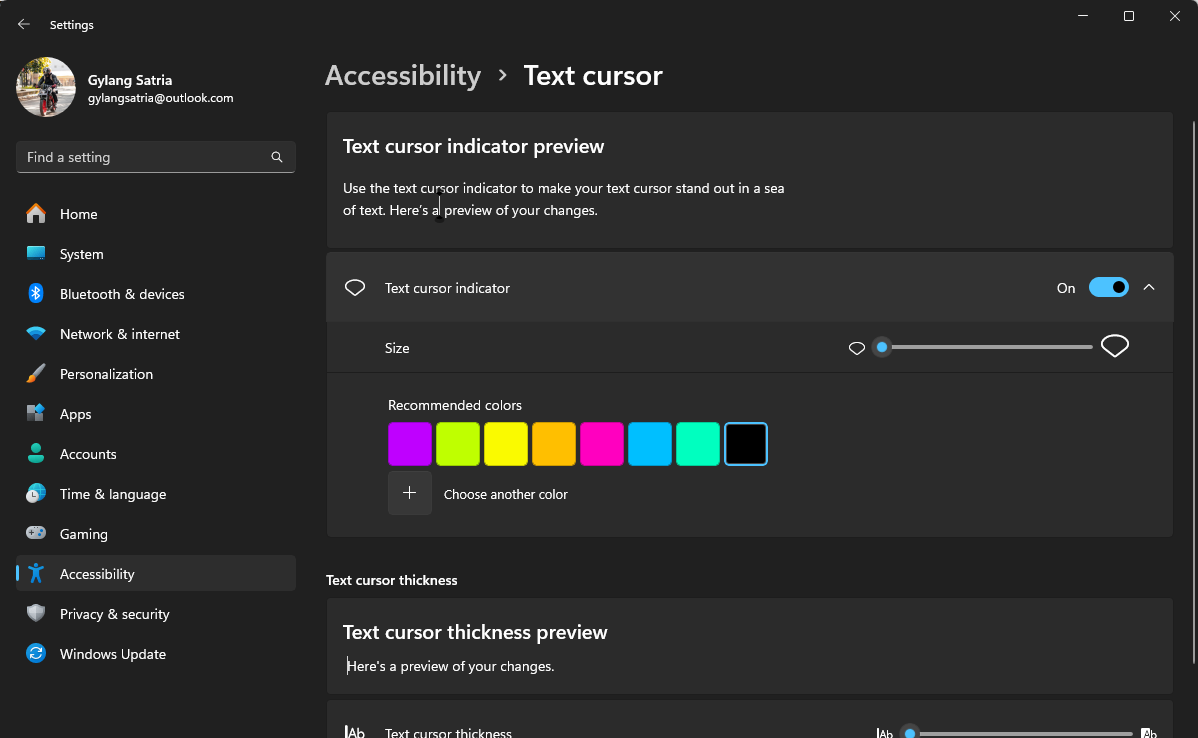
Here’s the result.
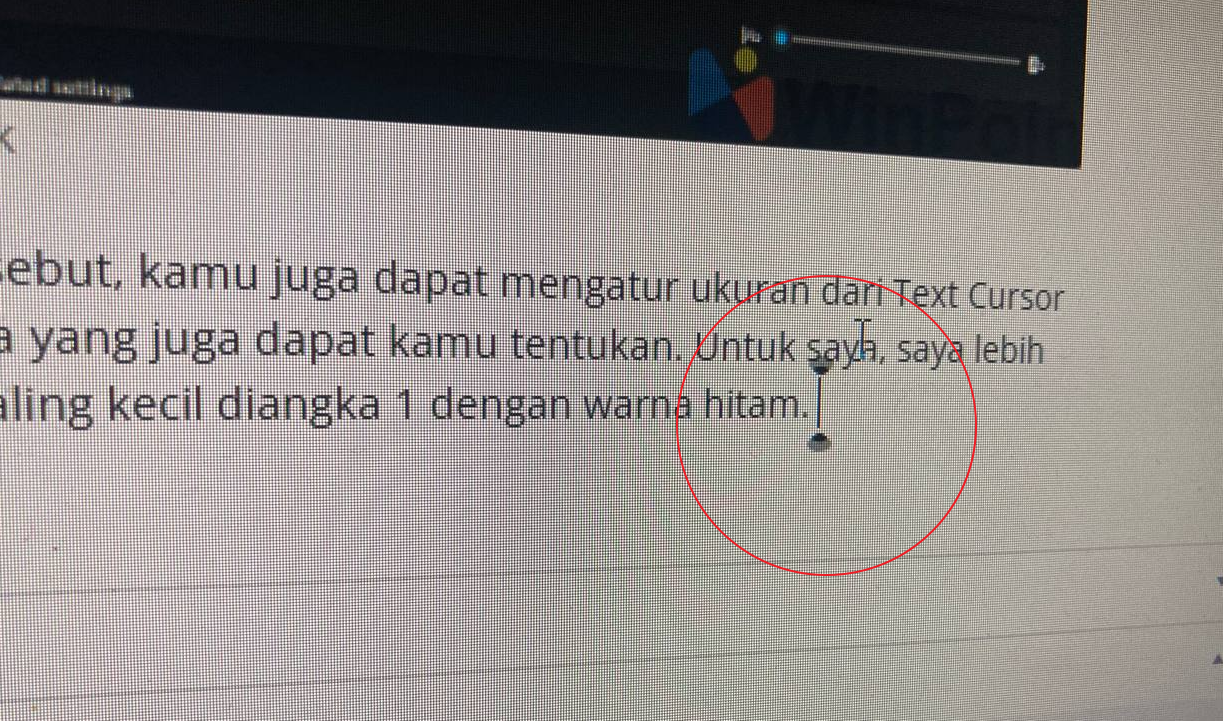
In the text cursor area, a marker will appear, making it easier to pinpoint where you’ll be typing. Interesting, isn’t it?
Do you like this feature and have you enabled it? Share your thoughts in the comments below.






