Have you ever noticed that one of the keys on your mechanical keyboard triggers a double click when pressed? If so, we’re in the same boat.
In my case, the “i” key sometimes registers twice even though I only press it once. There are several potential reasons for this issue: a faulty or worn-out switch mechanism, corrupted firmware or drivers, or dirt and debris on the key.
So, is there a way to fix it? Here’s a summary of steps to address the double click problem on mechanical keyboards.
Mechanical keyboards are slightly more prone to dirt compared to those budget votre 15 keyboards, which, despite their low cost, can handle dusty or even wet conditions and still function normally, even if the keys feel like bricks.
Therefore, if you’re a mechanical keyboard user, it’s a good idea to schedule cleanings at least once a month to prevent dust and debris buildup.
To clean your mechanical keyboard, you can use a small brush, toothbrush, cotton swab, or a specialized keyboard cleaning tool available for purchase on this page.

As shown in the image above, my keyboard was extremely dirty, and this turned out to be the main cause of the “i” key double-clicking. Surprisingly, there was a dead ant stuck there.
After cleaning and reassembling the keyboard, it worked perfectly, and the double click issue was resolved.
Sometimes, keyboard manufacturers release firmware or driver updates to fix issues with their mechanical keyboards. If the first step doesn’t work, ensure you check for updates from the manufacturer’s support website.
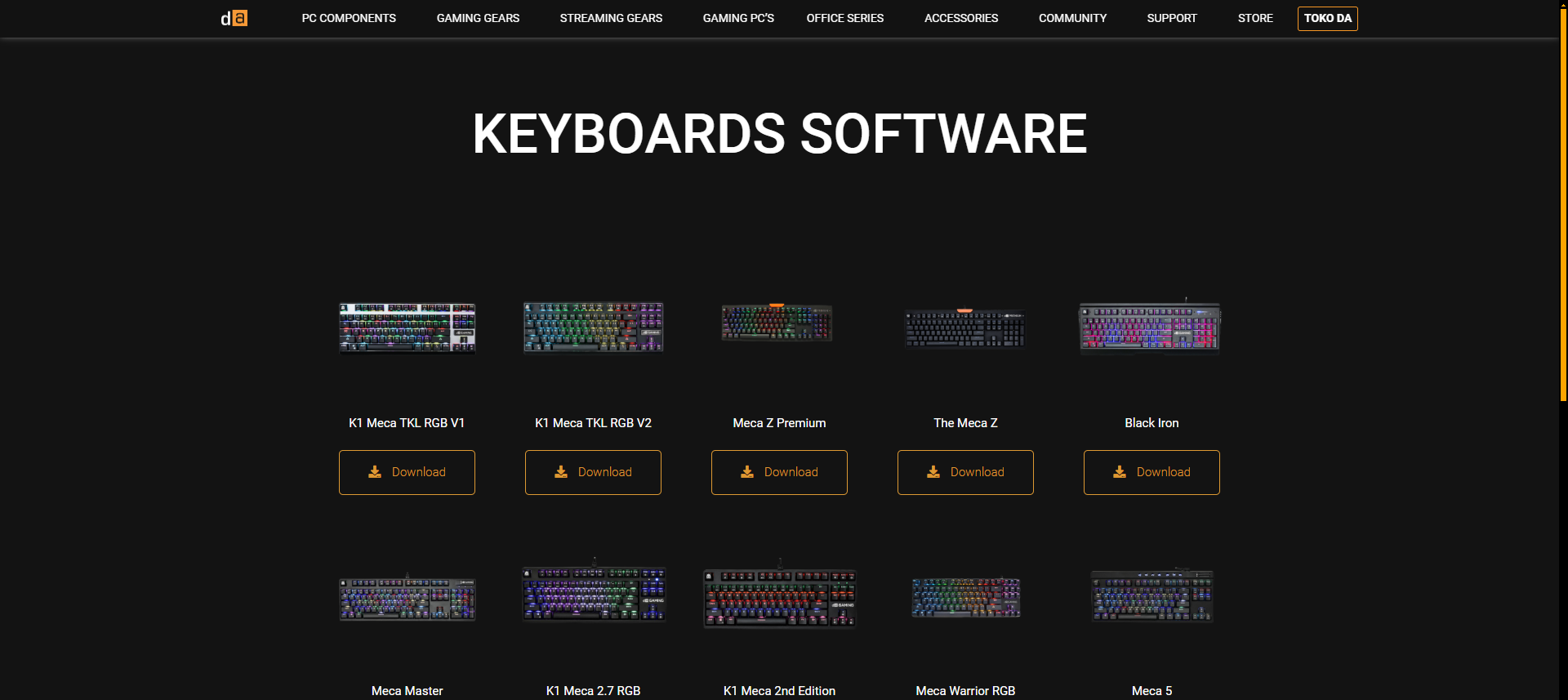
The final step you can take is adjusting the repeat rate and repeat delay in Windows 10 or Windows 11 settings.
These settings are found in the Control Panel under Keyboard Properties. Simply type “keyboard” in the Control Panel search bar.
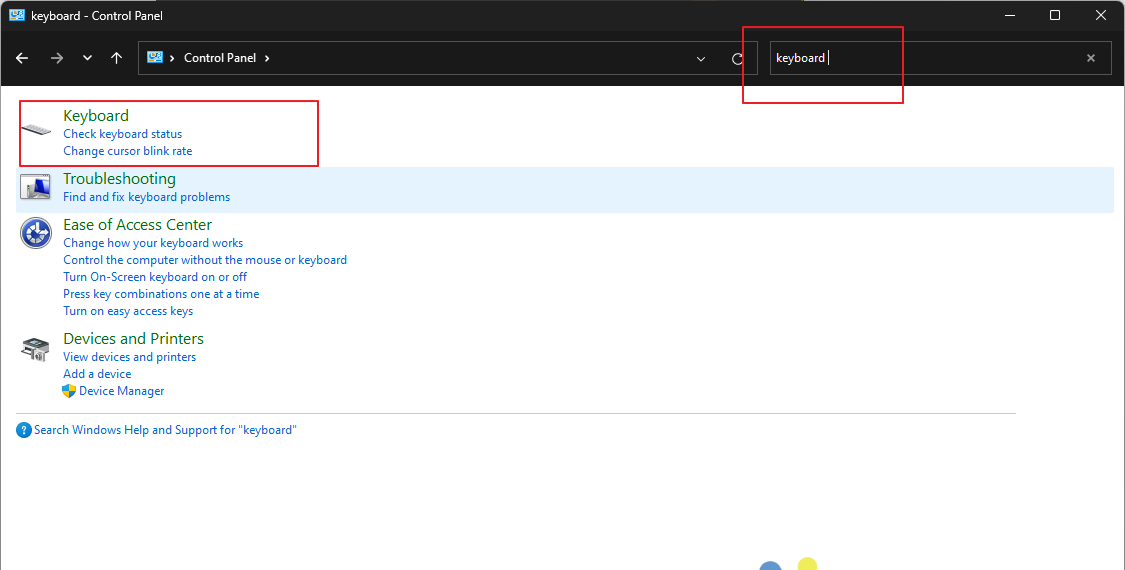
Next, adjust the repeat delay closer to “Long” and the repeat rate closer to “Slow” until the double-click issue disappears.
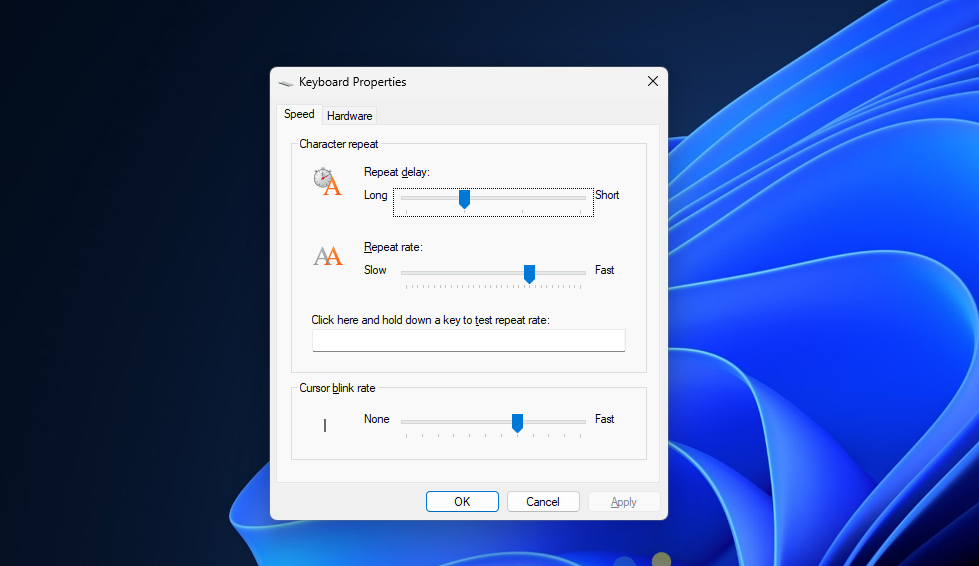
These are some steps you can take to fix the double click problem on your mechanical keyboard. Do you have other solutions? Share your experience in the comments below—we hope this article was helpful. Thank you!






