In some instances, you might encounter a situation where OneDrive appears twice in File Explorer, as shown in the image below:
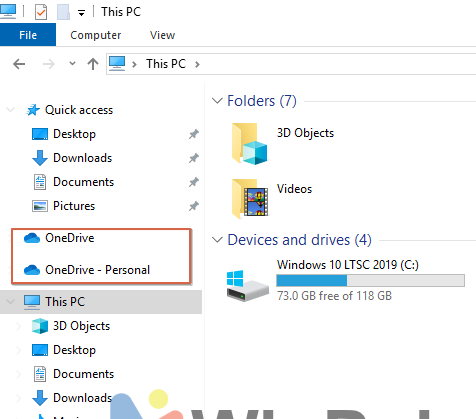
The duplication of OneDrive in my case was caused by the installation of Microsoft Office 2024, which somehow resulted in OneDrive showing up twice in File Explorer.
So, how can this be resolved?
To address the issue of OneDrive appearing twice in File Explorer, you can follow these steps. Additionally, the method outlined in How to Remove OneDrive Folder from File Explorer in Windows 10 can serve as an alternative if the steps below do not work.
Step 1. First, open the Registry Editor.
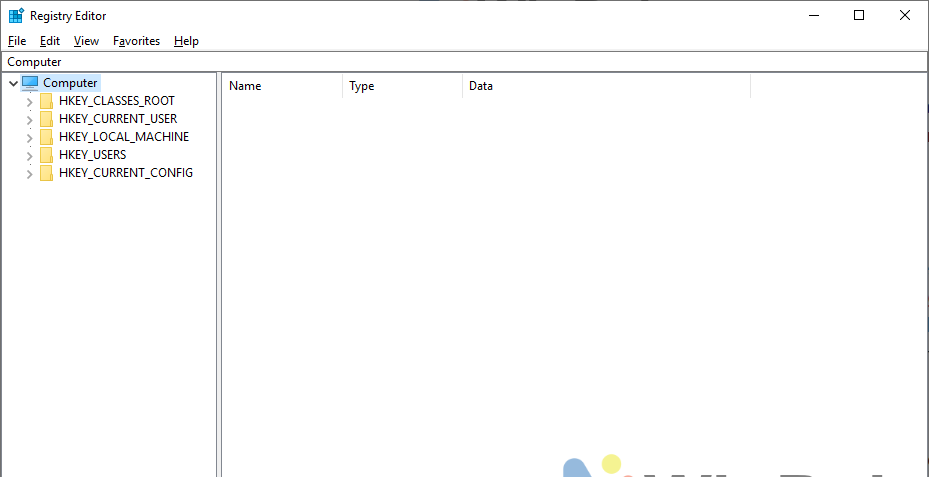
Step 2. Next, navigate to the following Registry Key:
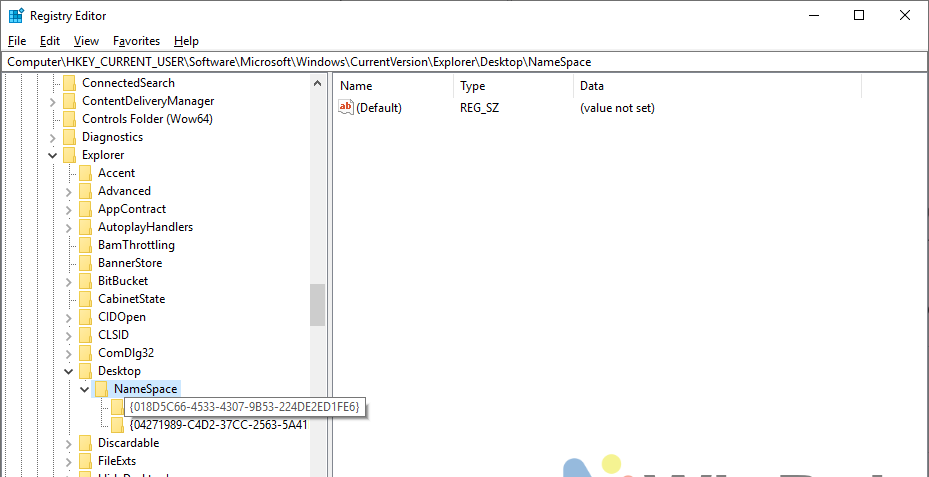
As seen in the image above, if you observe the registry keys {018D5C66-4533-4307-9B53-224DE2ED1FE6} and {04271989-C4D2-37CC-2563-5A41EC198478}, both contain a string with the value data OneDrive.
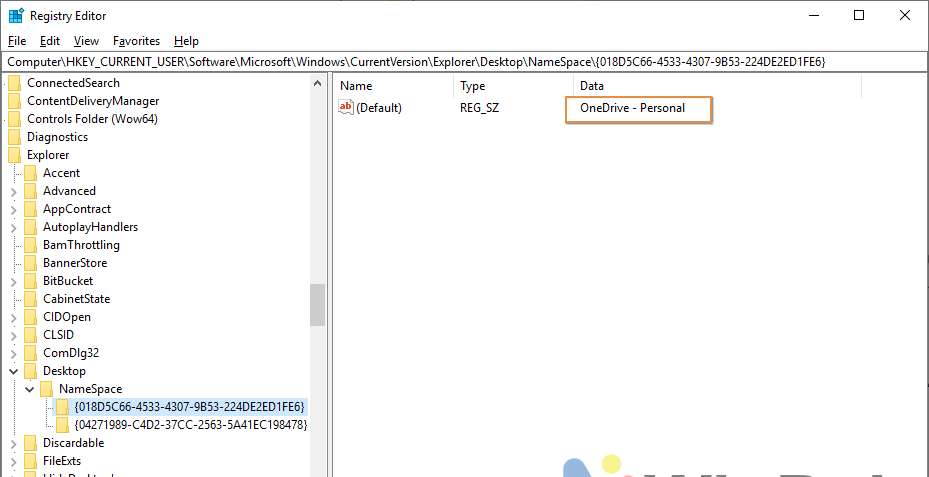
Step 3. To eliminate the duplicate OneDrive, you can delete one or both of these keys (if you prefer not to have the OneDrive folder displayed in File Explorer).
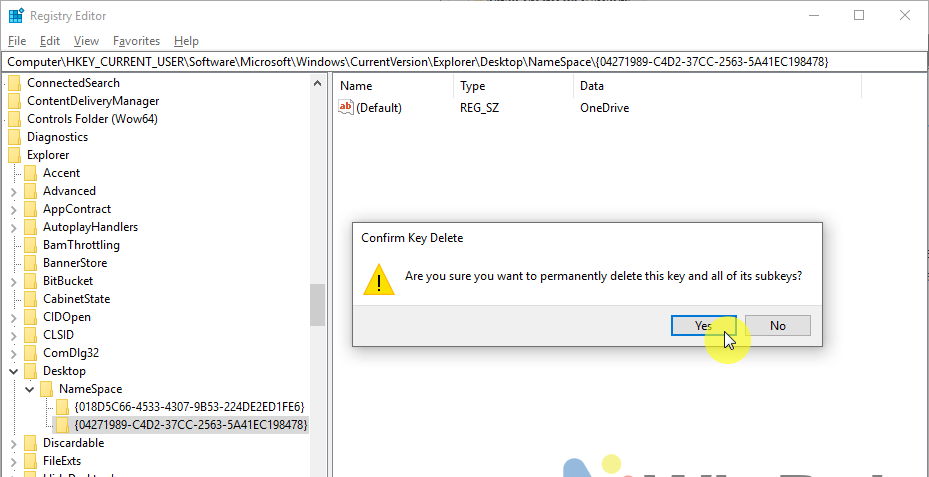
However, before deleting, ensure you back up the registry key so you can restore it later if needed.
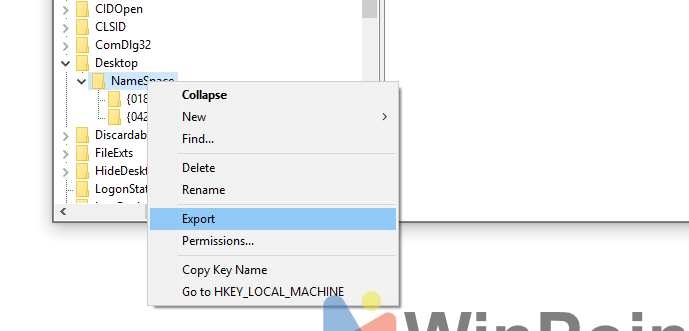
Here is the result.
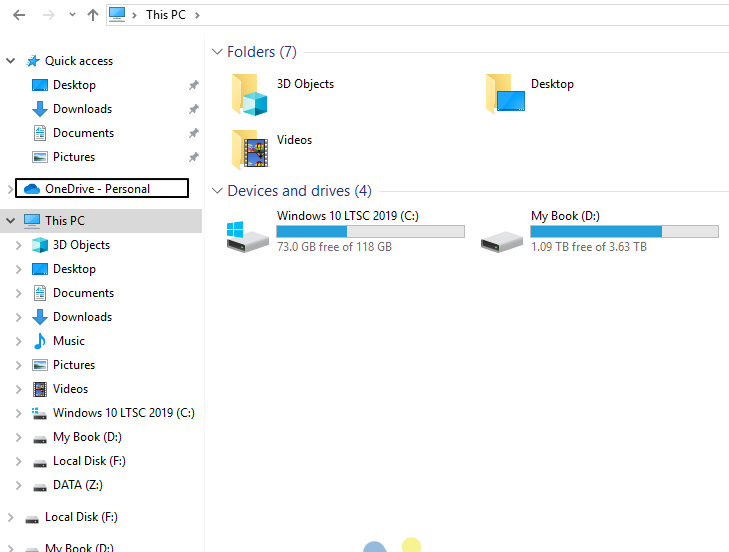
Since I prefer not to display the OneDrive folder in File Explorer, I simply removed both registry keys.
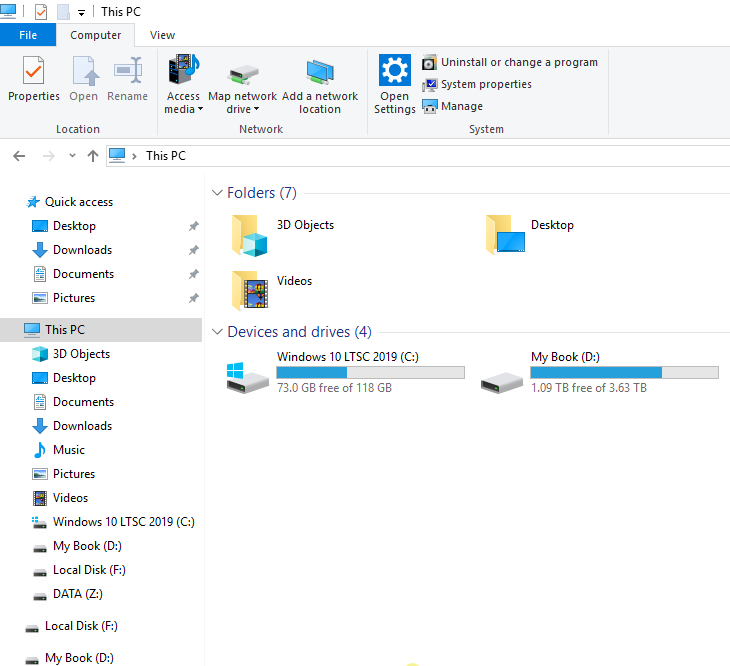
It’s straightforward, right? I tested this method on Windows 10 LTSC 2019 and Windows 11 24H2, and it worked successfully in both cases. If you face a similar issue, the steps above should provide a viable solution.
That’s it, I hope this helps.






