In addition to introducing Copilot in Microsoft Edge for Desktop, Microsoft has also integrated their AI assistant into their Android browser. With Copilot, users can perform various tasks, including image creation and other AI-powered functions.
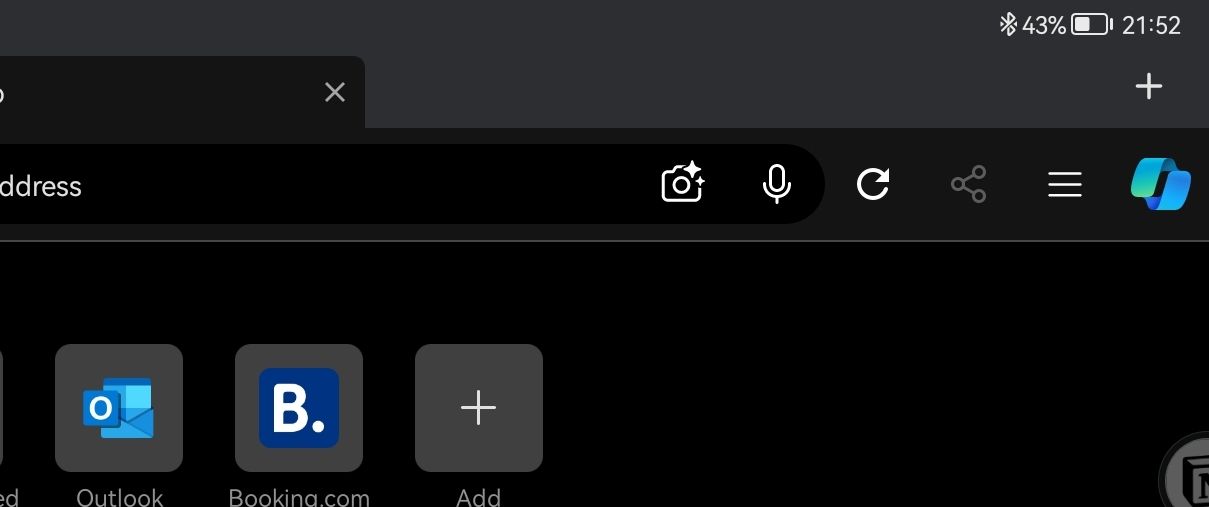
However, in my opinion, the inclusion of Copilot in Microsoft Edge for Android has overcomplicated the browser with excessive features and interface elements. Honestly, compared to its initial release, I now find Microsoft Edge less appealing due to the overwhelming number of features, many of which I never use, including Copilot on the Android version.
So, can we remove the Copilot button from Microsoft Edge? The answer is yes, and here’s a quick guide to doing so.
Step 1. First, open Microsoft Edge.
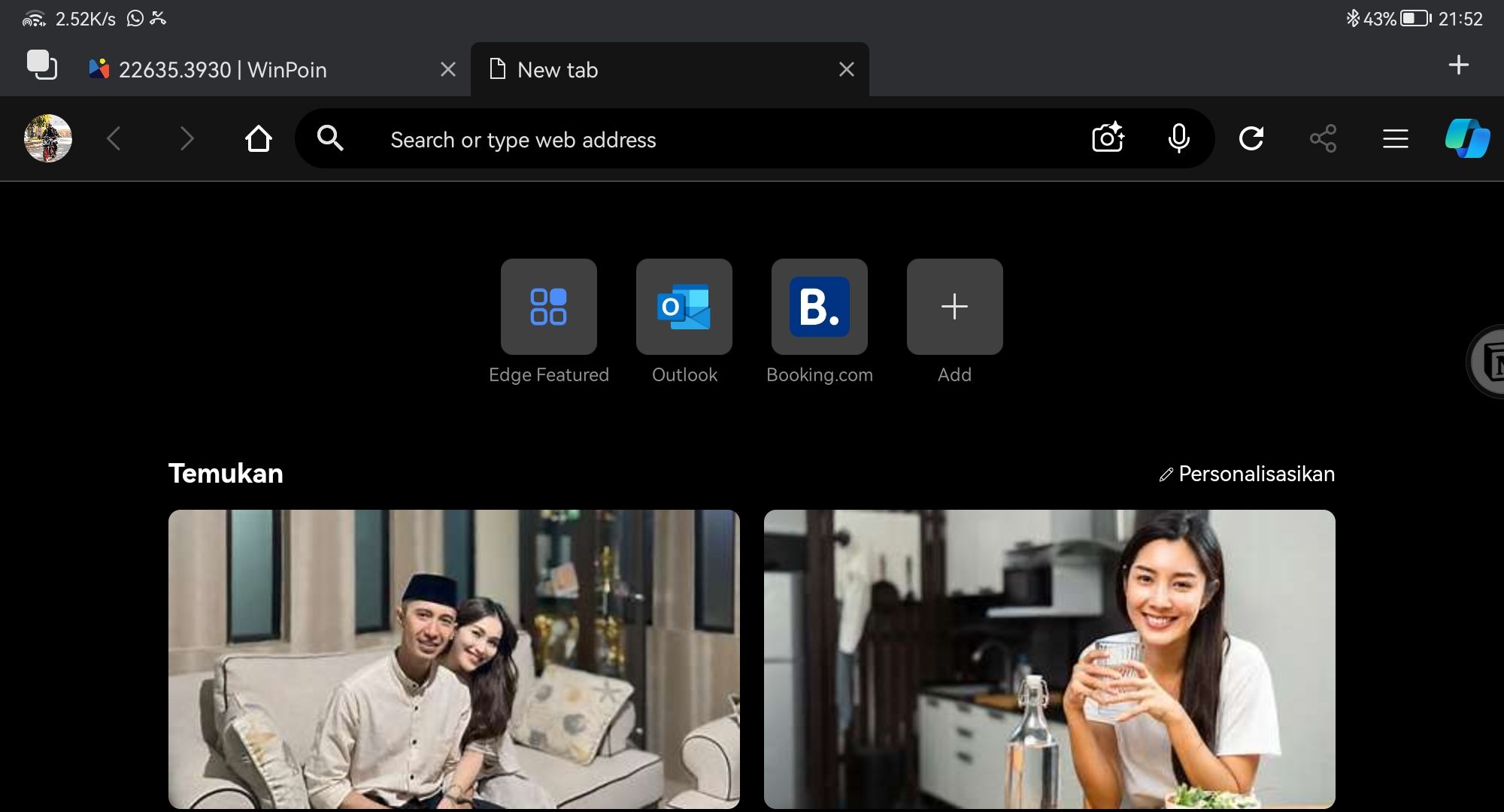
Step 2. Next, navigate to Edge Settings by clicking on “Settings and more” next to the Copilot icon.
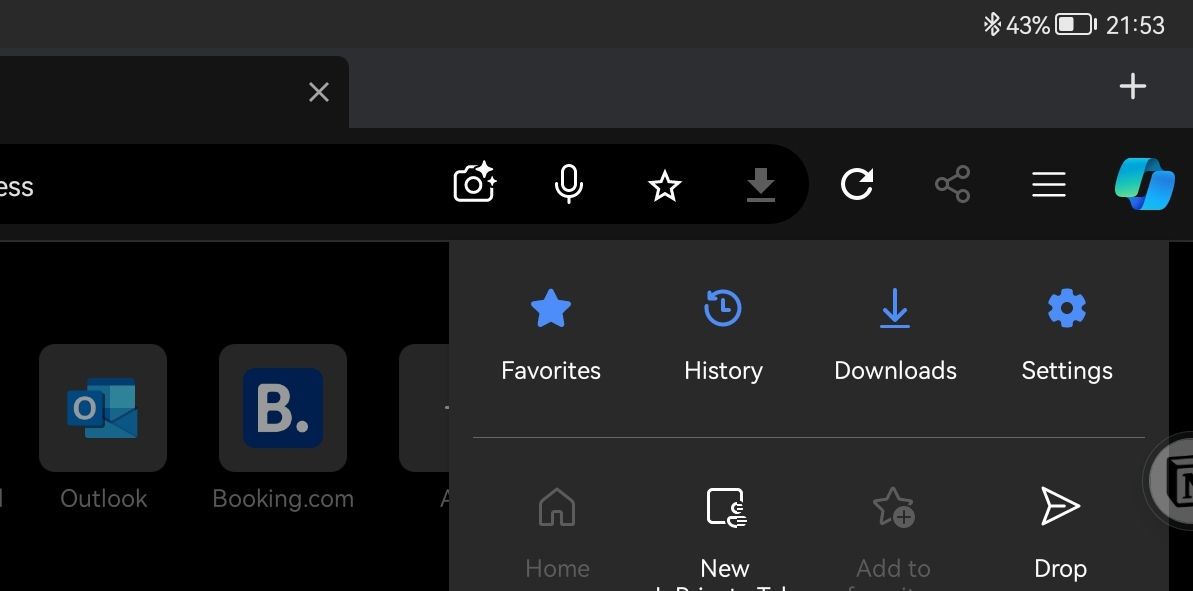
Step 3. Then, select “General.”
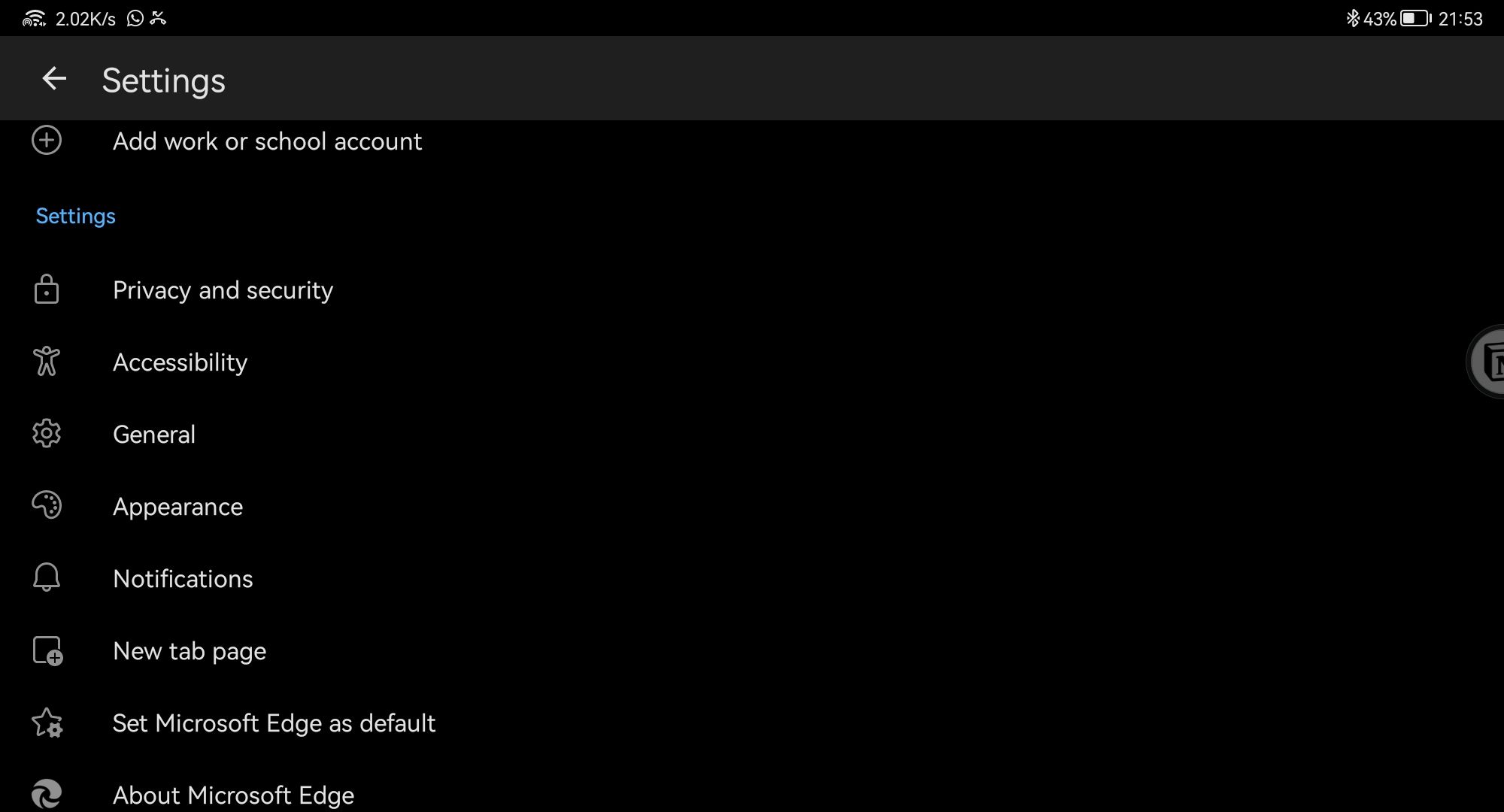
Step 4. Choose “Copilot.”
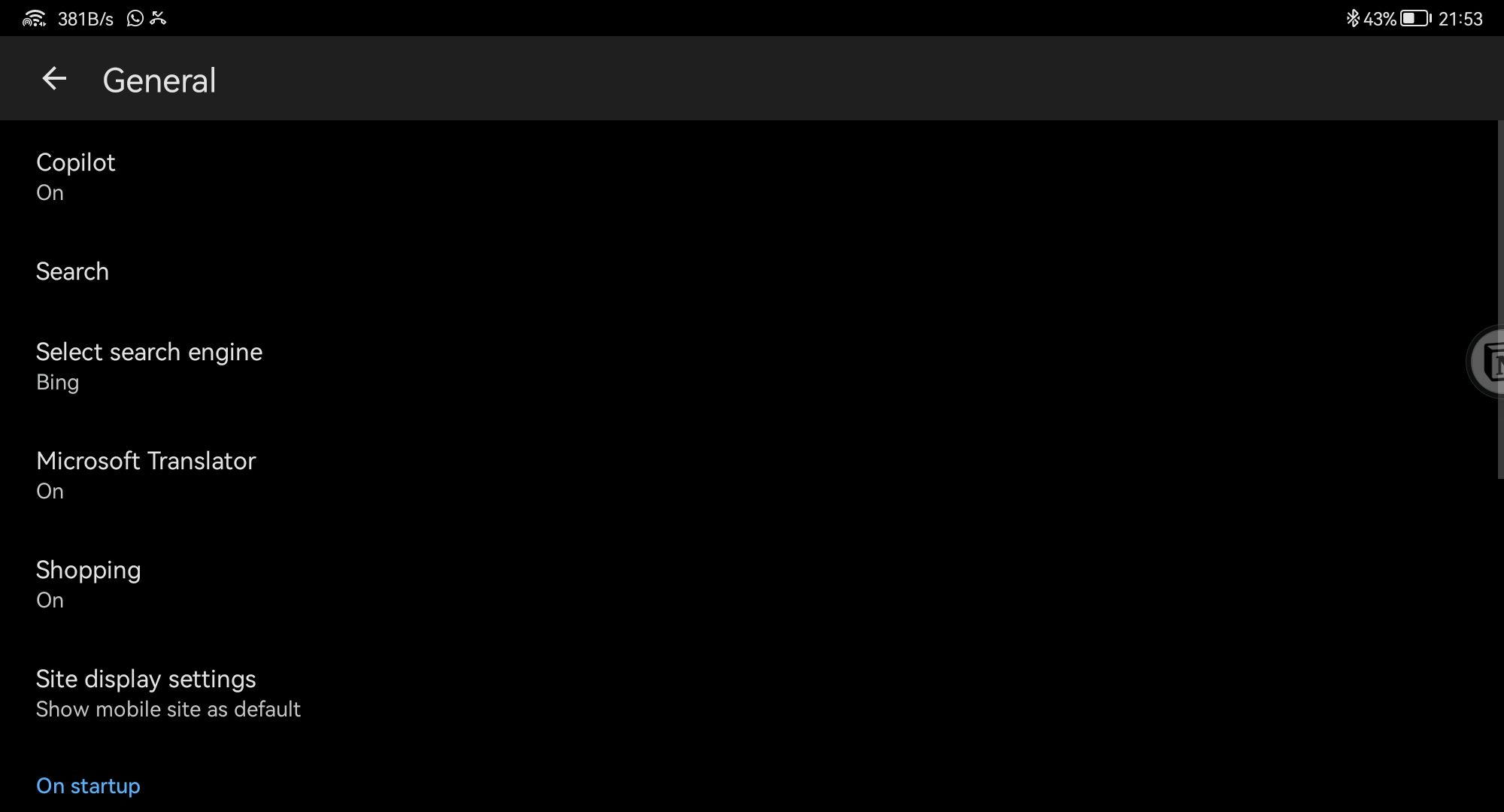
Step 5. Finally, disable the “Show Copilot” option.
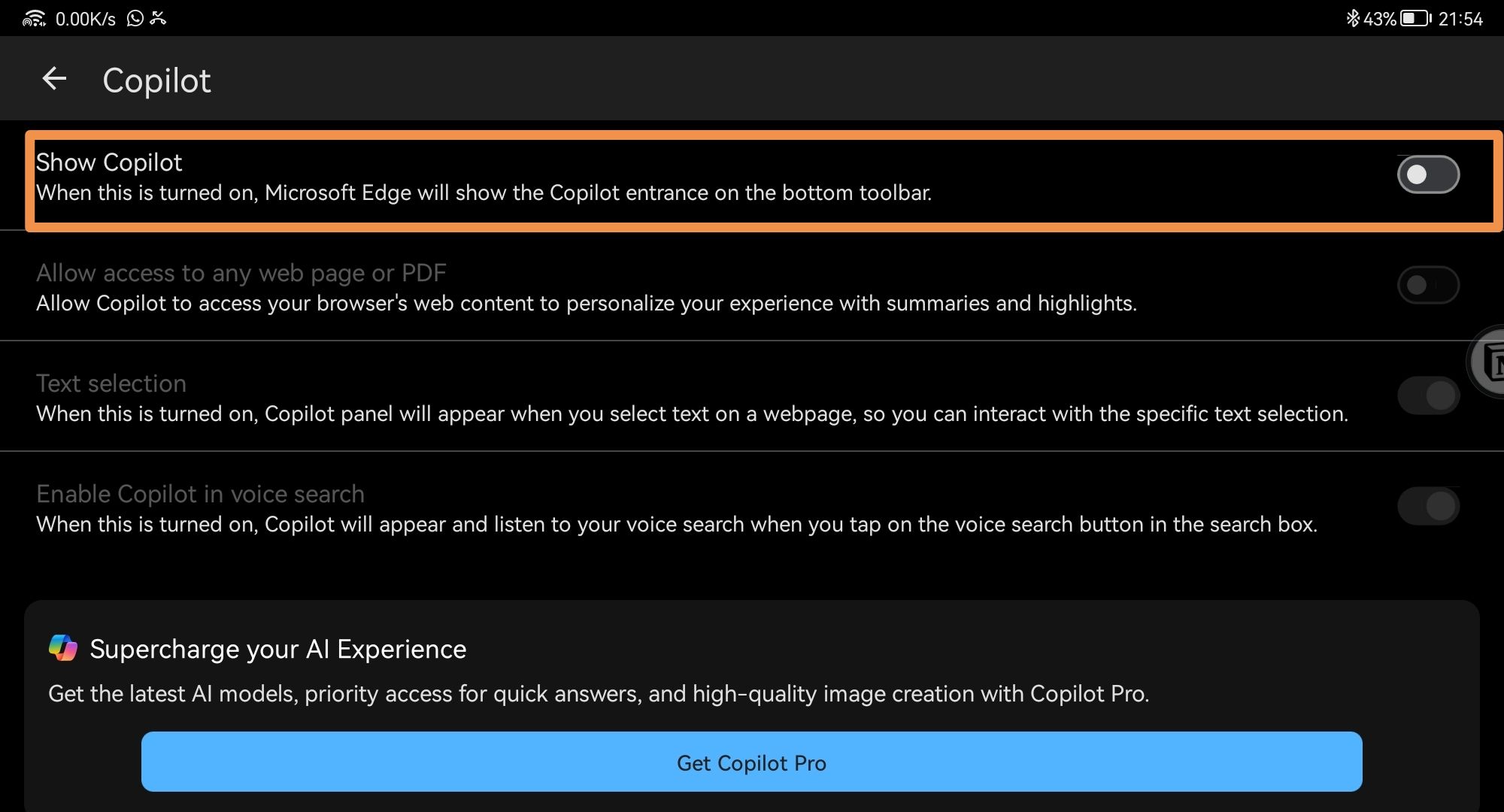
Close the settings, and the Copilot icon will now disappear from the Microsoft Edge for Android toolbar.
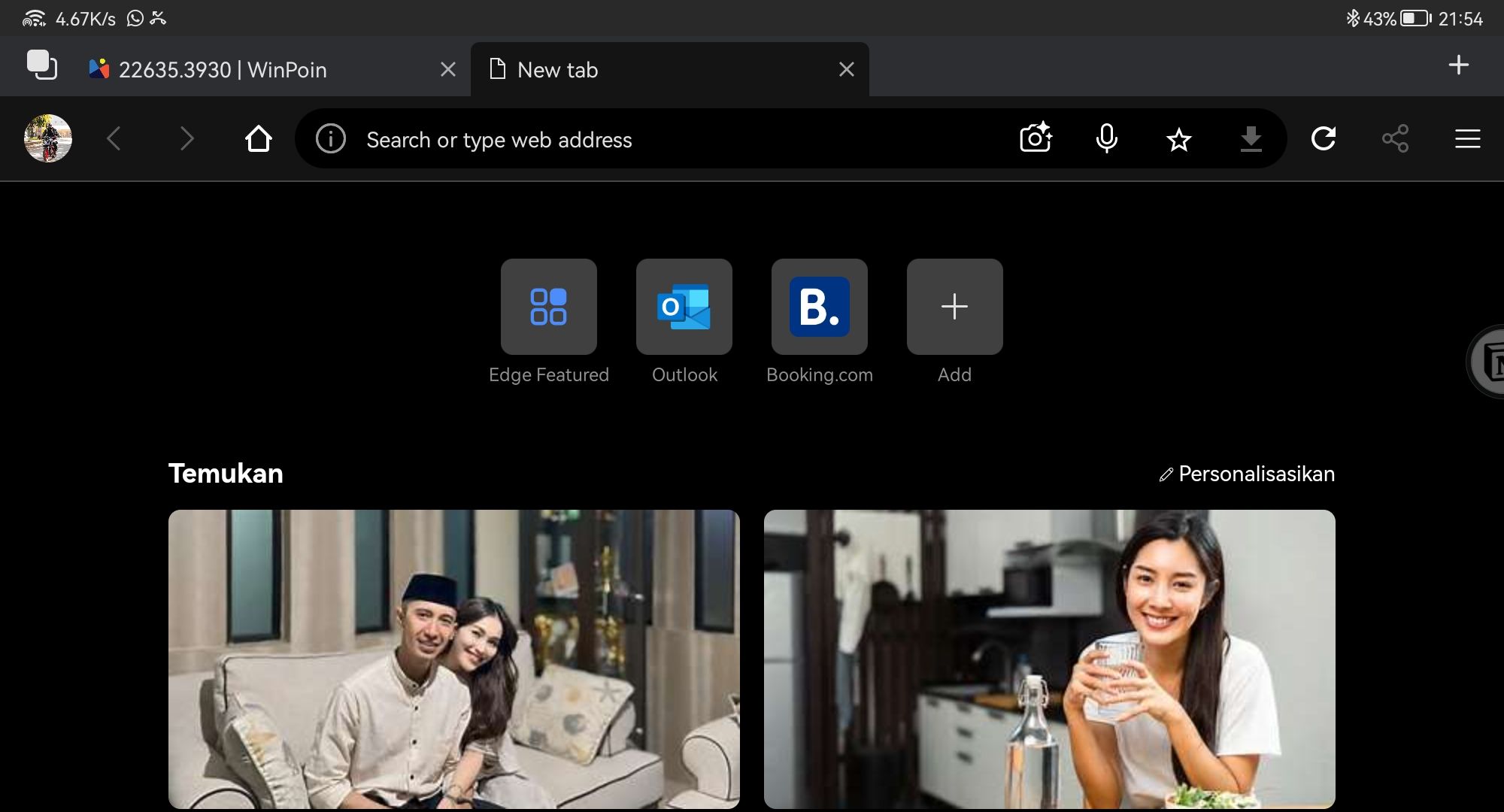
To access Copilot on Android, you can directly install the Copilot app from the Google Play Store. If you prefer using Copilot without Microsoft Edge, the standalone app is the best solution. However, if you want both Edge and Copilot, simply install Microsoft Edge for Android.






