When attempting to delete a file or folder, it’s common to encounter a warning like “Folder In Use,” as shown in the image below. This indicates that an application or service is still using the folder, making deletion or modification impossible.
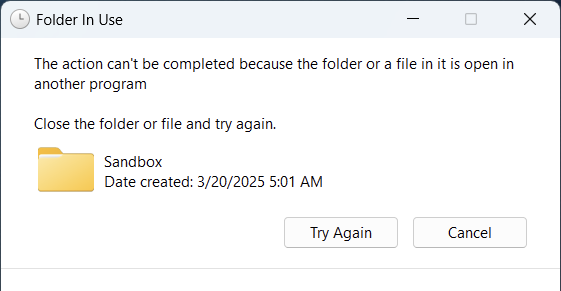
To resolve this issue, tools like iobit unlocker or similar applications can be used to forcibly terminate the processes accessing the file or folder.
However, are there other methods to identify which application or process is still using the file or folder? The answer is yes, and we can use a tool called handle from Sysinternals, which can be downloaded directly from Microsoft’s website here.
If you’re curious, here’s a quick summary of how to determine which process is accessing a file or folder:
Step 1. First, download handle from the link here.
Step 2. Next, extract the downloaded file, open Command Prompt (run as administrator), and navigate to the folder where handle is stored.
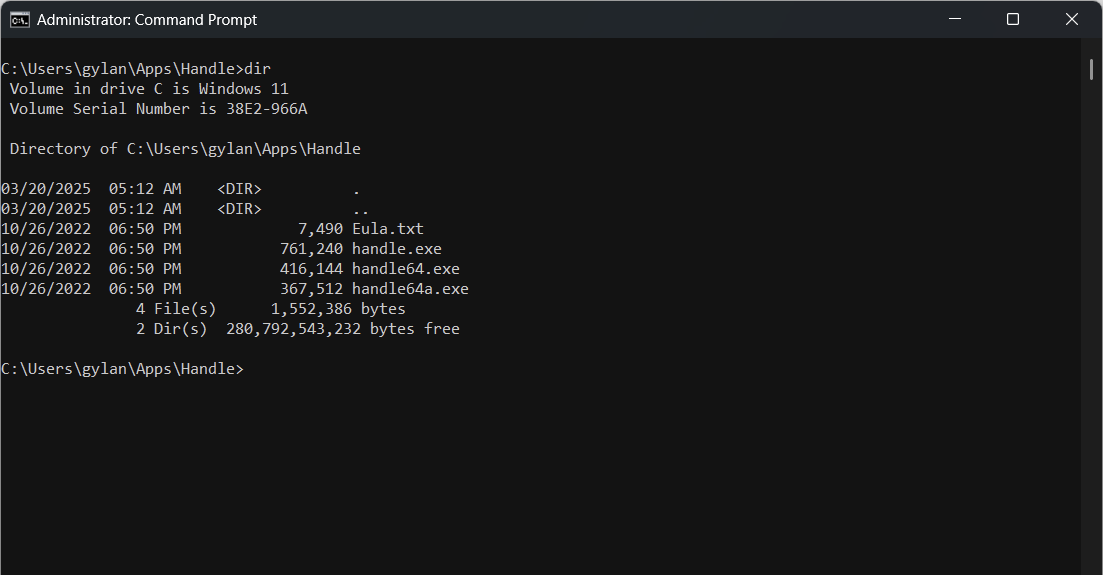
Step 3. Then, enter the following command:
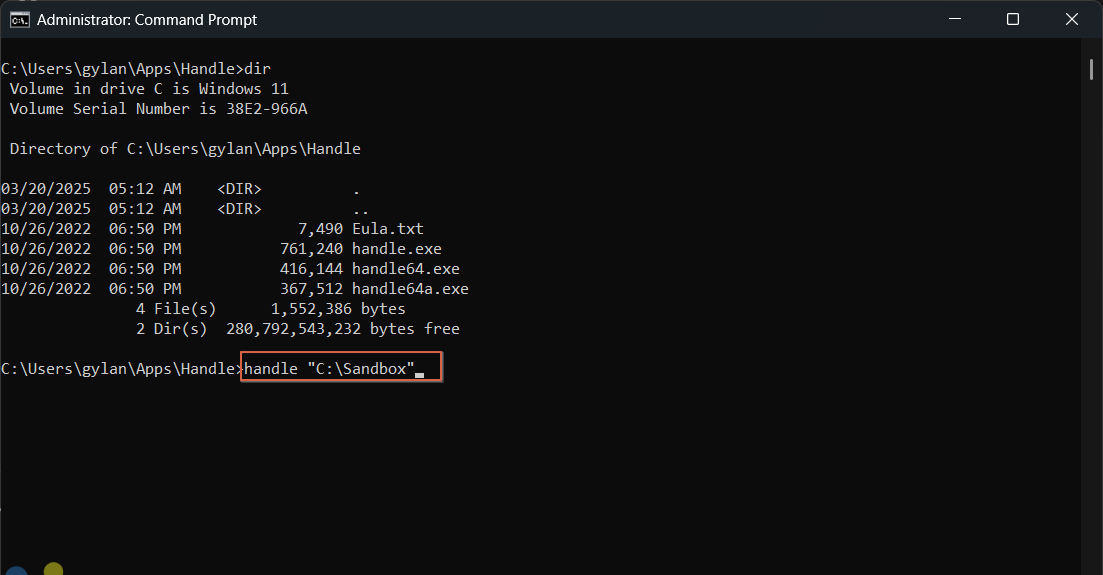
Click agree if handle displays a license agreement.
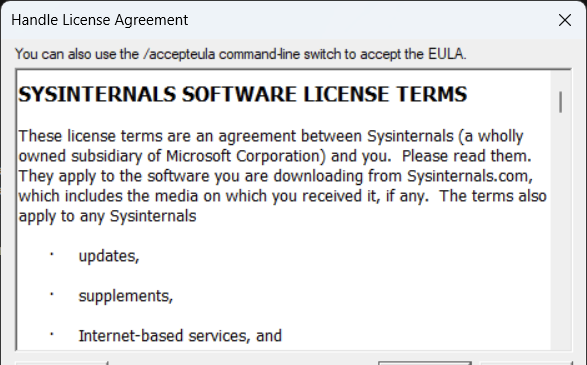
Handle will then display the results, showing whether any processes are accessing or using the file or folder in question.
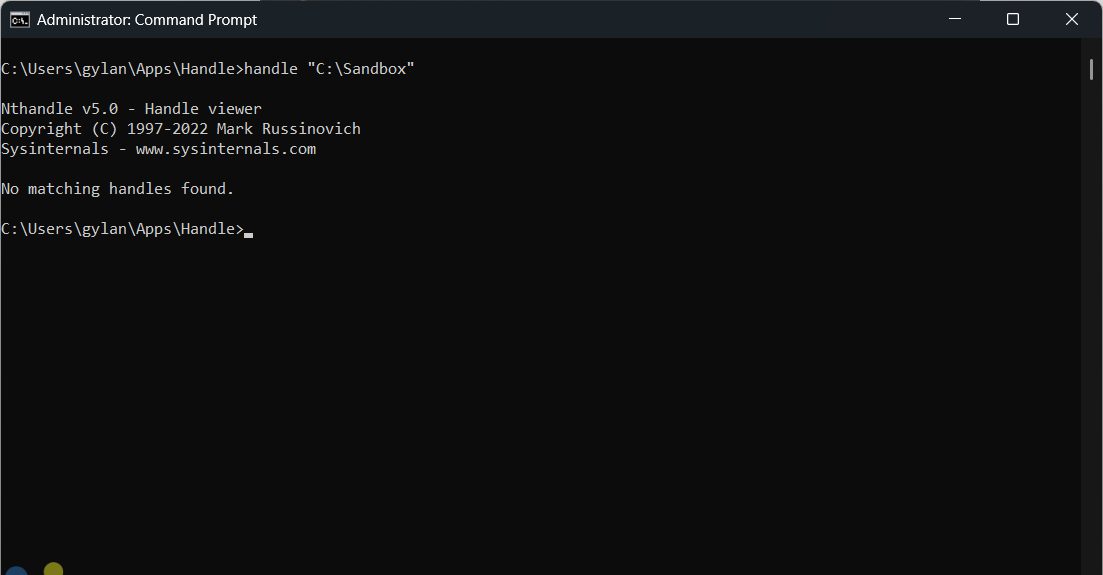
As seen in the image above, no processes are running because the folder I checked was already deletable. Otherwise, it would show additional details such as the PID, file type, and even the directory of the application or process accessing the file or folder.
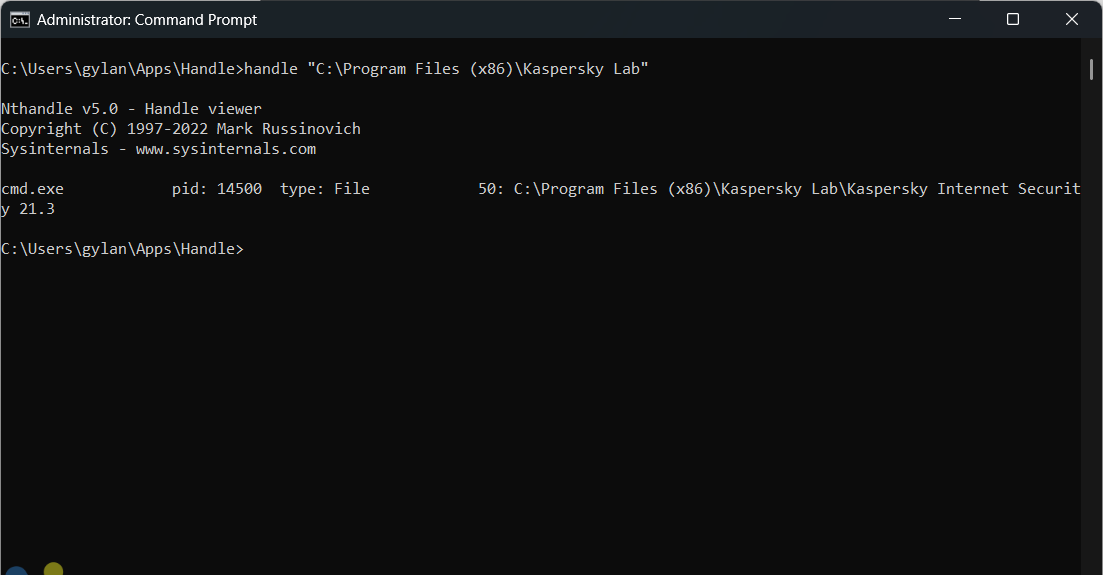
Handle is a free and lightweight tool, weighing less than 1 MB.
Are there any alternative applications to handle? Feel free to share your suggestions below. If they’re free, that’s even better. Hehe.
I hope this article is helpful. Thank you.






