Previously, we might have installed the ChatGPT app via PWA on Windows 11, which was a straightforward process allowing us to use the app more quickly without needing to open a browser first.
Namun kawan kawan, tahukah kamu bahwa OpenAI juga telah menyiapkan aplikasi ChatGPT untuk pengguna Windows 10 dan Windows 11. Aplikasi ini tersedia di Microsoft Store dan menggunakan Electron sebagai basisnya, sehingga meskipun tentu akan memakan lebih banyak sumber daya, fitur dan pengalaman yang diberikan akan lebih baik daripada versi PWA.
However, did you know that OpenAI has also developed a ChatGPT app for both Windows 10 and Windows 11 users? This application is available on the Microsoft Store and is built on the Electron framework. Although it may consume more system resources, it offers enhanced features and a better user experience compared to the PWA version.
Beberapa minggu lalu, aplikasi ini masih berupa pengujian, namun untuk saat ini tampaknya aplikasi ini sudah mulai tersedia untuk pengguna pakai loh, dan tidak lagi terbatas untuk pengguna ChatGPT berbayar saja (thanks to Sweet Alert yang sudah mengingatkan).
Read Also: ChatGPT on Windows 10 and 11 Comes with Extra Features!
A few weeks ago, this app was still in the testing phase, but it now appears to be available for general use and is no longer limited to paid ChatGPT users (thanks to Sweet Alert for the reminder).
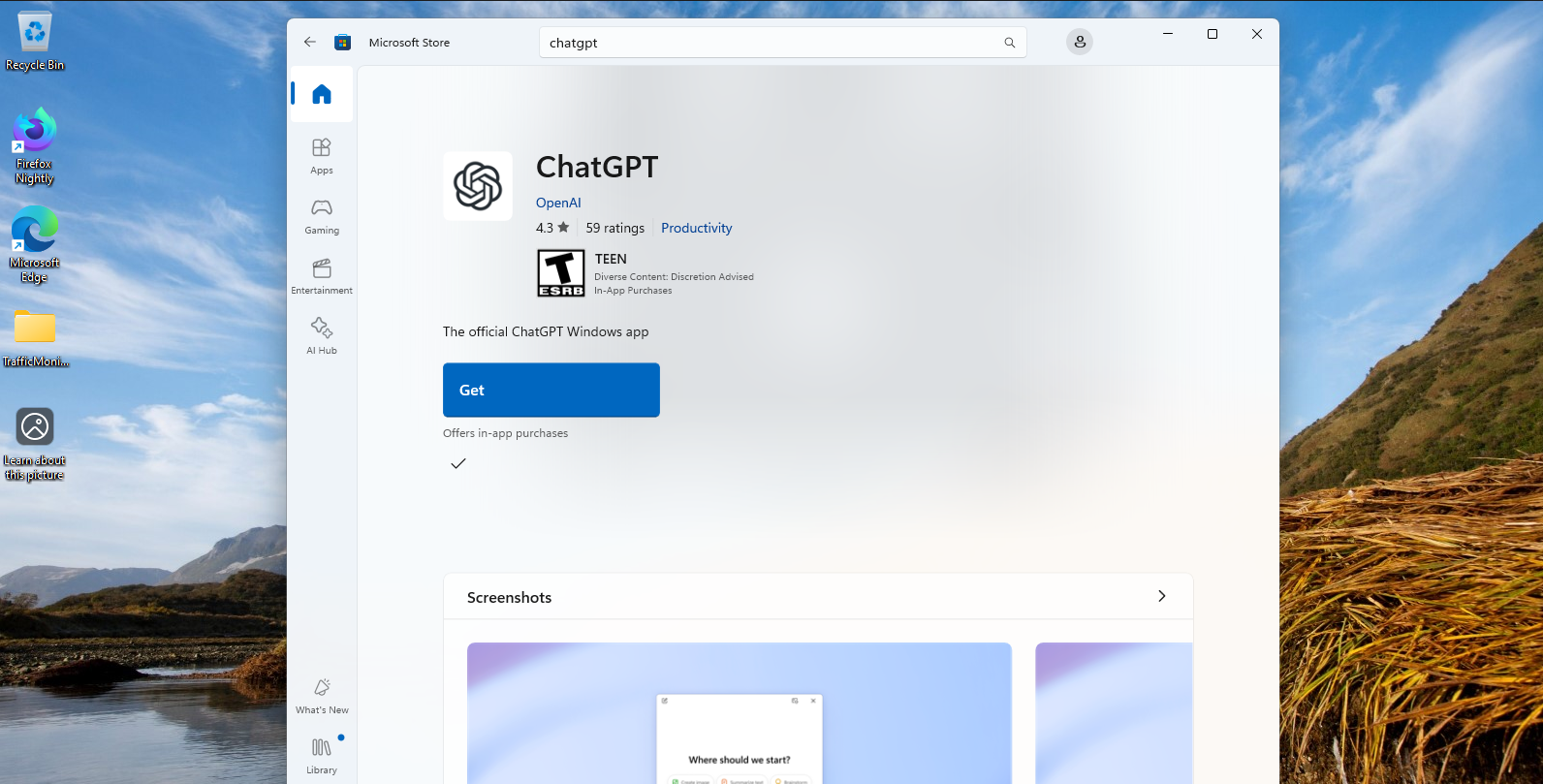
So, how can you get the ChatGPT app on Windows 11? Here’s a quick guide summarized by dgdig.
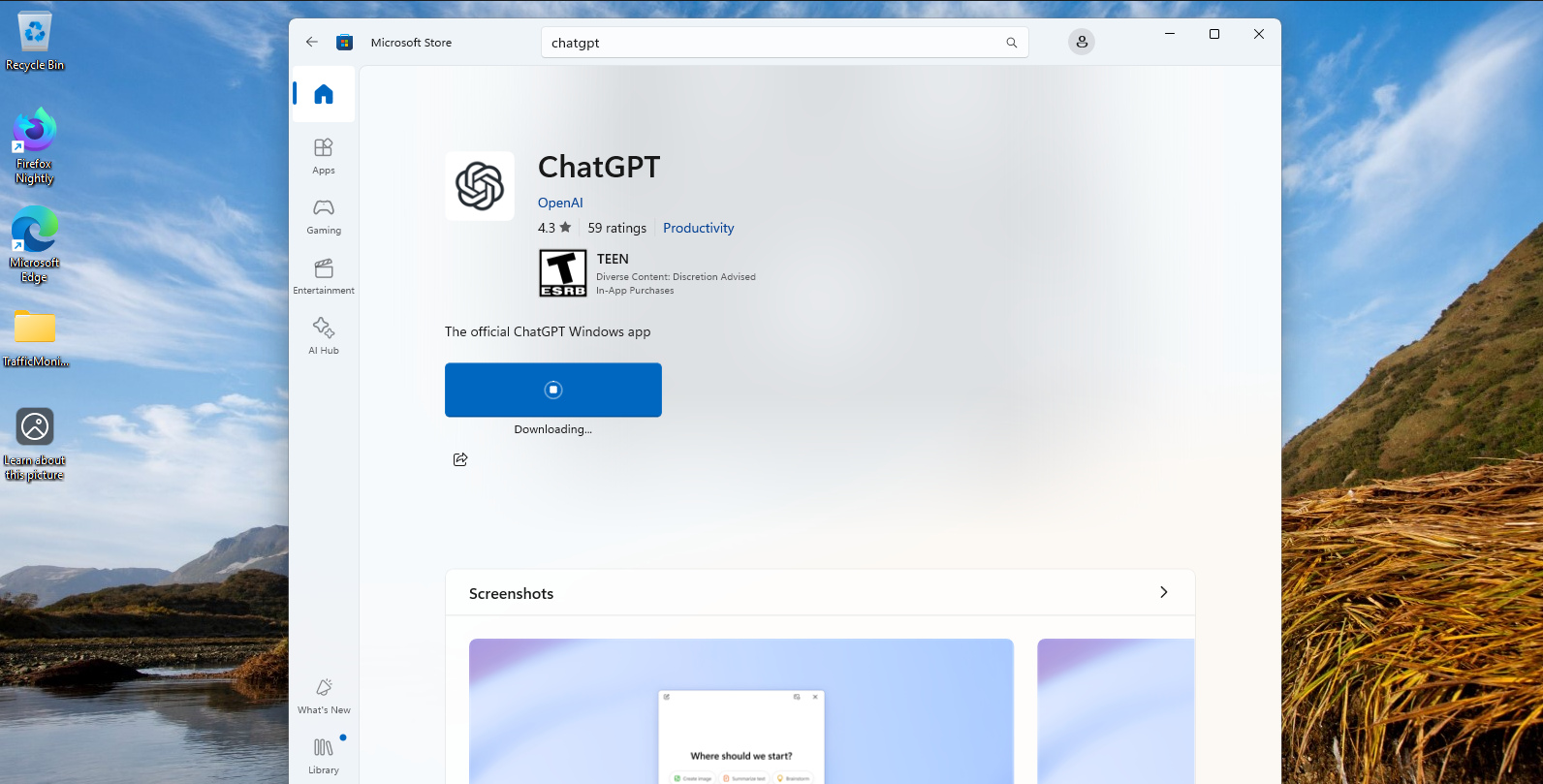
Langkah 3. Setelah ChatGPT terinstall silahkan kamu buka dan login dengan akun yang kamu miliki. Jika belum, silahkan kamu buat terlebih dahulu.
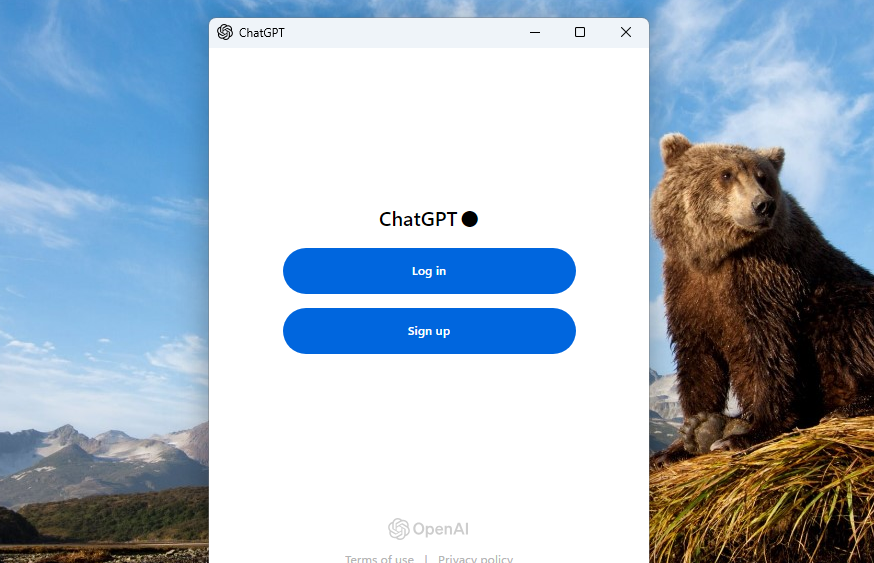
Step 1. First, open the Microsoft Store and search for ChatGPT. Alternatively, you can directly click this link.
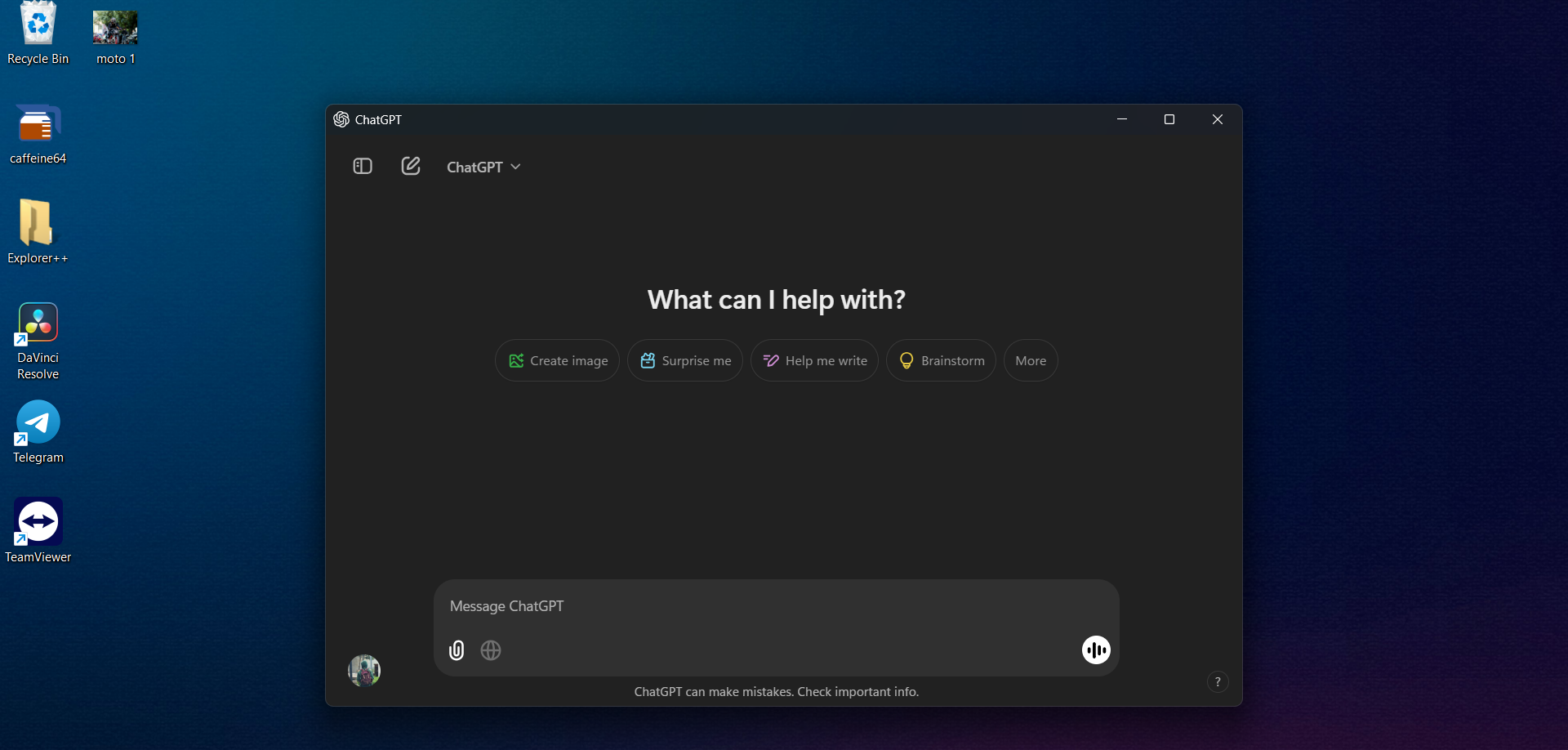
Nah seperti yang dijelaskan dalam artikel sebelumnya, kita bisa melakukan banyak hal loh termasuk menggunakan fitur Voice Conversation dan lainnya. Jadi kini fitur ini tidak terbatas di pengguna berbayar saja, karena setelah saya coba, fitur ini sudah bekerja dengan baik di akun ChatGPT gratisan yang saya pakai.
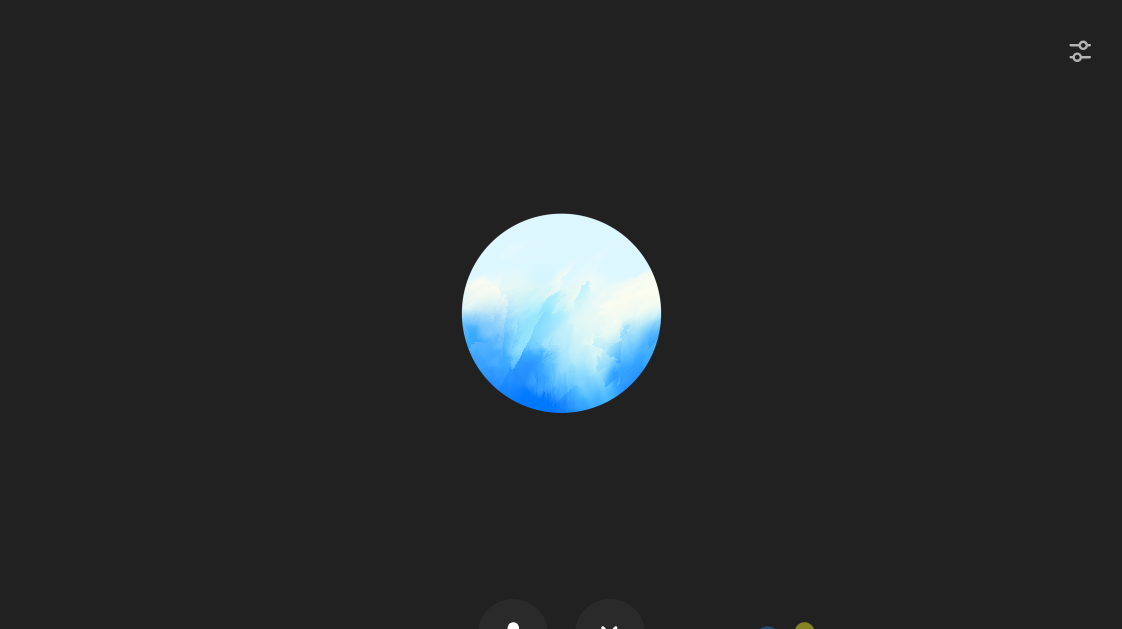
Step 2. Click Get/Download to start acquiring and installing the app on your system.
Dalam pengujian yang saya lakukan, aplikasi ChatGPT ini hanya memakan kurang lebih 300 MB RAM dan sekitar 13% CPU usage dengan mode voice conversation.
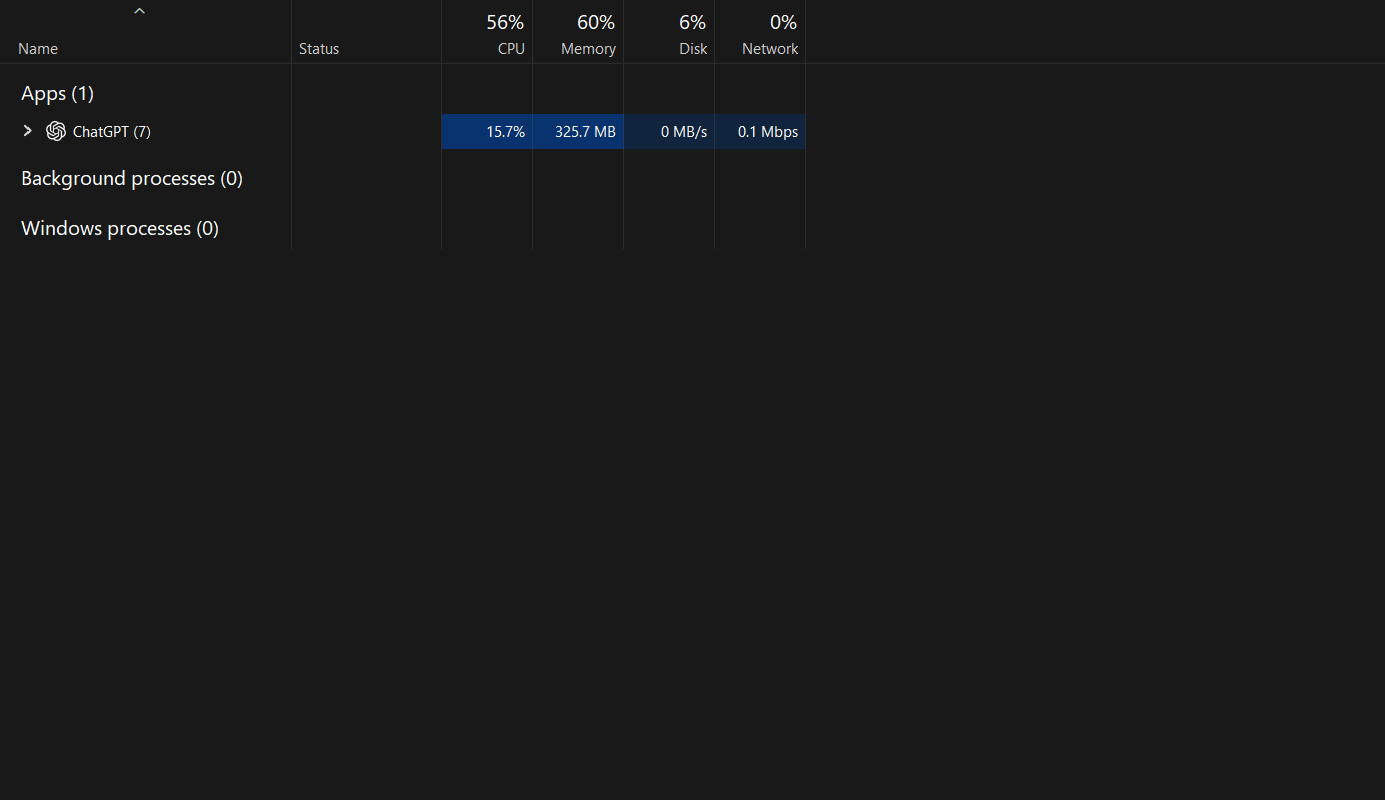
Untuk perangkat modern yang telah menggunakan processor dengan ram yang sudah mumpuni, tentunya pemakaian resource dari aplikasi ini bukanlah sebuah masalah.
Step 3. Once ChatGPT is installed, open it and log in with your account. If you don’t have one, create it first.
Bagaimana menurutmu? sudah mencoba aplikasi ini?






