While ChatGPT app support is currently limited to Mac, Windows users can still install ChatGPT on their systems by leveraging PWA or Progressive Web App technology.
Essentially, the ChatGPT we’re installing is a web application that functions similarly to the Copilot app in Windows 11 24H2. All features remain identical to the web version, but by converting it into a PWA, we can access and use ChatGPT just like a standard application.
So, how do you install it? Here’s a quick step-by-step guide summarized by dgdig.
Step 1. First, open Microsoft Edge, then navigate to https://chatgpt.com/ and log in with your existing account.
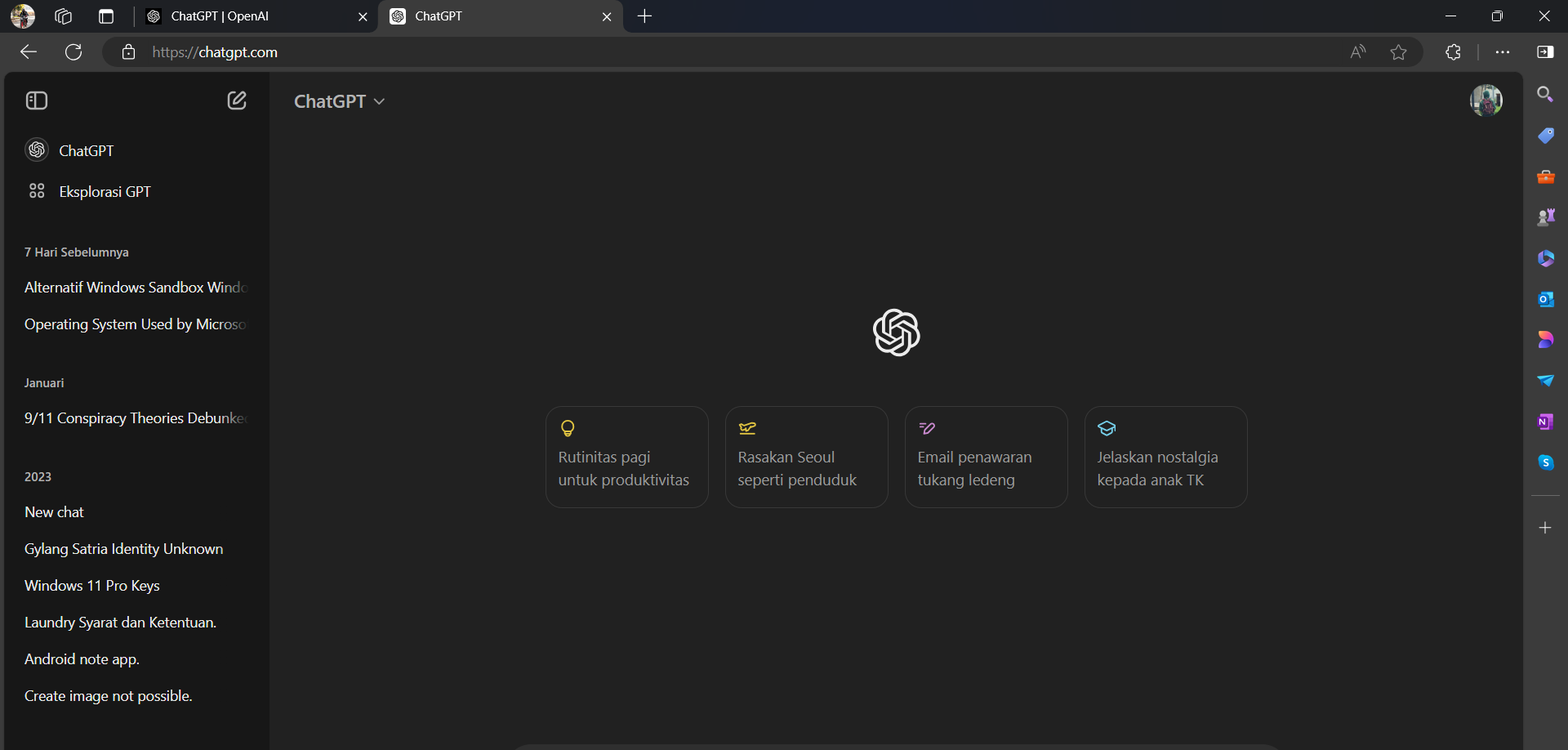
Step 2. Next, click the three dots in the top-right corner > select Apps > Install this site as an app.
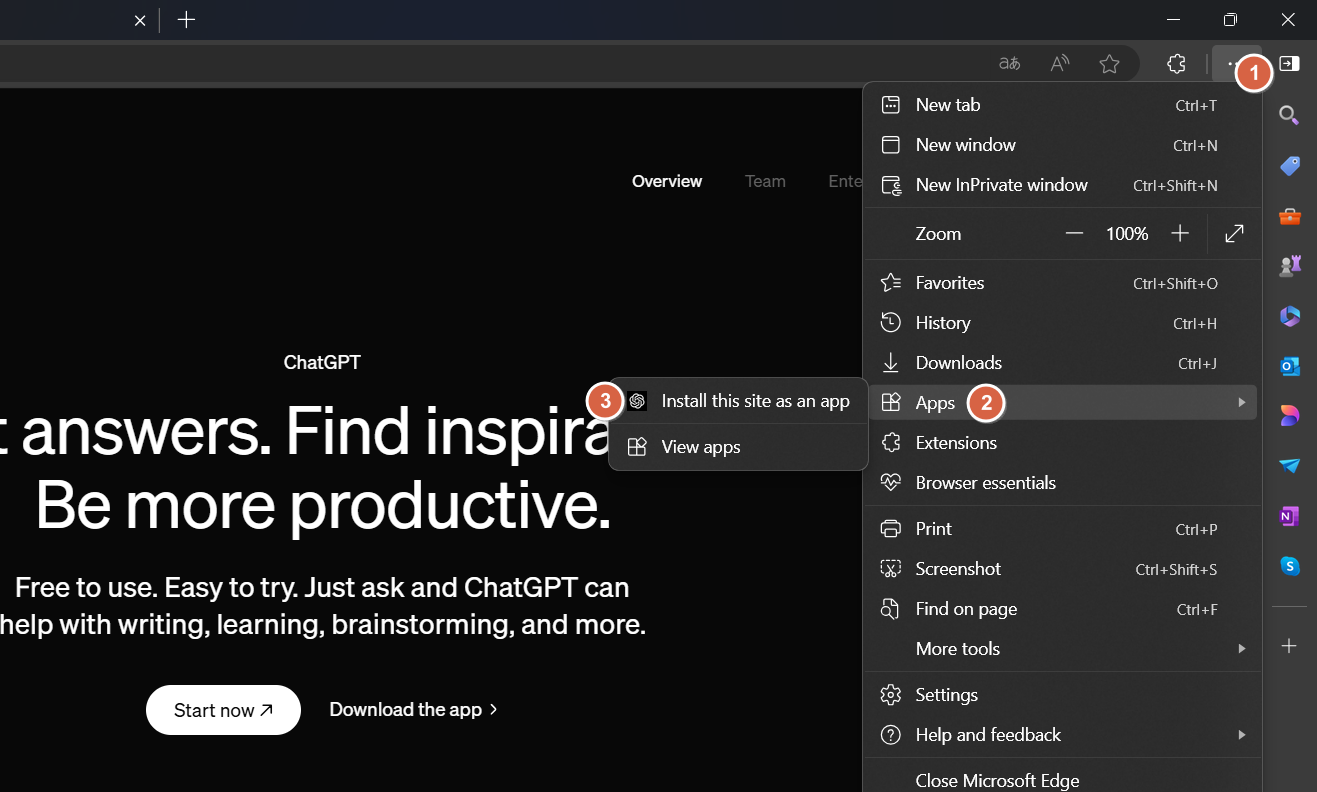
Step 3. Then, click Install.
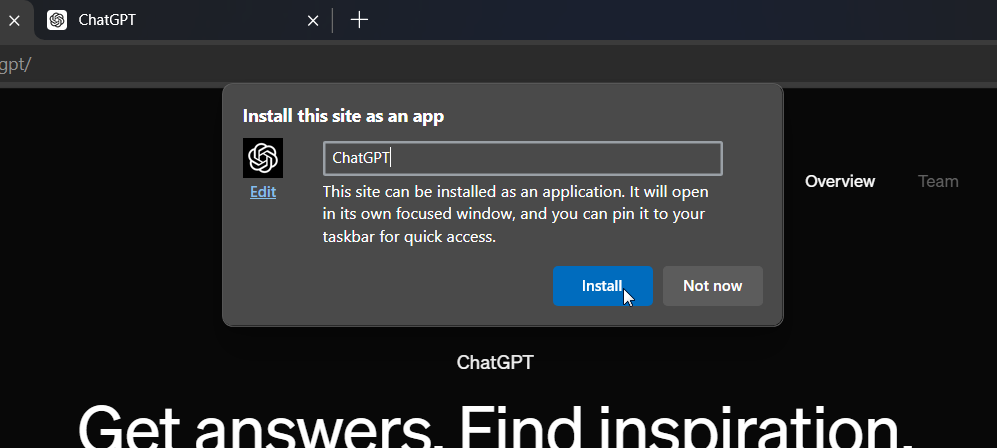
Afterward, you can also choose to apply pin to taskbar and pin to start for the ChatGPT app you’ve just installed.
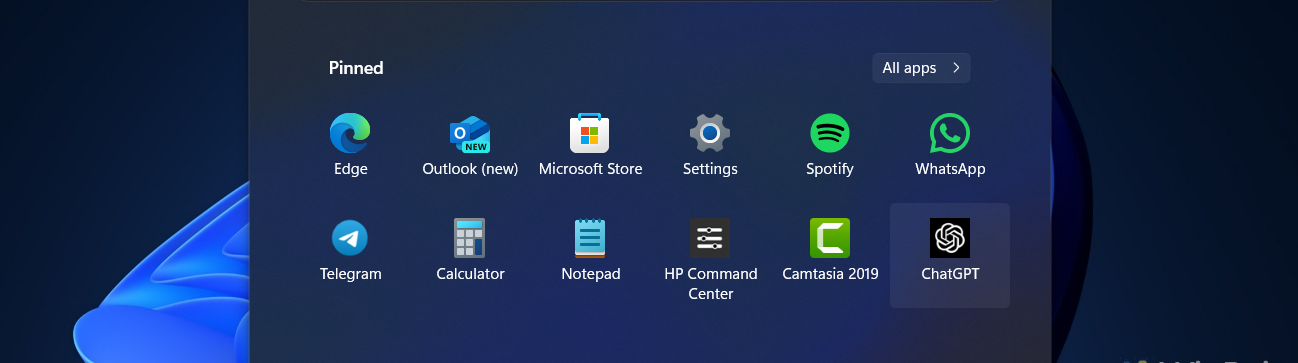
And that’s it! The ChatGPT web app is now installed on your system. You can now open and use it just like any other application, similar to Copilot in Windows 11 24H2, with functionalities like minimize, maximize, and more, free from distractions like the address bar, tabs, and other browser components.
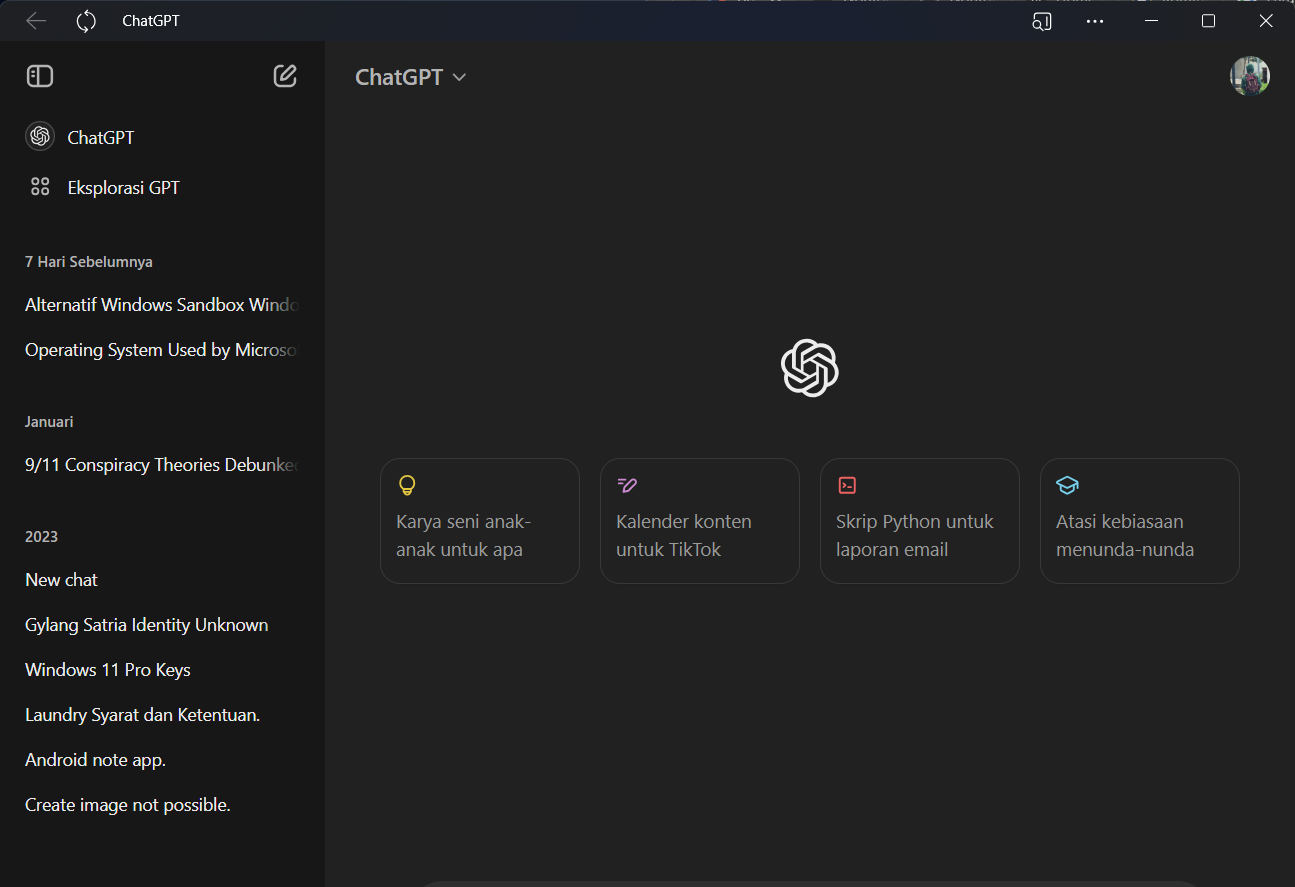
Give it a try, and we hope this article proves helpful.






