Although Apple has officially released Apple Music, TV, and Device as standalone apps on the Microsoft Store, the older iTunes application remains popular among users. With iTunes, you can still access Podcasts and Audiobooks, and perform an iPhone hard reset with ease.
Read Also: iTunes Now Available for Download on the Microsoft Store!
Previously, installing iTunes required downloading it directly from Apple’s website. However, in recent years, Apple has made iTunes available on the Microsoft Store, simplifying the installation process.
Step 1. To install iTunes, simply open the Microsoft Store and search for iTunes, then click Install.
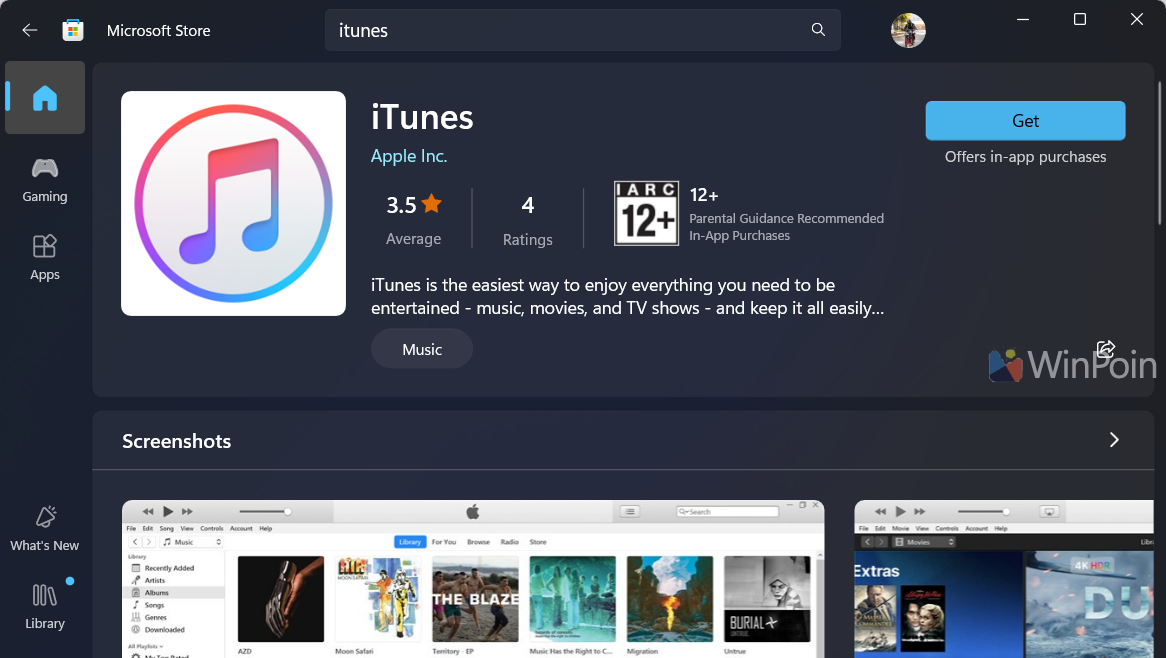
Step 2. Once installed, open iTunes and click Agree on the license terms that appear.
After this, you can access iTunes as usual on Windows 11. Alternatively, you can install iTunes using the command prompt with the following command.
Similar to the steps above, after installation via winget is complete, you must agree to the license agreement displayed within the application.
Read Also: Microsoft Announces Three New Xbox Models, Including a Diskless Xbox Series X!
Are you still using iTunes on Windows? Or do you prefer alternative methods for flashing or hard resetting your device? Share your thoughts in the comments below.






