As reported last week, the Microsoft Office 2024 application is set to enter the public testing phase later this month. However, if you’re eager to try it out, there’s a simple workaround that allows you to forcefully install the Office 2024 Preview without waiting for Microsoft’s official program.
This method doesn’t involve illegal activators, making it safe to try. The necessary tool is available on GitHub for you to explore. Curious about the steps? Here’s a quick guide on How to Install Microsoft Office 2024 Preview Right Now.
Step 1. Begin by downloading the YAOCTRU script from the GitHub page here.
Step 2. Once downloaded, extract the script. Inside, you’ll find the YAOCTRU_Generator file.
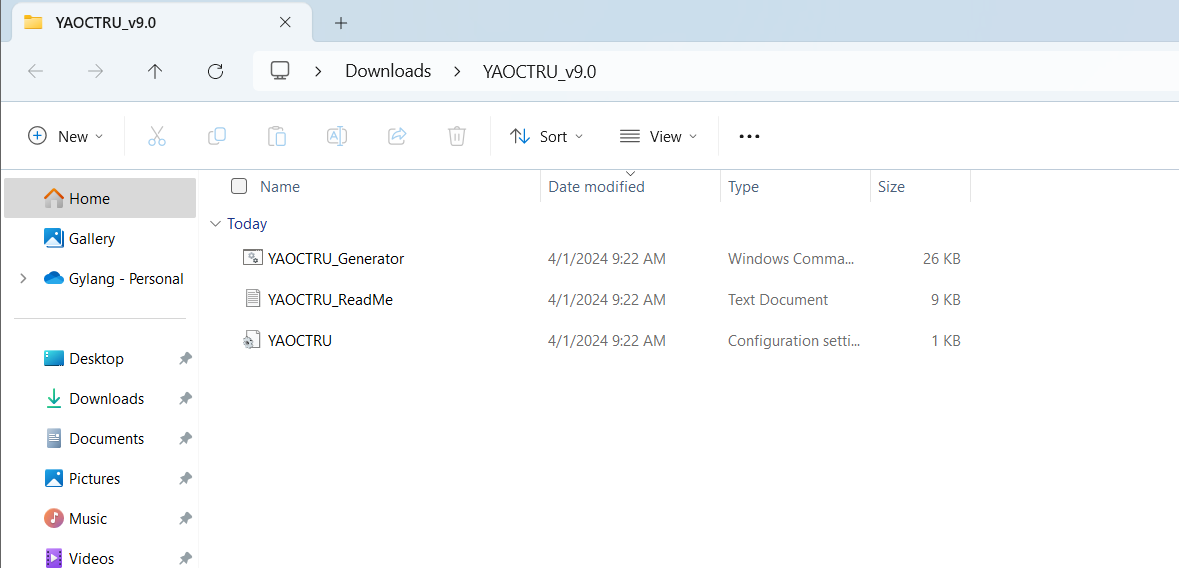
Step 3. Open the script and click Run if a warning notification appears.
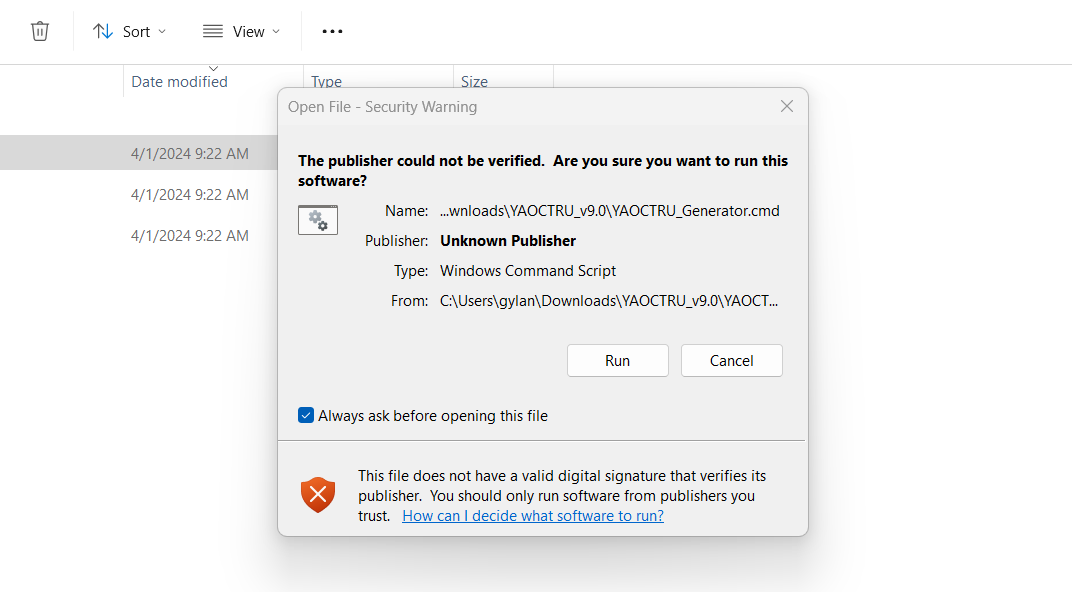
Step 4. After opening the script, select the DevMain Channel by pressing the 7 key in the provided input.
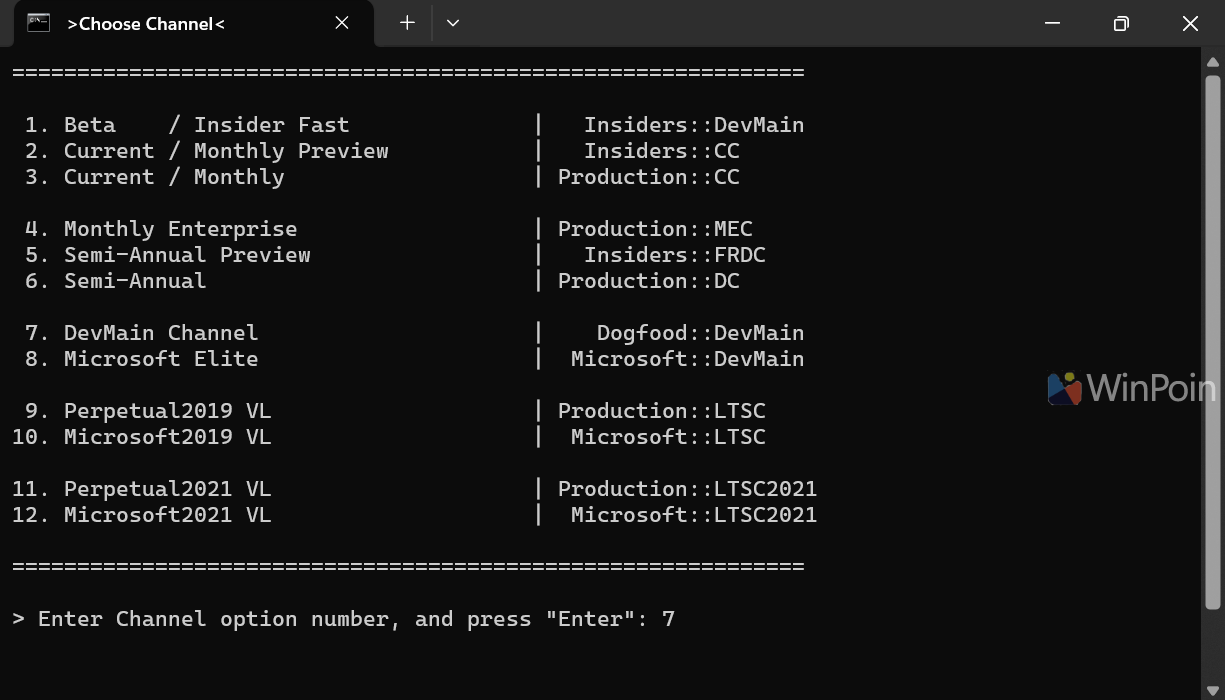
Step 5. Next, choose your OS version. Select option 1 for Windows 10 or 11, as Office 2024 requires at least Windows 10.
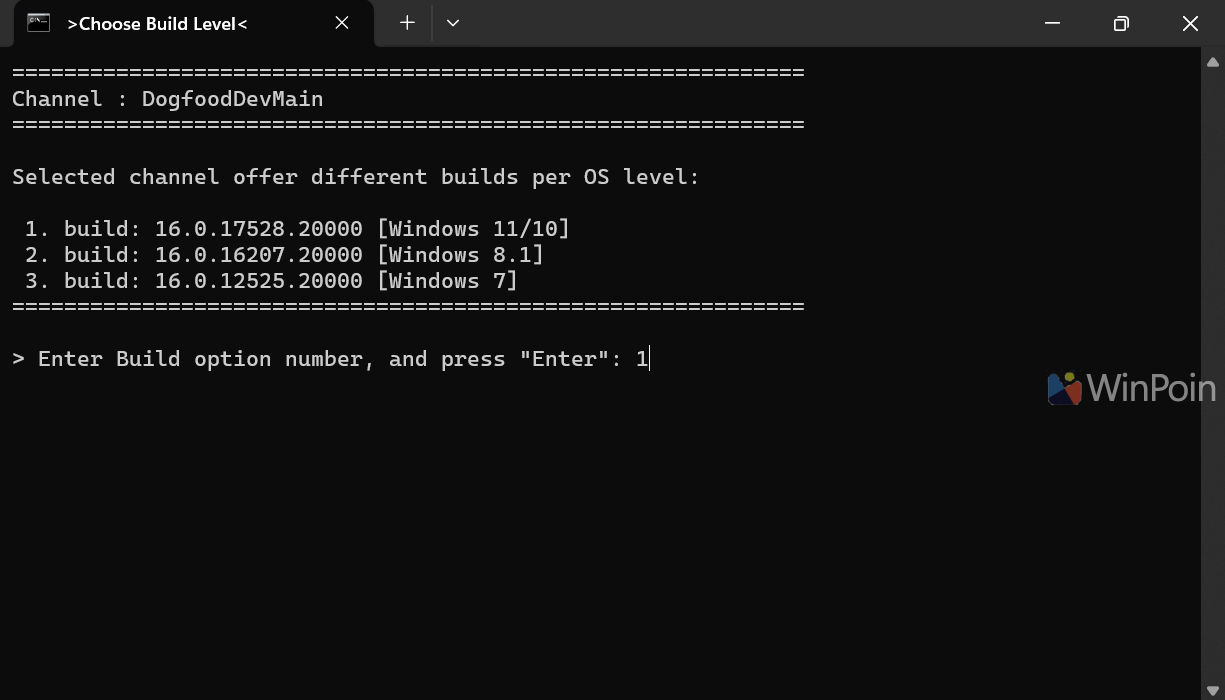
Step 6. Select the application architecture you wish to download and install—x64, x86, or both. Here, I’ll choose x64 for 64-bit systems.
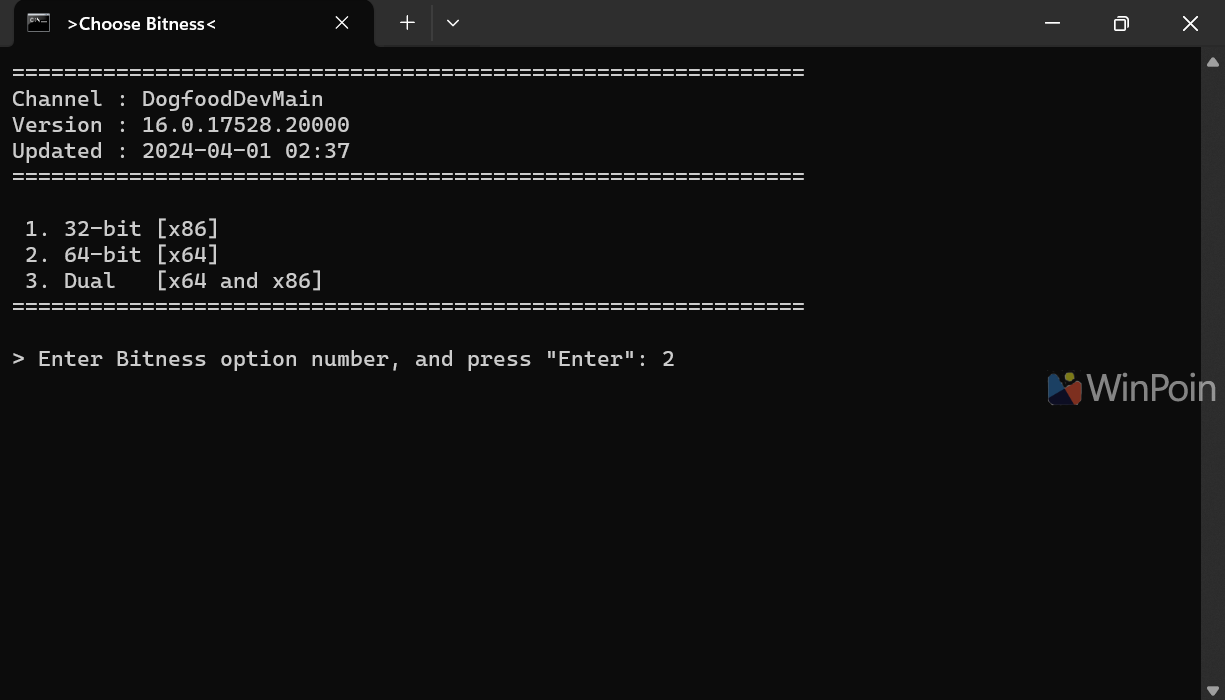
Step 7. Now, pick your preferred language. I’ll select en_US for American English.
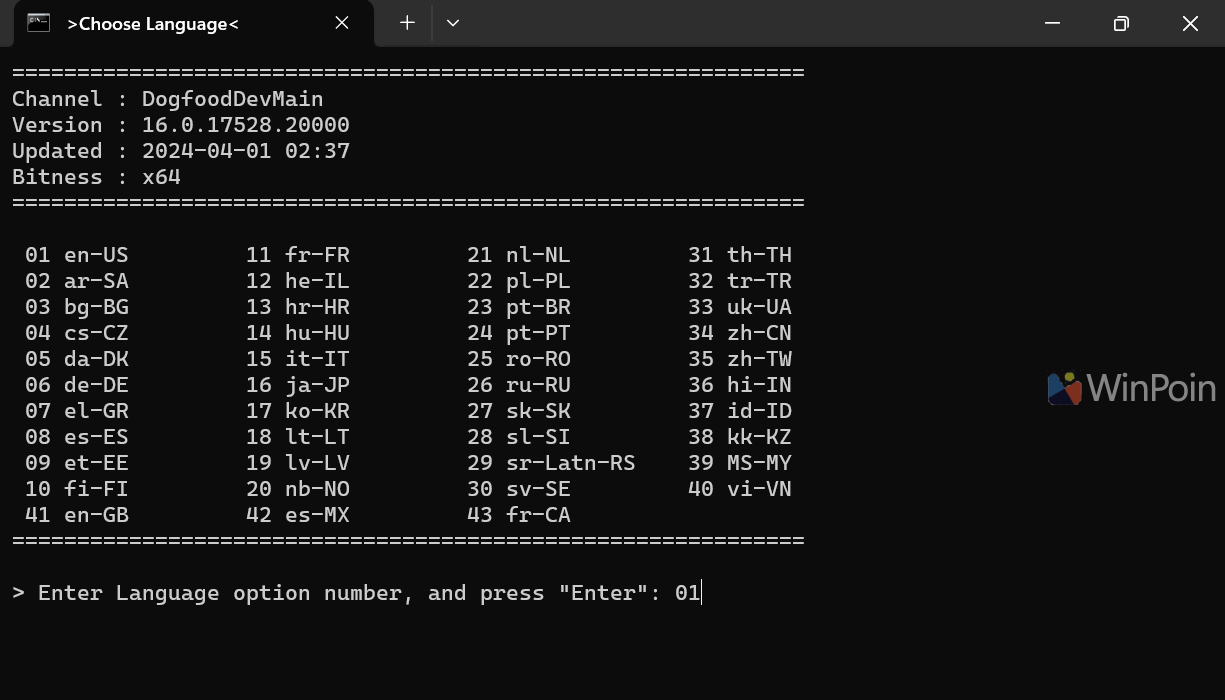
Step 8. Then, choose the full office source.
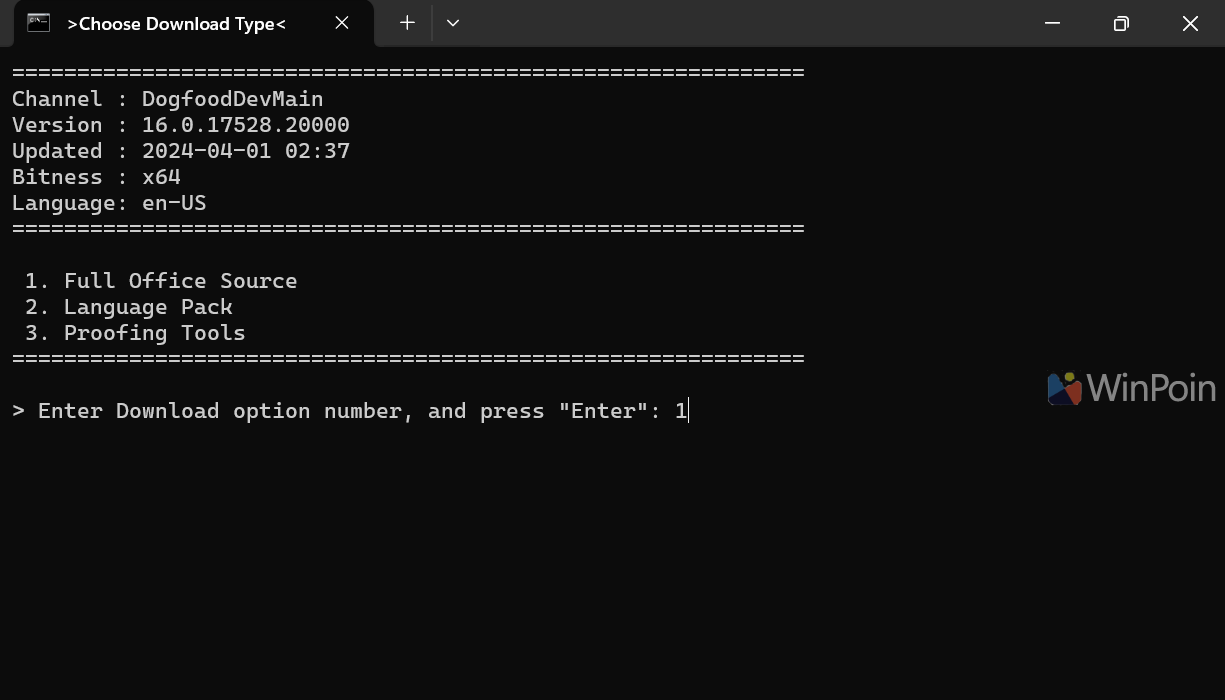
Next, select the output format, which includes aria, wget, or curl. You can also opt for a text format if you prefer manual downloading using your favorite download manager. In this case, I’ll select curl since it’s natively supported on Windows 11.
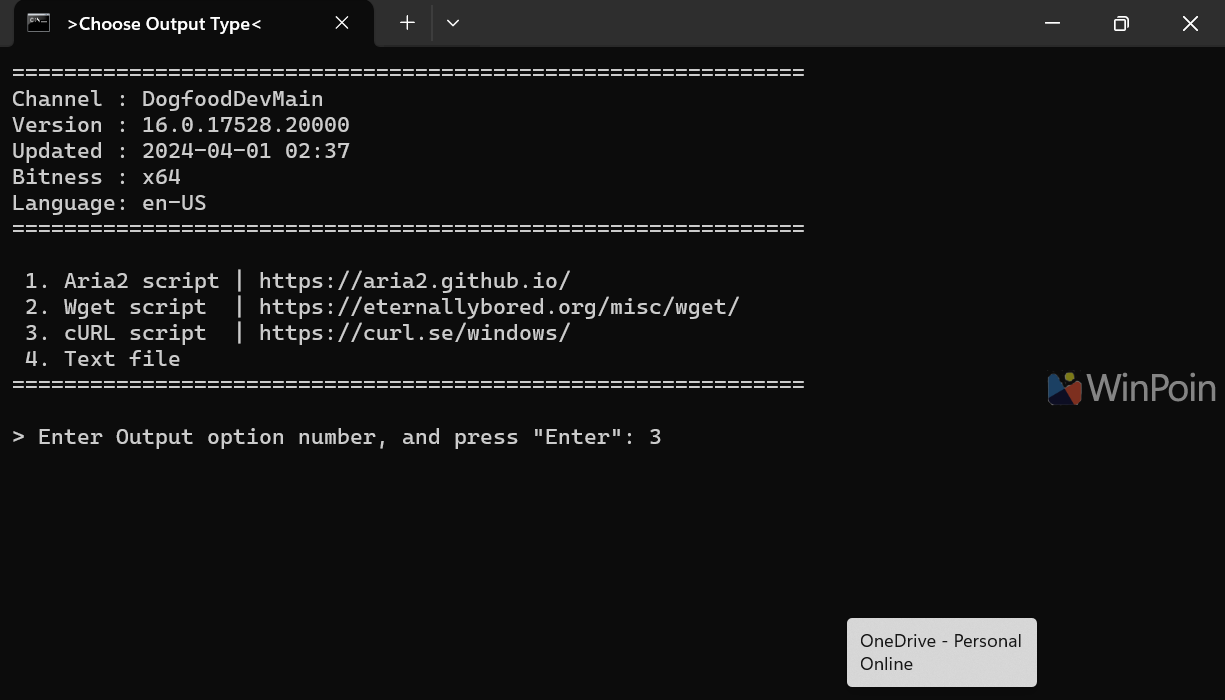
After selection, a .bat file will be created.
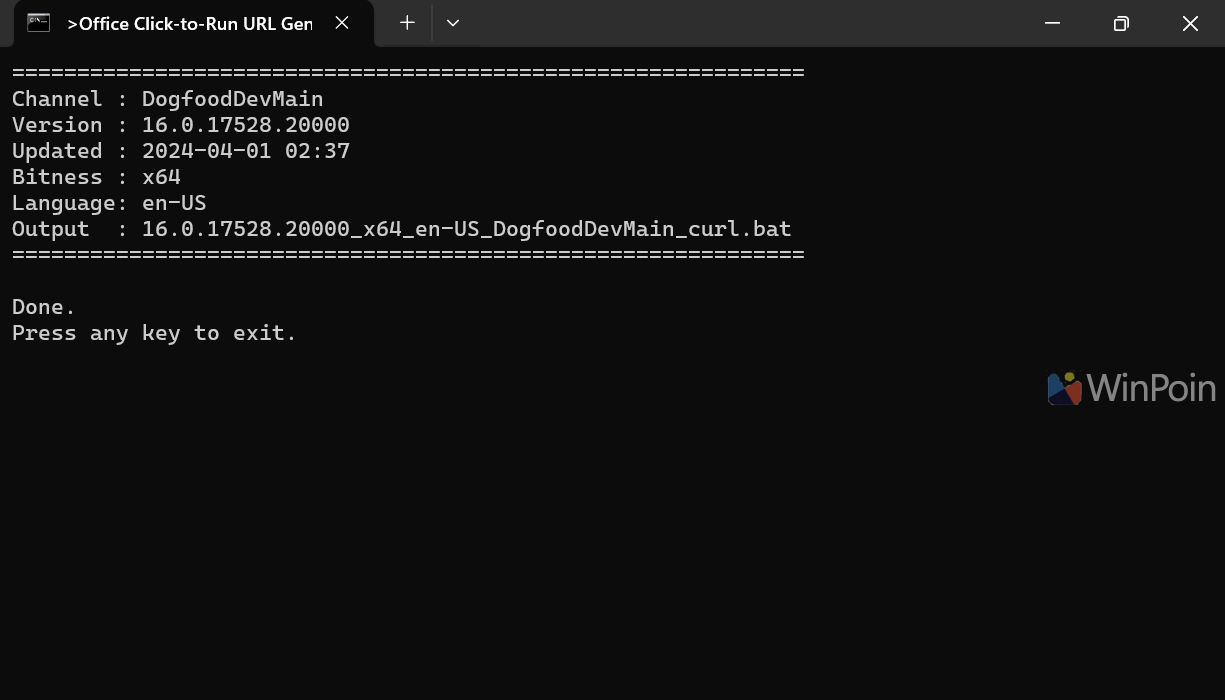
Step 9. Locate the generated .bat file in the YAOCTRU folder and open it.
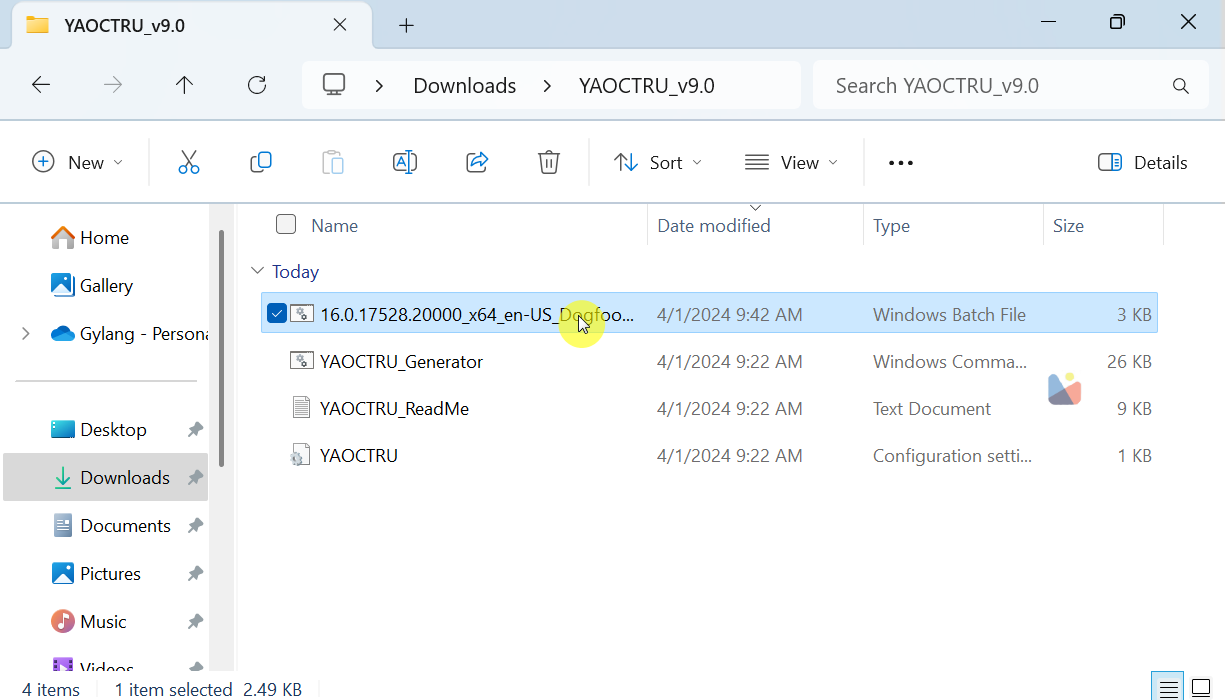
Once opened, the Office 2024 installer will automatically begin downloading. Ensure you have a stable internet connection and sufficient data, as the file size is quite large.

Once the download is complete, a new folder named C2R_DogfoodDevMain will appear.
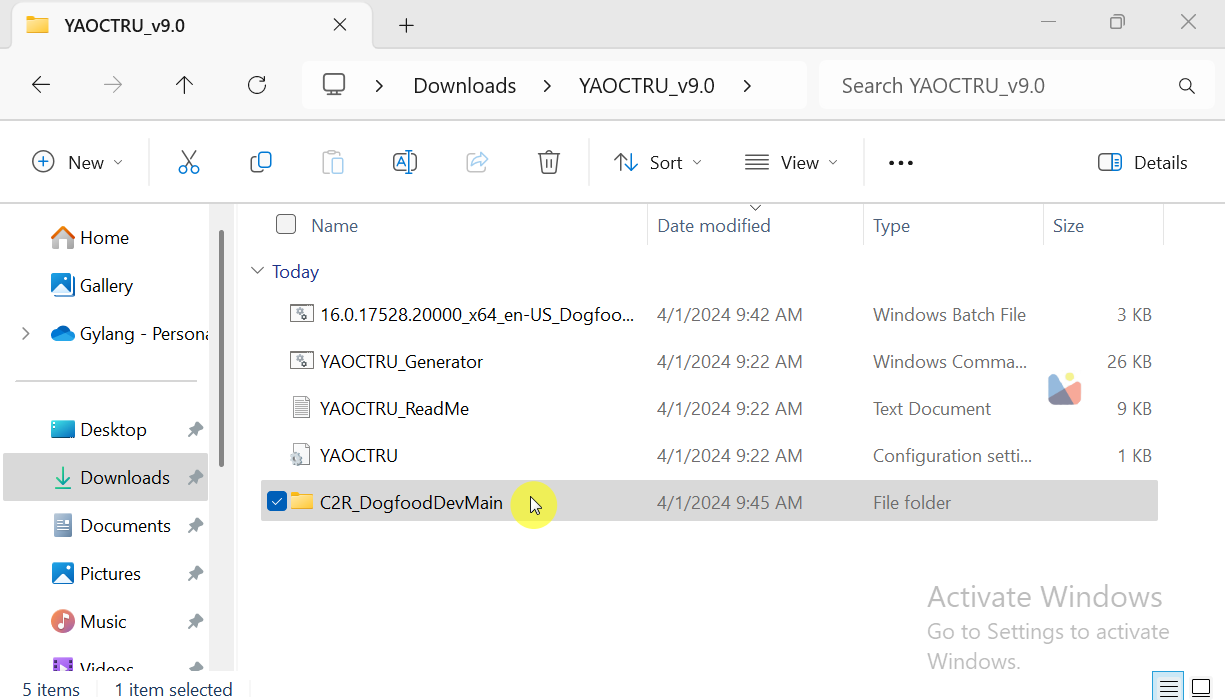
Step 10. Download the YAOCTRI file, extract its contents, and move them to the C2R_DogfoodDevMain folder.
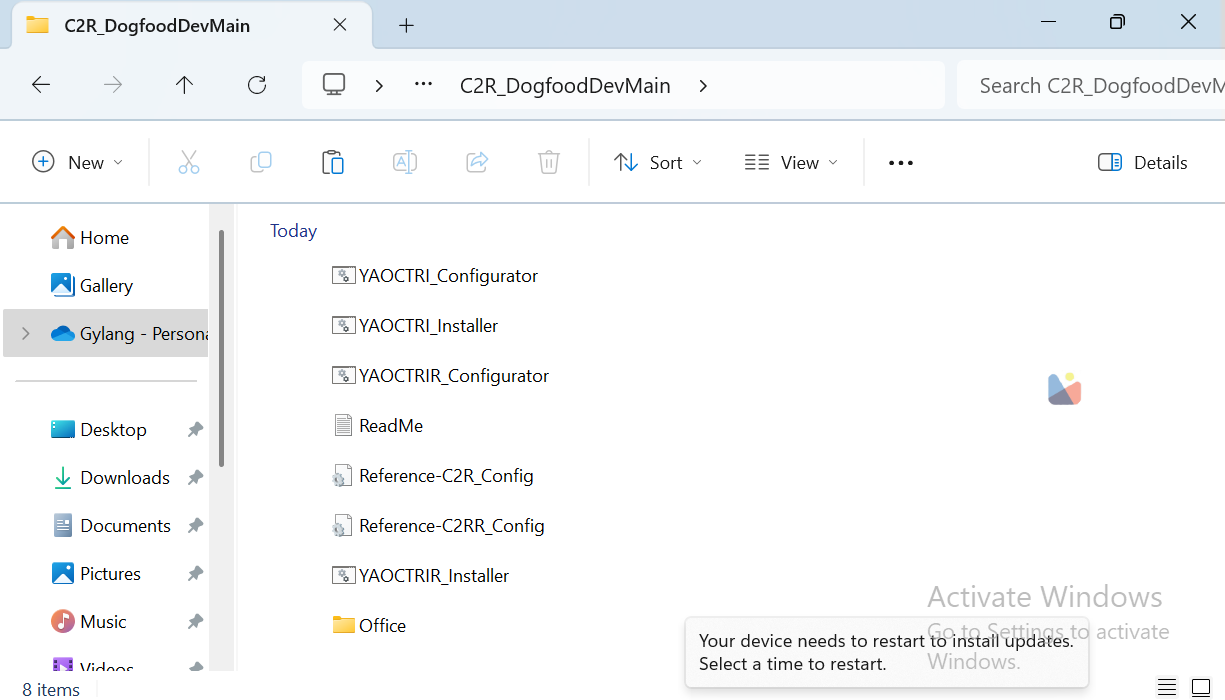
Step 11. Right-click on YAOCTRI_Configurator.cmd and select Run as Administrator. Then, choose option 1 to install Office 2024.
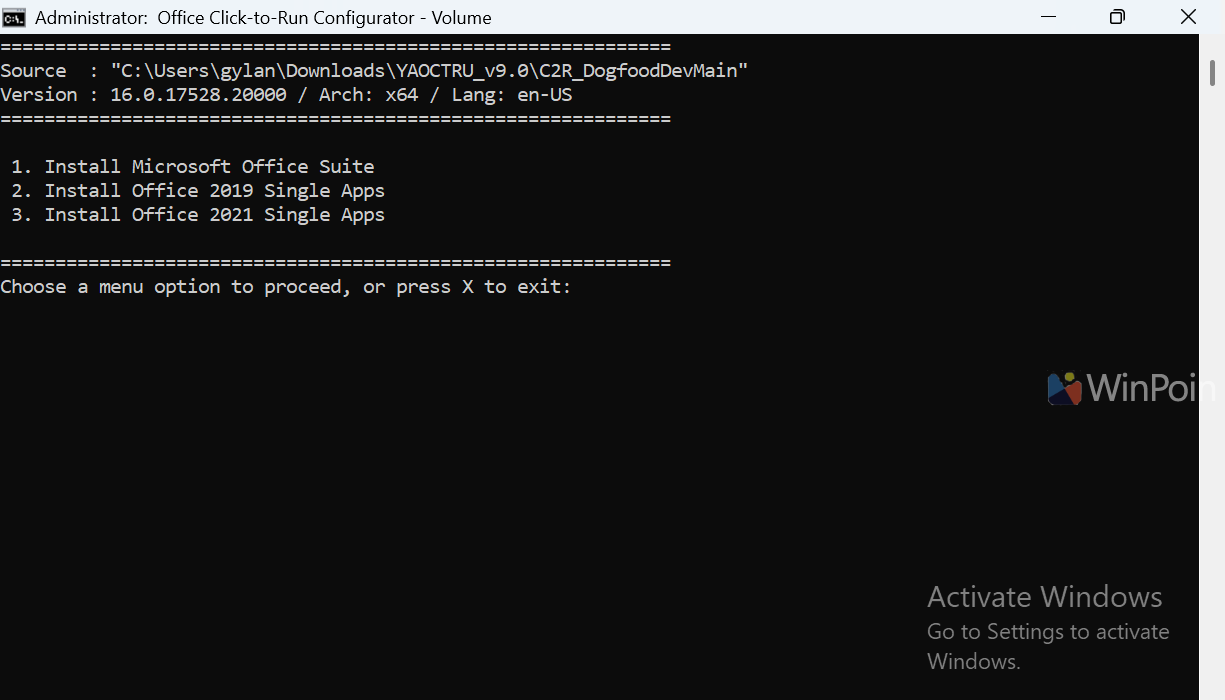
Next, press G to select Office 2024 Pro Plus and 0 to proceed with the installation.
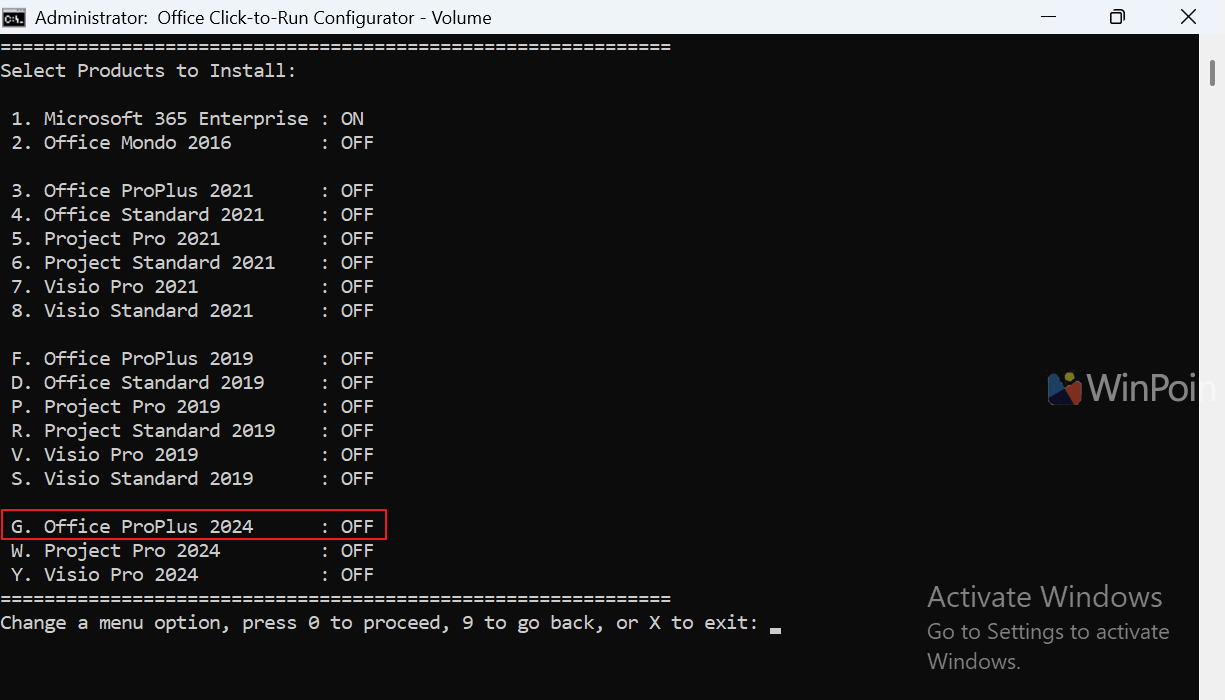
Choose which Office applications to install. I’ll leave the defaults selected. Press 0 to continue.
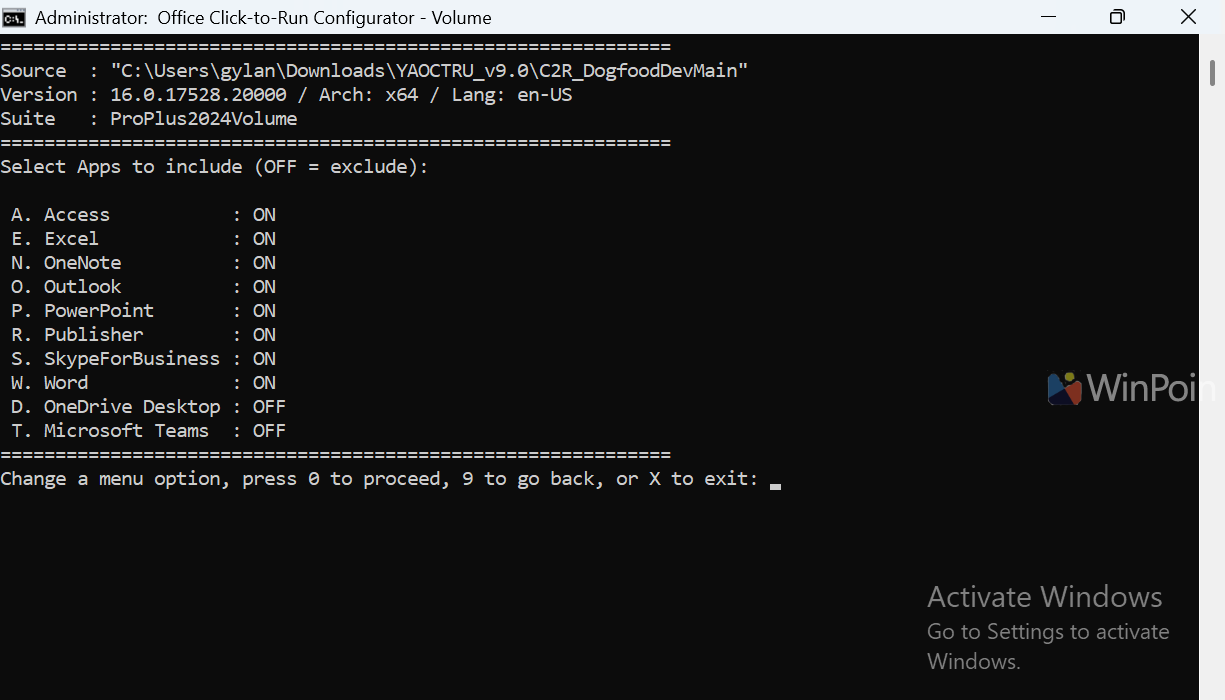
Press 7 to select the DevMain update channel for registration, then 0 to confirm the final settings.
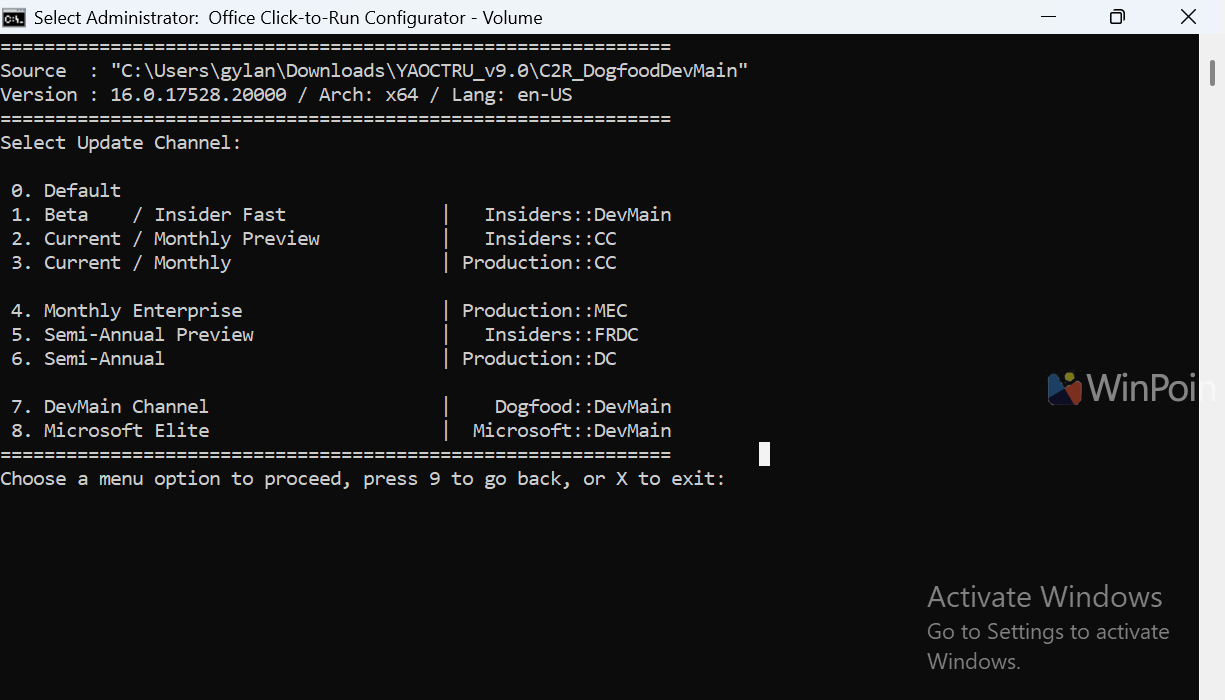
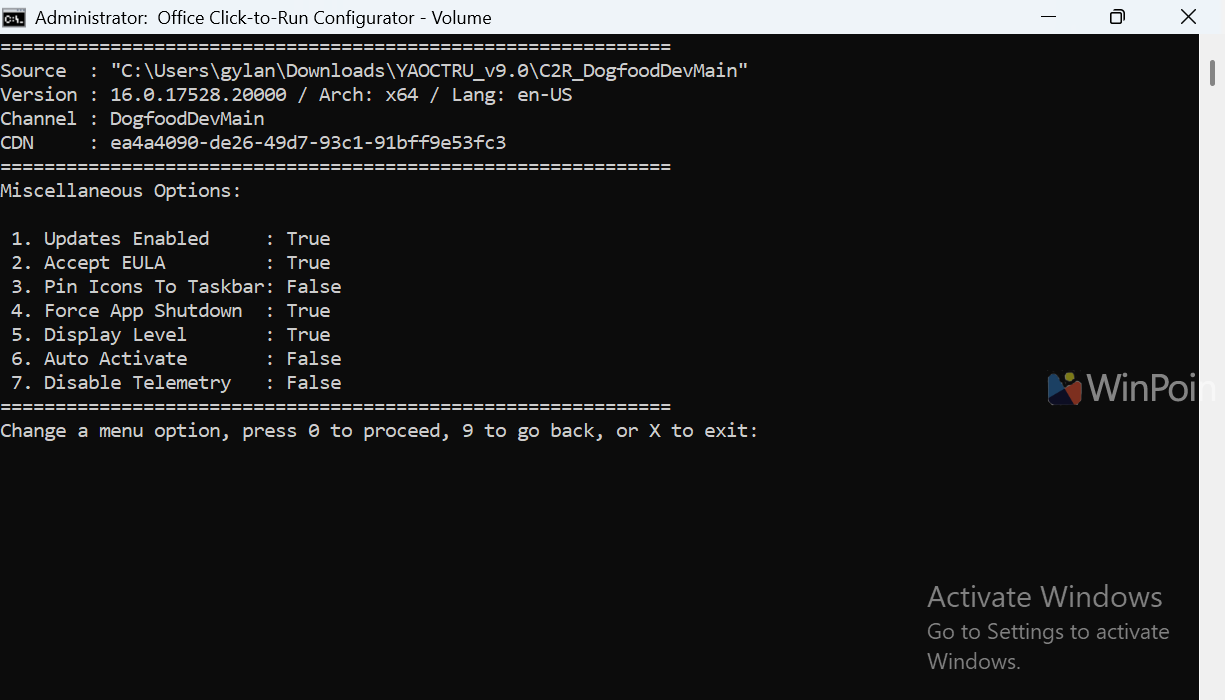
If no further changes are needed, press 1 to start the Office 2024 installation.
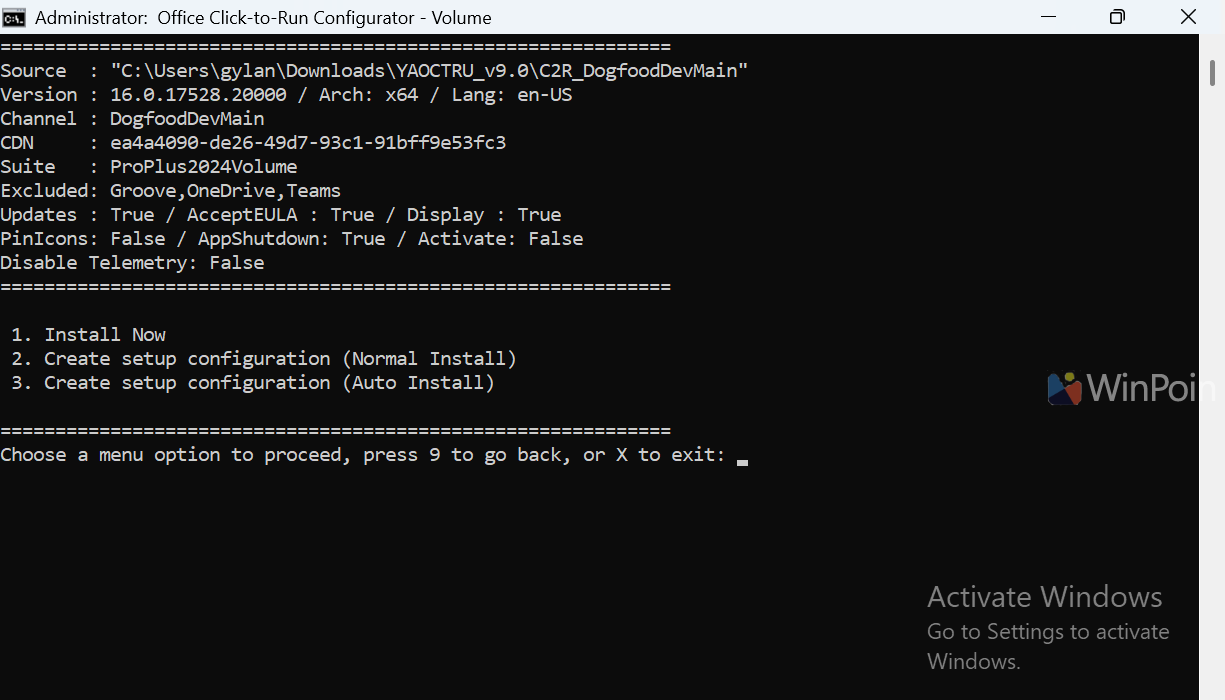
Step 12. The installation process will begin. Wait patiently until it completes.
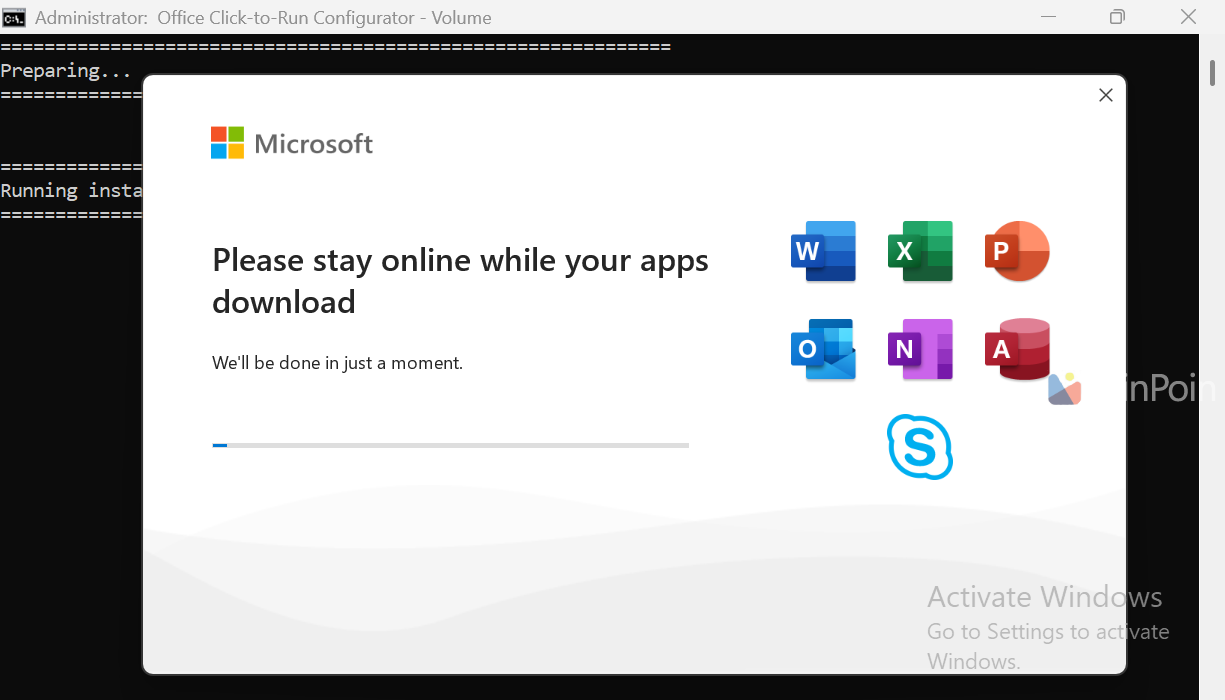
Depending on your device’s specifications, the process may take some time. In my case, installing on a Virtual Machine took around 20 minutes. Patience is key.
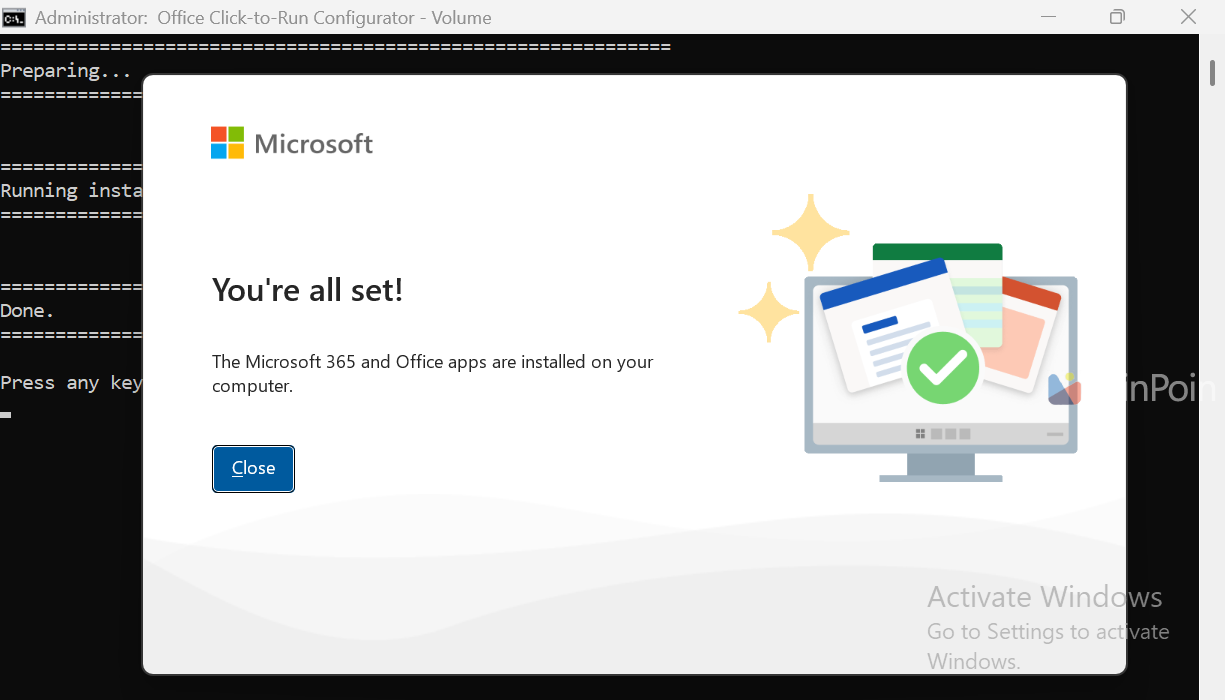
And voila! The Microsoft Office 2024 Preview is now installed and ready to use.
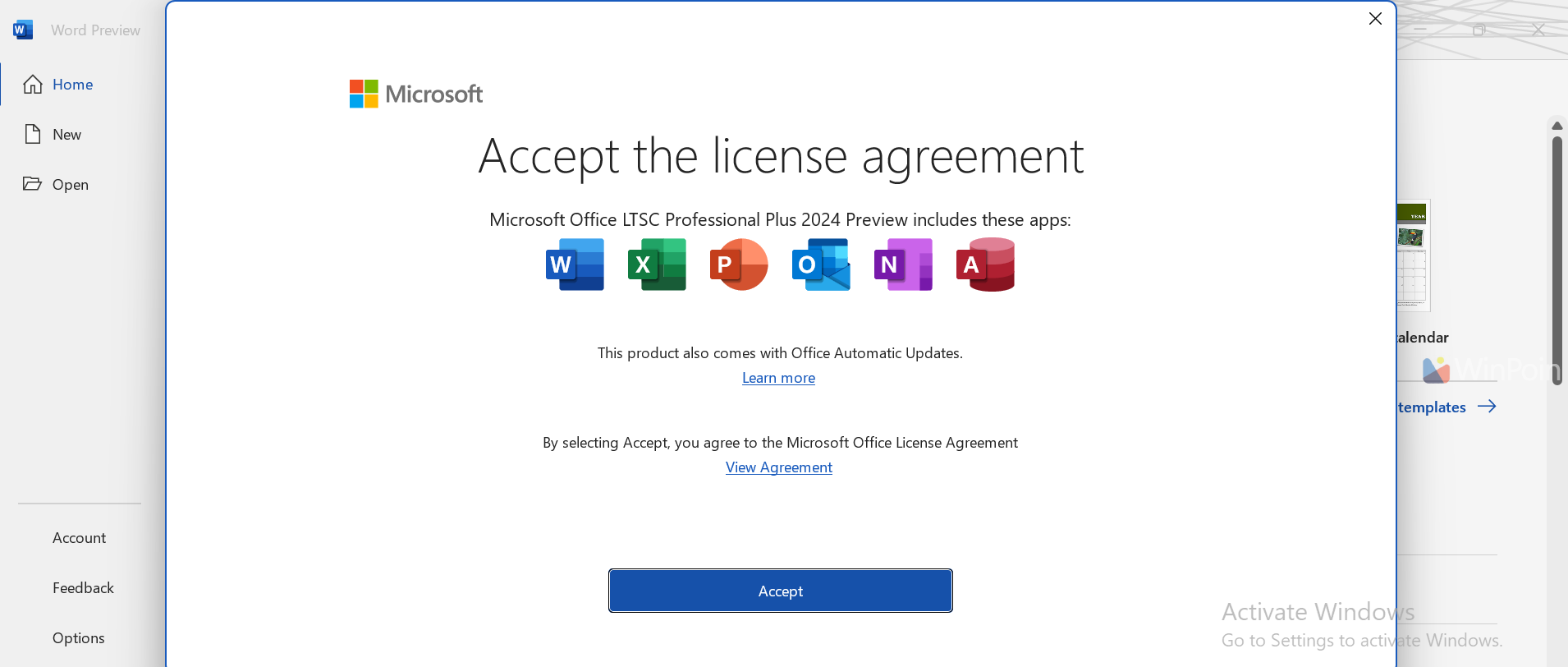
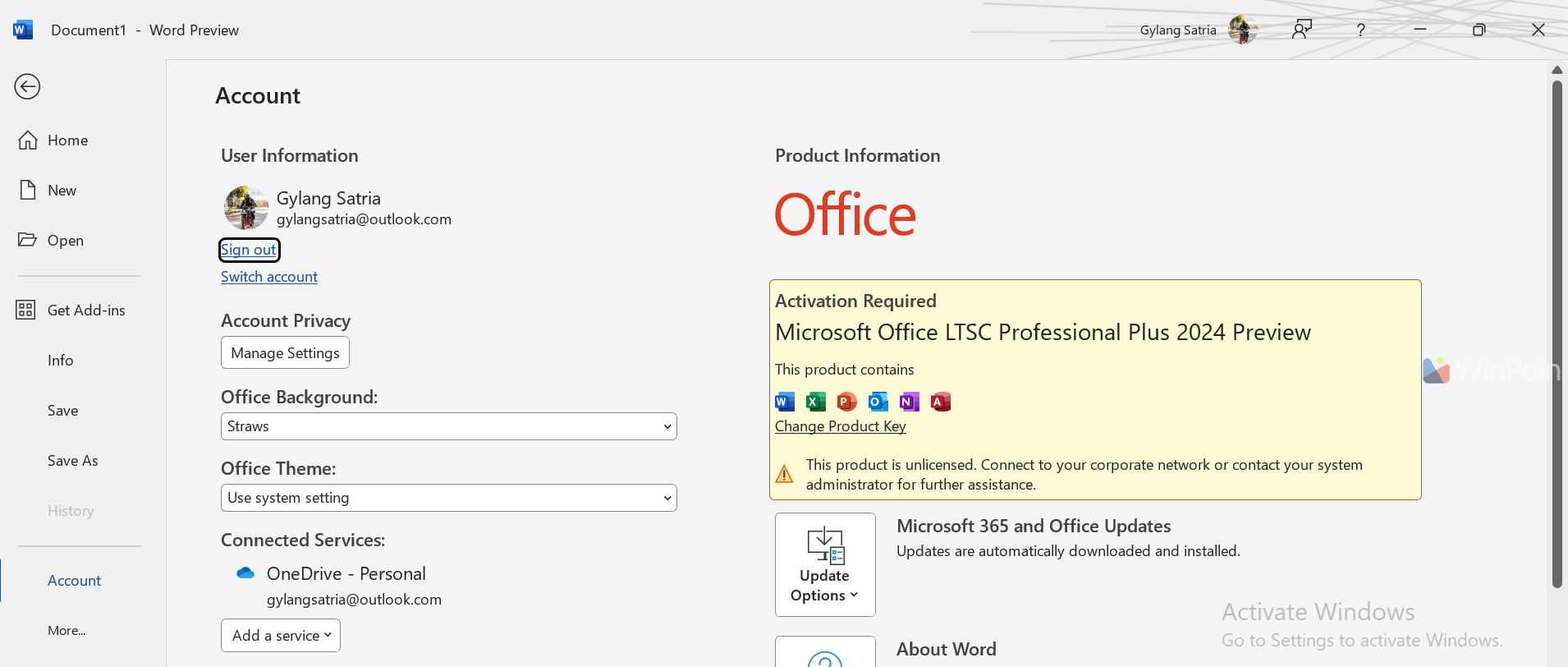
For now, the app might be in trial mode, which is sufficient for testing purposes.
Remember, using illegal activators is strongly discouraged as they can harm your device and system.
That’s a brief guide on installing Microsoft Office 2024 Preview. A video tutorial might follow later. Hopefully, this article is helpful. Thanks for reading, and give it a try!






