Notepad in Windows 11 has been updated to a new application with support for tabs and the ability to receive updates via the Microsoft Store. However, this doesn’t mean the old Notepad has disappeared. You can still Access the Old Notepad in Windows 11 with a simple trick.
One of the standout features of the new Notepad is its inclusion of tabs, which is highly beneficial. Additionally, it now supports spell check and autocorrect. Even if you forget to save your notes, Notepad will automatically reopen your previous session by default whenever you launch the app.
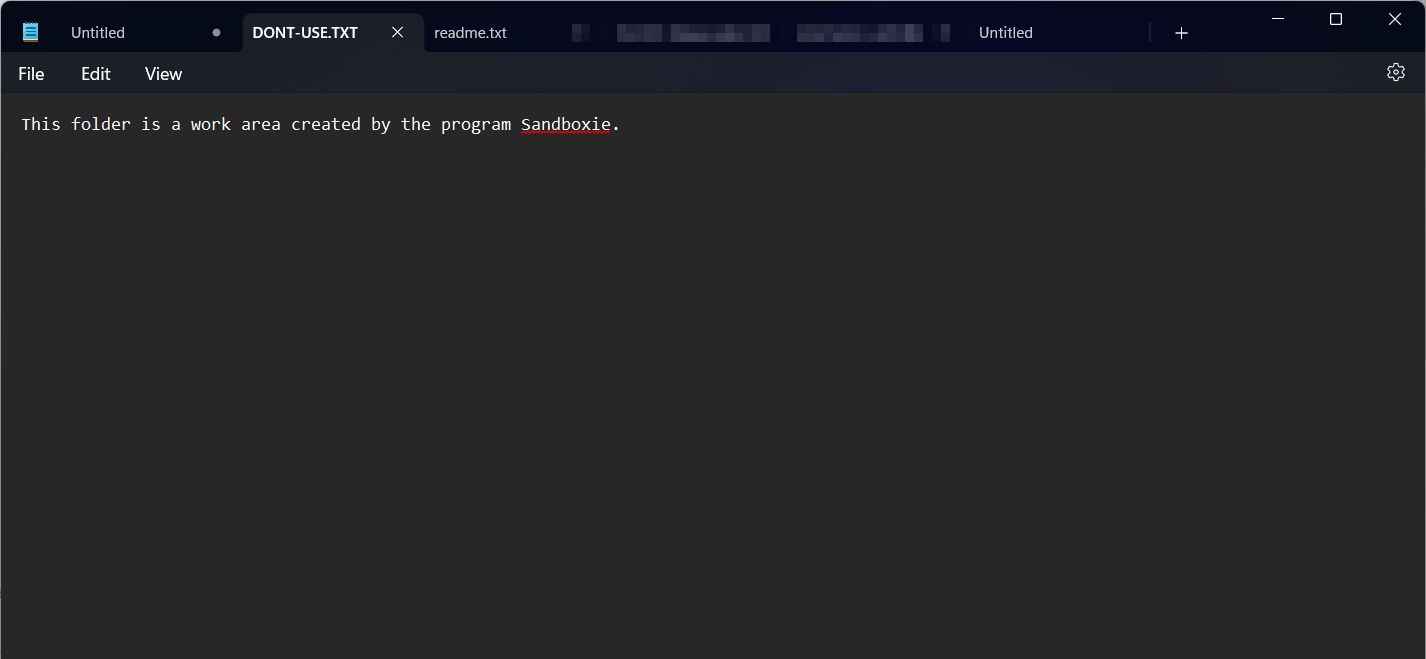
But can you change this behavior? Absolutely! The process is straightforward, and here’s how you can do it.
Read Also: Proofreading Support in Notepad Now Available to All Users
Step 1. First, open Notepad and navigate to Settings.
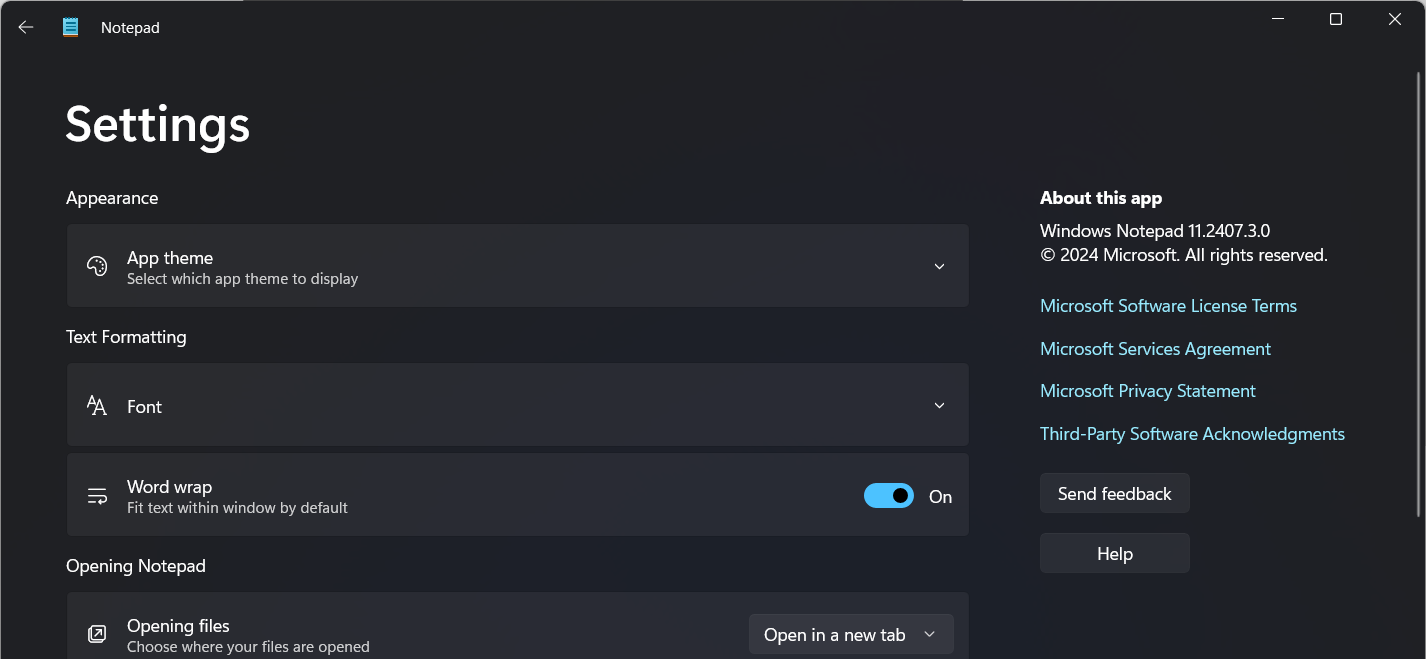
Step 2. Next, scroll down to the section labeled when Notepad starts and select the desired behavior that suits your preferences.
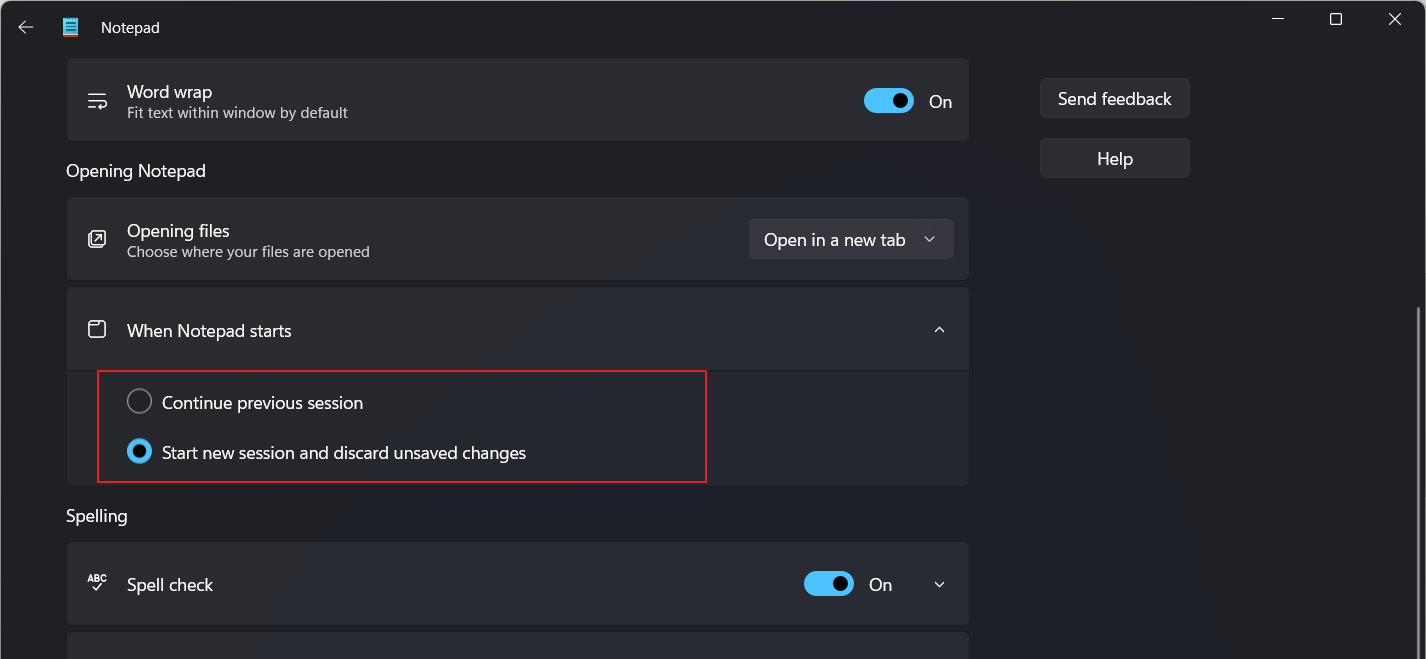
Read Also: Notepad to Get Advanced Features
After that, Notepad will automatically adjust to the behavior you’ve set. Simple, right? Give it a try!






