Previously, we explored How to Open the Old Task Manager in Windows 11, which can still be accessed using the simple command taskmgr -d in the run command.
Interestingly, apart from Task Manager, it’s also possible to open and use the legacy Notepad in Windows 11 without needing additional tools or installations. The process is straightforward—simply disable the App execution aliases for Notepad in the Settings menu.
Here’s a quick guide to the steps:
Step 1. First, navigate to Settings > App > Advanced app settings > App execution aliases.
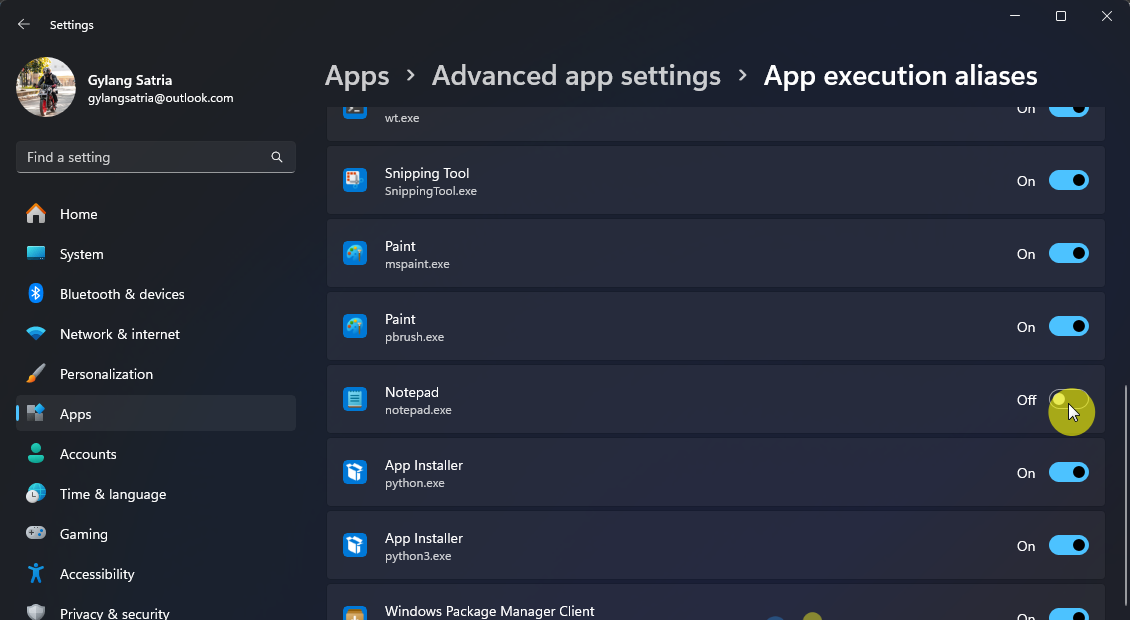
Step 2. Next, disable Notepad as shown in the image above.
Step 3. Once done, to open the legacy Notepad, go to the run command or command prompt, type notepad, and press enter.
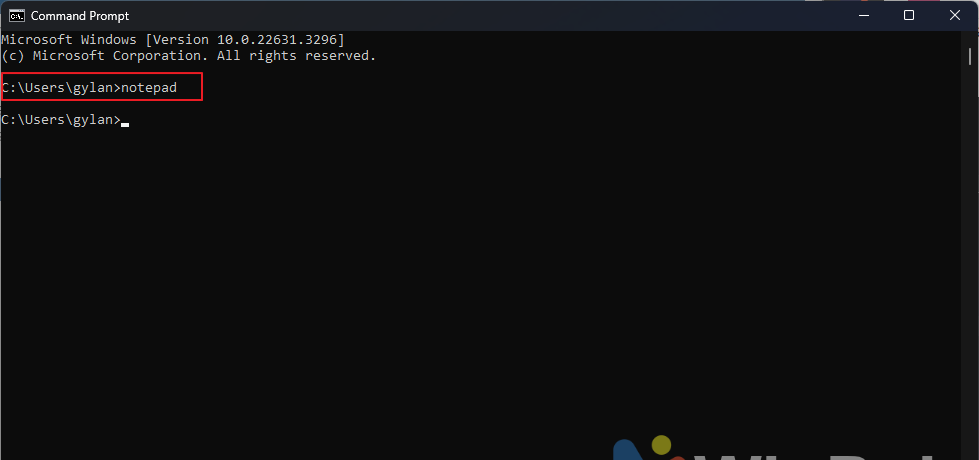
After this, the old Notepad application will open automatically.
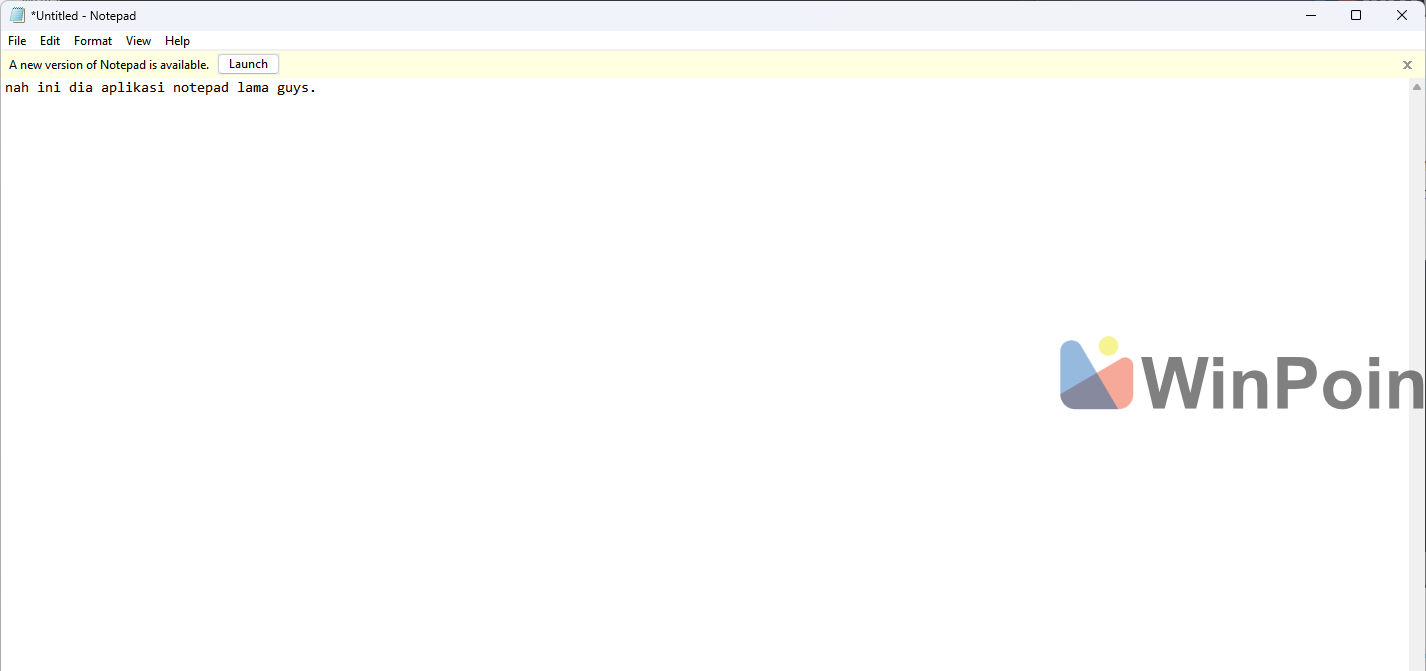
Personally, I prefer the older version of Notepad because it runs faster compared to the new one. You can see the difference in the video below, where the legacy Notepad opens slightly quicker than the updated version.
Additionally, in terms of features, both versions are similar, though the new one offers more functionalities, including tab support, spelling checker, and others.
What’s your take on this? Share your thoughts in the comments, and do you think Microsoft might block this method in the future?
Via : Albacore / X






