As we know, with the Windows 11 22H2 update, Microsoft launched a revamped File Explorer featuring significant changes, including the addition of tabs and a more contemporary Details Pane.
This new File Explorer is undeniably modern, departing from the old style prevalent since Windows 10. However, many users feel it falls short, particularly after reports emerged that the new explorer is noticeably slower than its predecessor.
For a straightforward solution, we’ve outlined how you can still run and utilize the old File Explorer on Windows 11 (even version 24H2) using a trick detailed on this page.
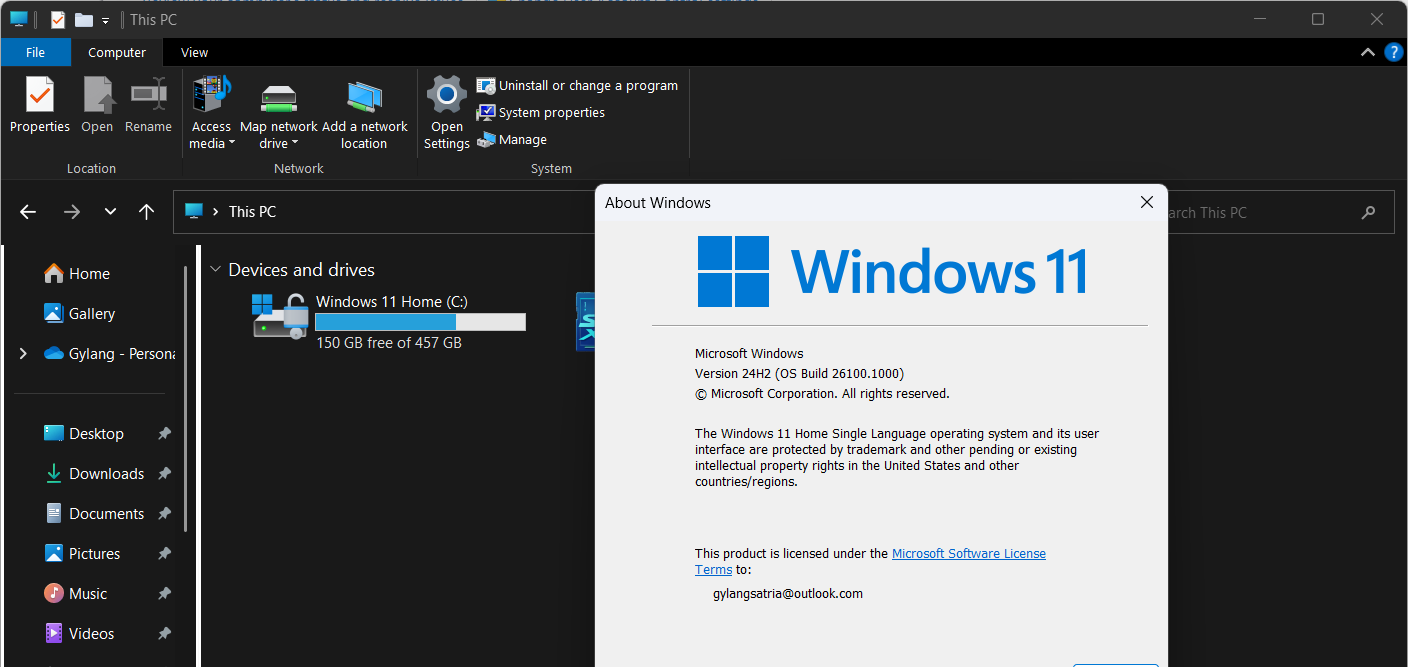
Read Also:
In essence, the old File Explorer remains embedded in the system and can be reactivated. Recently, German blogger DeskModder.de shared an intriguing method to permanently restore the old File Explorer on the latest Windows 11.
Here’s a quick summary of the steps:
Step 1. First, download the registry file package here.
Step 2. Next, extract the downloaded file. Inside, you’ll find two registry files: one to revert to the old File Explorer and another to restore the new File Explorer.
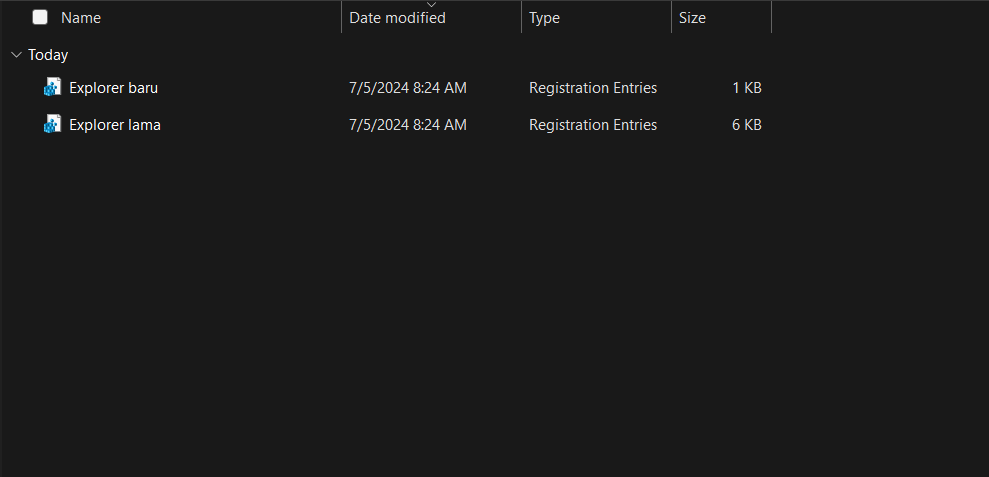
Step 3. To revert to the old File Explorer, which lacks tabs and the modern changes introduced in Windows 11 22H2, open and merge the registry file named “Old Explorer.”
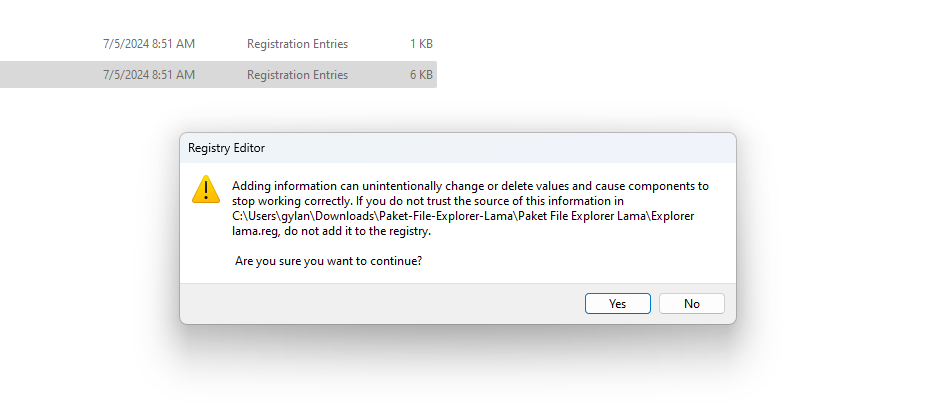
Step 4. After merging, restart your system.
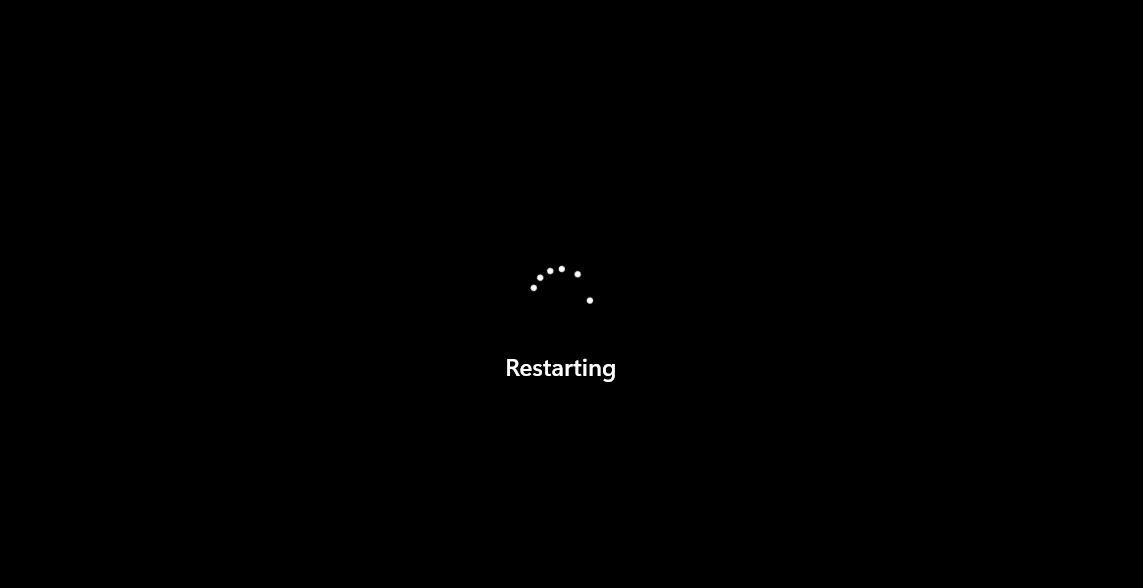
Once completed, the installed File Explorer will now open the old version, as shown in the image below.
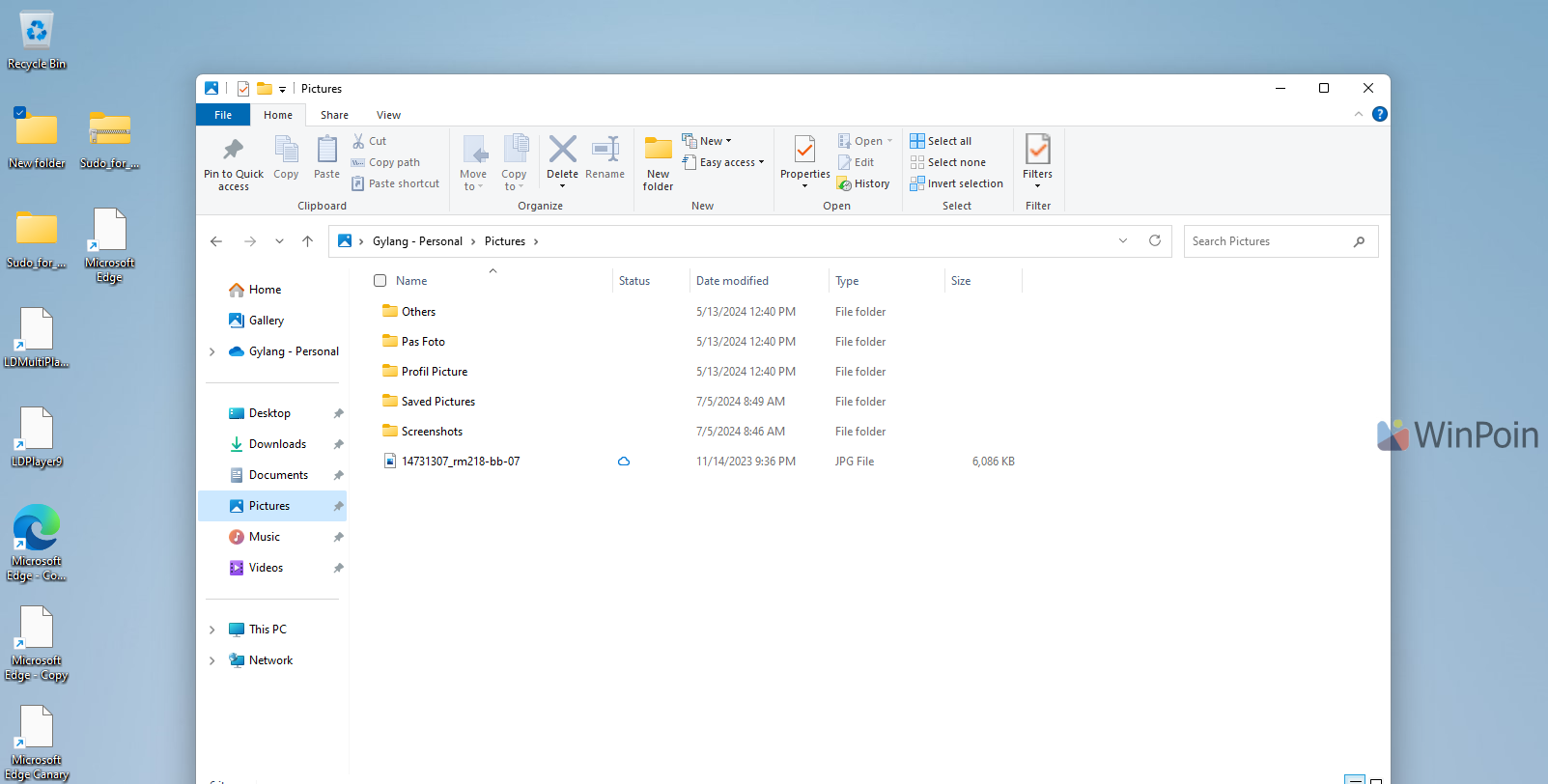
Besides offering better performance and fewer bugs, the old File Explorer addresses a widely discussed issue in the latest Windows 11: the absence of the Drag and Drop feature in the Address bar. This feature is readily available in the older File Explorer version.
If you wish to undo the changes and revert to the new File Explorer, simply merge the registry file named “New File Explorer” and restart your system.
Essentially, these registry files modify specific components and keys to set the old File Explorer as the default in Windows 11.
This method may remain viable as long as Microsoft retains the old File Explorer as a Control Panel component in Windows 11. If future updates overhaul the system entirely, this approach might no longer be effective.
Give it a try and see if it works for you. Hope it helps!
Reference: DeskModder






