At times, we encounter old keyboards that need replacement due to malfunctioning keys. This can be particularly frustrating, especially if the affected keys are essential and frequently used.
Instead of replacing the keyboard, there’s a more cost-effective temporary solution: remapping the faulty keys. Through remapping, you can transfer the function of a broken key to a functional but rarely used one. For instance, if the spacebar is damaged, you can reassign its function to the right Alt key, which is seldom pressed.
So, how do you do it? Here’s a quick guide to help you out.
Step 1. First, download and install Microsoft PowerToys from the GitHub page here.
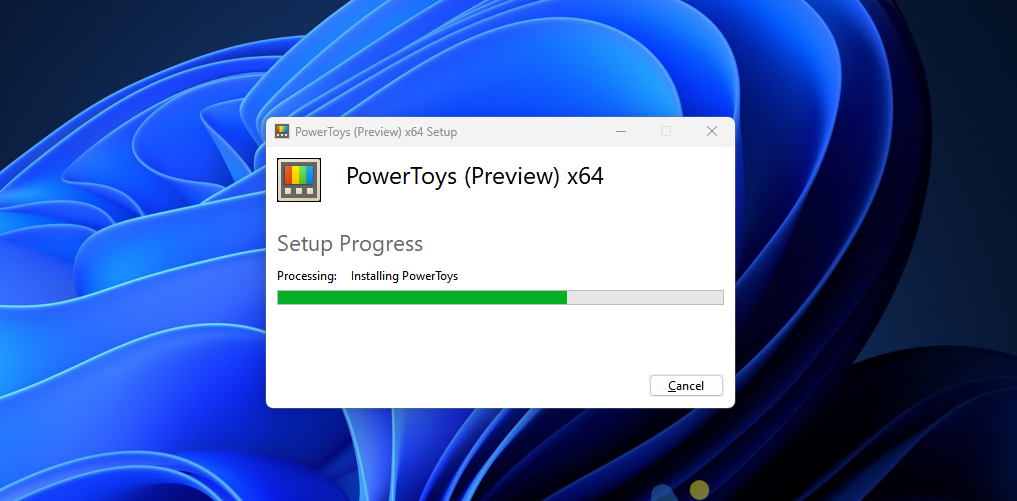
Step 2. Once installed, open the application and navigate to the Keyboard Manager menu.
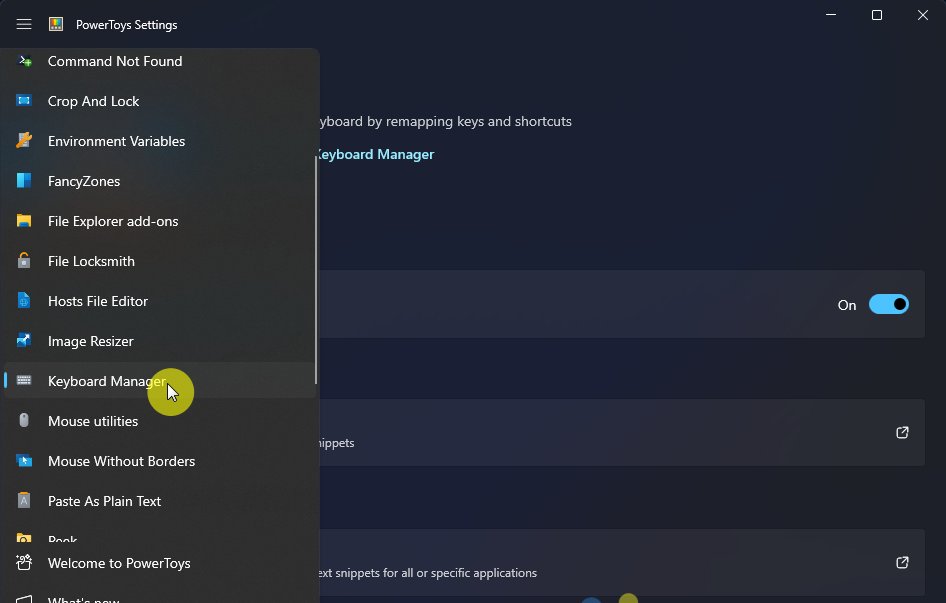
Step 3. Ensure the Keyboard Manager feature is enabled and click on the Remap a key option.
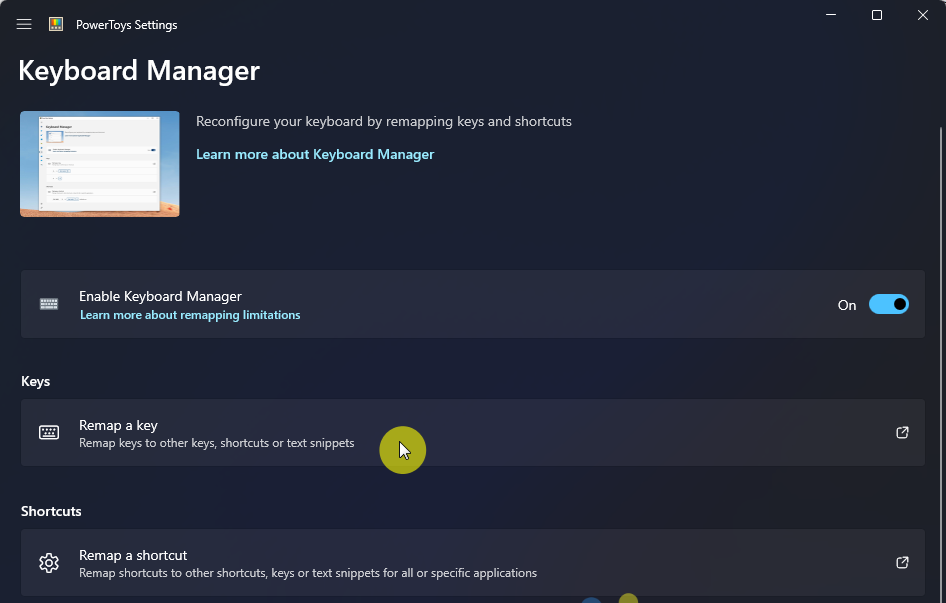
Step 4. Click on Add key remapping and use the Select button to choose the original key (to be replaced) and the new key that will take over its function.
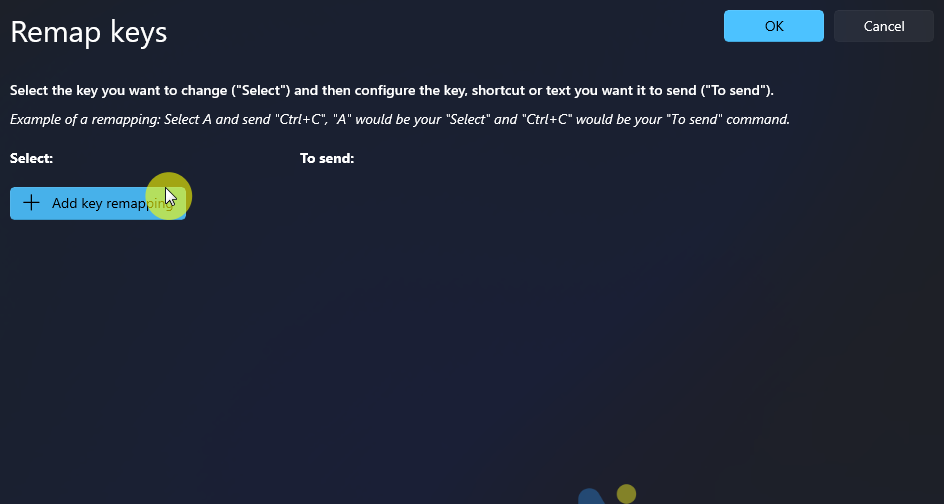
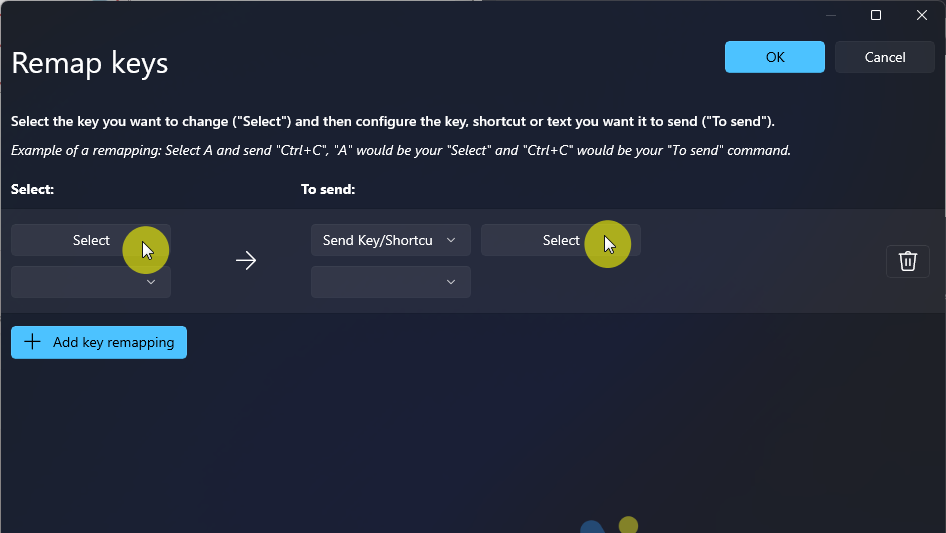
The left Select option is for the replacement key, while the right Select is for the key whose function will be reassigned. For example, here I’m assigning the spacebar function to the \ key.
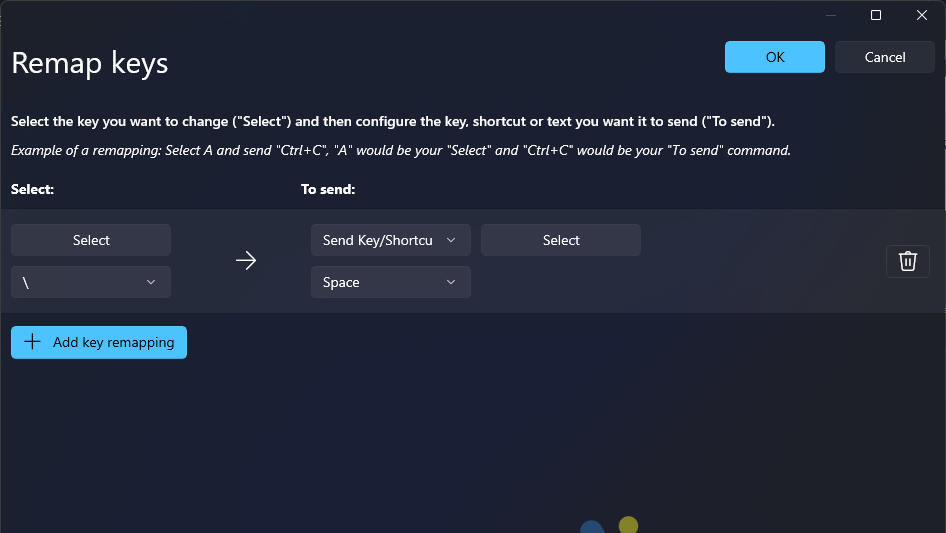
Once done, click OK and Continue anyway to save the changes. Now, the \ key will act as the spacebar.
If you own a full-size keyboard, you’ll have even more customization options, such as creating shortcuts for media controls and other functions.
Give it a try and hope this article proves helpful. Thank you!






