With the latest update to the Microsoft Photos app, Microsoft has introduced a new integration in the Windows 11 File Explorer by adding the “Edit with photos” option to the Context Menu when users right-click on an image file.
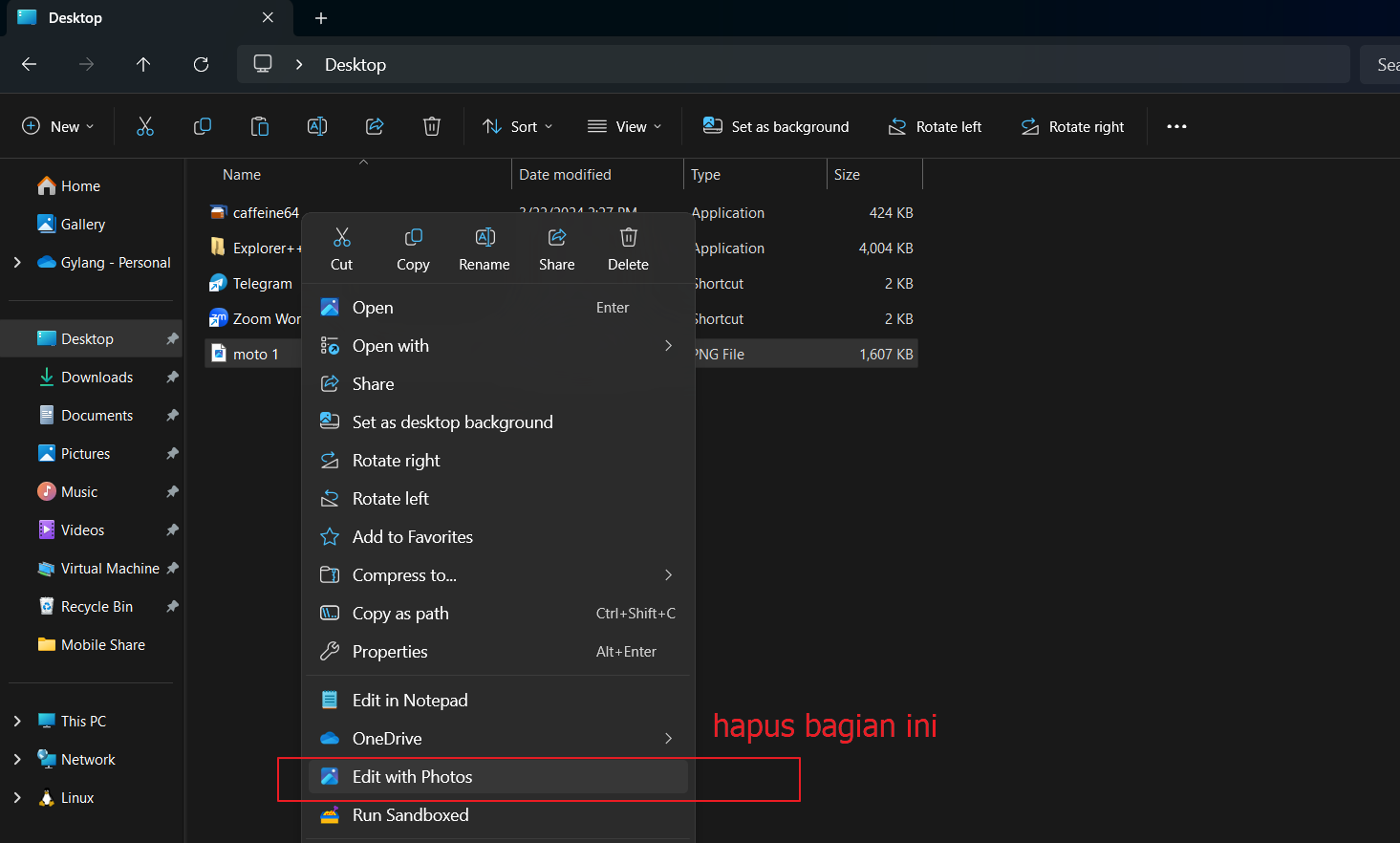
This option allows users to quickly perform edits using the Photos app, though not everyone may require this feature. Personally, I prefer editing photos after opening them directly from the Edit option available in the Microsoft Photos Image Viewer.
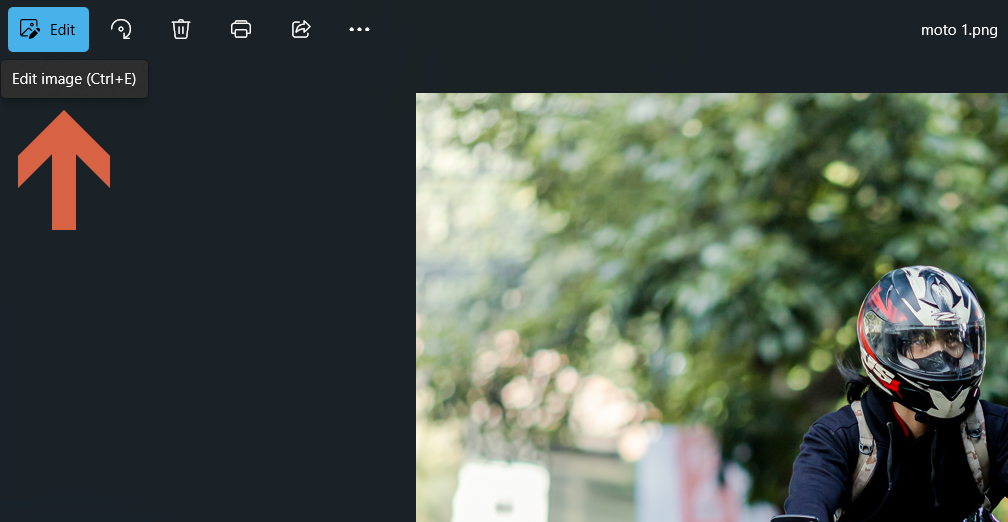
This approach ensures I know exactly which photo I’m editing, rather than selecting it from the File Explorer and then clicking “Edit with photos” in the Context Menu.
Can this new option be removed?
The answer is yes, it can be removed, but the process is somewhat complex, especially if you’re not accustomed to editing registry keys.
Don’t worry, though. In this article, dgdig will outline a simple procedure to remove the “Edit With Photos” option from the Context Menu in Windows 11. Here’s how to do it.
Step 1. First, open the Registry Editor (you can type Regedit in the Windows Search or Run Command).
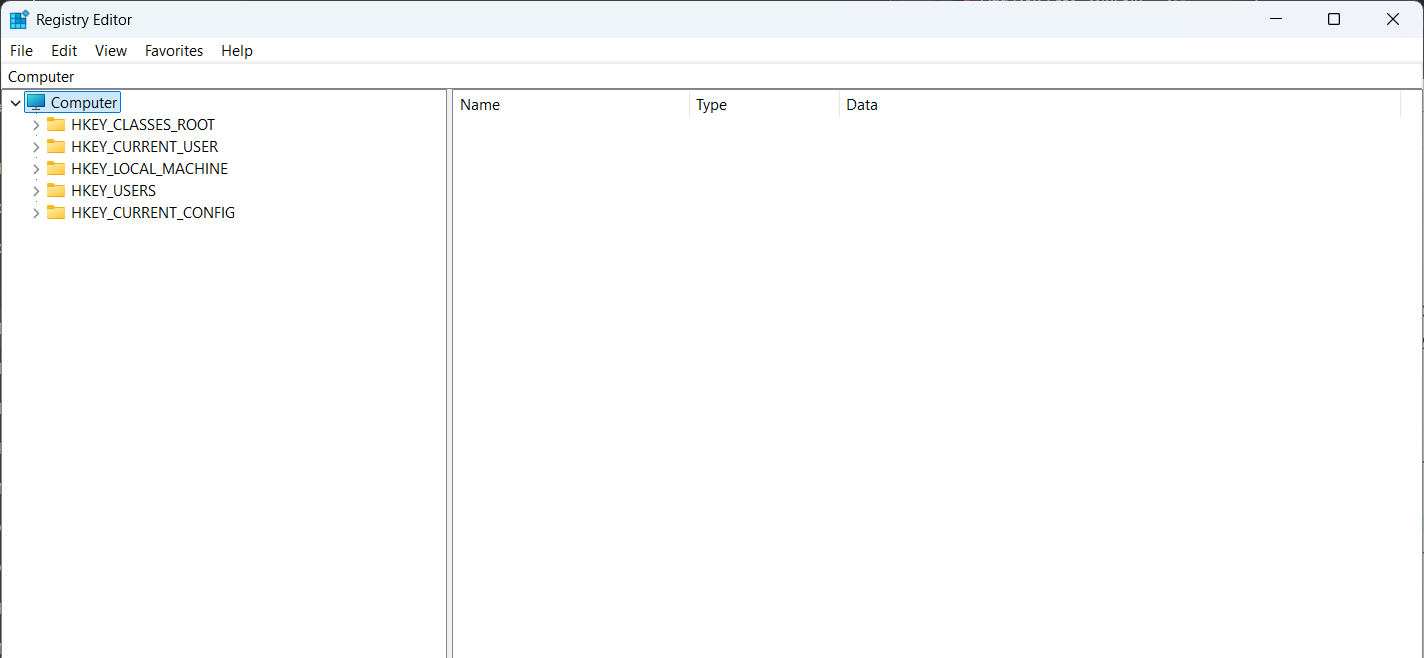
Step 2. Next, navigate to the following registry key:
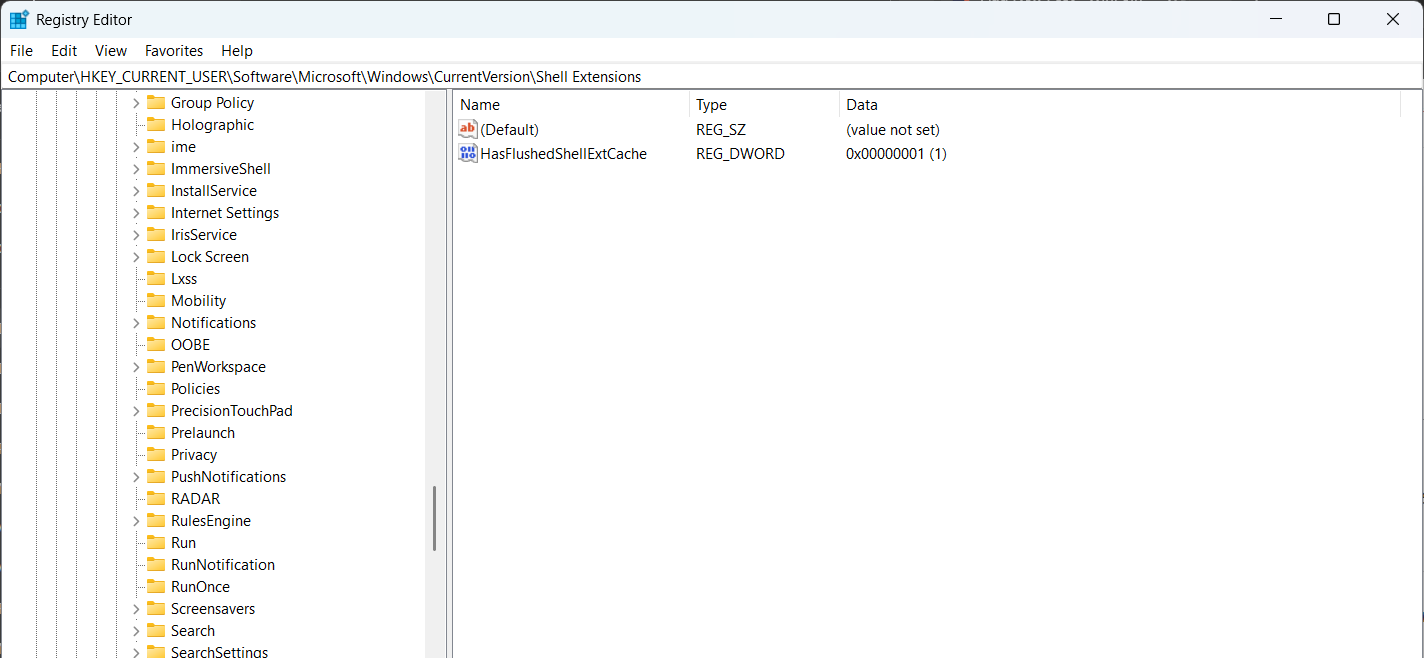
Step 3. Right-click on Shell Extension > then select New > Key.
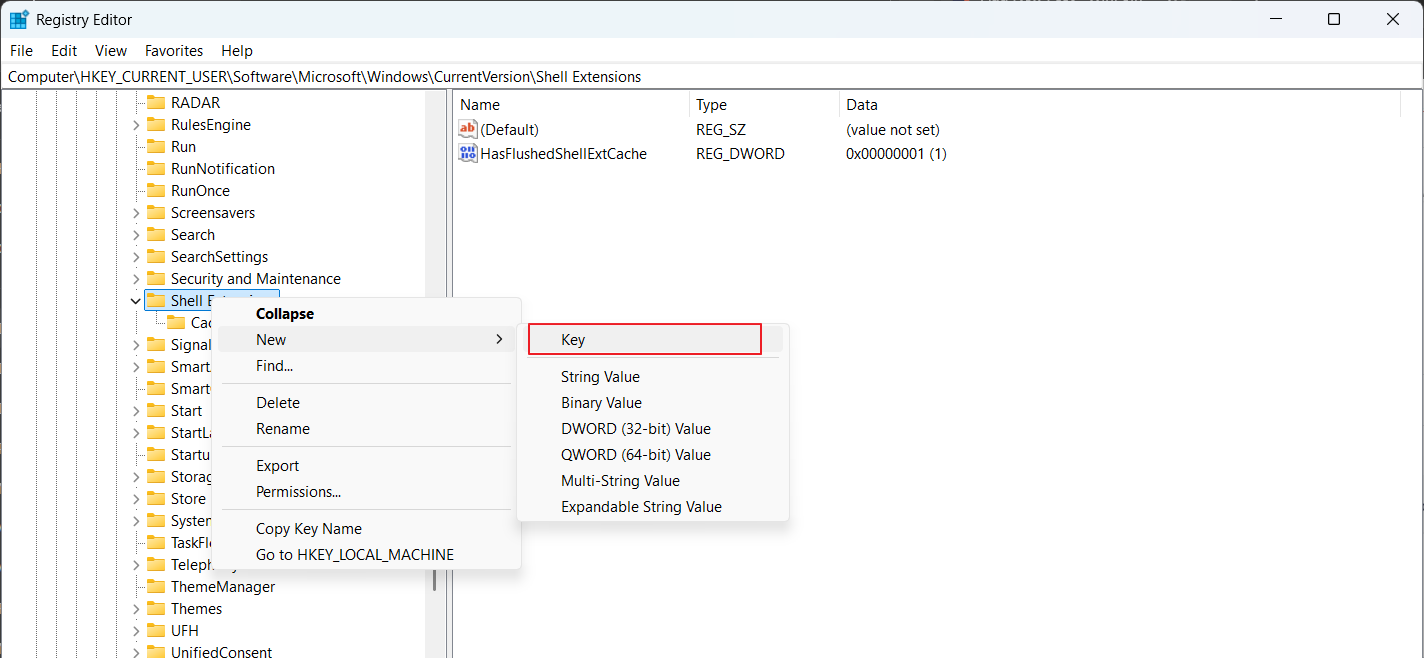
Step 4. Create a new key named Blocked.
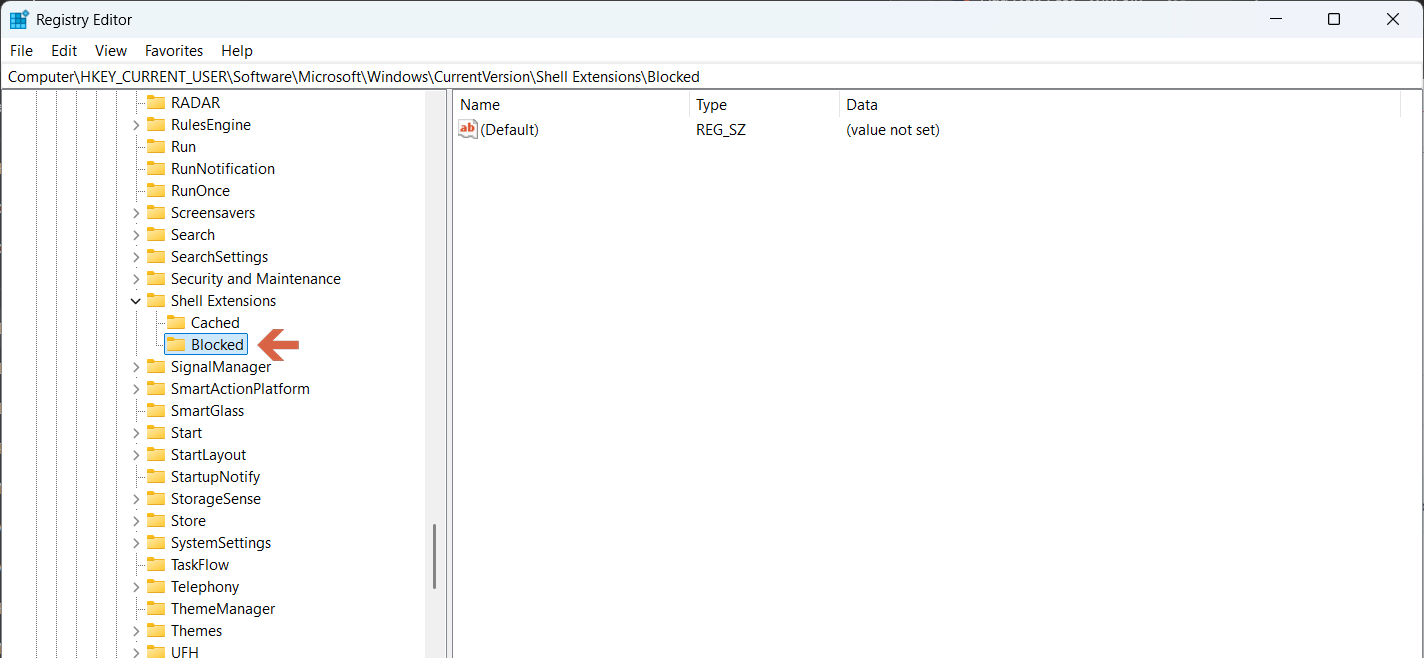
Step 5. Next, right-click on Blocked > then select New > String value.
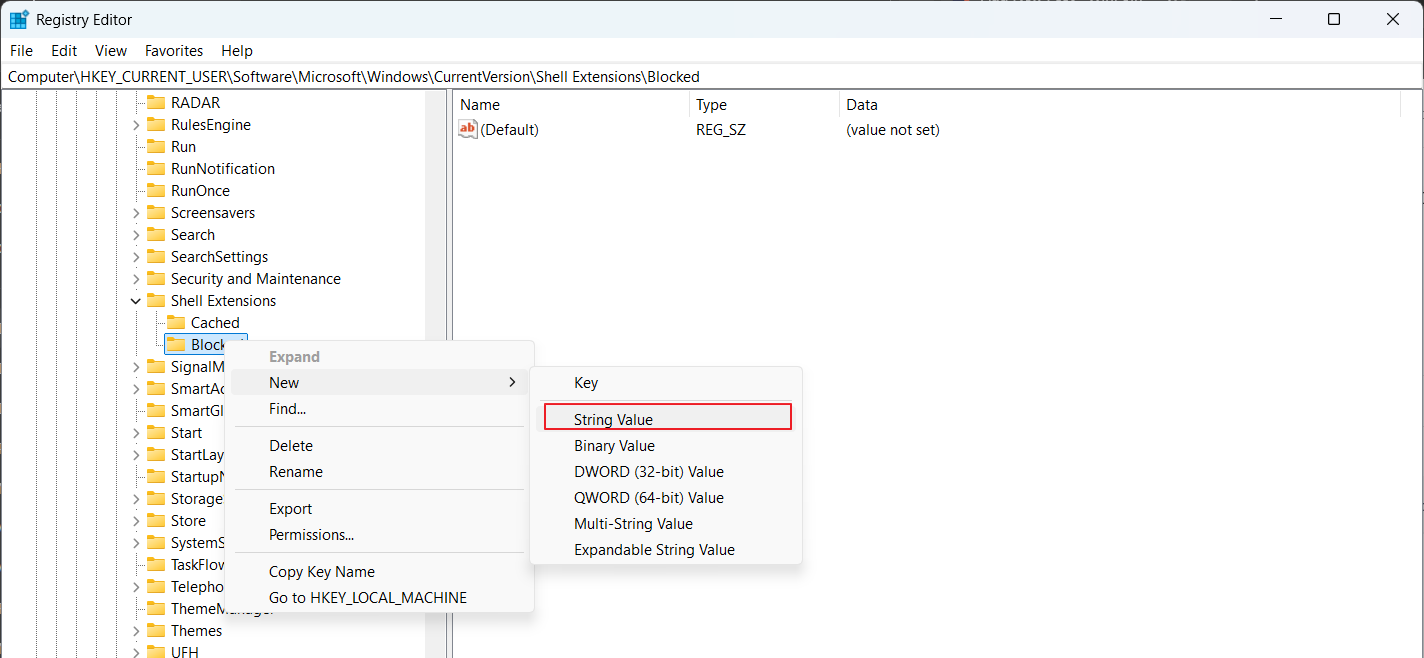
Step 6. Create a String value with the following name:
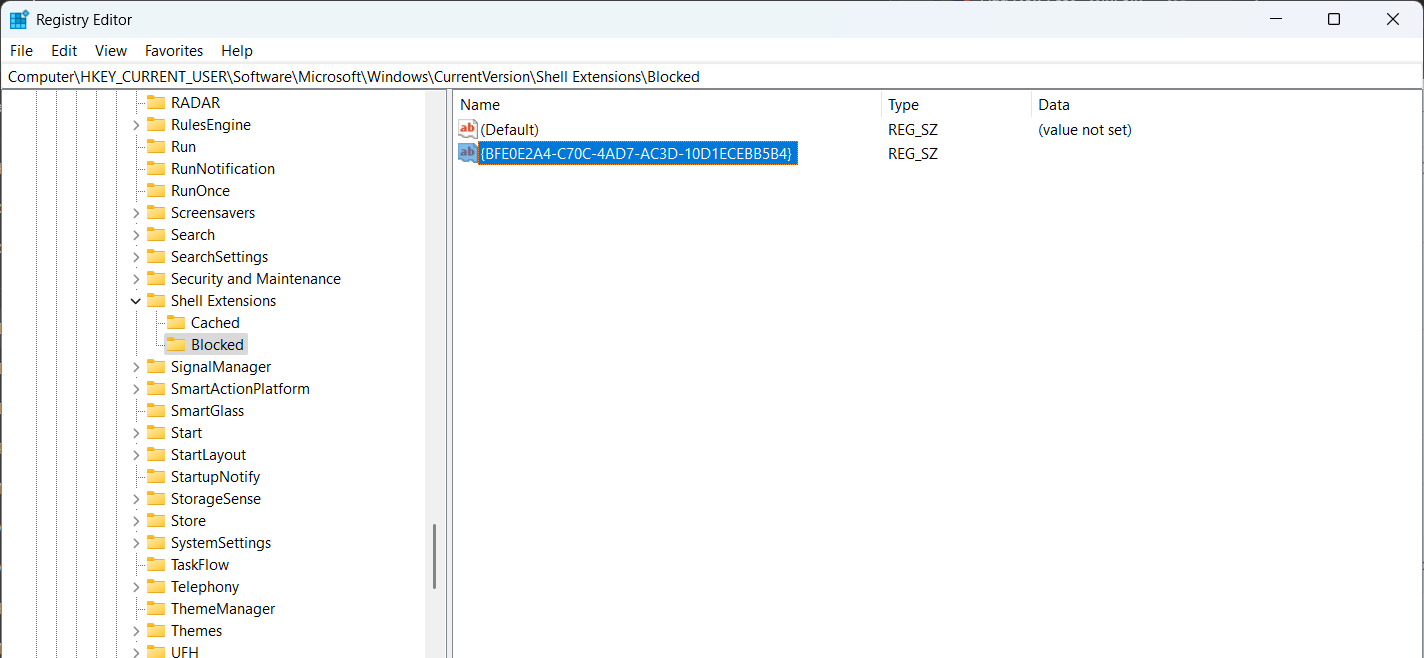
Step 7. Close the Registry Editor, and the “Edit with photos” option will no longer appear in the File Explorer Context Menu.
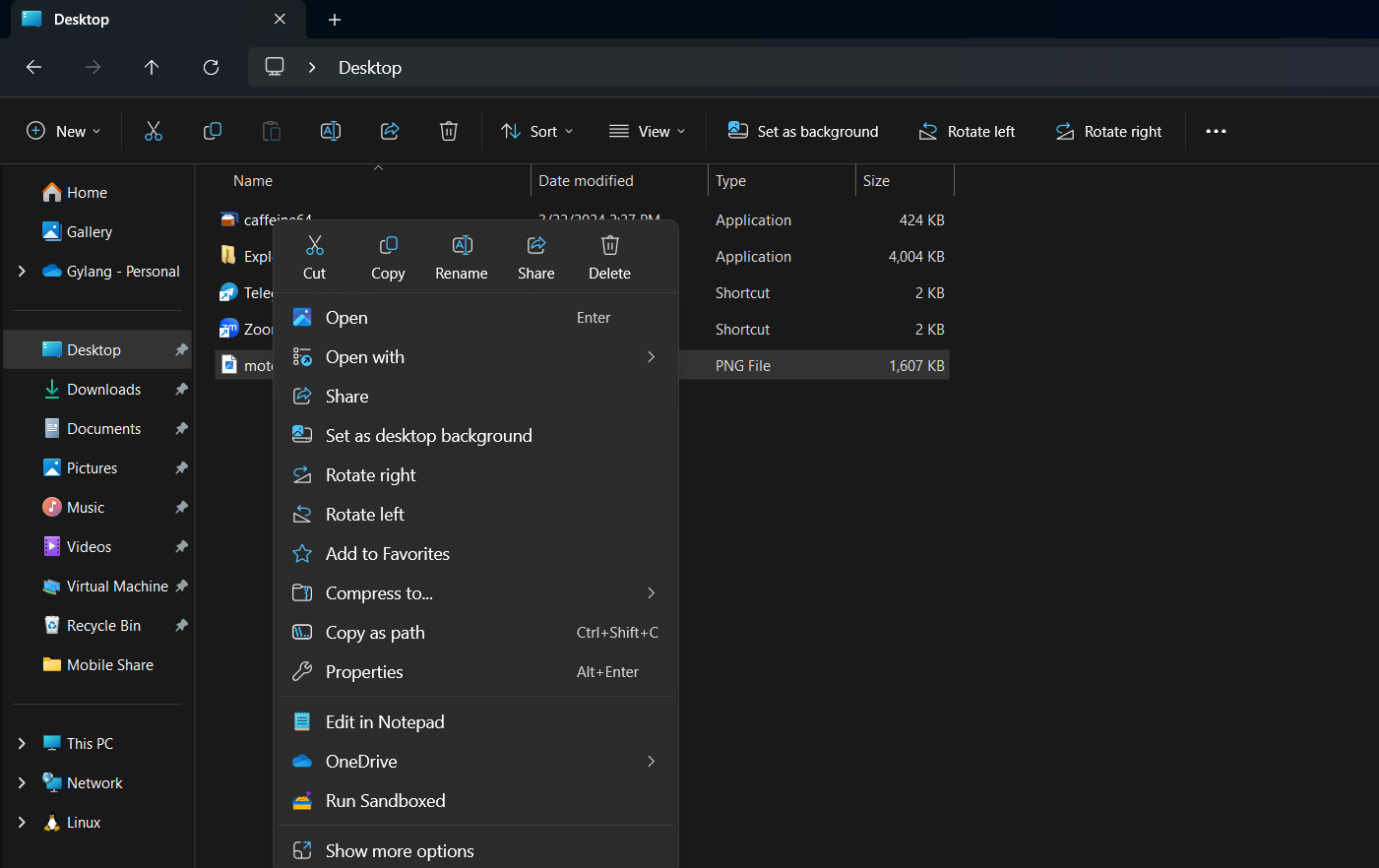
For optimal results, you can reboot your system or restart the explorer.exe process from the Task Manager.
Pretty straightforward, right? The steps above were successfully tested on Windows 11 24H2 Build 26100.1591. FYI, this option is currently in the testing phase for Windows Insider users but will eventually be released to the general public.
That’s all there is to it. Give it a try!






